iPad is a type of tablet computer that is manufactured and marketed by Apple Inc. They use iOS and iPadOS operating systems. Apple introduced the first iPad in 2010, and 9 generations have been produced to date.
It is one of the most popular tablets in the world at the moment. Since 2020, more than half a billion iPads have been sold worldwide. There are more than a million iPad apps on the App Store.
If you’ve just bought an iPad and are looking for a way to connect it to your Wi-Fi, read this article, and you’ll learn how to do so in just a few simple steps.

How to Connect an iPad to Wi-Fi?
- On the screen of your iPad, you need to find and tap the Settings icon.
![]()
- Now, you need to tap the Wi-Fi icon.
- For the iPad to start browsing nearby wireless networks, WiFi must be turned on. You will do this by moving the Wi-Fi slider to the right (green).
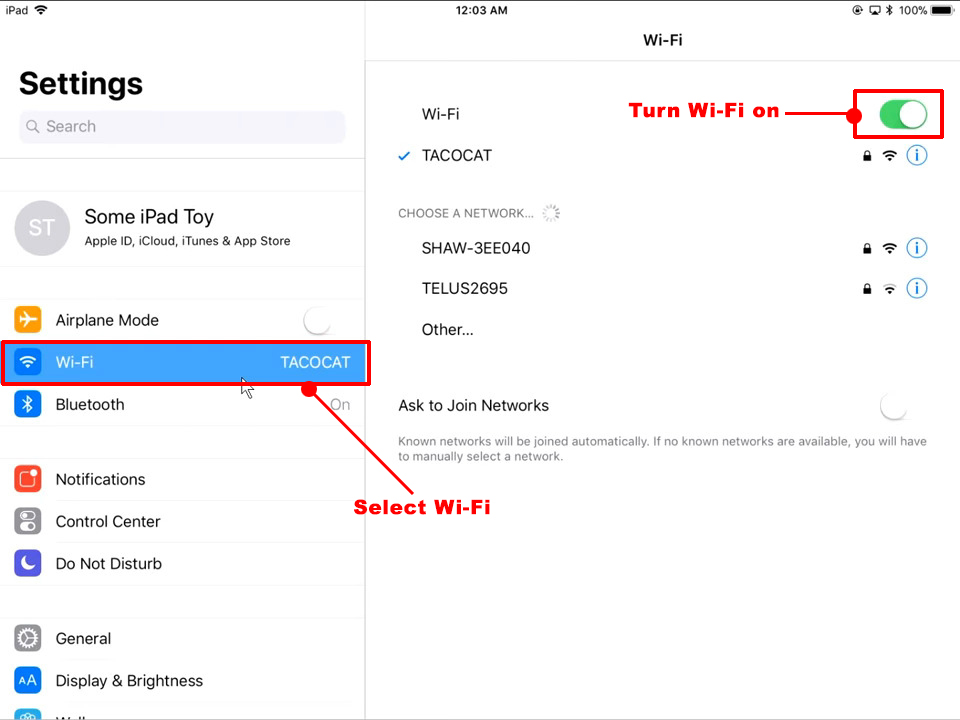
- A list of nearby networks will appear in a few moments. You will notice that there is a padlock next to some networks, while there is no next to others. (above all is the signal strength).
- The networks you will see can be divided into two types: private and public. In addition to private networks, there are padlock-shaped icons that we’ve just mentioned. Public networks do not have padlocks.
- If you want to connect to a public network, all you have to do is tap the network name. When your iPad connects to a public network, the network name will be at the top of the screen, and a checkmark will appear to the left of the network name.
- Unlike public networks, private networks require a password, and you need to know the password to connect to those networks.
- First, tap the name of the network you want to connect to. A pop-up window will appear asking you to enter a password.
- After entering the password, tap Join.
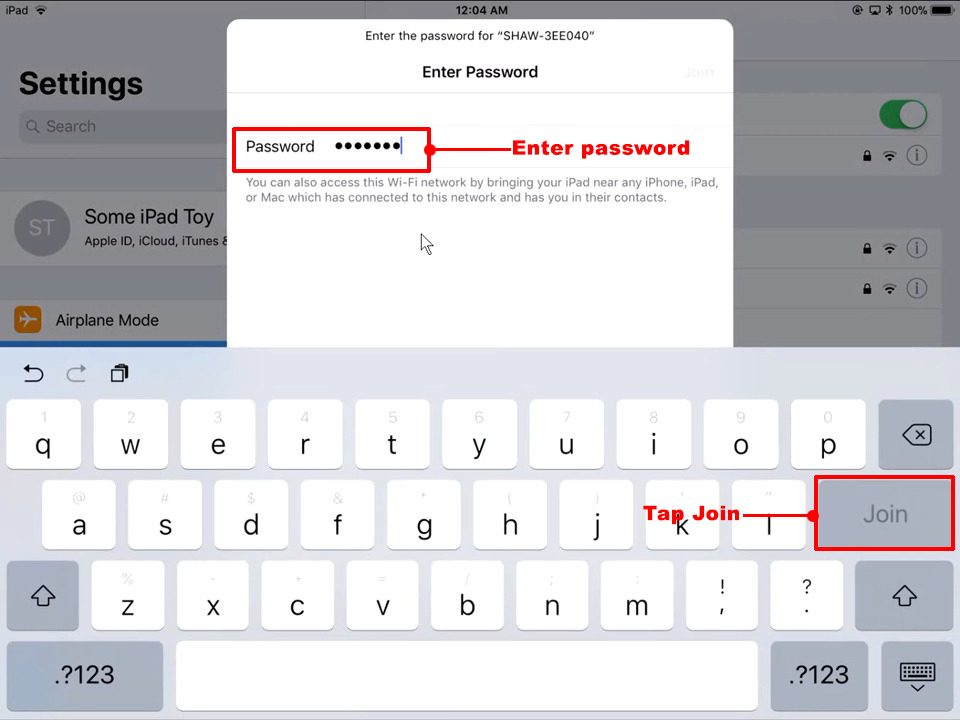
- If the password is correct, you will be successfully connected to the network. Otherwise, try retyping the password.
VIDEO TUTORIAL – How to Connect an iPad to Wi-Fi
Note: When you want to quickly connect to Wi-Fi, and you are currently in the domain of some of the networks to which you have previously been connected (usually your home, office, cafe, etc.), there is a very simple way to do it. All you need to do is turn on Wi-Fi on your iPad. Swipe down on your screen, then in the control center of your iPad, tap Wi-Fi, and that’s it. Your tablet will automatically connect to a network.
Conclusion
In today’s modern era, using any device without the internet doesn’t make sense. Because of that, you need to know how to connect your iPad to Wi-Fi. We sincerely hope our guide helped you.

Hey, I’m Jeremy Clifford. I hold a bachelor’s degree in information systems, and I’m a certified network specialist. I worked for several internet providers in LA, San Francisco, Sacramento, and Seattle over the past 21 years.
I worked as a customer service operator, field technician, network engineer, and network specialist. During my career in networking, I’ve come across numerous modems, gateways, routers, and other networking hardware. I’ve installed network equipment, fixed it, designed and administrated networks, etc.
Networking is my passion, and I’m eager to share everything I know with you. On this website, you can read my modem and router reviews, as well as various how-to guides designed to help you solve your network problems. I want to liberate you from the fear that most users feel when they have to deal with modem and router settings.
My favorite free-time activities are gaming, movie-watching, and cooking. I also enjoy fishing, although I’m not good at it. What I’m good at is annoying David when we are fishing together. Apparently, you’re not supposed to talk or laugh while fishing – it scares the fishes.

