Learning to log into your GPON Home Gateway is essential for anyone looking to customize their home network settings. Whether you’re aiming to give your network a unique name, strengthen your Wi-Fi password, or unlock the full potential of your wireless network, accessing the admin dashboard is your first step. This process is especially important for users who want to enhance their network’s security or delve into various networking features.
If you’re seeking to explore these options, you’ve come to the right place. Our article offers a straightforward guide on how to navigate the login process, a topic often explored by individuals wanting to gain more control over their home network setup. We’ll walk you through the essential steps to access your router’s admin panel, a crucial aspect for network customization and management.
This guide is designed for both tech enthusiasts and those new to home networking. By following our instructions, you’ll be able to efficiently make changes to your network, enhancing both its performance and security. The aim is to provide you with the knowledge and confidence to manage your GPON Home Gateway effectively, ensuring your home network meets your specific needs and preferences.
CONTENTS
- Brief Outline
- What You Need
- Why Should You Login To The GPON Home Gateway?
- GPON Home Gateway Login Step-by-Step
- Basic Wireless Network Security Changes
- Final Words
- FAQ
- How Do I Log Into My GPON Home Gateway?
- What Are the Default Login Credentials for a GPON Home Gateway?
- How Can I Reset My GPON Home Gateway to Factory Settings?
- Can I Change the Wi-Fi Password and Network Name on My GPON Home Gateway?
- What Should I Do If I Can’t Access the Internet After Logging Into My GPON Home Gateway?
- How Do I Enhance Security on My GPON Home Gateway?
- What Are the Steps for Port Forwarding on a GPON Home Gateway?
- Can I Set Up Guest Wi-Fi on My GPON Home Gateway?
- Why Is My GPON Home Gateway Not Connecting to the Internet?
- How to Monitor Data Usage on My GPON Home Gateway?
Brief Outline
This article provides a detailed outline of the steps required for a successful login to your GPON Home Gateway. Accessing your home gateway is a crucial step in enhancing the overall security of your home network. One of the primary recommendations is to change the default admin router password, a simple yet effective security measure.
Additionally, updating the wireless network name and password significantly bolsters your network’s security. These changes are not just recommended but essential in an era where digital security is paramount. The guide is designed to be user-friendly, ensuring that even those new to networking can navigate these changes with ease.
By the end of this guide, you’ll have a clearer understanding of how to securely access and modify your GPON Home Gateway settings. This process is key to safeguarding your network and ensuring that it aligns with your security and usage requirements. Whether you’re looking to just update your network name or enhance overall security, these steps provide a solid foundation for maintaining a secure and efficient home network.
What You Need
Before you begin the process of logging into your GPON Home Gateway, there are a few essential items and pieces of information you’ll need to have ready. These prerequisites are key to ensuring a smooth and successful login experience.
GPON Home Gateway
Naturally, you need to have your GPON Home Gateway device. This is the central piece of equipment that connects your home network to the broader internet. Ensure that it’s correctly set up, powered on, and functioning. The GPON Home Gateway is often the focus of searches like “setting up home internet” or “GPON Gateway installation.”
A Device for Access
You’ll need a device to access the gateway’s settings. This could be a computer, a tablet, or a smartphone. The choice of device depends on your preference and convenience. Ensure that the device is in good working order and capable of connecting to the network. Searches related to “connect device to GPON Gateway” are common among users setting up their networks.
Network Access
Your device needs to be connected to the network, either over Wi-Fi or using a network cable. If you’re using Wi-Fi, make sure your device is connected to the right network broadcasted by your GPON Home Gateway. For a wired connection, ensure the network cable is securely plugged into both your device and the gateway. Users often look up “connect to Wi-Fi network” or “wired network connection setup.”
GPON Home Gateway Login Details
Finally, you need the login details for your GPON Home Gateway. This includes the default IP address to access the login page, and the default username and password. These details are typically found in the gateway’s manual or on a label attached to the device. If these have been changed from the default, use the custom login details. It’s common to see searches like “GPON Gateway default login” and “find GPON login details.”
Having these elements in place is crucial for accessing and managing your GPON Home Gateway’s settings. Whether you’re a first-time user or looking to make some changes to your existing setup, this preparation will pave the way for a hassle-free login and configuration process.
To sum up
- GPON Home Gateway
- Computer, tablet, smartphone
- Network access (over WiFi or the network cable)
- GPON Home Gateway Login details
Why Should You Login To The GPON Home Gateway?
Well, the key reason why you should login to your GPON HOME Gateway is network security. We all enjoy the benefits of our wireless network, and all our devices that have wireless connection capabilities are connected to it. And when there is something wrong with the connection we notice that immediately, and all those devices simply don’t function as they are supposed to without an internet connection.
So, things like changing the default login details and other default settings are the first step to securing the home network. Then we can implement changes like MAC filtering, enabling the firewall, keeping our router firmware up-to-date, disabling SSID broadcasting and so on. We can also create separate Guest networks, block websites or devices, enable port forwarding for gaming and so on. The options are great and they can only be available if we know how to login to our GPON Home Gateway. So, let’ s see how to do it properly.
GPON Home Gateway Login Step-by-Step
The following steps are easy to follow and the whole process should be completed in a few minutes if you have everything ready.
STEP 1: Connect Your Device To The Network
This step is vital. Depending on whether you are using a mobile device or a computer you can choose to connect to the network either over WiFi or with the network cable. If you don’t connect you won’t be able to complete the login successfully. So, this is the first thing you should do.
STEP 2: Launch Your Web Browser
After you have connected the device, launch a web browser you already have installed on it. The browser is used to access the router’s admin dashboard. It isn’t an external website so an active Internet connection is not necessary.
STEP 3: Type The Default IP In The URL Bar
If you haven’t changed it before, the default IP address for the GPON Home Gateway is 192.168.1.254.
Enter this IP in the browser’s URL bar and press Enter/Go on the keyboard. The GPON Home Gateway login page should appear.
If it doesn’t , check whether 192.168.1.254 is the default IP or whether your device is connected to the network.
STEP 4: Enter The GPON Home Gateway Login Details
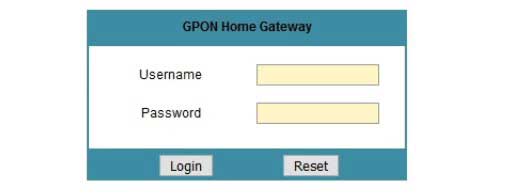
When asked, enter these default login details:
Username: admin or user
Password: password or random number that can be found in the product list
Then click on the Login button.
IMPORTANT: If you know the default username and password make sure to keep them somewhere safe, in case you need to reset the Gateway to factory settings. Also, if you have changed the default login details before, use the new ones to access the router settings.
STEP 5: You Can Now Tweak Your Router Settings
If you haven’t accessed your GPON Home Gateway settings before, you will be automatically offered to change the default admin password. After that you can access all the other settings we have mentioned earlier in this article.
Basic Wireless Network Security Changes
Change The GPON Home Gateway Admin Password
When you login to your GPON Home Gateway for the first time you will be asked to change the default admin password. This tells us how important it is to make this change. So, just fill in the required fields and you are good to go. Save the changes, log out of the router and then login pack again. Make sure to remember or write the new password down for the next time you want to access the router settings.
On the other hand, if you have changed the admin password before and want to change it again, you can find this option when you select Maintenance and then Password.
Complete the required fields and save the changes. Just as before, log out and then login with the new admin password.
IMPORTANT: If you forget the new password you will have to reset your GPON Home Gateway to factory default settings. Then you will be able to login again with the default username and password. Just make sure you have the correct ones.
Change The GPON Home Gateway WiFi Name And Password
The worst thing you can do for your network is to leave it open and unprotected. This means that anyone within your WiFi signal range can connect and use your internet connection, or even change your router settings making the entire network unusable. So, in order to avoid this we need to change the SSID and wireless password from time to time.
When you login to your GPON Home Gateway, select Network and then Wireless (2.4GHz).
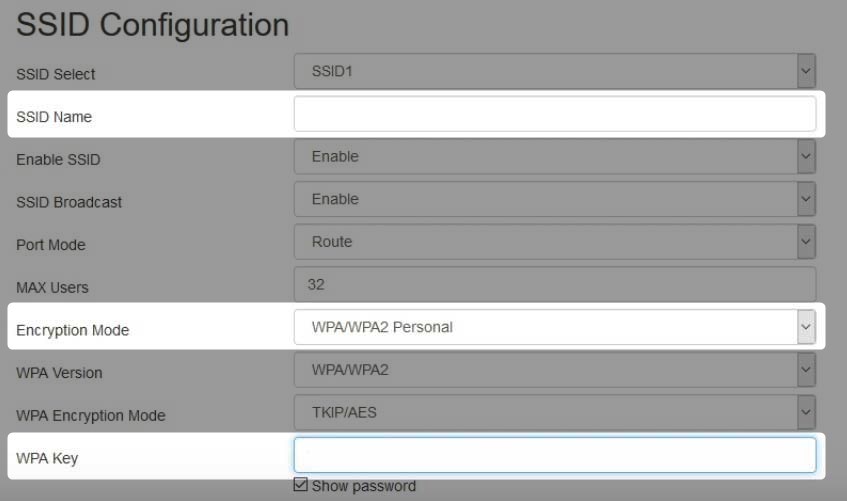
You can change the network name in the SSID field.
As for Encryption mode select WPA/WPA2-Personal.
And in the WPA Key you need to enter your new wireless network password.
Save the changes and connect your devices to the network again using the new login details.
NOTE: If your router offers 5GHz, make sure to change the settings there as well.
Final Words
In conclusion, the process of accessing and securing your GPON Home Gateway is straightforward, especially when you’re equipped with the correct login details. As you embark on this journey, it’s important to understand the simplicity and significance of these initial steps. When logging in for the first time and making any adjustments to your settings, one key practice is to diligently note down the new login details. Keeping a record of these details ensures that your subsequent logins are both easier and quicker, a small step that makes a significant difference in managing your network efficiently.
Understanding how to properly log in to and secure your router offers numerous advantages. We’ve covered the essentials of why this knowledge is crucial, particularly in an era where digital security is more important than ever. Having the know-how to navigate your router’s settings empowers you to take proactive steps in protecting your network. This protection extends beyond just securing your personal information; it also involves safeguarding the devices connected to your network and ensuring a reliable internet experience.
The decision to take these measures into your own hands is now yours. The benefits of securing your GPON Home Gateway are clear, from enhanced security to improved network performance. By taking these steps, you not only protect your network but also gain a deeper understanding of how your home internet works. This knowledge is invaluable in today’s connected world and puts you in control of your digital home environment. Remember, a secure network is the foundation of a safe and seamless online experience.
FAQ
How Do I Log Into My GPON Home Gateway?
To log into your GPON Home Gateway, you need to enter the gateway’s default IP address into your web browser’s address bar. This is usually something like 192.168.1.1 or similar. Once you reach the login page, enter the default or custom username and password. If this is your first time logging in, use the credentials provided by your service provider or those found on the device. Remember, accessing the admin dashboard is crucial for setting up and managing your network settings.
What Are the Default Login Credentials for a GPON Home Gateway?
The default login credentials for a GPON Home Gateway typically include a standard username and password, often ‘admin’ for both fields. These details are crucial for your first login attempt and can usually be found in the gateway’s manual or on a label on the device. If the default credentials don’t work, it’s possible they were changed during installation or by a previous user. In such cases, you might need to reset the gateway to factory settings or contact your service provider for assistance.
How Can I Reset My GPON Home Gateway to Factory Settings?
If you need to reset your GPON Home Gateway to its factory settings, look for a small reset button on the device. Press and hold this button for about 10 seconds, usually with a pointed object like a pin. This action will erase all custom settings, including Wi-Fi passwords and network names, reverting the device to its original state. After the reset, you will be able to use the default login credentials to access the router. Remember, a factory reset should be your last resort as it wipes all your personalized settings.
Can I Change the Wi-Fi Password and Network Name on My GPON Home Gateway?
Yes, changing the Wi-Fi password and network name on your GPON Home Gateway is a straightforward process. Once logged into the admin dashboard, navigate to the Wi-Fi settings section. Here, you’ll find options to change your network’s SSID (name) and password. Choose a strong, unique password and an identifiable network name for better security and easy recognition. Always save your changes before exiting to ensure your new settings are applied.
What Should I Do If I Can’t Access the Internet After Logging Into My GPON Home Gateway?
If you can’t access the internet after logging into your GPON Home Gateway, first check if the gateway is correctly connected to your internet service provider’s network. Ensure that all cables are securely connected and the gateway is properly powered. You should also check if the WAN settings are correctly configured as per your ISP’s requirements. Sometimes, restarting both your gateway and your device can resolve connectivity issues. If the problem persists, contacting your ISP’s customer support might be necessary to resolve network-specific issues.
How Do I Enhance Security on My GPON Home Gateway?
Enhancing security on your GPON Home Gateway involves changing the default login credentials and updating the Wi-Fi password. Once you log in to the admin dashboard, navigate to the settings where you can change the username and password. It’s recommended to create a strong, unique password and avoid using easily guessable information. Additionally, enabling network encryption like WPA2 or WPA3 under the Wi-Fi settings can further secure your connection. Regular firmware updates for your gateway also play a critical role in maintaining security.
What Are the Steps for Port Forwarding on a GPON Home Gateway?
To set up port forwarding on your GPON Home Gateway, log into the admin panel and look for the port forwarding or NAT settings. Here, you can configure specific ports to direct traffic to certain devices on your network, essential for gaming or running servers. You’ll need to specify the internal and external port numbers and the IP address of the device you’re forwarding to. Be careful with these settings, as incorrect configurations can affect your network’s security. It’s often helpful to consult specific guides or your ISP’s support for detailed instructions.
Can I Set Up Guest Wi-Fi on My GPON Home Gateway?
Setting up a guest Wi-Fi network on your GPON Home Gateway allows visitors to access the internet without compromising your main network’s security. Log into the admin dashboard and find the guest network settings. Here, you can activate the guest network and set a unique SSID and password. This feature is particularly useful for maintaining network security while providing internet access to guests. Remember to save the settings and share the guest network details with your visitors.
Why Is My GPON Home Gateway Not Connecting to the Internet?
If your GPON Home Gateway is not connecting to the internet, start by checking the physical connections, ensuring all cables are properly plugged in. Verify that the gateway’s lights indicate a normal operation. If everything seems fine, try rebooting the gateway as this can resolve many connectivity issues. If the problem persists, there may be an outage or a service issue from your ISP’s end. In such cases, contacting your ISP’s customer support is advisable for further assistance.
How to Monitor Data Usage on My GPON Home Gateway?
Monitoring data usage on your GPON Home Gateway can be important for managing your network efficiently. After logging into the admin dashboard, look for a section that displays network statistics or data usage. Some gateways provide detailed reports on the amount of data used by each connected device. Keeping an eye on data usage helps in identifying unusual activity or bandwidth-heavy devices on your network. If your gateway doesn’t provide this feature, third-party apps or your ISP’s user portal may offer data monitoring tools.

Hey, I’m David. I’ve been working as a wireless network engineer and a network administrator for 15 years. During my studies, I also worked as an ISP field technician – that’s when I met Jeremy.
I hold a bachelor’s degree in network engineering and a master’s degree in computer science and engineering. I’m also a Cisco-certified service provider.
In my professional career, I worked for router/modem manufacturers and internet providers. I like to think that I’m good at explaining network-related issues in simple terms. That’s exactly what I’m doing on this website – I’m making simple and easy-to-follow guides on how to install, set up, and troubleshoot your networking hardware. I also review new network equipment – modems, gateways, switches, routers, extenders, mesh systems, cables, etc.
My goal is to help regular users with their everyday network issues, educate them, and make them less scared of their equipment. In my articles, you can find tips on what to look for when buying new networking hardware, and how to adjust your network settings to get the most out of your wi-fi.
Since my work is closely related to computers, servers, and other network equipment, I like to spend most of my spare time outdoors. When I want to blow off some steam, I like to ride my bike. I also love hiking and swimming. When I need to calm down and clear my mind, my go-to activity is fishing.


Why can’t I change IP address on this usless router !?!?!
Super