Feeling secure in our network is an important thing. We need to know that there are no hackers and unknown devices connected to our home network. That’s why it’s only natural that we feel unpleasant when we see an unknown device such as Murata Manufacturing.
So, if you’re reading this, you’re probably wondering “Why is Murata Manufacturing on my Wi-Fi?” This means that you’ve scanned your network and seen this label on one device. This is nothing to worry about, and we’re going to put you at ease.

CONTENTS
What is Murata Manufacturing?
Murata Manufacturing Co., Ltd. is a company that manufactures products in the electronics industry. The company produces components for your devices, such as capacitors, sensors, filters, and components that work within high frequencies, i.e. wireless radio components.
Seeing as the company manufactures most of the components of many smart devices, it’s no wonder we might see it on our network. But, we should also be careful and try to figure out which device it is.
How to Scan LAN IP Addresses?
There are two ways we can scan our LAN (Local Area Network) to make sure it’s secure. The first way involves going through Command Prompt and entering different commands, and the second one involves using third-party software to detect the devices.
Command Prompt IP Scan
To scan your network on a Windows 10 device, you need to click on the Search box and type cmd. Click on the first result that appears and a black window will pop up. Next, we need to type ipconfig and hit Enter.
Then, some lines of text will appear with certain details about the adapters that are running on your device. After that, we need to type arp -a. Hit Enter and more lines will appear. Only, this time, you’ll see the IP addresses and the MAC (media access control) addresses of the devices connected.
Software IP Scan
You can install any third-party software that can do this for you. One of these is the Advanced IP Scanner. The fundamental difference between these two methods is that with the software, you get a clearer idea of which devices are connected.
For the Command Prompt method, you only get the IP address and the MAC addresses. But, here, you can see the addresses, if the devices are currently connected or disconnected, and the unknown devices.
What is a MAC Address?
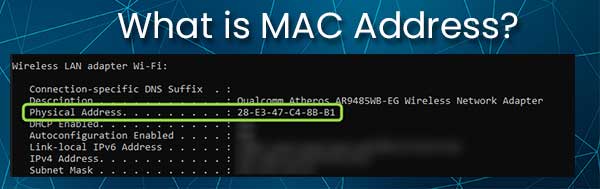
To make everything clearer, we need to understand what a MAC address is. There are two common types of addresses we come across in networking. First, we have the IP (Internet Protocol) address, and then we have the MAC address.
The IP address is the numerical address of your device on the network. It comes in handy for the router, because it’s used to direct traffic to and from your device. The MAC address is slightly different because it’s the physical address of your device.
MAC addresses are made of 6 pairs of hexadecimal digits. These addresses are physically present on our network cards, and that’s why we refer to them as physical addresses as well. They’re used in MAC filtering for advanced networks.
Murata Manufacturing Appears On Wi-Fi
When Murata Manufacturing appears on Wi-Fi, it appears next to the MAC address. You’ll probably see something along the lines of MAC Address: A8:9C:ED:5B:04:F7, and next to it, you’ll notice (Murata Manufacturing Co.).
The reason is quite obvious, it’s either a smart home device which has a wireless radio manufactured by the company, or it’s simply your smartphone. However, it can mean that you have an intruder on your network.
Which Device Is Murata Manufacturing?
Figuring out which device is the one that shows as Murata Manufacturing Co. is tricky. First, we need to scan our network using the mentioned two methods, and then we need to turn on the MAC filter on our router. For most routers, these are the steps:
- Log into your router settings page.
- Locate the Security section of your router.
- There will probably be an Advanced Settings tab.
- Then, find the MAC Filtering section or the Access Control menu.
- Once there, we need to Enable MAC address filtering.
- Usually, there’s an Add button that we need to click.
- After that, type in the MAC address next to Murata Manufacturing.
- Click on Block and Save. (These two can vary according to the router.)
When you finish all these steps, check to see if any of the devices that are usually connected to Wi-Fi no longer have a connection. The device that doesn’t have the connection is the Murata Manufacturing device.
Which Devices Appear as Murata Manufacturing?
The electronics industry is advancing extremely fast. The demand for components produced by this company is quite large. So, you can expect to see Murata Manufacturing on the list of your connected devices if you own smart devices from Samsung, Apple, Xiaomi, Vivo, and Oppo.
The company supplied Huawei and some Samsung smartphones with components. So, there’s a good chance that this is the device you’re looking at. More devices are coming with this particular signature. Don’t be surprised when you see it in your network scan.
Conclusion
Scanning your business’ network and your home network for unknown devices is an important routine you should implement. It gives you an overview of where the data might be going and how many devices you have.
There’s no need to ask yourself, “Why is Murata Manufacturing on my Wi-Fi?” anymore, and if you’ve identified the device, there’s nothing to worry about. However, if you’re unable to identify it, just block it and you’re safe.

Hey, I’m Jeremy Clifford. I hold a bachelor’s degree in information systems, and I’m a certified network specialist. I worked for several internet providers in LA, San Francisco, Sacramento, and Seattle over the past 21 years.
I worked as a customer service operator, field technician, network engineer, and network specialist. During my career in networking, I’ve come across numerous modems, gateways, routers, and other networking hardware. I’ve installed network equipment, fixed it, designed and administrated networks, etc.
Networking is my passion, and I’m eager to share everything I know with you. On this website, you can read my modem and router reviews, as well as various how-to guides designed to help you solve your network problems. I want to liberate you from the fear that most users feel when they have to deal with modem and router settings.
My favorite free-time activities are gaming, movie-watching, and cooking. I also enjoy fishing, although I’m not good at it. What I’m good at is annoying David when we are fishing together. Apparently, you’re not supposed to talk or laugh while fishing – it scares the fishes.
