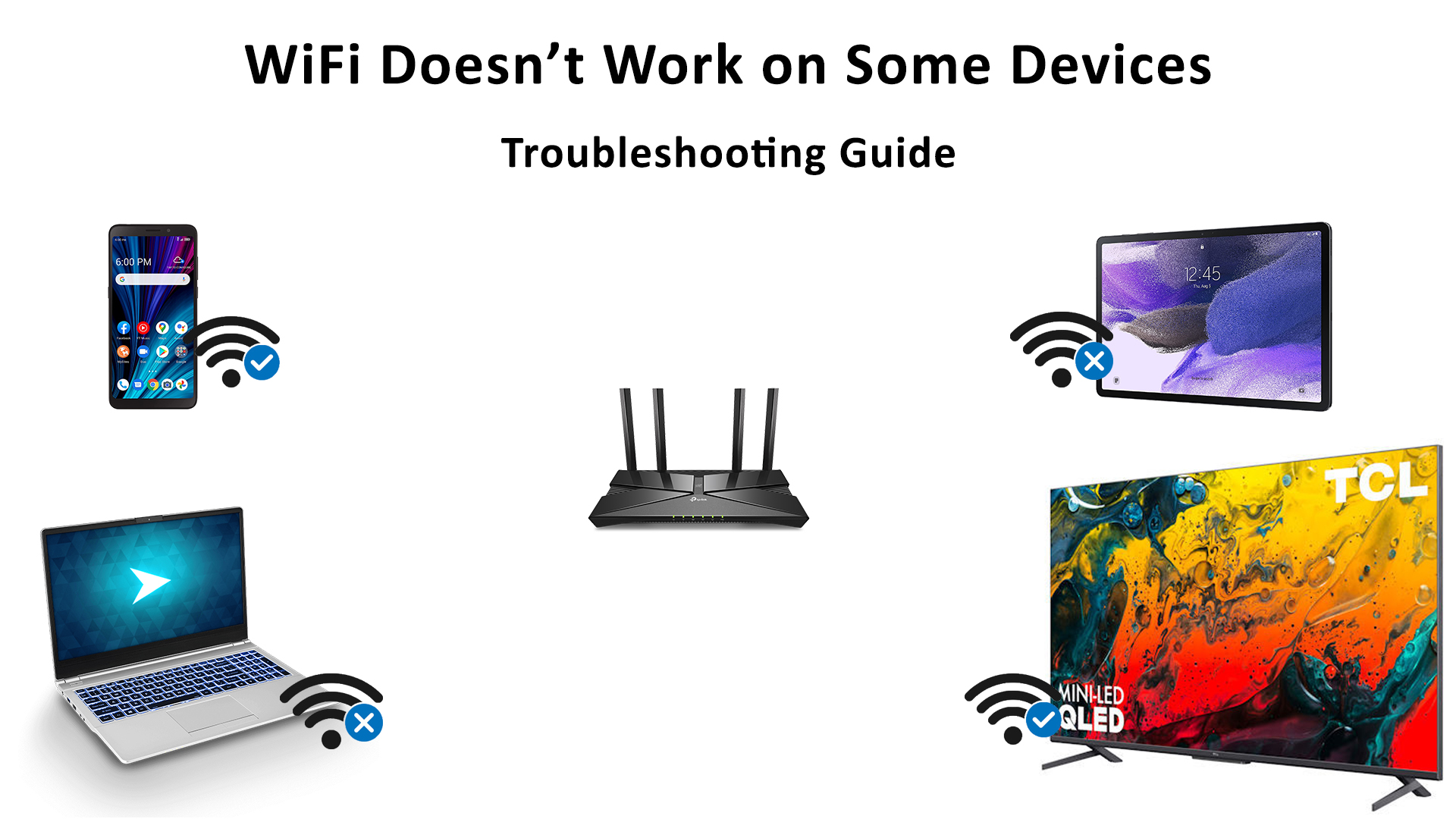Would you be fuming when your new device just won’t connect to the Wi-Fi network? Well, I would be for sure. These days, everyone is so attached to the internet that a mere second without a connection seems like ages. But that’s the fact; Wi-Fi doesn’t work on some devices. You may have a gadget made by the world’s biggest brand and a top-of-the-range wireless source, but it doesn’t guarantee a perfect Wi-Fi connection.
If your home Wi-Fi works perfectly with most devices but doesn’t work with some devices, then these devices are having issues. It could be your ISP, or your devices may be at fault. How could that happen?
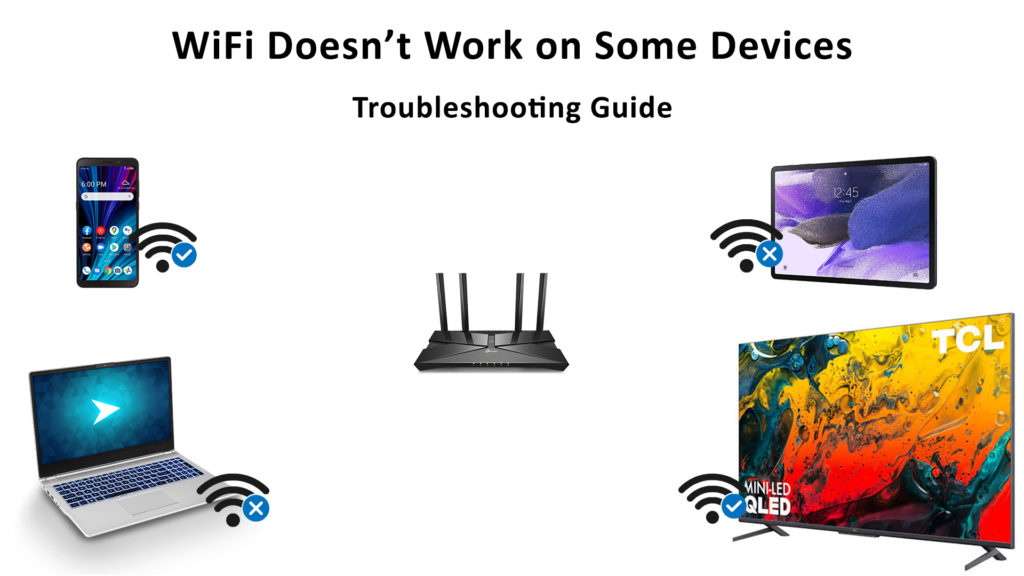
It’s great to know where the problem lies before you do anything. When that happens, there are several things that you need to address. In this article, we have listed possible causes why Wi-Fi is not working on some devices and how to troubleshoot and fix the connectivity issues.
CONTENTS
Check Your Passwords and Credentials
Often, you tend to type a wrong password or other login credentials in a bit of a rush. You might not do that frequently, but wrong login credentials are one of the most frequent causes of Wi-Fi connectivity issues. If you happen to type incorrect login details, take the following steps when you retype them.
- Click on the eye icon so that you can view what you type. Do it slowly to avoid the frustration of retyping your credentials over and over again.
- Remember to be vigilant on the upper and lower case since the credentials are usually case-sensitive.
- Ensure the caps lock is off – it’s the most common blunder when typing credentials.
Restart the Device
Unlike wired connection, Wi-Fi uses a radio signal, which sometimes fluctuates due to various reasons. For instance, Wi-Fi just won’t connect because there is a bug in the network. To deal with this situation, you can simply restart the affected device. The restarting process will possibly remove the bugs and get your device connected to the Wi-Fi again.
Check Your Wi-Fi Router
Sometimes, the problem is not in your device, but in the router. Check if the router is offline. Occasionally it radiates a blank signal. You can easily find out if the router is working well by looking at the lights. Usually, a green light indicates the signal is good, while a red light means there is an error. In addition, you could see a blinking light, which also means that there is no internet signal.
The apparent method to rectify this fault is by turning the router off and switching it on again after 10 seconds or so to allow for a quick reboot. It may take a while before the router gets back online, showing a green light or when the blinking stops.
If that troubleshooting doesn’t work, then the fault might be at your Internet Service Provider. The quickest way to find that out is by checking it on their website or their official social media accounts.
They will tell you if there are outages in your area, or there could be flood or windstorm damage to their facilities somewhere. Otherwise, you could call their customer hotline to find answers if you don’t mind the long wait.
Make Sure Wi-Fi Mode is On
As obvious as it may sound, an internet connection will not happen if the Wi-Fi mode on your device is off. With so many icons on your device, it’s not uncommon to miss out on tapping/clicking the Wi-Fi icon.
Depending on what device you use, the icon can look either as an upward or tilted three curved waves. Tap or click on the icon to turn the Wi-Fi on and secure the internet connection.
Ensure You’re Within the Wi-Fi Range
You can get either a strong or a weak Wi-Fi signal depending on a few factors such as the strength of your ISP signal, your modem’s and router’s performance, obstructions in your home (thick walls/partitions/floors), and the distance of your device to the router.
Place the router in a clear and unobstructed space to get a smooth and strong signal to your devices. While it’s nice to camouflage the router by placing it in a narrow space in an attempt to showcase a neat space, it can also block the Wi-Fi signal to your online devices. It will also help if you move the devices closer to the router to get connected quickly.
Troubleshooting Problems
If you’re on Windows, right-click on the Wi-Fi network icon found at the bottom-right corner and click on “Troubleshoot Problems”. Then, Windows will run a diagnosis to detect any problem or issue and fix it automatically.
If it cannot resolve the matter, it will indicate where or what the problem is for your further action. The best thing to do is to search for an answer or solution online. In addition, you can reach out to experts in the field.
Fix Hardware Issues and Update Firmware
It can be so upsetting not to find any issues after looking at multiple angles on the problem with your devices’ Wi-Fi connection. But the problem could be a fault in the hardware or software.
Hardware issues can emerge from the defects in your devices, for example, a faulty antenna or plug. Moreover, the defects can come from any of the hardware devices – modems, routers, adapters, or even from within your online devices, such as smartphones, tablets, laptops, or PCs.
Recommended reading:
- Spectrum Port Forwarding Not Working
- Mediacom Wi-Fi Not Working (Easy Solutions)
- CenturyLink Wi-Fi Not Working – Causes and Solutions
If you’ve been ignoring firmware updates, it’s probably a good time to install it. While updates allow for maintaining a smooth system operation, they can also fix bugs. You get regular update notifications on your online devices most of the time. But you can also check for updates by going to the setting and searching for software or system update.
If you have an outstanding patch, an update prompt will appear on the screen. Tap the update icon, and you should get your devices working online at full force again.
Conclusion
Nowadays, it’s pretty common that Wi-Fi doesn’t work on some devices. Luckily you can end your frustration by performing the troubleshooting actions that we’ve gone through above. The best thing is you can DIY the troubleshooting without being an IT expert.
Moreover, in many cases, you can’t connect your devices to Wi-Fi due to dumb reasons such as using a wrong password or Wi-Fi mode on your device being disabled. There could be a lot of other reasons why it happens. For all you know, you might have pre-capped your router to work on a limited number of devices.

Hey, I’m Jeremy Clifford. I hold a bachelor’s degree in information systems, and I’m a certified network specialist. I worked for several internet providers in LA, San Francisco, Sacramento, and Seattle over the past 21 years.
I worked as a customer service operator, field technician, network engineer, and network specialist. During my career in networking, I’ve come across numerous modems, gateways, routers, and other networking hardware. I’ve installed network equipment, fixed it, designed and administrated networks, etc.
Networking is my passion, and I’m eager to share everything I know with you. On this website, you can read my modem and router reviews, as well as various how-to guides designed to help you solve your network problems. I want to liberate you from the fear that most users feel when they have to deal with modem and router settings.
My favorite free-time activities are gaming, movie-watching, and cooking. I also enjoy fishing, although I’m not good at it. What I’m good at is annoying David when we are fishing together. Apparently, you’re not supposed to talk or laugh while fishing – it scares the fishes.