Having a smart TV comes with certain benefits. For one, we don’t have to pay for cable or satellite TV if we have a subscription to a streaming service. The only thing necessary is a reliable internet connection.
Imagine having a smart TV that can’t connect to the Wi-Fi. That’s what this article is about, we’re here to answer why LG TV disconnects from Wi-Fi. We’re going to discuss LG’s operating system, disconnecting reasons, fixes, and how to connect LG to Wi-Fi properly.
CONTENTS
LG TV Operating System
Smart LG TVs have a different operating system from most smart TVs. Instead of an Android operating system, LG runs on a different Linux-based operating system called WebOS. The user interface is adjusted to TV. The operating system includes features such as:
- Simple switching: It allows users to switch between open apps on their television easily. The interface is incredible, it’s like you’re using a smartphone. For a smart TV, this is a feature that makes it run rather smoothly.
- Magic Remote: Unlike most smart TVs, LG offers a remote that allows you to control the TV with the wave of your hand. You can compare it with a Nintendo controller because the arrow moves the way you point your remote.
- LG Content Store: There’s no app store, and you don’t have Google Play services, but you do have the LG Content Store that’s quite similar. Most of the apps available on Android are available on LG’s store.
- Magic Mobile Connection: This feature lets you share what you have on your smart device with others through the smart TV. It’s an incredible feature if you’re looking to show your guests some vacation photos.
- Magic Zoom: This feature is located on the bottom right corner of the remote. The feature allows you to zoom in to see what’s happening better. You can watch live matches and zoom in on your favorite moments.
Reasons LG TV Disconnects From Wi-Fi
Before we continue discussing the reasons LG TV disconnects from your Wi-Fi, we recommend connecting your TV to the internet using an ethernet cable because ethernet is much more reliable than Wi-Fi. The Wi-Fi connection can depend on several factors including any physical damage, the router position, the traffic volume, etc.
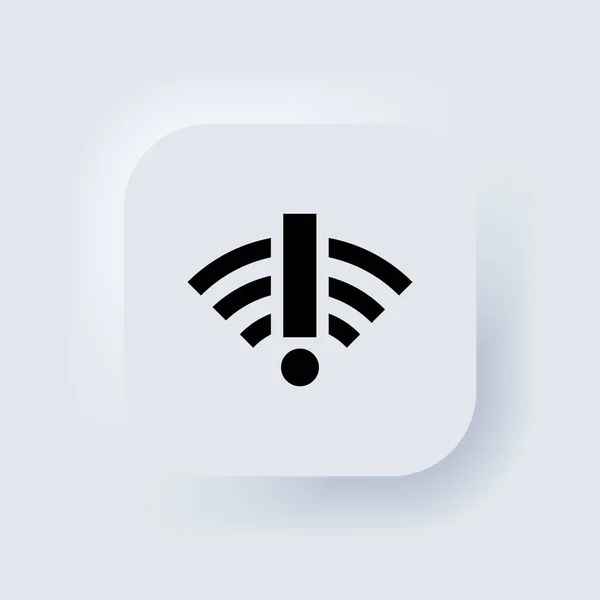
Router Issues
Your router might not work as well as it used to. Check if other devices have an uninterrupted wireless connection. If the Wi-Fi is working well on other devices, and your LG TV still disconnects, then something else is the issue. If not, it’s time for a router upgrade.
Router Position
Another reason your LG TV disconnects from Wi-Fi might be the position of the router. When the router is positioned incorrectly, it can cause wireless disconnections in many parts of your home. We’ll discuss this in detail.
Too Much Traffic
There’s a possibility that you have too many devices connected to the Wi-Fi. A lot of traffic on the network can disrupt the way it works. The signal can remain strong, but the reliability of the connection is questionable.
Broken Cables
In case you connect your LG TV to the internet via ethernet cable, check if the cable isn’t broken. Broken ethernet cables will surely result in some kind of interruption in internet access and connectivity.
Damaged Port
This also refers to the case where your LG TV is connected to the internet via ethernet cable. The ethernet port might be damaged, and that’s why your LG TV isn’t getting a smooth internet connection.
Fixes When LG TV Disconnects From Wi-Fi
Fixing the issue when our LG TV disconnects from Wi-Fi requires us to either change the position of the TV, change the position of the router, change the time zone settings on the TV, disable the QuickStart feature, update the OS, or simply reboot the TV.
Change TV or Router Position
There’s a good chance that one of the devices isn’t in the right position. The wireless signal strength depends on the location of these devices. If the router is too far from the TV, or there are too many walls between them, the Wi-Fi will keep disconnecting.

However, there’s a chance that you have some appliances on the other side of the wall that might be disrupting the signal. These might be microwaves, baby monitors, wireless speakers, garage door openers, etc. Repositioning either the router or the TV might solve the issue.
Change Time Zone
Sometimes, there’s a glitch regarding the time and date settings. This is usually the cause of wireless disconnection for most devices. In this case, you need to follow these steps to get the Wi-Fi working smoothly:
- Take the smart LG TV remote and click on Settings.
- Open the General settings on your screen.
- Choose Time & Date, and simply choose to update them.
- Both an automatic and a manual update will do the trick.
Disable QuickStart
The reason you should disable this feature is that it immediately tries to use the internet, and the internet might not be connected yet. The steps for this solution are similar to the ones from the previous:
- Go to Settings by pressing the button on your remote.
- Select General and click on QuickStart.
- You’ll have the option to disable it.
- Finally, restart your TV to see if the Wi-Fi works.
Reboot the TV
Like with every other device ever, the first thing to do is to reboot it. The important thing to remember is that you should wait at least 5 minutes before turning it back on. This is the standard rule for rebooting most electronic devices.
Update the Operating System
The operating system is the reason your LG TV is a smart TV. You must have an up-to-date OS. If you don’t regularly update your operating system, there’s a good chance that something isn’t going to work well after some time. So, to update it, follow these steps:
- Go to Settings by clicking on the button of your LG remote.
- After that, you’ll see All settings on the screen.
- Once you enter that screen, click on General.
- Go to About this TV, and click on Check for updates.
- Finally, reboot your TV once it’s finished with the update.
How to Connect LG TV to WI-FI?
In case you’ve been connected to both a wired and a wireless connection, just unplug the wired connection, and connect your LG TV to Wi-Fi. First, you need to click on the button that says “SMART” on your remote.
Recommended reading: How to Connect LG TV to Wi-Fi Without Remote?
Then, you need to go to the Network. Once there, you’ll see the Connection tab on the left pane, and Wi-Fi Connection on the right. Select Wi-Fi Connection and toggle it On. Find your wireless network on the list and enter the password. Click Connect and you’re done.
Conclusion
The LG smart TV runs on an operating system different from most smart TVs, and it’s important it stays updated. These are simple fixes that can result in a good connection, but it’s imperative that your TV and your router are in a good position.
We’ve discussed the reasons why LG TV disconnects from Wi-Fi, and they are usually the reasons most smart devices disconnect from the wireless. However, there might be a bug in your TV, and you might need to replace it.

Hey, I’m Jeremy Clifford. I hold a bachelor’s degree in information systems, and I’m a certified network specialist. I worked for several internet providers in LA, San Francisco, Sacramento, and Seattle over the past 21 years.
I worked as a customer service operator, field technician, network engineer, and network specialist. During my career in networking, I’ve come across numerous modems, gateways, routers, and other networking hardware. I’ve installed network equipment, fixed it, designed and administrated networks, etc.
Networking is my passion, and I’m eager to share everything I know with you. On this website, you can read my modem and router reviews, as well as various how-to guides designed to help you solve your network problems. I want to liberate you from the fear that most users feel when they have to deal with modem and router settings.
My favorite free-time activities are gaming, movie-watching, and cooking. I also enjoy fishing, although I’m not good at it. What I’m good at is annoying David when we are fishing together. Apparently, you’re not supposed to talk or laugh while fishing – it scares the fishes.
