Being a reader means being committed to reading at least one good book per month. Nowadays, we don’t have to read hard copy books because we have smartphones, tablets, laptops, etc. The only hard copy books that we might need to read are the ones we haven’t digitalized yet.
The Nook e-reader offers people the possibility to read digitalized books, and it’s a good substitute for hard copies. However, sometimes Nook won’t connect to Wi-Fi, and we need to know why and how to fix it.
CONTENTS
Nook e-Reader
Some people still like the feel of hard copies and some just like the look of them. Plus, looking at your smartphone screen, laptop screen, or PC screen, for a longer time might have consequences on your eyesight.
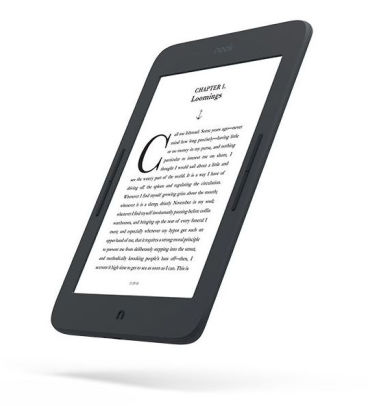
Most e-readers provide a strain-free reading experience. This is because their screens are not based on the same light spectrum as laptop or smartphone screens. Plus, they have longer battery life. There are four different Nook e-readers, and they have different specs:
- Nook GlowLight 3: This e-reader has a 6” glare-free screen, a high-resolution display, you can read up to 50 days with one battery charge, and 8 GB of memory for storing your e-books.
- Nook GlowLight 4: It’s the same as Nook GlowLight 3, the only difference is that the battery life is a little shorter, but it has much more storage capacity. Instead of 8GB, it has 32 GB.
- Nook GlowLight Plus: This one is a little larger, it has a 7.8” screen, is also glare-free, and has an 8 GB storage capacity. Apart from the size, another feature is that it’s waterproof.
- Nook HD Tablet: The tablet was designed with Lenovo, and it has a 10.1” screen, 32 GB of memory, and the Android 10 operating system, Wi-Fi Direct, etc. So, it’s more of a tablet than an e-reader, and you can do more with it.
Reasons Nook Won’t Connect to Wi-Fi
There can be tons of reasons any device won’t connect to your Wi-Fi. These include incorrect settings, outdated devices, damaged devices, etc. However, we’ve identified five main reasons your Nook won’t connect:
- Nook Software Not Updated: It’s important that your e-reader has up-to-date software so that it can work properly. When the software gets updated, you’ll be able to connect to Wi-Fi with no difficulties.
- Bad Wi-Fi Signal: The most common reason any device doesn’t connect to Wi-Fi is weak signal strength. This can happen because you’re in an unsuitable location or your router is.
- No Internet Access: Sometimes, smart devices don’t connect to networks that don’t provide internet access. In case you’ve lost internet access on your wireless network, your Nook might not connect to Wi-Fi.
- Network overload: Another reason your Nook won’t connect to Wi-Fi is that the network might be overloaded with traffic from other devices. The case might also be that you have too many background apps running on other connected devices.
- Blocked device: It’s as simple as that. The reason your Nook e-reader won’t connect to Wi-Fi can be that someone blocked you intentionally. In this case, you need to enter your router’s settings page to check and remove the block.
Nook Won’t Connect to Wi-Fi Fixes
We’ve identified five possible fixes for when your Nook won’t connect to Wi-Fi. Of course, some of these are related to general troubleshooting steps when a device doesn’t connect to Wi-Fi, but a couple of them are specific.
Router Settings Tweak
This fix covers two possible reasons your Nook won’t connect to Wi-Fi. First, when someone intentionally blocks your MAC address, you need to log into your router. Once you log in, you need to find the MAC Filtering section and see if your device is in that section.
Recommended reading:
- AT&T Wi-Fi Connected But Not Working (Troubleshooting AT&T Wi-Fi)
- Google Home Not Connecting to Wi-Fi (Causes & Solutions)
- Google Nest Won’t Connect to Wi-Fi (6 Ways To Fix It)
The second case is when your router only emits the 5GHz frequency because it’s preferred, you need to log in and enable the 2.4GHz frequency wireless radio in the settings. If it’s not possible, you might need to get another router that supports 2.4 GHz, because most Nook e-readers support 2.4 GHz.
Device Reboot and Wi-Fi Toggle
The next thing you can try to fix the issues is to reboot the Nook. Hold the power button for more than 7 seconds to turn your Nook e-reader off. Once you do that, you need to turn it on to see whether you have a Wi-Fi connection. You can also try disabling your Wi-Fi and enabling it to see if the connectivity issue was fixed.
Updating Nook Software
To update the software on your Nook e-reader and fix the issue, you need to go to Settings. Once there, go to Device Info, and you’ll see About Your NOOK. Tap on it to see your Nook’s software version.
Repositioning Router
Check if other devices have the same issue. If it’s the same with other devices, you might need to think about what’s wrong with the router. The most common thing that happens is that the router isn’t in a good location.

Make sure your router is located in a central area in your home. Also, if you have more than one floor in your home, you need to place it in a higher position. The general recommendation is to place the router away from corners, other devices that emit radio frequencies, aquariums, and mirrors.
Conclusion
The Nook e-reader is a great choice for people that don’t want a lot of hard copy books taking up the space on the shelves in their home. When Nook won’t connect to Wi-Fi make sure that all the components of your network are working well.
If the issue persists, check for software updates for your Nook. Finally, when all else fails, try contacting customer support, they might have a solution for you. This is probably the best way to go.

Hey, I’m Jeremy Clifford. I hold a bachelor’s degree in information systems, and I’m a certified network specialist. I worked for several internet providers in LA, San Francisco, Sacramento, and Seattle over the past 21 years.
I worked as a customer service operator, field technician, network engineer, and network specialist. During my career in networking, I’ve come across numerous modems, gateways, routers, and other networking hardware. I’ve installed network equipment, fixed it, designed and administrated networks, etc.
Networking is my passion, and I’m eager to share everything I know with you. On this website, you can read my modem and router reviews, as well as various how-to guides designed to help you solve your network problems. I want to liberate you from the fear that most users feel when they have to deal with modem and router settings.
My favorite free-time activities are gaming, movie-watching, and cooking. I also enjoy fishing, although I’m not good at it. What I’m good at is annoying David when we are fishing together. Apparently, you’re not supposed to talk or laugh while fishing – it scares the fishes.
