If you are a CenturyLink user you must have noticed the different colors on the modem. Depending on the activity and status of your connection, this LED light will change its color and act differently. It can be a solid color or it can blink. It can also change its color from blue to green, amber, or red light on your CenturyLink modem. Understanding what each light color and behavior means can tell us more about what’s going on at the moment, and what kind of problem we are dealing with.
One such situation is the blinking blue light on the CenturyLink modem. In this article, we are going to tell you more about its meaning and the steps you can take to fix the CenturyLink modem issue.
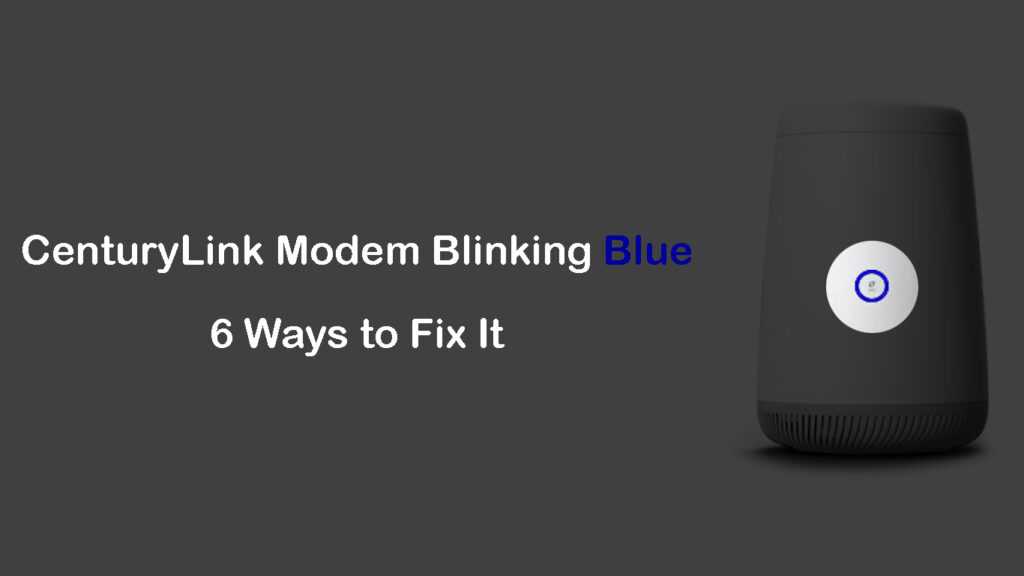
CONTENTS
CenturyLink Modem Blinking Blue: Meaning
While booting up or initial installation, it is normal to see the blue blinking light on your CenturyLink modem. It means that it is searching for the network. Once it connects, the light should turn solid blue (or greenish).
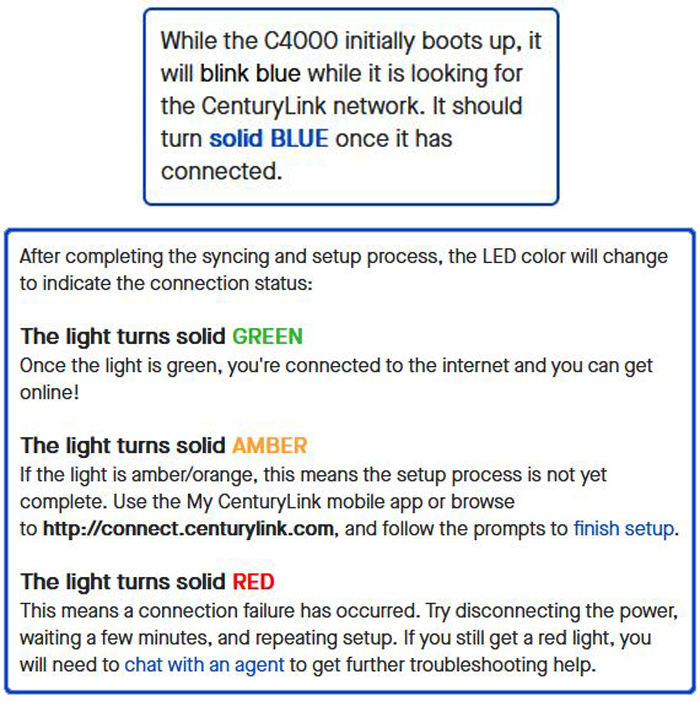
Image credit – CenturyLink
However, the problem occurs when the modem blinks blue longer than usual. For example, if the LED ring light continues to blink blue even after 10 minutes it is a signal that there is a problem that needs to be fixed.
The Meaning of Different Lights on Your CenturyLink Modem
So, let’s start troubleshooting!
How to Fix the CenturyLink Modem Blinking Blue Light?
Below, you will find the tips and solutions that have helped many users fix the modem blinking blue issue. Just take your time and go one step at a time.
Check the DSL Cable
The first thing to do when you notice your CenturyLink modem blinking blue is to check the green DSL cable (if you are using this type of connection). Check both ends of the cable and make sure it is firmly connected to the modem and the wall jack as well. You can try to pull it gently and if it disconnects, then this was most likely the problem. Plug it back in firmly.

If your wall outlet is broken or damaged, replace it. Even a tiny layer of paint inside the plug could affect your connection and cause the blinking blue light issue on your CenturyLink modem.
Isolating a Problem on Your DSL Line
Try Another Wall Jack
Maybe the wall jack you are using isn’t the active one. If you have other wall jacks in your house try connecting the modem there and see whether something changes.
Checking a Telephone Jack
Restart the Modem
This quick and super effective solution is generally the first one we recommend. It is simple and anyone can do it. On top of everything, in most cases, it will fix the problem.
- Disconnect the modem from the power source.
- Leave it without power for 1-2 minutes.
- Connect it back to the power source and turn it on.
- When it boots up the blue light should stop blinking.
How to Restart Your CenturyLink Modem/Router Combo
However, if it continues to blink after 5 or 10 minutes, try the following.
Check for Service Outages
During a service outage, your modem will receive no signal at all. This often happens when the ISP is working on their network or when they are experiencing a power outage, technical difficulties, and similar.
To check whether this is the reason for the blue blinking light on your CenturyLink modem the best would be to get in touch with support or visit their Troubleshooter and outage information page.
If you are affected by an Area outage you can choose to receive a notification when the issue is resolved.
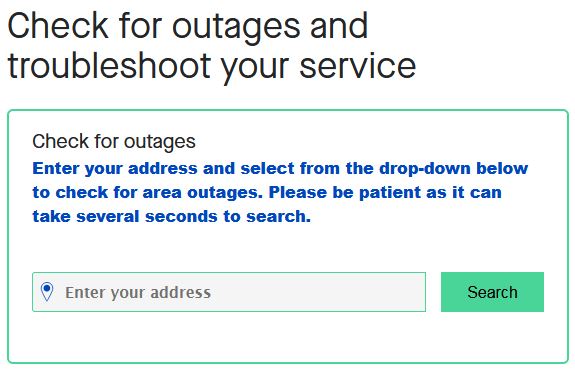
On the other hand, if the outage is just in your home, then the Troubleshooter can check your line, and you will have the option to generate a repair ticket.
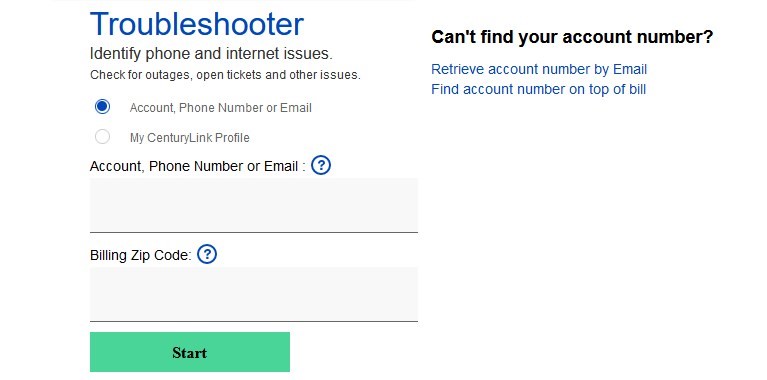
If you choose to use the Troubleshooter, make sure to prepare the account number or billing phone number.
How to Check for CenturyLink Service Outages
Is Your Service Suspended?
Yes, that can happen if you haven’t paid your service bill in time. Log in to your CenturyLink account, and check whether this is the problem.
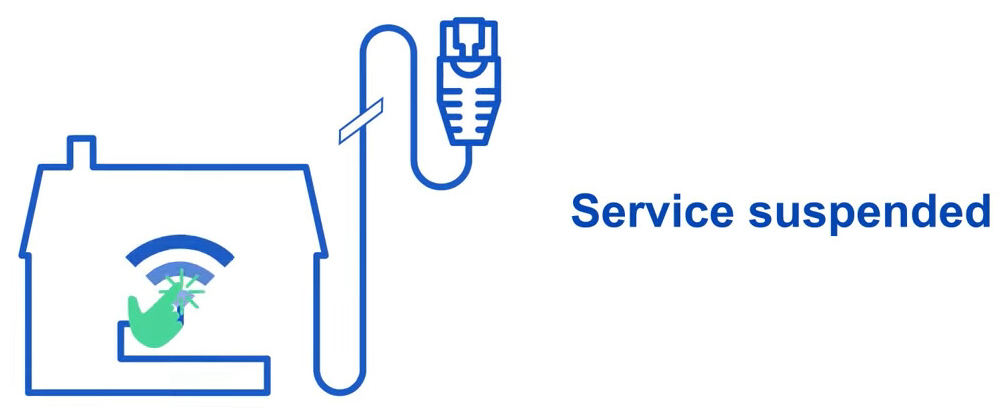
If it is, everything will be fixed once you pay the bill. On the other hand, if the bill has been paid, then you have to investigate further. So, try the following.
Reset Your CenturyLink Modem
While resetting your modem is a simple procedure and doesn’t require any technical knowledge, it is important to understand the effects of a factory reset before you perform it.
The reset erases all kinds of bugs from your modem’s firmware and could fix various problems, including the blinking blue light on your CenturyLink modem. However, it also erases all previously made changes and adjusted settings. This practically means that you have to reconfigure everything and build your Wi-Fi network from scratch.
Reconfiguring the modem will not be complicated if you have only changed the Wi-Fi name and password. It may take some time to reconnect all of your devices to the network, but it won’t be complicated. However, it will take a lot more time if your setup included other settings, like port forwarding/triggering rules, firewall settings, parental controls, etc.
To reset your CenturyLink modem, you have to press and hold the reset button, located on the back of the router. The button is recessed. It’s hidden inside a tiny hole, so you will need a thin and sharp object to press it.
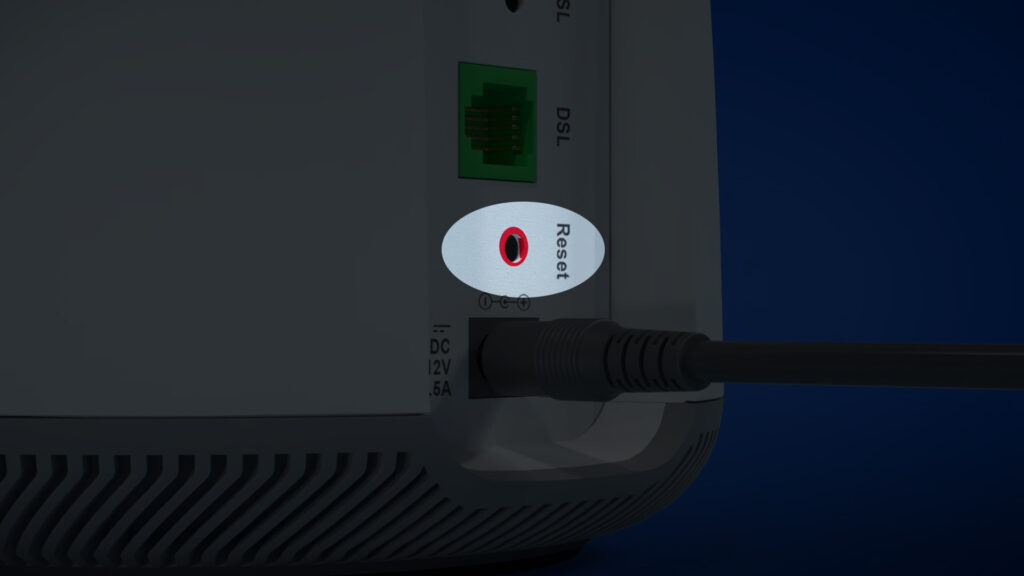
Once the light on the front turns amber, you can release the button and let it reboot. In 5 minutes or less, the LED on your CenturyLink modem will be orange, indicating that you have to activate your modem as you did during the initial installation. Or, it may turn solid green/blue, indicating that you’re back online.
You can also reset your CenturyLink modem using its GUI as explained here.
If even resetting doesn’t fix the CenturyLink blinking blue light issue, move on to the final step.
Contact CenturyLink Support
To be honest, we were sure you will fix the problem by now. However, if you have tried all the suggestions provided in this post, and the problem is still there, it is time to contact support. You can get in touch via email or live chat or just call them.
When you do that, make sure to explain what the problem is. If they can help you fix the issue after they test your connection, it’s great. On the other hand, if they can’t fix it remotely, they can send a tech guy to check what’s going on.
How to Properly Install and Set Up Your CenturyLink Modem
Final Words
The blue blinking light on your CenturyLink modem is definitely something we don’t want to see often. Our lifestyle today is busy, and we use the Internet more and more every day. And if our modem can’t connect to the ISP network, it means no internet for us. Yes, it can be pretty stressful, but there are also some things you can do to deal with it.
Don’t be afraid to try and fix the CenturyLink modem blinking blue on your own. However, if you feel uneasy, either consult someone with more experience or get in touch with CenturyLink support. We are sure your internet connection will work flawlessly very soon.

Hey, I’m David. I’ve been working as a wireless network engineer and a network administrator for 15 years. During my studies, I also worked as an ISP field technician – that’s when I met Jeremy.
I hold a bachelor’s degree in network engineering and a master’s degree in computer science and engineering. I’m also a Cisco-certified service provider.
In my professional career, I worked for router/modem manufacturers and internet providers. I like to think that I’m good at explaining network-related issues in simple terms. That’s exactly what I’m doing on this website – I’m making simple and easy-to-follow guides on how to install, set up, and troubleshoot your networking hardware. I also review new network equipment – modems, gateways, switches, routers, extenders, mesh systems, cables, etc.
My goal is to help regular users with their everyday network issues, educate them, and make them less scared of their equipment. In my articles, you can find tips on what to look for when buying new networking hardware, and how to adjust your network settings to get the most out of your wi-fi.
Since my work is closely related to computers, servers, and other network equipment, I like to spend most of my spare time outdoors. When I want to blow off some steam, I like to ride my bike. I also love hiking and swimming. When I need to calm down and clear my mind, my go-to activity is fishing.

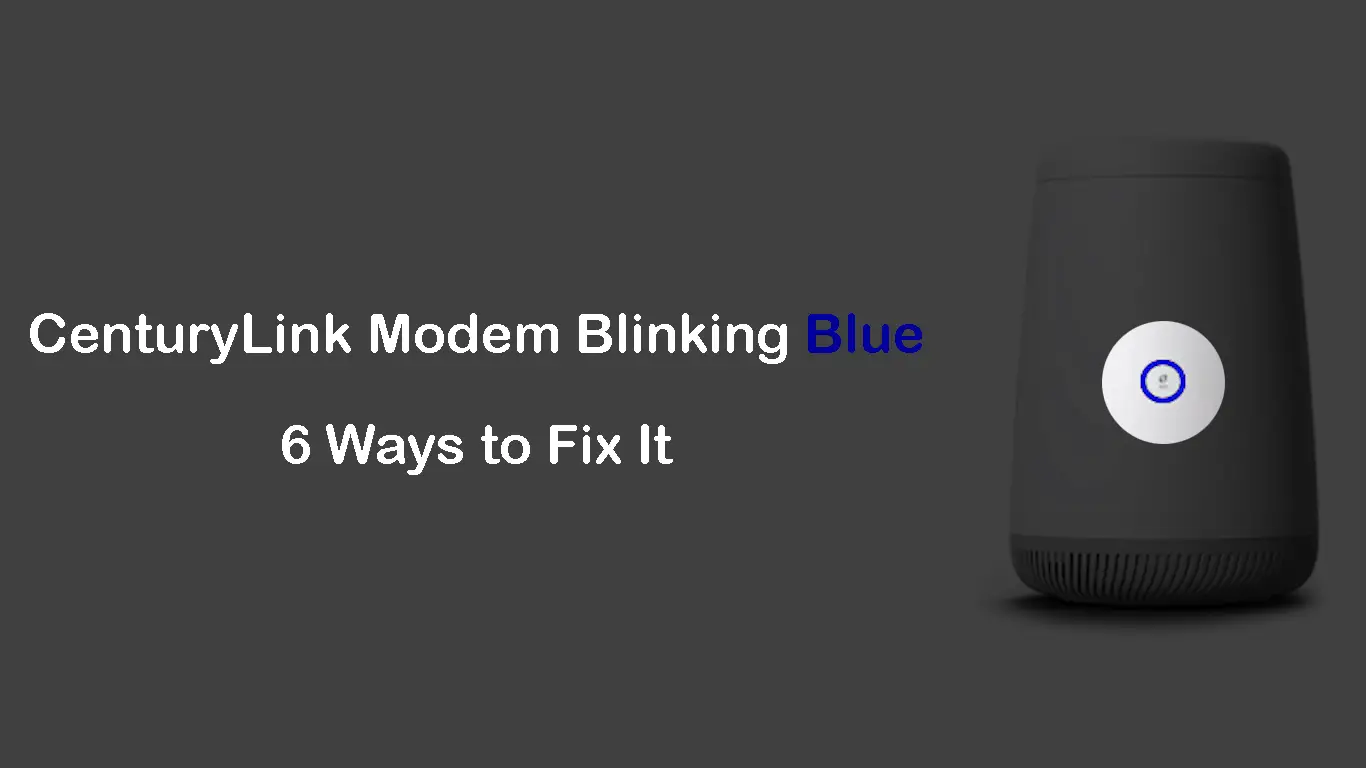
Tried all the steps indicated, called tech support, the the soonest someone can come out is four days from now. This means no internet, no work as I work from home, and no TV. This is just unacceptable.