Twitch is a fast-growing platform with many opportunities for streamers of all kinds and profiles. However, to catch and keep the audience, you’ll have to be able to provide a stable and good quality stream. One of the main questions which people interested in streaming on twitch ask is – how fast does the internet need to be?

This article will give you the answer to that question and many more. Stick around and learn how fast upload is fast enough, how to test the upload speed and your stream on twitch, and how to improve your upload if it is close to being sufficient.
Let’s get something straight before diving into the details and specifics of Twitch stream requirements. Your download speeds have nothing to do with Twitch stream. The only important part of your internet plan is upload speed.
Upload speed shows how much data you can upload to the internet in one second. It is typically significantly less than the download speed since most home applications require a lot of data downloading but very little uploading.
CONTENTS
Test Your Upload Speed
The first thing you need to do is test your internet speed and see what you have to work with. Yes, you can find the upload and download speeds in your internet plan but let’s be real. More often than not, you won’t be able to get the full potential of your internet connection, especially not all the time.
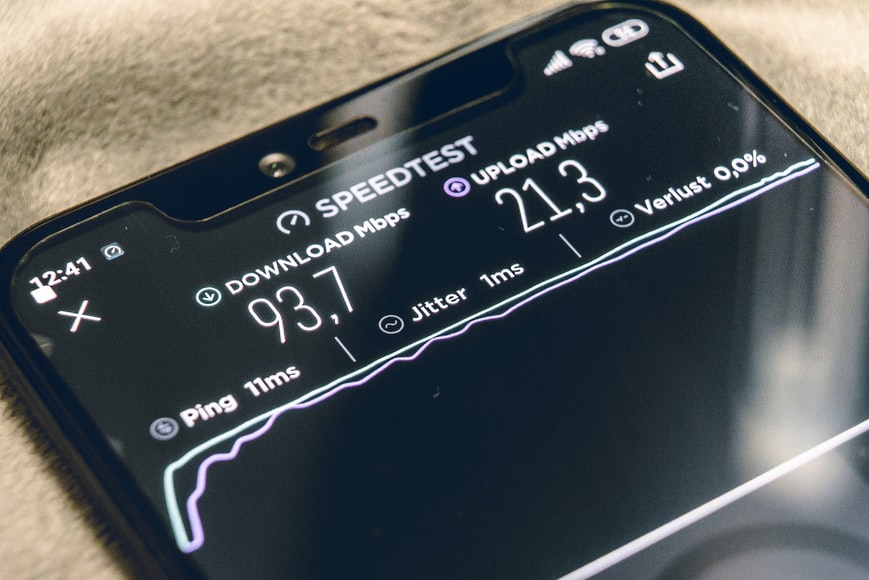
So, head out to www.speedtest.net or any other internet speed test site you like and trust and check your internet speed.
Minimum Upload Speed Requirements to Stream on Twitch
Official Twitch guidelines say you need 3000 kbps or 3 Mbps to stream in 720p resolution at 30 frames per second.
Reading this, you may think that having a 3 Mbps upload will work just fine, but you’d be wrong. Both download and upload speeds fluctuate, and sometimes a lot. So, to have a stable stream at minimum settings, you’ll need 40-50% more than required.
In other words, if Twitch says you’ll need 3 Mbps, that means you’ll need 4-5 Mbps for a stable stream. And that’s without taking into account other home residents using the internet while you stream.
Optimal Upload Speed for Streaming on Twitch
So, what would be the optimal upload speed for Twitch streaming? Well, that depends on how high you are aiming with the stream quality. In any case, it should be upwards of 10 Mbps. Maximum settings of 1080p with 60 fps require 6 Mbps, so you should have upload speed in double-digit numbers to keep it stable and safe.
How to Test Your Stream on Twitch
To avoid risky and unnecessary guesswork, use a handy tool called Twitch Inspector. You can access this tool at the following web address https://inspector.twitch.tv/.
The first time you try to access it, you’ll be asked for your Twitch credentials, but once you activate this tool, it will constantly be running in the background, collecting data to improve your streams.
Now, you can run a twitch test stream without going live to test your settings and performance.
Click on the Run a stream test button in the Twitch inspector.
A popup window will alert you to modify your stream key.
Open the OBS on the computer you plan to stream from and find the stream key.
Go to Settings -> Stream -> Stream to custom Ingest
Your stream key is in the box at the bottom of the window.
Add ?bandwidthtest=true after the stream key
When you finish, the entire stream key should look like this: live_0000000_xxxxxxxxxxxx?bandwidthtest=true
If you, for some reason, can’t find the stream key inside the OBS app, go to Twitch and look for it in the settings.
Dashboard -> Settings -> Stream
Once you finish setting up, go to Twitch and start a live stream. No one will see it except you, and the Inspector app will be able to collect data about your upload speed and stream quality.
If the bitrate line is flat, you are good to go. However, if there are significant oscillations between min and max bitrate, you should consider lowering your stream quality.
How to Improve Your Upload Speed and Stream
There are a couple of things you can do to improve your upload speed and, as a result, your stream.
The first and most obvious thing would be to get a better internet plan. Fiber optic internet would give you the best results since the download and upload ratio is usually around 2 to 1. In other words, when you use fiber optic internet with 100 Mbps download speed, you’ll get around 50 Mbps of upload in the same plan.
If the fiber optic, better or separate streaming internet plan is unavailable to you, try to squeeze as much as possible out of the internet plan you are stuck with.
Firstly, use LAN or ethernet cable to connect your streaming device and the router. Wired connection is both faster and more reliable than Wi-Fi.

Secondly, make sure that the device you stream from is the only one on the network using up upload while you stream. Temporarily disconnect all other devices from the network to ensure you got your entire upload for yourself.
Thirdly, don’t push your stream above your limits. If it’s stable on 720p with 30 fps, use those settings. You will get significantly fewer complaints about low-resolution streams than you will for frequent freezes.
Recommended reading:
- Do Wi-Fi Cameras Slow Down Internet Speed? (The Effect of Wi-Fi Cameras on Internet Speed)
- Will a New Router Increase Internet Speed?
- Does Bridging Connections Increase Speed?
Lastly, make sure your PC is up to the job. If your PC has inadequate specs, you may get the fastest fiber optic internet but still have a lousy stream. Streaming is putting an extra load on all the major components, so make sure you have enough CPU and GPU power, as well as RAM, to handle this load.
TIP: Don’t rush to use the 1080p 60 FPS settings from the start. Your viewers won’t be able to change the viewing resolution before you become a Twitch partner. In other words, potential viewers who don’t have hardware that can handle 1080p will not be able to watch your stream.

Hey, I’m Jeremy Clifford. I hold a bachelor’s degree in information systems, and I’m a certified network specialist. I worked for several internet providers in LA, San Francisco, Sacramento, and Seattle over the past 21 years.
I worked as a customer service operator, field technician, network engineer, and network specialist. During my career in networking, I’ve come across numerous modems, gateways, routers, and other networking hardware. I’ve installed network equipment, fixed it, designed and administrated networks, etc.
Networking is my passion, and I’m eager to share everything I know with you. On this website, you can read my modem and router reviews, as well as various how-to guides designed to help you solve your network problems. I want to liberate you from the fear that most users feel when they have to deal with modem and router settings.
My favorite free-time activities are gaming, movie-watching, and cooking. I also enjoy fishing, although I’m not good at it. What I’m good at is annoying David when we are fishing together. Apparently, you’re not supposed to talk or laugh while fishing – it scares the fishes.
