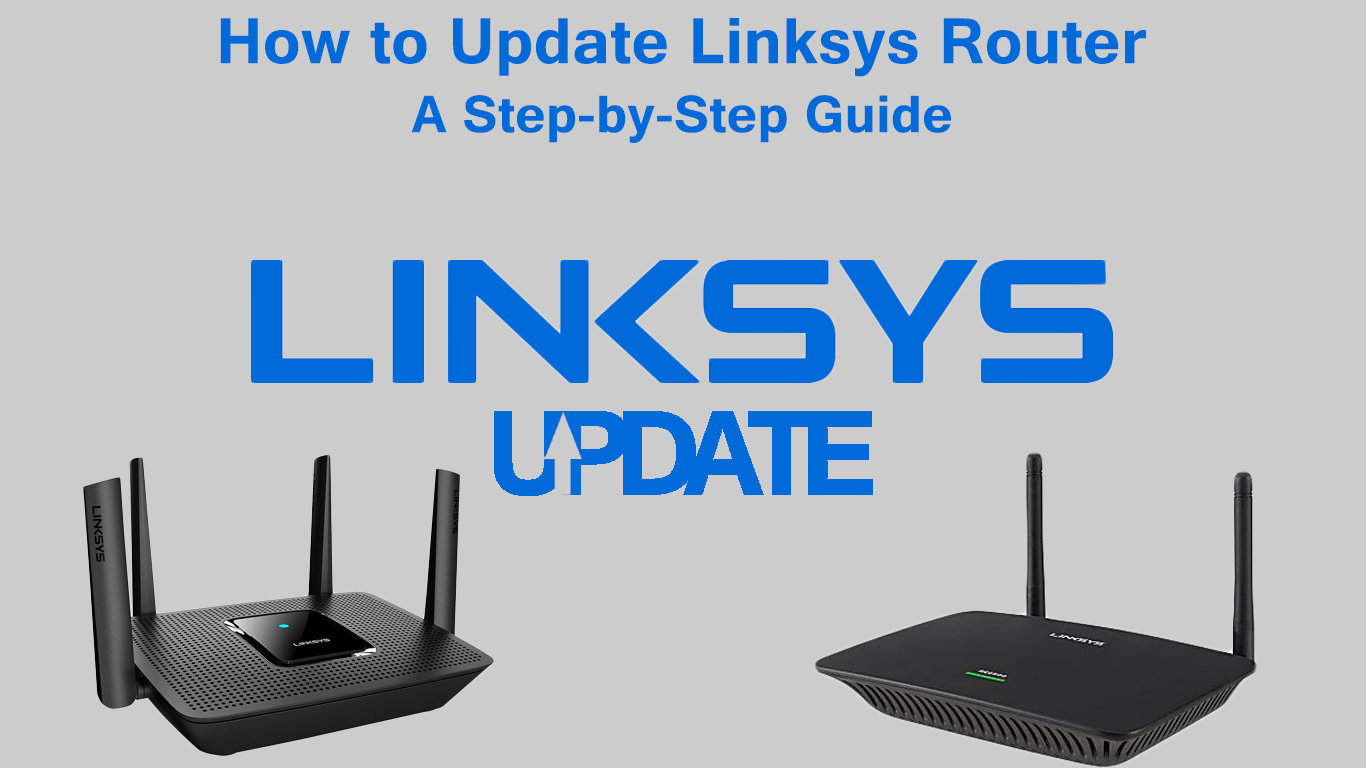When updating a router, you’re actually upgrading its firmware. The firmware is the operating system of the router. Each router has its own software (firmware). The firmware plays a very important role – it performs administrative processes, regulates all actions related to security, gives the router the ability to connect with other devices.
All router manufacturers recommend that you update your firmware regularly. By updating regularly, the security of your router will be much better. The new firmware versions often bring new features, improve overall security, and fix all kinds of bugs.
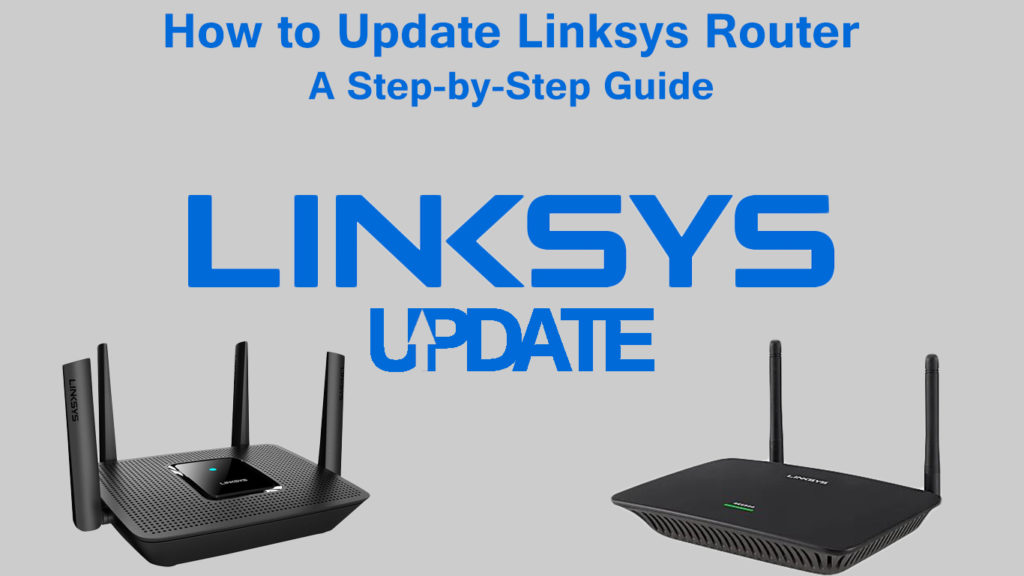
Note:
- When updating the Linksys Router (or any other router), use a wired connection (updating it over a wireless connection could damage the router).
- Be sure to download the right firmware for your router. There is a specific firmware for each router model. Downloading the wrong one could also damage the router.
Recommended reading:
- How to Update Spectrum Router? (Easy-to-Follow Instructions)
- How to Update a Netgear Router? (A Detailed Guide)
Below, we will show you how to update your Linksys router in two ways:
- Automatically (only Linksys smart Wi-Fi routers)
- Manually
CONTENTS
How to Update Linksys Router Automatically?
- The first thing you need to do is log in to your Linksys Smart Wi-Fi Router either by clicking on this link or by entering your router’s default IP. Then, select Connectivity from the web interface.
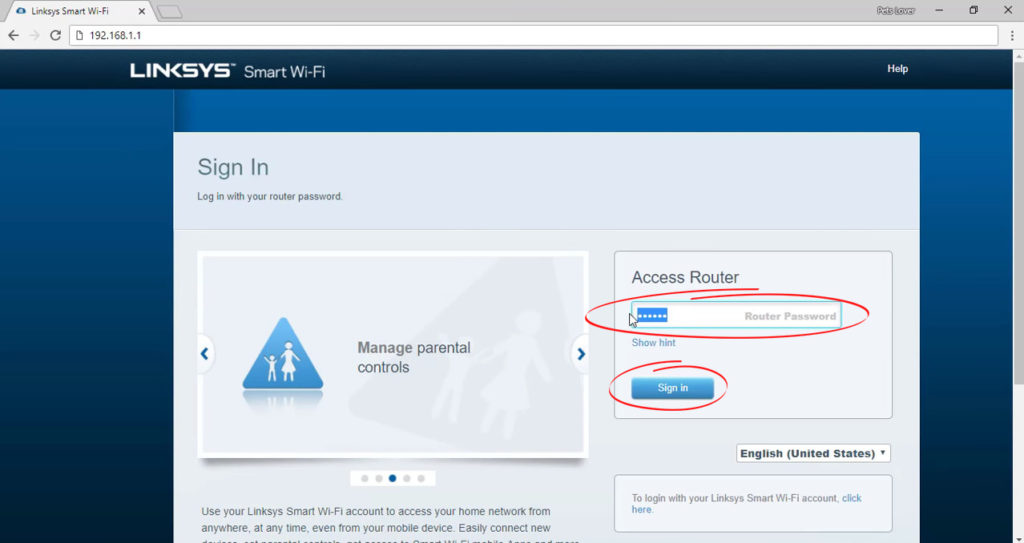
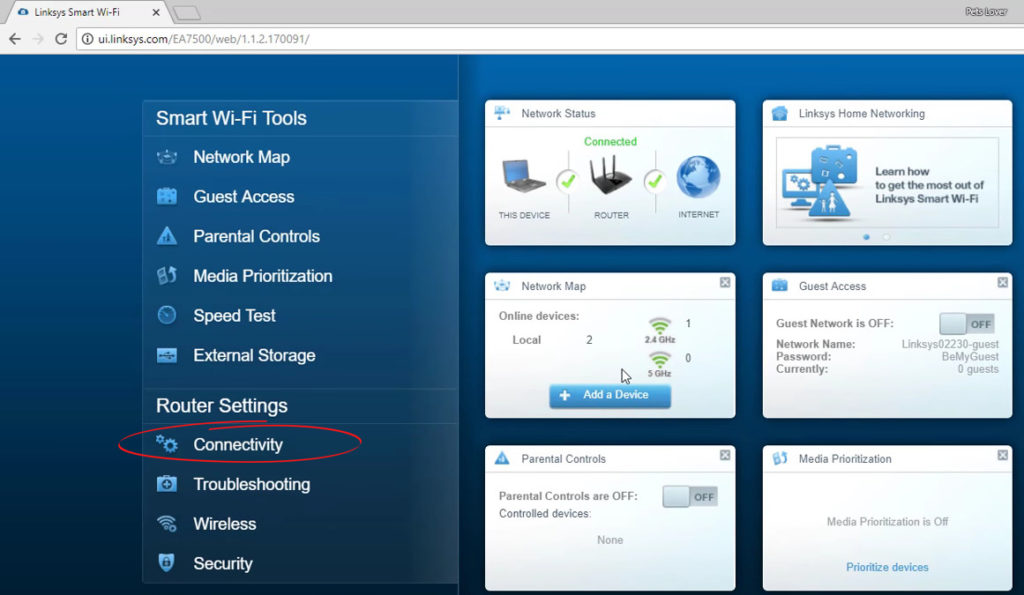
- Click on Check for Updates. You will find it below Firmware Update.
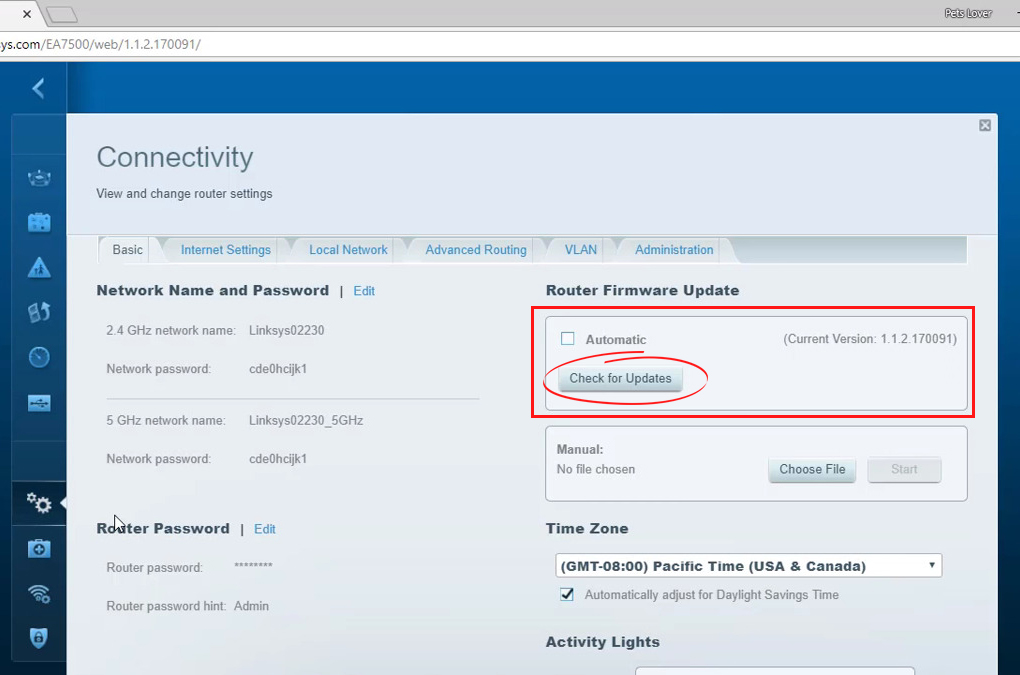
- If a new update is available, download and install it. You can do this by clicking on the link Click here (If a message in red is displayed below the “Check for Updates” section says: “No updates found”, don’t be confused. This message will appear if you already have the latest firmware version).
- The Update firmware window will appear and you will see the question “Do you want to continue?”. You need to click on Yes.
- The firmware update process will begin. Do not close the browser while the process is in progress – this could harm the update.
- The Reboot Router window will now appear. To successfully finish updating your router, confirm by clicking OK.
- In the end, the Firmware update complete window will appear. You need to click OK.
How to Update Linksys Router? (Manually)
To update the router in this way, you need to know the exact model of your router, as well as its serial number. The label at the very bottom of the router should contain this information.

- First, download the firmware for your model. You will do this by going to the Linksys support page. When the page opens, enter the correct router model in the Search by Product Name or Model Number field and press enter.
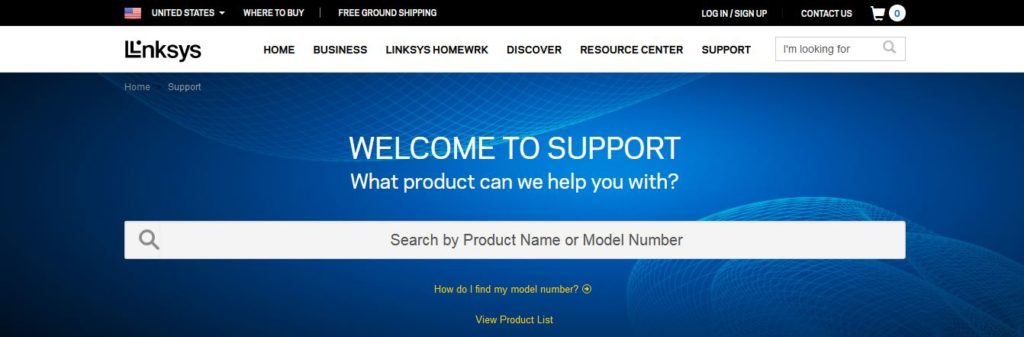
- You will now see the DOWNLOADS / FIRMWARE button. Click on it.
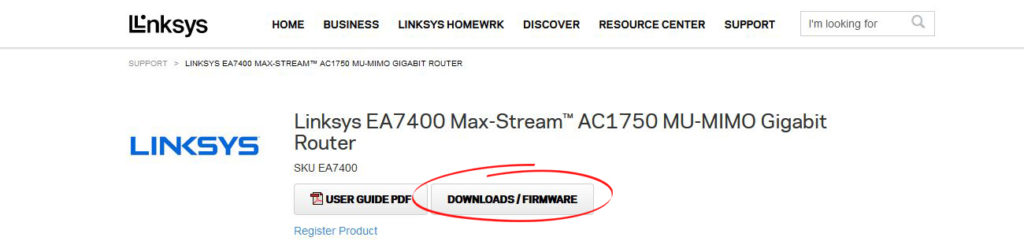
- To see available downloads and firmware versions, you need to know the version of the hardware that your device has. On the sticker on the router, which we already mentioned, there is also a hardware version. (You will recognize it because it’s usually marked as version, or only with the letter V. In case there is no number indicating the model, choose version 1.0)
- To start the download you need to click on the Download link and then save it to the location you want. (In case the firmware is zipped, you have to unzip and extract it).
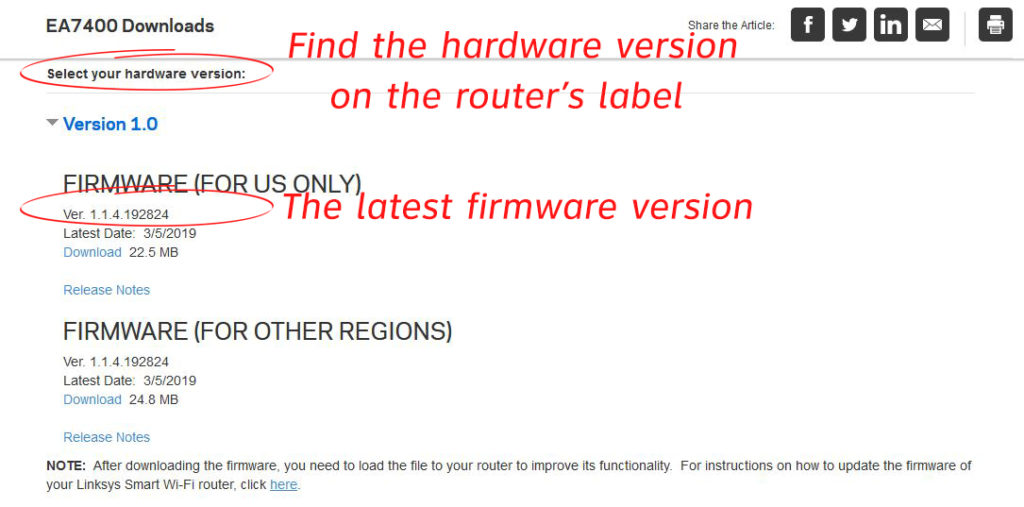
- After downloading the appropriate firmware, type in the IP address of your Linksys router (usually 192.168.1.1) in your web browser and press enter.
- You must log in. Use the default password if you haven’t changed it (the default password is admin). If you have set a new password, then use the new one.
- Tap Administration, and then click on Firmware Upgrade (older Linksys routers). If you have one of Linksys smart Wi-Fi routers, go to Connectivity tab > Router Firmware Update > Manual > Choose File.
- Depending on the exact model, the Browse or Choose File option will appear.
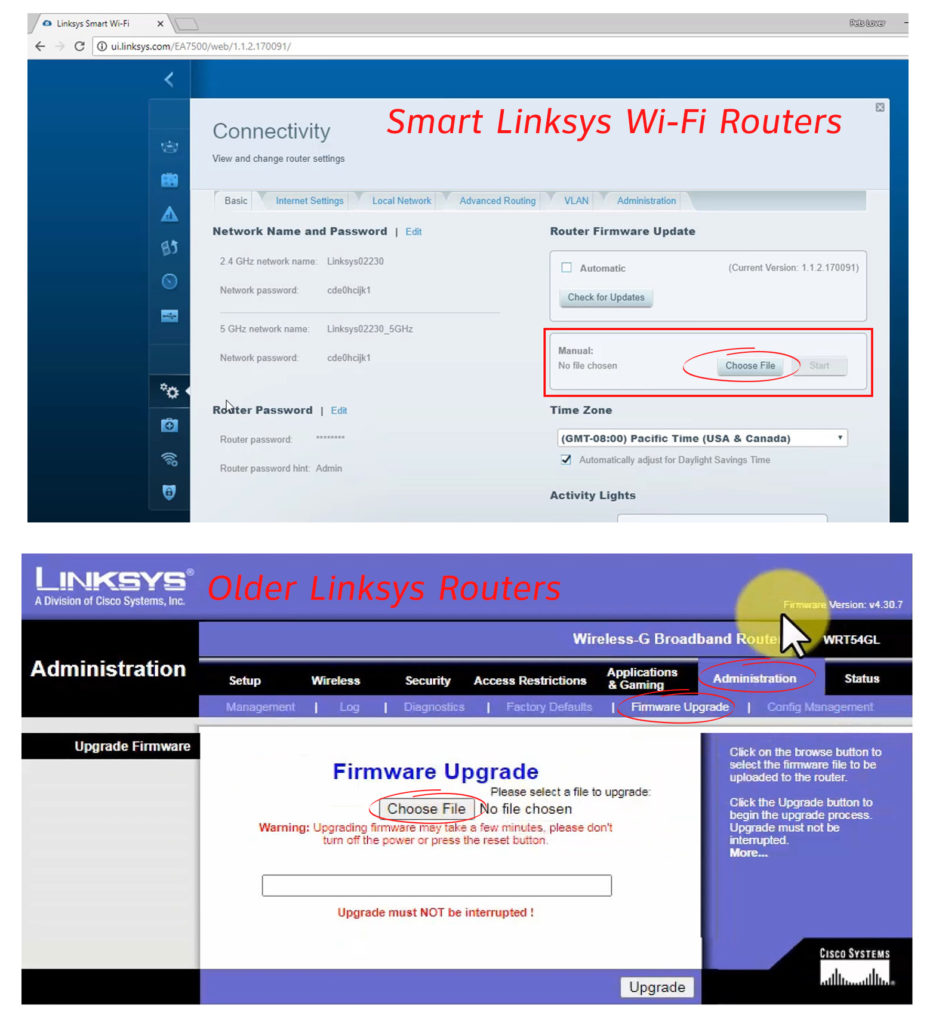
- Now, you need to select the file you have previously downloaded and open it by clicking on the Open option. (You will find the file at the location you chose when downloading). You should also pay attention to the update file extension – it’s usually .bin or .bix format)
- To start the upgrade process, click on Start Upgrade (on some router models it’s just Upgrade)
- After a while, the “Upgrade Successful” message will appear. Click on Continue.
- When the procedure is complete, reboot your router.
VIDEO TUTORIAL – How to Update Linksys Router (Older Non-Smart Models)
Conclusion
Many users avoid updating, probably because they are not aware of the importance of this procedure.
As you can see from our guide, this process is not too complicated and it will bring many benefits to your router, your Wi-Fi network, and your browsing experience.
Once again, we advise you to carefully follow the steps from this article and perform the update regularly. That’s the only way to get the maximum performance from your router.

Hey, I’m Jeremy Clifford. I hold a bachelor’s degree in information systems, and I’m a certified network specialist. I worked for several internet providers in LA, San Francisco, Sacramento, and Seattle over the past 21 years.
I worked as a customer service operator, field technician, network engineer, and network specialist. During my career in networking, I’ve come across numerous modems, gateways, routers, and other networking hardware. I’ve installed network equipment, fixed it, designed and administrated networks, etc.
Networking is my passion, and I’m eager to share everything I know with you. On this website, you can read my modem and router reviews, as well as various how-to guides designed to help you solve your network problems. I want to liberate you from the fear that most users feel when they have to deal with modem and router settings.
My favorite free-time activities are gaming, movie-watching, and cooking. I also enjoy fishing, although I’m not good at it. What I’m good at is annoying David when we are fishing together. Apparently, you’re not supposed to talk or laugh while fishing – it scares the fishes.