When the DNS server is unresponsive, that means it isn’t able to ensure connection and provide translation from the domain name to the IP address. As a result, you won’t be allowed to access the sites you wanted. There are many reasons why this issue can occur. So, we’ll go through the most common ones to help you regain access to your favorite websites!
CONTENTS
Reasons for DNS Server Not Responding on Comcast Xfinity
1. The Problem is External
The DNS server not responding issue usually happens due to external interference. The interference is usually a result of power outages or internet service maintenance in the area where you live. Thus, it might be best to go to the official Xfinity website to check what is happening in your area.
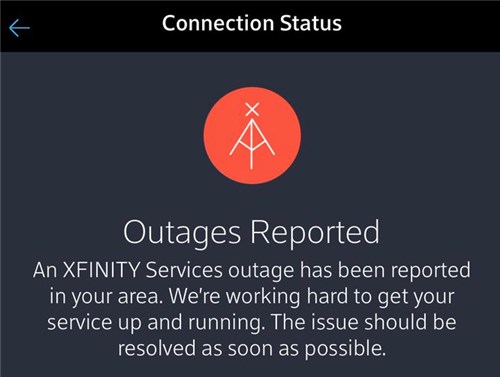
If they did have some maintenance work done near you, you should wait for an hour or two for the connection to stabilize. Then, you can check the state of your wireless signal and whether the DNS message appears again.
2. There Is an Issue with the Router
As you can probably assume, most of the DNS server issues have to do with the router. That is why this device should be the first thing to check when troubleshooting the problem.
Firstly, it’s best that you verify that all of the cables are properly plugged into your router. You should make sure that every cord is safely plugged into the correct port and that those connections are tight enough.
In addition, damaged cables can also cause disruptions in the connection. That is why it might be best to examine their state. In case you suspect damage or that a cable might be too old, it’s always best to replace it.
Fixing Possible Internal Problems
Once you are certain that your router is in a good shape, it’s time to work on possible internal issues that could cause a problem with the DNS server. Your first step should be resetting the device.
You can do that by either pressing the power button on the router or unplugging it from the power source. Then, you should wait for a few minutes before powering it back on. It’s best to give the device a couple of minutes to establish a connection before you test it out.
Recommended reading:
- Does Eero Work With Xfinity?
- Does Google Nest Wi-Fi Work With Xfinity? Everything You Need to Know
- My Comcast Xfinity Wi-Fi Is Not Working But the Cables Are (Causes and Solutions)
If that doesn’t work, you might have to perform a factory reset on the router. This is kind of a last resort method because it will revert the device back to its original settings.
Therefore, you’ll have to go to the router configuration page and set it up all over again. Still, this method can remove some settings that might be causing internet connection issues. That is why it’s a useful thing to try out.
To perform a factory reset on the router, you should find the Reset button on the back of the device. Then, take a pin, a needle, or a pen and insert it into that “button”. You should keep pressing until you see the lights of the router flashing.
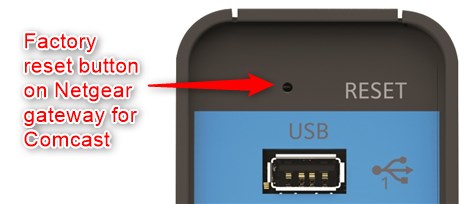
You’ll then need to give the device a couple of minutes to reset properly. Once the router stabilizes, you can visit the configuration page to set it up, just like to did the first time you used it.
3. There is Too Much Traffic on the Network
Another common reason why you’re seeing the DNS server message is connected to the crowded network you’re using. The overload of devices can disrupt your internet activities and cause the responsiveness of the server. This problem often happens when too many people in the household are using the internet.
So, the easiest way to fix it is to disconnect several devices from the internet and try again. If the problem is gone, you might want to consider purchasing wireless signal extenders or finding other ways to strengthen the connection in a larger household.
4. The DNS Cache Memory is Causing Issues
As its name states, the DNS cache memories stores all of the lookup history of the DNS. It helps you access things online more quickly. However, when there are too many things stored in it, your browsing experience can get slower.
In addition, outdated information could cause disruptions in your connection. These issues often result in the DNS server being irresponsive. That is why it’s smart to clear the DNS cache memory every now and then.
To clear your memory, you’ll have to go to the Command Prompt and run it as a system administrator. Once you access the Command Prompt window, you should type in >> ipconfig/flushdns and press Enter.
After that, you should type the following commands and press Enter between each one: >> ipconfig/registerdns, then >> ipconfig/release, and then >> ipconfig/renew. Your memory will now be empty and you can try accessing the internet.
5. Your Network Adapter Driver is Outdated
There is a possibility that your network adapter driver is not updating automatically and you’re using an outdated version. Older versions might cause issues with your internet connection and responsiveness of the DNS server. So, your next step will be checking for any updates on this driver.
Recommended reading:
- What Modems Are Compatible With Comcast Xfinity?
- Xfinity Router Blinking Blue: How to Fix It?
- Xfinity Router Blinking Orange: Meaning and How to Fix It
To do that, you should go to the Device Manager of your computer. Then, find your driver in the Network Adapters menu. You should right-click on it and update it if you have that option. In case you don’t, you should choose Uninstall and restart your computer. Once your computer is back on, the new driver will be installed.
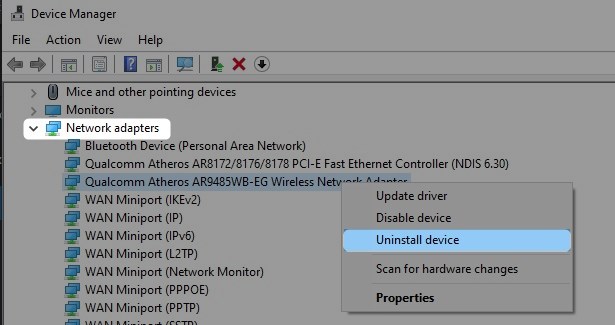
6. Your Browser is Causing Problems
Another easy way to possibly solve your issue is to simply change your browser! We all have our preferences when it comes to browsers. But, it doesn’t hurt to try out another one from time to time, especially if the one you’re using at the moment is a bit slow. Thus, you should try accessing the internet from another browser. If you don’t have any issues with the DNS server anymore, you can set that one as your default browser.
In Conclusion
In most cases, the problem of the DNS server being unresponsive on the Xfinity service can be solved in just a couple of minutes. We decided to make a shorter list of the most common issues that can occur so you can get back to browsing in no time! If none of our solutions helped, you might have to contact Xfinity customer support to report the issue with them.

Hey, I’m Jeremy Clifford. I hold a bachelor’s degree in information systems, and I’m a certified network specialist. I worked for several internet providers in LA, San Francisco, Sacramento, and Seattle over the past 21 years.
I worked as a customer service operator, field technician, network engineer, and network specialist. During my career in networking, I’ve come across numerous modems, gateways, routers, and other networking hardware. I’ve installed network equipment, fixed it, designed and administrated networks, etc.
Networking is my passion, and I’m eager to share everything I know with you. On this website, you can read my modem and router reviews, as well as various how-to guides designed to help you solve your network problems. I want to liberate you from the fear that most users feel when they have to deal with modem and router settings.
My favorite free-time activities are gaming, movie-watching, and cooking. I also enjoy fishing, although I’m not good at it. What I’m good at is annoying David when we are fishing together. Apparently, you’re not supposed to talk or laugh while fishing – it scares the fishes.
