An Amazon Firestick is a revolutionary streaming device. It’s so small, just like a regular flash drive. The Firestick package comes with a Fire TV Stick, remote, USB cable, power adapter, HDMI extender, and batteries. Plug the Firestick into a TV, and you can stream thousands of movies and videos on the platforms such as YouTube, Netflix, and Hulu.
In addition, you can also use the Firestick to install apps, listen to music or even play games on your TV using the remote. If you lose the remote, would you know how to connect Amazon Fire Stick to Wi-Fi without it?
Read on, and we will provide answers with detailed steps to continue watching Amazon Fire TV even without the remote. Before that, let’s talk more about the amazing Amazon Firestick.
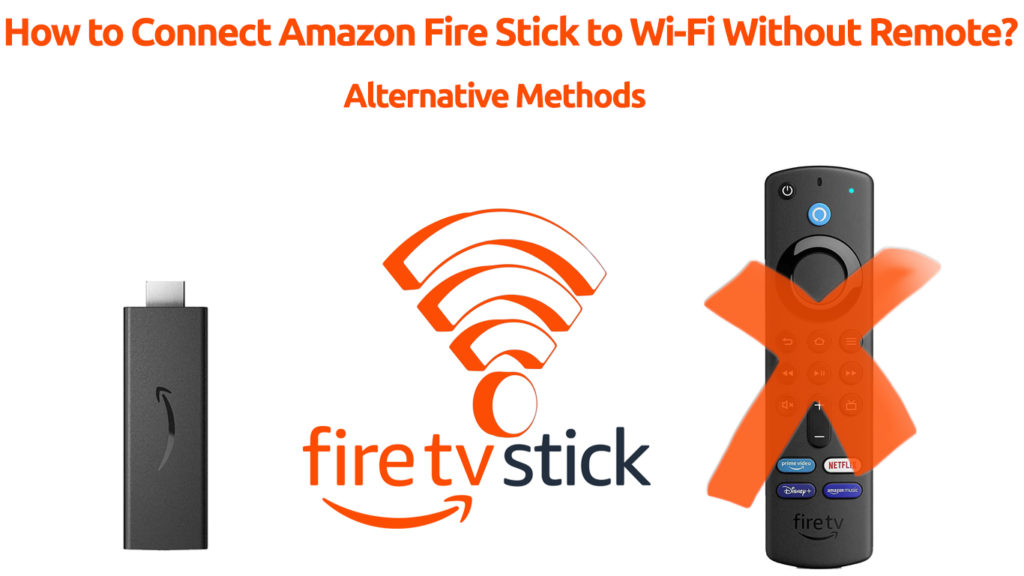
Firestick is based on the Android platform. If your TV has an HDMI port, your regular TV can turn into a smart TV. Plug the Firestick to an HDMI port on the TV and also to a power supply. To get online, connect it to a Wi-Fi network, and you can watch thousands of TV shows.
The Firestick offers a plug-and-play feature, and people love to bring it along during travels. But so often, we heard that people left the remote behind during packing. Luckily the remote is dispensable. This post will provide several methods to continue watching Fire TV without the remote. Let’s get on with it.
CONTENTS
Connect Fire TV Stick to Wi-Fi Using Smartphone
Nowadays, no one can live without a phone. Whatever you do seems incomplete without a phone on your palms. It does not stop there; your phone keeps working even when you’re asleep.
Having your phone at your side can also help you replace the Amazon Firestick remote. However, you need not one but two phones to do that. Alternatively, you can have a phone and a tablet to make the duo. You need two devices because Amazon Firestick cannot connect to your phone’s Wi-Fi hotspot if you’re also going to use that phone to control the stick. So, you need one phone to create a Wi-Fi hotspot and the other phone to control the stick.
The idea is to connect Amazon Firestick to the same Wi-Fi network as the other phone (to the Wi-Fi hotspot created on that other phone). These are the steps you need to follow:
- You need to create a Wi-Fi hotspot on one of the phones or tablets. The name of the Wi-Fi hotspot (aka SSID) has to match the name of the last known Wi-Fi your Fire Stick was connected to. The password for your hotspot should also be the same as the password of the last known Wi-Fi network. If either SSID or password doesn’t match, you won’t be able to connect the Stick to Wi-Fi.
- After setting up the hotspot and turning it on, the Stick should connect to it automatically.
- Install the Amazon Fire TV app on the other phone/tablet.
- Link the phone that you’re going to use to control the Stick to the other phone’s Wi-Fi hotspot.
- Utilize the Fire TV app on your phone to navigate through Fire TV settings and look for available Wi-Fi connections. Connect your Fire TV Stick to a new network.
- Since your phone is still connected to the hotspot, you won’t be able to use the app to control Fire TV once the Stick connects to some other Wi-Fi network. You just need to disconnect your phone from the hotspot and connect it to the same Wi-Fi network as your Fire TV Stick.
- Now you have a virtual remote control to replace the missing Firestick physical remote, and you can enjoy thousands of programs.
VIDEO TUTORIAL – How to Connect Fire Stick to Wi-Fi Without Remote
Connect Fire TV Stick to Wi-Fi Using HDMI-CEC
Consumer Electronics Control or CEC is a feature that enables the control of devices connected by HDMI with the use of only one remote. If you’re not familiar with the method of using two phones as described above, the CEC option offers a better solution. However, the CEC is not available on all TVs, so you need to check if your TV support CEC. Different manufacturers (Samsung, Sony, LG) use different names for this feature, which could create some additional confusion. Samsung calls it Anynet+, LG calls it Simplink, Sony calls it BRAVIA Sync or BRAVIA Link, etc.
If your TV supports HDMI CEC, you just need to enable this feature (it’s usually disabled by default), plug the Firestick into the TV, and use your TV’s remote to control the Stick and connect it to your Wi-Fi.
How to Enable Anynet+ (HDMI CEC) on a Samsung TV
How to Enable Simplink (HDMI CEC) on an LG TV
FAQ
Q: Do I need Wi-Fi to use the Amazon Fire TV Program?
A: Yes, you definitely need an internet connection to access thousands of programs and use Fire TV.
Q: Do I need to sign in to the Amazon Account to enjoy Fire TV?
A: Yes, you need an Amazon Account. In fact, Firestick can only operate with an Amazon Account. The good thing is, opening an account is totally free. Additionally, you can get a 30-day free trial on Amazon Prime to stream thousands of movies at home or on the move.
Q: If I have an Amazon account, can I link it to multiple Fire TV Sticks?
A: Yes, you can link as many Fire Sticks as you wish. Currently, there is no limit on how many Firesticks you want to connect. However, if you have an outdated Fire Stick, make sure you deregister it to avoid congestion.
Q: I own an old TV set. It doesn’t have an HDMI port. How can I connect the Fire TV Stick?
A: You need to plug in your Fire Stick to the TV to enjoy Fire TV. You can still connect your Fire Stick if your TV doesn’t have an HDMI port. But you need to buy an HDMI converter. In addition, you also need to buy an RCA cable (or DVI cable) so that you can connect it to the TV.
Conclusion
If you lose the Amazon Fire TV Stick remote, you can’t operate Fire Stick by itself because there are no buttons on the tiny device. So, how to connect Amazon Fire Stick to Wi-Fi without a remote?
You already know the answer to this question if you have read our suggestions above. If you have two phones or a combination of a phone and a tablet, then the first option is a quick solution. However, there’s one more option if you don’t have two phones or don’t know how to create a hotspot. Connecting your Fire Stick to your TV and enabling HDMI CEC features is maybe even easier than setting up a hotspot.

Hey, I’m Jeremy Clifford. I hold a bachelor’s degree in information systems, and I’m a certified network specialist. I worked for several internet providers in LA, San Francisco, Sacramento, and Seattle over the past 21 years.
I worked as a customer service operator, field technician, network engineer, and network specialist. During my career in networking, I’ve come across numerous modems, gateways, routers, and other networking hardware. I’ve installed network equipment, fixed it, designed and administrated networks, etc.
Networking is my passion, and I’m eager to share everything I know with you. On this website, you can read my modem and router reviews, as well as various how-to guides designed to help you solve your network problems. I want to liberate you from the fear that most users feel when they have to deal with modem and router settings.
My favorite free-time activities are gaming, movie-watching, and cooking. I also enjoy fishing, although I’m not good at it. What I’m good at is annoying David when we are fishing together. Apparently, you’re not supposed to talk or laugh while fishing – it scares the fishes.

Hi Jeremy,
I hope you’re the right person to answer this issue. In the game Knightmanager on the Amazon Echo, the game changed my character’s name and will not let me revert to my original name because it says that name is taken. Can I fix this to get my old name back or do i have to delete the game and start over?
I appreciate any help you can give me.
Happy Holidays!
Jim Puchta