Seeing the LOS light on your router being solid or blinking red can be quite stressful. It is generally accompanied by no internet connection and considering that we use the internet almost all the time, it is really something we need to fix immediately.
This article will explain what are the causes of the red LOS light on your Globe At Home router and how you can fix this problem by yourself.
So, let’s begin!
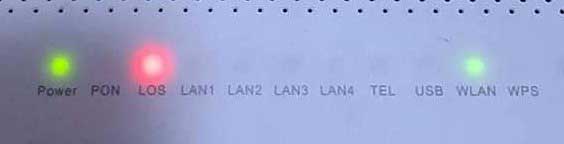
CONTENTS
- Globe At Home Los Red Light: Meaning
- Globe At Home Los Red Light: How To Fix It?
- Final Words
- FAQ
- What Does the Globe At Home LOS Red Light Mean?
- How Do I Fix the LOS Red Light on My Globe Router?
- Can a Damaged Fiber Cable Cause the LOS Light to Turn Red?
- Is a Red LOS Light an Indication of a Globe Network Outage?
- How Often Should I Check My Globe Router’s Cable Connections?
- What Should I Do If Rebooting Doesn’t Fix the LOS Red Light on My Globe Router?
- Can Poor Weather Conditions Cause the Globe LOS Light to Turn Red?
- How Long Should the Globe LOS Red Light Stay On Before I Take Action?
- Are There Any Specific Signs of Cable Damage I Should Look For?
- Can Moving My Globe Router Affect the LOS Light?
Globe At Home Los Red Light: Meaning
As the name suggests LOS stands for Loss Of Signal. There are several different reasons why this can happen and make the LOS light on your Globe At Home router turn red.
One of the common causes is damaged or loose cables and connectors. The fiber cable is pretty sensitive so this should be the first thing to check.
Another common reason is a service or power outage in your area. There are a few ways to check whether an outage is a reason so we will explain this in detail later.
Globe At Home Los Red Light: How To Fix It?
When faced with the Globe At Home LOS red light issue, there are several tried-and-true solutions that can help you resolve it effectively.
First and foremost, patience can be a key factor. It’s not uncommon for the LOS light issue to resolve itself without any intervention. This means that immediately jumping into troubleshooting mode isn’t always necessary. Give it some time – often, network glitches or temporary disruptions are the culprits, and these usually rectify themselves.
However, if the red light persists, then it’s time to start with basic troubleshooting steps. This approach involves methodically checking each potential cause, beginning with the most common and easiest to fix.
It’s essential to approach this process calmly and systematically. Rushing through the steps or making assumptions can lead to missed issues or even additional complications.
Each step in the troubleshooting process is designed to isolate and identify the specific cause of the problem. By following these steps in order, you’re more likely to find a solution quickly and efficiently.
Remember, dealing with technical issues like the LOS red light can be frustrating, but with the right approach, it’s often something you can resolve on your own.
Wait A Little
There are situations where the LOS light issue will resolve by itself. Therefore, you shouldn’t try fixing the problem the very moment you notice the red light. Just wait a little and then if it doesn’t fix on its own after some time, start with the basic troubleshooting.
Check The Cables And Connectors
Since we have mentioned that one of the reasons for the red LOS light is a loose or damaged cable, this is the first thing you need to check. It is important to be very careful when you are checking whether the fiber cable and connections are fine because they are very sensitive.
The fiber cable is very sensitive and if you bend it excessively you can easily damage it. Also, if it’s not firmly connected the signal will be interrupted resulting in a red LOS light. Take your time and check whether everything is firmly and properly connected. In case you notice that there is a damaged cable or connector try to replace it and see whether it will fix the problem. However, if everything looks good, try the following.
Restart Your Globe At Home Router
This is one of the simplest and also most effective solutions for all network issues. If there are any glitches in the settings or the cache memory, after you restart your router it is quite possible that these glitches will be fixed when the router boots up.
To do this properly, turn off the Globe at Home router. After that unplug the power cable from the wall outlet. Leave the router disconnected for a few minutes. Then plug in the power cable back and turn on the router. Wait till the router boots up completely and check the LOS light and your internet connection. In most cases, this simple solution will fix the issue. But if it doesn’t we have to continue with the troubleshooting.
Is Globe Down?
Check whether your ISP is down. Your ISP will perform scheduled maintenance or they may be experiencing some technical issues with their network or power outage. Whatever the reason is this will make the signal disappear completely or be very weak. As a result, the LOS light will turn red.
Now, there are several ways to check whether an outage is causing this problem. The first one is to check the DownDetector website on your smartphone and see whether other users have reported some issues with their services.
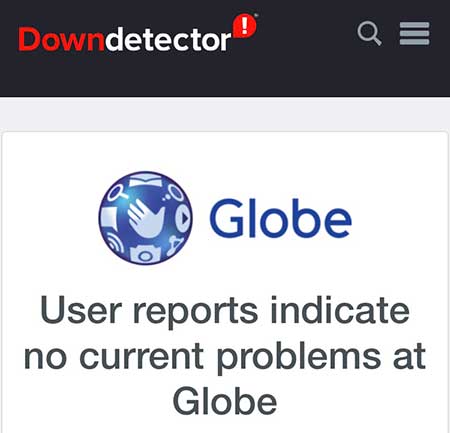
You can also get in touch with the Globe At Home support and ask whether they are experiencing some issues with the connection or whether there is an outage in your area.
In case of an outage, you will have to be patient until they fix the issue. In most cases, this shouldn’t last long, but your ISP can tell you when they expect to resolve the problem on their side.
Get In Touch With Support
If your ISP informs you that there is no service or power outage in your area, you can ask for their help and explain the problem thoroughly. They have an option to test your line and connection. If they determine what is causing your LOS light issue they can issue a repair request. Hopefully, you won’t have to wait too much to get your issue fixed.
NOTE: When you get in touch with the support try to be calm and polite and explain the problem in detail.
Final Words
Experiencing a Loss Of Signal (LOS) can be a common occurrence, and it’s invariably linked with a disruption in your internet connectivity. This is precisely why it’s crucial to arm yourself with knowledge about addressing the Globe At Home LOS red light issue. Understanding the underlying causes and knowing how to troubleshoot effectively can make a significant difference in swiftly restoring your internet connection.
We trust that the solutions and insights provided in this article have equipped you with the necessary tools to tackle this issue confidently. In the event that you encounter the LOS red light again, you’ll be well-prepared with a clear action plan. The key is to approach the problem methodically, checking connections, assessing potential damage, and being aware of external factors like service outages. Remember, patience and careful examination often lead to a successful resolution.
We hope this guide not only resolves your current problem but also empowers you with a deeper understanding of your Globe At Home router’s functionality. Going forward, whenever the LOS red light appears, you’ll be ready to handle it with expertise and ease. Keep these guidelines in mind, and you’ll find that managing your home internet connection can be less daunting and more manageable.
FAQ
What Does the Globe At Home LOS Red Light Mean?
The LOS red light on your Globe At Home router signifies a Loss Of Signal, indicating an interruption in your internet service. This can occur due to several factors, such as damaged cables, loose connections, or service outages. It’s a direct indicator that the router is not receiving a signal from the Globe network. If you see this light, it’s important to start troubleshooting by checking your physical connections and verifying if there’s a known outage in your area.
How Do I Fix the LOS Red Light on My Globe Router?
To fix the LOS red light on your Globe router, start by inspecting all cable connections to ensure they are secure and undamaged. If the cables are in good condition, try rebooting your router by turning it off, waiting a few minutes, and then turning it back on. If the issue persists, check for any service outages in your area, as this could be a reason for the signal loss. In the absence of an outage, contacting Globe customer support for further assistance might be necessary. They can provide detailed guidance and, if needed, dispatch a technician to your location.
Can a Damaged Fiber Cable Cause the LOS Light to Turn Red?
Yes, a damaged fiber cable can cause the LOS light on your Globe At Home router to turn red. Fiber cables are sensitive and susceptible to damage from bending, twisting, or external impacts. Even minor damage can disrupt the signal, leading to a loss of connectivity. It’s important to handle these cables with care and check for any visible signs of damage if you’re experiencing issues. If you find any damage, you’ll likely need a technician to replace or repair the cable.
Is a Red LOS Light an Indication of a Globe Network Outage?
A red LOS light on your Globe At Home router can indeed indicate a network outage in your area. This means the issue is on the side of the Internet Service Provider (ISP) and not within your home network. To confirm this, you can check Globe’s service status online or contact their customer support for information. During an outage, your best course of action is to wait until Globe resolves the issue. They usually work swiftly to restore service in such events.
How Often Should I Check My Globe Router’s Cable Connections?
Regular checks of your Globe router’s cable connections can prevent issues like the LOS red light. It’s a good practice to inspect your cables and connections every few months or if you notice changes in your internet performance. Loose or damaged cables are common culprits for connectivity problems. By ensuring your connections are secure and in good condition, you can maintain a stable and reliable internet connection. Remember, gentle handling is key to preserving the integrity of delicate fiber cables.
What Should I Do If Rebooting Doesn’t Fix the LOS Red Light on My Globe Router?
If rebooting your Globe router doesn’t fix the LOS red light, further investigation is needed. First, thoroughly inspect all cable connections, including where the fiber cable enters your home. If everything looks intact, the issue might be with the router itself or a more extensive network problem. In such cases, contacting Globe customer support is advisable for advanced troubleshooting or to report a potential network issue. They can guide you through more detailed steps or arrange for a technician visit if necessary.
Can Poor Weather Conditions Cause the Globe LOS Light to Turn Red?
Yes, poor weather conditions can sometimes lead to the LOS light turning red on your Globe At Home router. Extreme weather, like heavy storms or typhoons, can disrupt the network infrastructure or damage outdoor cables, leading to signal loss. If you experience the LOS light turning red during bad weather, it’s advisable to check if there are any reported service disruptions in your area. Once the weather stabilizes, and if the issue persists, reach out to Globe for assistance.
How Long Should the Globe LOS Red Light Stay On Before I Take Action?
If the LOS red light on your Globe router stays on for more than a few minutes, it’s time to start troubleshooting. Initially, you should wait briefly, as temporary fluctuations in service can occur. However, if the light remains red for an extended period, it’s an indication that there’s a more significant issue. Begin by checking your cable connections and then reboot your router. If these steps don’t resolve the issue, reach out to Globe’s customer support for further assistance.
Are There Any Specific Signs of Cable Damage I Should Look For?
When checking for cable damage as a cause of the LOS red light on your Globe router, look for visible signs like cuts, fraying, or severe bends in the fiber cable. Also, check if the cable has been pinched or squashed, as this can severely affect signal quality. If the outer sheath of the cable is compromised, it’s likely the internal fibers are damaged too. In such cases, avoid using the cable and contact Globe for a replacement or repair service.
Can Moving My Globe Router Affect the LOS Light?
Moving your Globe At Home router can potentially affect the LOS light, especially if it leads to loosening or disconnecting cables. When relocating your router, ensure all connections remain secure and the fiber cable is not bent excessively. Additionally, placing the router in an area with a lot of electronic interference or physical obstructions can impact the signal quality. If the LOS light turns red after moving your router, recheck all connections and consider if the new location is optimal for signal reception.

Hey, I’m David. I’ve been working as a wireless network engineer and a network administrator for 15 years. During my studies, I also worked as an ISP field technician – that’s when I met Jeremy.
I hold a bachelor’s degree in network engineering and a master’s degree in computer science and engineering. I’m also a Cisco-certified service provider.
In my professional career, I worked for router/modem manufacturers and internet providers. I like to think that I’m good at explaining network-related issues in simple terms. That’s exactly what I’m doing on this website – I’m making simple and easy-to-follow guides on how to install, set up, and troubleshoot your networking hardware. I also review new network equipment – modems, gateways, switches, routers, extenders, mesh systems, cables, etc.
My goal is to help regular users with their everyday network issues, educate them, and make them less scared of their equipment. In my articles, you can find tips on what to look for when buying new networking hardware, and how to adjust your network settings to get the most out of your wi-fi.
Since my work is closely related to computers, servers, and other network equipment, I like to spend most of my spare time outdoors. When I want to blow off some steam, I like to ride my bike. I also love hiking and swimming. When I need to calm down and clear my mind, my go-to activity is fishing.


Very helpful.Thank you.