The LED lights on your wireless router are of great help because they will inform you of what’s happening at the moment with your network and connection. Whether the light is blinking or it’s solid, or it’s green, orange, blue, white, or red – all of these colors and behaviors tell us more about a specific issue. In this article we are going to focus on the WPS light and whether it should be on, blinking, or off on your router.

CONTENTS
Is The WPS Light Supposed To Be On, Off Or Blinking?
In most cases, users get confused when it comes to the WPS light and are not quite sure whether this light should be on, off or blinking. So, let’s see what each of these behaviors mean.
Normally, the WPS light will be off until you press the WPS button. It is a sign that the WPS connection is not active and that there are no devices connected using WPS at the moment.
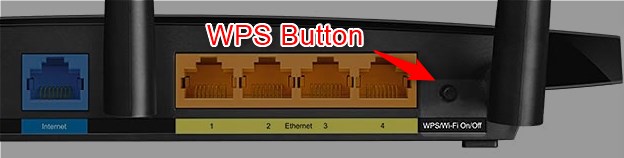
After you press the WPS button on your wireless router, the WPS light will start blinking. Generally, this is a sign that the router is searching for a WPS-enabled device. In most cases, the WPS light will blink for 2 minutes if it doesn’t make a connection. If the router and the device connect in the meantime, the blinking will stop, and finally, when the router and the WPS-enabled device connect the WPS light will turn on and then turn off.
How Long Does The WPS Light Stay On?
The WPS light will behave differently depending on the router manufacturer. Sometimes the light will be blue or green. Also, depending on the router brand you are using, the WPS light will turn on and then go off very quickly or it will be on for a few minutes after the router connects to the device via WPS.
What Is WPS And Should It Be Enabled Or Disabled?
WPS stands for “Wi-Fi Protected Setup”. It is a pretty easy way to connect your WPS-enabled device to the network without the need to enter the wireless password. All you have to do is to press the WPS button on the router and then activate WPS on your device within two minutes.
Although it is a pretty simple and straightforward way to connect your printer to the network, and other devices as well, it is highly recommended to keep the WPS option turned off since it makes your wireless network vulnerable to hacking, and leaving this option on represents a security risk for your network.
Someone can either perform a brute-force attack on the WPS pin or anyone who has physical access to the router can press the WPS button and connect its device without you knowing about it. Once connected he or she can easily gain access to your router admin configuration page and play with it: change the WiFi password, block you out of the network, or simply make such a mess that will make your network unusable. After that, you will have to reset the router and reconfigure it from scratch in order to make your network fully functional again.
Why Should You Keep WPS Off?
Well, it is really important to know who is using your wireless connection and in what way.
When someone gains access to your network, that person can easily monitor your browsing, download illegal content which can really get you into trouble, access your personal files and folders, or hack the devices connected to the network.
Now when you know that this can happen, it is up to you whether you are going to leave the WPS option enabled or disabled.
Recommended reading: How to Connect Sky Box to Wi-Fi Without WPS Button? (Quick Setup Guide)
Final Words
We hope that we have given you an answer to the question – Should the WPS light be ON on my router? However, if you have made a connection through WPS and everything is working flawlessly, it is not that important whether the WPS light is on or off. However, it is a good idea to get some more information about the safety of WPS and then decide whether you want to keep this option enabled or disabled.
If you decide to disable WPS, you will have to log in to your router admin dashboard first and then find the WPS (Wi-Fi Protected Setup) option. It is usually located in the WiFi, Wireless, or Wireless Settings menu. When you find it, you should see the ON and OFF radio buttons or the ON/OFF toggle button.
Make sure to set this to OFF and then click the Save or Apply button to save the changes. After that, you won’t be able to use the WPS option to connect WPS-enabled devices to the network. Instead, you will have to enter the wireless password for every new device you want to add to your network.

Hey, I’m David. I’ve been working as a wireless network engineer and a network administrator for 15 years. During my studies, I also worked as an ISP field technician – that’s when I met Jeremy.
I hold a bachelor’s degree in network engineering and a master’s degree in computer science and engineering. I’m also a Cisco-certified service provider.
In my professional career, I worked for router/modem manufacturers and internet providers. I like to think that I’m good at explaining network-related issues in simple terms. That’s exactly what I’m doing on this website – I’m making simple and easy-to-follow guides on how to install, set up, and troubleshoot your networking hardware. I also review new network equipment – modems, gateways, switches, routers, extenders, mesh systems, cables, etc.
My goal is to help regular users with their everyday network issues, educate them, and make them less scared of their equipment. In my articles, you can find tips on what to look for when buying new networking hardware, and how to adjust your network settings to get the most out of your wi-fi.
Since my work is closely related to computers, servers, and other network equipment, I like to spend most of my spare time outdoors. When I want to blow off some steam, I like to ride my bike. I also love hiking and swimming. When I need to calm down and clear my mind, my go-to activity is fishing.
