Spectrum cable boxes are a standard utility in many homes, especially for people who prefer fast access to their favorite shows. Although, an error dialogue box can occasionally appear on the screen stating that you are in limited mode. Keep reading, and you will learn how to sort out this very annoying issue.
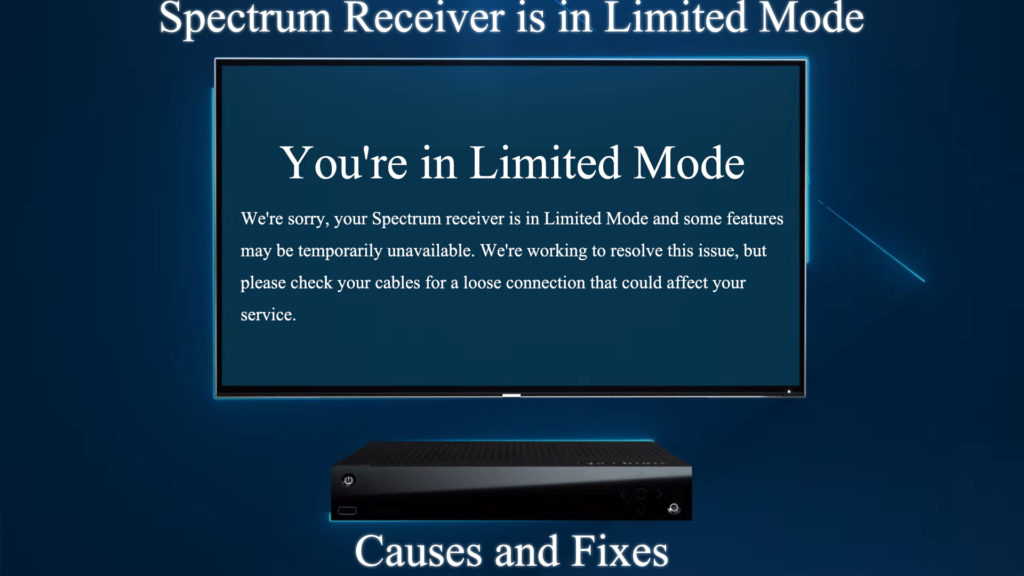
CONTENTS
Causes of the Limited Mode Error Message
Different scenarios can lead to the error message appearing on the screen. This section looks at all the probable causes of this error message. They include:
- Service Outage
The primary cause of the limited mode error message usually is a service outage.
The boxes use internet connections to stream programs and music on your TV, and network outages can affect service provision.
- Servers Are Facing Downtime
Spectrum servers could be down, hence affecting their service provision. Spectrum occasionally conducts server maintenance for better service provision. During the maintenance, the servers will be down but that’s just temporary.
On the bright side, if the error is because of the occasional maintenance, you can look forward to service upgrades.
- Faulty or Loose Cables
Cables are prone to wear and tear, which can catch you off-guard, mainly because they are generally out of sight.
A loose coax cable could also be the culprit causing communication interference between the various devices involved in the normal functioning of the receiver.
- Software Malfunction
The firmware on Spectrum receiver boxes is prone to malfunctioning from time to time. The causes can be minor and easily solvable via a reboot, but they can also be complex and may require expert support.
Firmware updates are meant to streamline service provision; however, they do not always work as you would expect.
Another software malfunction could be because the update came with a bug affecting the box’s normal working.
- Problems With Your Account
New Spectrum customers who want to use the Spectrum TV service require the TV coax port activation from Spectrum’s end.
Alternatively, account errors can randomly occur because of bugs or normal malfunctioning. Since your account and cable box are linked, that could result in an error message on your TV.
- Cable Box Configuration
You or someone else could have tampered with the cable box settings resulting in receiver problems.
It is highly likely, especially if users are not familiar with the various settings. Also, the wrong cable configuration can result in issues responsible for the error message.
- An Inactive or Damaged Receiver Box
If your receiver box has been dormant for long periods, it can be sluggish once you switch it on. Long periods of inactivity can lead to the box taking longer to connect to the internet or causing it not to connect at all.
Like every other electronic device, the cable boxes are delicate and can easily be damaged if they fall or are exposed to natural elements like water or dust.
- Bandwidth Strain
Too many devices on a single network can slow down internet speeds and affect the cable box. Since the box relies on the internet, the bandwidth could be insufficient for service provision.
Solutions to the Spectrum Receiver Is in Limited Mode Error
Now that we know what could be causing the error, it is easy to narrow down on the actual cause and solve it. The solutions are:
- Check the Cables
The first thing to do in situations like this one is to check your cables. Ensure you do this before trying other solutions to save time if the error source is the wires.
Check that the cables are in good condition and the various ports and connectors are not damaged.
Also, check that the cables firmly fit, including the power cables.
If you notice any damage, replace the affected cable and try using the cable box once more.
The cables include the HDMI cable, the coax cable, and the power cables.
Additionally, remove the coax splitter and connect directly to the wall outlet if you are using one. Coaxial splitters are notorious for reducing internet speeds, and they could be what is affecting your connection.
If the problem persists, proceed to the other suggestions in this article.
- Check for Service Outages
You can try connecting other devices to the same network the cable box is on to check for an internet connection outage. If you can’t access the internet on other devices, the problem is probably caused by a service outage.
Alternatively, visit the Spectrum website to determine if you are facing a service outage.
You can also update the settings on your Spectrum app to receive notifications whenever there is a service outage.
Sign in to the app and go to settings>notification to activate notifications.

Next, under the Service Notifications, select Manage and use the drop-down menu to adjust your preferences and save.
- Free up some bandwidth
Disconnect all other internet devices on the same network and check if the error persists.
Alternatively, run a speed test to see if you are getting the speeds that you should be getting. You can use the Spectrum speed test tool or other third-party sites like Ookla or Fast.com.
- Power Cycle the Devices
If your receiver box is still acting up, try rebooting it, and hopefully, the restart will fix any temporary software lags.
To manually reboot the receiver box, unplug it from the power outlet and wait for at least one minute. Then plug the power cord back and wait for the receiver to restart.
Rebooting will ensure the cable box starts all its system processes afresh, sorting out any software glitches.
Alternatively, you can restart the receiver online via the Spectrum website. To do this, go to the website and sign in using your username and password.
Then go to the Your Services>TV tab, select the receiver from the list, and select Restart Equipment.
Lastly, select Restart Equipment again to restart the receiver remotely.
You can also restart the receiver box through the app if you wish.
To do this, sign in to the app, go to services, select the receiver, and click Restart Equipment under the TV section. Select the receiver and click Restart Equipment?
Customer support can also restart your receiver if you call through.
- Reset the Receiver Box
If you are still experiencing limited mode error messages, consider resetting the receiver box to undo any recent settings changes.
Press and hold the Reset button for five seconds to reset the receiver box, then release once the spectrum logo appears on the screen.
Next, wait for a No Signal message to appear on the screen and press the power button on the box or remote.
Once the box is on, it will display the message Stick around we’re setting things up for you.
Wait until the message changes to Retrieving Channel Info please wait while we acquire channel info, and the TV will display live TV once the reset is done.
- Check on Account Configuration
Log in to your account and ensure all settings are as they should be.
Also, check that your subscription is active if you need to renew it.
New TV service subscribers should call Spectrum to activate the receiver’s wall cable port.
- Request a New Cable Box
You should have the latest cable box model to avoid future problems. If all the suggestions here fail, consider exchanging your box for a new one.
While requesting a receiver box, you can also notify customer support of your dilemma, and they will troubleshoot your connection from their end.
Conclusion
The above suggestions will ensure you do everything in your power to resume regular watching. However, it is advisable to contact Spectrum and request a technician visit or remotely help you if the problem persists.

Hey, I’m Jeremy Clifford. I hold a bachelor’s degree in information systems, and I’m a certified network specialist. I worked for several internet providers in LA, San Francisco, Sacramento, and Seattle over the past 21 years.
I worked as a customer service operator, field technician, network engineer, and network specialist. During my career in networking, I’ve come across numerous modems, gateways, routers, and other networking hardware. I’ve installed network equipment, fixed it, designed and administrated networks, etc.
Networking is my passion, and I’m eager to share everything I know with you. On this website, you can read my modem and router reviews, as well as various how-to guides designed to help you solve your network problems. I want to liberate you from the fear that most users feel when they have to deal with modem and router settings.
My favorite free-time activities are gaming, movie-watching, and cooking. I also enjoy fishing, although I’m not good at it. What I’m good at is annoying David when we are fishing together. Apparently, you’re not supposed to talk or laugh while fishing – it scares the fishes.
