If you are using the Xfinity xFi Wireless Gateway, xFi Fiber Gateway, and the Xfinity Gateway you might have noticed the Xfinity WiFi light blinking. The newer Xfinity routers come with a unified LED indicator light so we won’t concentrate on these in this article.
However, the Xfinity WiFi blinking light is something that you need to know what it means when you see it and also what are the steps you need to take in order to fix it.

CONTENTS
Why Is The Xfinity WiFi Light Blinking?
Normally, the 2.4 and 5GHz WiFi lights will blink when there is network activity when data is being transmitted. However, if you are seeing the Xfinity WiFi light blinking, and you see that your home network is not working properly then this is something that requires your intervention.
How To Fix The Xfinity WiFi Light Blinking?
It doesn’t matter what is the reason for the Xfinity WiFi light blinking, what matters is that it can be fixed. We have gathered a few simple solutions that should make your home network fully functional again.
Your Area Is Affected by A Service Outage
Well, one of the reasons why your Xfinity WiFi light is blinking is a service outage in your area. If you want to be sure that this is the main reason for the blinking light problem, then there are several ways to check that.
First of all, you can sign into your Xfinity account and visit the Status Center and check the Comcast Outage Map. Another way is to install the Xfinity app on your smartphone and sign into your account.
You will see an alert message if there is an outage in your area. Another way would be to visit sites like Downdetector and similar to see whether users have reported any problems with Comcast.
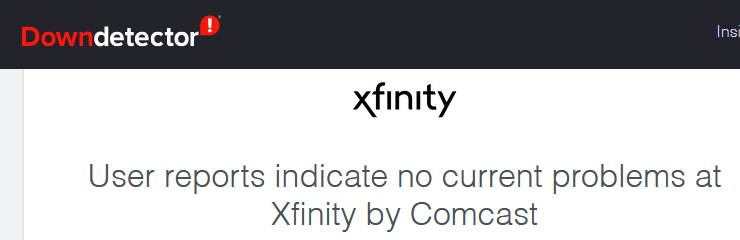
If you get confirmation that the outage is causing the issue, you will have to wait until they get it fixed. There is an option to choose to be informed via a text message when the outage has been resolved successfully.
Check The Splitter And The Cables
A defective splitter, as well as loose or damaged cables, can cause this issue as well. Having that in mind, you should perform a detailed inspection of all the cables going into the router and the modem, and don’t forget to check the other end of each cable.
If there is a possibility to try using another splitter, do that and see whether this fixes the issue or simply connect the router directly. If the issue is still present after you do everything, then you need to try the following.
Restart Your Xfinity Gateway
This is a basic troubleshooting step you have to try every time you experience some problems with your network. It doesn’t require any technical skills, and it is efficient in most cases. To keep things short – turn off the Xfinity gateway. Disconnect it from the power source. Wait 2-5 minutes. Connect it again to the power source.
Turn on the gateway and wait till the LED lights stabilize and the device boots up completely. After this step, the Xfinity WiFi light should stop blinking. If it’s still blinking then continue with the next solution.
Reset The Xfinity Router To Factory Defaults
Before you try this step it is important to know that it will erase all the custom settings you have made and the network will have to be set up again. This makes it the last solution we normally recommend. If you understand this, feel free to continue.
Here is what you need to do in order to revert the Xfinity router back to the default, factory settings.
Find the Reset button at the back of the Xfinity WiFi router. Use a pointed object like a paperclip or a pen and press the Reset button hidden in the pinhole. Keep it pressed for half a minute and you will see the LED lights on the router going off after that time.

The router will reboot and when it is up again it will be reverted to the factory settings. You will probably have to perform the activation again and customize the network name and wireless password.
However, if this doesn’t fix the issue we have to ask ourselves the following.
Is Your Xfinity WiFi Gateway Malfunctioning?
Although the gateways Xfinity rents are of top quality, it happens that your device is malfunctioning for some reason. This prevents it from establishing a proper connection, resulting in the Xfinity WiFi light blinking.
If you suspect that you are having these problems because your router is malfunctioning, then it is recommended to contact Xfinity. Once you do that, explain what’s going on and ask for help.
They can try to fix the issue for you or if they can’t resolve the problem remotely, they can send a tech guy to come and fix it for you. Eventually, if they think that the problem is in the router, you can expect to get a replacement. Hopefully, the new router should make your home network fully operational again.
Recommended reading:
- Does Netgear Nighthawk Work With Xfinity? (Answered)
- Xfinity Gateway Login Not Working: Here’s What to Do
- Is Xfinity Wi-Fi Safe?
- How to Turn Off Xfinity Wi-Fi at Night (Explained in Detail)
Final Words
Trying to fix the blinking light on your Xfinity WiFi router should be easy and straightforward. Just make sure to follow the steps described above and don’t rush things up. If you have to wait a little until the router boots up, wait.
We are pretty sure that you will get it fixed by the end of this article. And if you succeed, make sure to remember what worked for you. Most likely, the same solution will work well the next time you experience this issue.

Hey, I’m David. I’ve been working as a wireless network engineer and a network administrator for 15 years. During my studies, I also worked as an ISP field technician – that’s when I met Jeremy.
I hold a bachelor’s degree in network engineering and a master’s degree in computer science and engineering. I’m also a Cisco-certified service provider.
In my professional career, I worked for router/modem manufacturers and internet providers. I like to think that I’m good at explaining network-related issues in simple terms. That’s exactly what I’m doing on this website – I’m making simple and easy-to-follow guides on how to install, set up, and troubleshoot your networking hardware. I also review new network equipment – modems, gateways, switches, routers, extenders, mesh systems, cables, etc.
My goal is to help regular users with their everyday network issues, educate them, and make them less scared of their equipment. In my articles, you can find tips on what to look for when buying new networking hardware, and how to adjust your network settings to get the most out of your wi-fi.
Since my work is closely related to computers, servers, and other network equipment, I like to spend most of my spare time outdoors. When I want to blow off some steam, I like to ride my bike. I also love hiking and swimming. When I need to calm down and clear my mind, my go-to activity is fishing.
