Netgear routers are very well known in the networking industry. They really are at the top for the quality of their products. Each router comes with a set of LED lights at the front panel, indicating the current status of the network and internet connection. Knowing how to interpret the meaning of these LED lights, their color, and behavior (blinking or solid) is helpful in figuring out what may be the problem and what to do in order to fix it.
One of the issues we are going to discuss in this article is the Netgear router Internet light blinking green and no internet. We will try to answer what this light means and what we can do in order to fix the issue and have our Internet connection up and running again.
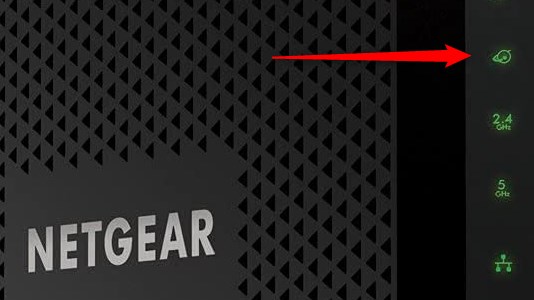
CONTENTS
Netgear Router Internet Light Blinking Green: Meaning
Each LED light on our Netgear router tells us what’s happening at the moment. Some lights will be solid all the time, others will be off, and some will blink slowly or rapidly. When it comes to the Internet LED light and its behavior, it is important to know the following.
The official meaning of the Internet light blinking green is that the router is syncing with the ISP’s CMTS (Cable Modem Termination System).
Once the router goes online the Internet LED light will be solid green.
So, if you see that the Netgear router Internet light is blinking green constantly, it means that it cannot sync completely or can’t connect. In that case here are some things you need to do to fix this issue.
Netgear Router Internet Light Blinking Green (5 Ways To Fix It)
If you are experiencing this issue, you can try the following solutions. Hopefully, by the end of this article, you will fix the Netgear Internet light blinking green issue without the need to contact support. However, if nothing helps, tech support would be our last option.
Disable Traffic Meter If You Don’t Need It
In case you have a monthly bandwidth limit it is quite possible that you have enabled the Traffic Meter option. However, if you don’t have a monthly limit on your internet plan then you don’t need this option. The thing is that when you have it enabled, the router will warn you with blinking green and amber Internet light when you are reaching the monthly limit quota. You can disable this LED light warning if you believe that was the reason for the green blinking light.
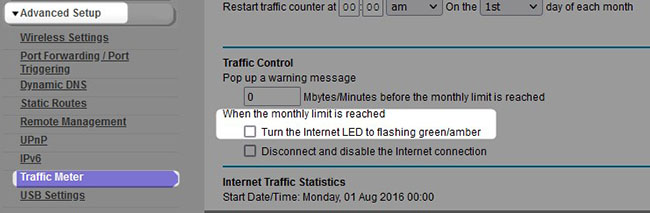
To find this option you will need to login to your Netgear router admin dashboard. Then select the Advanced tab. Scroll down to the Advanced Setup in the menu and click on Traffic Meter. You can either choose to disable this option completely or just to disable the green and amber warning light when you reach the limit.
Check All The Cables
Check all the cables and make sure everything is connected properly. Make sure there is no damage on the cables and that the connectors are firmly inserted into the correct ports. If you find a damaged connector or a cable, replace it and see whether that fixes the problem.
Recommended reading:
- Does Netgear Nighthawk Work With AT&T? Find Out Now
- Why Is My Netgear QoS Feature Not Working?
- Netgear Router Lights On But No Internet (Easy Solutions)
- How to Turn Off Wi-Fi on NETGEAR Router (Automatic & Manual Method)
Reboot The Router
This is a quite simple and easy solution that works most of the time. Unplug the power cord from the router. Wait a little and then plug the power cable back in. Switch on the router and wait till it boots up. If the Internet light is still blinking green after this it is time to restart the whole network.
Restart Your Network
Restarting your network is another tested and efficient solution you can try. It requires you to turn off your router and modem. Leave them off for some time, let’s say 5 minutes, and then turn on the modem first. Wait till it boots up completely and all the LED lights stabilize. After that, turn on the router and give it some time to boot up. When the LED lights stabilize, check the Internet light again.
If the issue is still present, try the following.
Factory-Reset The Netgear Router
A factory reset is a recommended solution because there are chances that the router settings have been messed up for some reason. The factory reset will reset the router settings back to their original default values and hopefully resolve the issue you are experiencing.
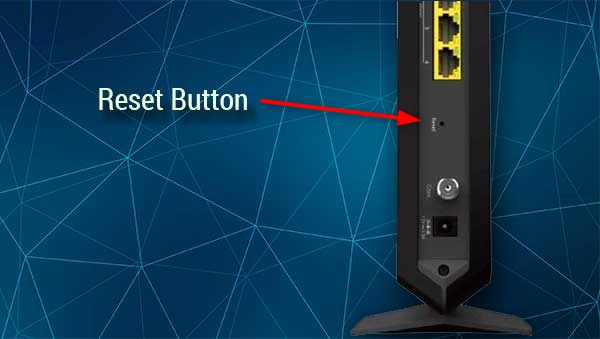
However, don’t reset the router to factory settings if you don’t have the default login details or the settings from your ISP. The factory reset process deletes all the previous settings (custom WiFi name and password, Parental Controls, Port Forwarding, and so on) and you’ll need to set up your network from scratch. If you are OK with this feel free to do it, but if you aren’t it would be wiser to contact support.
Final Words
If you have tried all the suggestions presented above and the Internet light is still blinking green, it is recommended to get in touch with your ISP tech support or eventually with Netgear support. Make sure to be as specific as possible when you describe the problem and they will guide you through the troubleshooting process. Your ISP can send a technician to your address to check what might be causing the issue if they can’t help you remotely.

Hey, I’m David. I’ve been working as a wireless network engineer and a network administrator for 15 years. During my studies, I also worked as an ISP field technician – that’s when I met Jeremy.
I hold a bachelor’s degree in network engineering and a master’s degree in computer science and engineering. I’m also a Cisco-certified service provider.
In my professional career, I worked for router/modem manufacturers and internet providers. I like to think that I’m good at explaining network-related issues in simple terms. That’s exactly what I’m doing on this website – I’m making simple and easy-to-follow guides on how to install, set up, and troubleshoot your networking hardware. I also review new network equipment – modems, gateways, switches, routers, extenders, mesh systems, cables, etc.
My goal is to help regular users with their everyday network issues, educate them, and make them less scared of their equipment. In my articles, you can find tips on what to look for when buying new networking hardware, and how to adjust your network settings to get the most out of your wi-fi.
Since my work is closely related to computers, servers, and other network equipment, I like to spend most of my spare time outdoors. When I want to blow off some steam, I like to ride my bike. I also love hiking and swimming. When I need to calm down and clear my mind, my go-to activity is fishing.
