CONTENTS
Brief outline
Spectrum Internet customers use Spectrum pre-configured wireless routers or some cases their own.
This article will explain the Spectrum router login steps. You need to login to your Spectrum router to change some of the default settings and secure your network.
So let’s begin.
What you need:
- Spectrum Router
- Computer, tablet, or mobile device
How do I log into my Spectrum router?
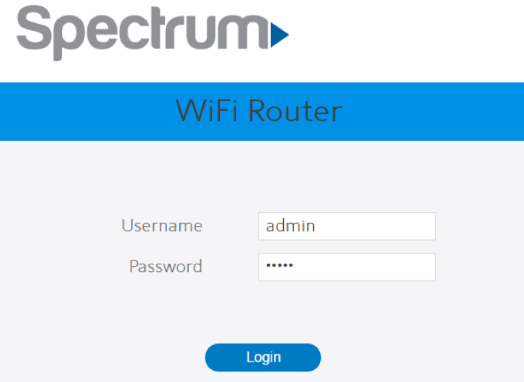
To login to your Spectrum router follow these steps.
STEP 1: Connect your device to your home network
Before you login to your Spectrum router it is necessary to connect to your network. Connect your computer, tablet, or mobile device either using your Wi-Fi or a network cable. Devices which are not connected to the network can’t access the router settings page.
STEP 2: Launch your browser and type the Spectrum router IP in the URL bar
You can access the Spectrum router settings page using the browser you use. Type the Spectrum default router IP in the URL bar and press Enter on your keyboard.
Spectrum uses different router brands and models. Check the table below for the official default login details.
| Router brand or model | Default IP address | Default username | Default password |
| Sagemcom | http://192.168.1.1 | admin | admin |
| Askey | http://192.168.1.1 | admin | admin |
| Arris | http://192.168.1.1 | admin | admin |
| Netgear | http://routerlogin.net http://192.168.0.1 | admin | password |
| SMC | http://192.168.0.1 | cusadmin | password |
Please note that you don’t need a working Internet connection to access this page.
STEP 3: Enter the default Spectrum username and password
In the login page you will have to enter the default username and password.
If the default login details are correct you will see the Spectrum router admin page. From there you can edit the settings as you wish.
If the default username and password don’t work, you can search online for other login details. As a last step you can reset your Spectrum router to factory settings. We will discuss this later in this article, but first let’s see how we can secure our home network in a few easy steps.
How to secure a Spectrum router
We have already mentioned that Spectrum routers come preconfigured. This means that some default settings (default router username and password, SSID, Wi-Fi password) have been already applied. Leaving these settings at their defaults is a security risk for your home network. So, we recommend you to change them as soon as possible.
Now let’ s see what we can do to make or network more secure.
Some of the recommended and most basic changes we have to make are changing the default router password, as well as the default Network name and wireless password. So, let’s begin!
NOTE: Spectrum uses different router brands and models so choose your router brand and follow the instructions to make the necessary changes.
- Sagemcom router
- Askey router
- Arris router
- Netgear router
- SMC router
In case you get stuck either contact your Spectrum support or check the router ‘s user manual.
How do I reset my Spectrum router?
Resetting the router to factory settings is really the last option you can try in order to login to your router. We have to say this because a hard-reset you will erase all the modifications previously made to the router. Thus, you will have to set up the router from scratch and also update the wireless passwords to all the devices which were connected to your network.
The steps to factory reset your Spectrum router are more or less the same.
- Locate the Reset button on the router.
- Press the button using a paperclip or a pen.
- Keep it pressed for a few seconds until the Power light turns off or turns to blinking amber.
- Release the button and wait for the router to reboot.
- When the router reboots completely and the LED lights stabilize try to login to your Spectrum router using the default username and password.
Final Words
It is easy to login to the Spectrum router if you know the router IP and the default login details. Also, depending on your router model you can easily secure your wireless network. Just make sure to take notes of the changes you make. Usually a strong wireless password is enough to keep your network safe. So, don’t wait and make the necessary changes if you haven’t done it already.

Hey, I’m David. I’ve been working as a wireless network engineer and a network administrator for 15 years. During my studies, I also worked as an ISP field technician – that’s when I met Jeremy.
I hold a bachelor’s degree in network engineering and a master’s degree in computer science and engineering. I’m also a Cisco-certified service provider.
In my professional career, I worked for router/modem manufacturers and internet providers. I like to think that I’m good at explaining network-related issues in simple terms. That’s exactly what I’m doing on this website – I’m making simple and easy-to-follow guides on how to install, set up, and troubleshoot your networking hardware. I also review new network equipment – modems, gateways, switches, routers, extenders, mesh systems, cables, etc.
My goal is to help regular users with their everyday network issues, educate them, and make them less scared of their equipment. In my articles, you can find tips on what to look for when buying new networking hardware, and how to adjust your network settings to get the most out of your wi-fi.
Since my work is closely related to computers, servers, and other network equipment, I like to spend most of my spare time outdoors. When I want to blow off some steam, I like to ride my bike. I also love hiking and swimming. When I need to calm down and clear my mind, my go-to activity is fishing.

When I try to log in my spectrum router, it only takes me to the basic router info. My last wifi router and moden showed the 2g and 5g ssid but my new one is only showing spectrumsetup and I can’t login to the router. Please help.
On my spectrum router it only shows information about the router when i put in the ip address but no login section.
My router is “Hitron”. It is not listed here. How do I find the router’s IP address?
Every time I have tried to connect to the web GUI I’m constantly unable to and met with an error, “Your connection is not private”. This is the link I’ve been using and also got from this webpage, http://192.168.1.1.
I think there needs to be a troubleshoot on how to even get to the web GUI because this is so important to do almost anything.
I have lost the printer connect to my Arris Router from Spectrum. There are no numbers on the router that are usable to connect. Cannot connect with security number. They ask for either four or eight digits that are supposed to be on the router. Nothing on the router has only three or four digits.
It’s going slow now
XCA2Y12U71