When you need to access your wireless router and change some of the settings it is recommended to do it using a laptop or a computer and a wired connection. Of course, you can change the router settings using a smartphone or a tablet and a wireless connection.
The main reasons to use wired connection are:
- The wireless connection can become unstable and break down in the middle of some changes
- When you make some changes like changing the router password you will be logged out when you save the changes.
However, in most cases when we want to make some quick changes, we can do it using our smartphone. So, it is good to learn how to access your router settings from a phone.
CONTENTS
Access the router settings from your smartphone
The steps needed to access the router settings is the same in iOS and Android smartphones. So if you want to access your router using your smartphone here are the necessary steps.
1. Connect to your wireless network
Since you can’t plug in your network cable into your smartphone you will have to use your wireless network. As we have already said in some of our previous router login guides, you cant make any changes if your device is not connected to the network.
2. Launch the web browser on your smartphone
It doesn’t matter whether you are using Safari or Google Chrome browser, you need a web browser to access the router settings. Another thing worth knowing here is that the home network has to work but no Internet access is required to access the router settings.
3. Type the default router IP in the address bar
Depending on the wireless router you are currently using this IP can be 192.168.0.1, 192.168.1.1, 192.168.2.1, and so on. If you don’t know the default router IP address you can try typing any of these IP addresses. The one that will open a window asking you for a username and password is the right one. Also, you can find the router’s IP (default gateway) on your own. Here is how to do in on your Android phone or your iPhone.
After you enter the default IP address tap the Go button on the virtual keyboard.
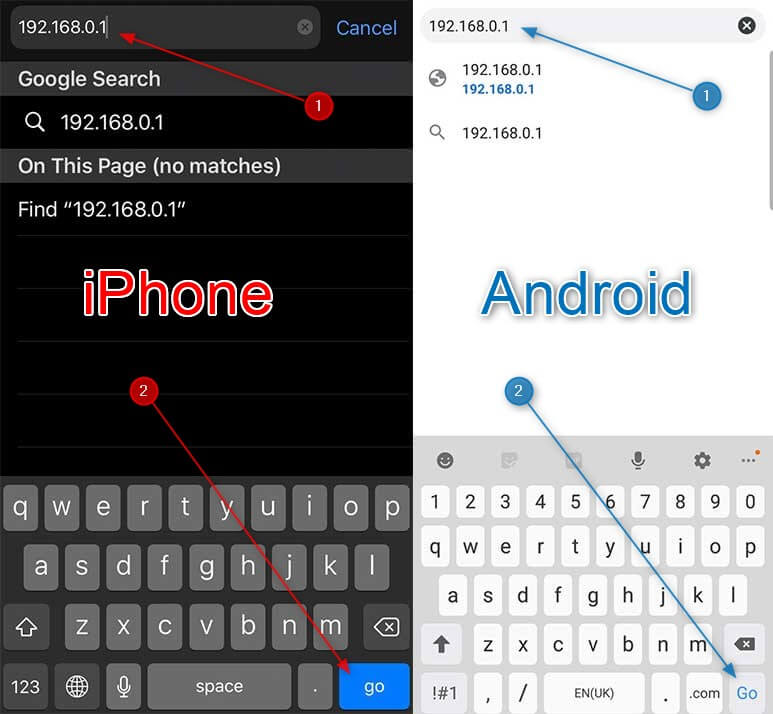
4. Enter the default router login details
You can find the default router username and password in the user manual or on a label under or on the side of the router.
In case you can’t find these login details there, try searching our website. You can also browse through the official website of the router manufacturer.
Also, try combining the following login credentials:
Username: user or admin
Password: password, admin or leave it blank.
These are the most frequent login details so it’s worth giving a shot.
In the end, if none of the combinations work or you can’t find the router username and password for some reason, you will have to reset the router to factory defaults. Then you will be able to login with the default login details.
5. Make the necessary changes
Now you must see the router settings page. It may look a little different than the one you see when you log in using your computer but it’s because of the responsive design. So, just browse a little until you find the settings you need to change.
Can’t access the router settings from your phone? Checklist
In case you get stuck during the router login process make sure to go through the next checklist. Check whether you have done everything right.
- Is your smartphone connected to the Wi-Fi network?
- Did you type the correct IP?
- Did you type the IP right?
- Did you type the IP in the URL bar?
- Do you know the correct default username and password?
Here are brief explanations of these issues and why it is important to check them carefully.
Is your smartphone connected to the Wi-Fi network?
We have already said that you can’t login to the router if you aren’t connected to the wireless network. Only devices that are part of the home network can communicate between themselves in the network. If the device is not part of the network it won’t be able to communicate with the router. So, this is the first thing to do and then you can continue with the other steps to log into the router using the phone.
Did you type the correct IP?
If you don’t know the router’s IP you need to find the right one. Typing the wrong IP will result in an error message. Typing the correct one will open a window where you will be asked to enter a username and a password.
Did you type the IP correctly?
When you type the IP address of your router it is not unusual to make a typing error. So, make sure to type the IP correctly and make sure it contains numbers only. Sometimes people type letters instead of some numbers (o instead of 0, and l instead of 1). That is the reason why they can’t login.
Did you type the IP in the URL bar?
The URL or Address bar on the top is the place where you should enter the router default IP address. On Android phones, it is important to open the Google Chrome web browser, not the Google app. If you make a mistake here you will see the Google search results and not the router login page we need to see.
Do you know the correct default username and password?
Knowing the default router username and password is important. Try to find them online, on the router itself, or in the user’s manual. Also, try the most frequently used usernames and passwords. It will take little time, but maybe you will be lucky to guess the correct ones in a minute.
As you can see it is not difficult to learn how to access router settings from a phone. It will be useful in case you can’t use your laptop or desktop PC to login to your wireless router. And you can make the necessary changes like changing the Wi-Fi password, network name, and other changes that will make your Wi-Fi network more secure.

Hey, I’m David. I’ve been working as a wireless network engineer and a network administrator for 15 years. During my studies, I also worked as an ISP field technician – that’s when I met Jeremy.
I hold a bachelor’s degree in network engineering and a master’s degree in computer science and engineering. I’m also a Cisco-certified service provider.
In my professional career, I worked for router/modem manufacturers and internet providers. I like to think that I’m good at explaining network-related issues in simple terms. That’s exactly what I’m doing on this website – I’m making simple and easy-to-follow guides on how to install, set up, and troubleshoot your networking hardware. I also review new network equipment – modems, gateways, switches, routers, extenders, mesh systems, cables, etc.
My goal is to help regular users with their everyday network issues, educate them, and make them less scared of their equipment. In my articles, you can find tips on what to look for when buying new networking hardware, and how to adjust your network settings to get the most out of your wi-fi.
Since my work is closely related to computers, servers, and other network equipment, I like to spend most of my spare time outdoors. When I want to blow off some steam, I like to ride my bike. I also love hiking and swimming. When I need to calm down and clear my mind, my go-to activity is fishing.
