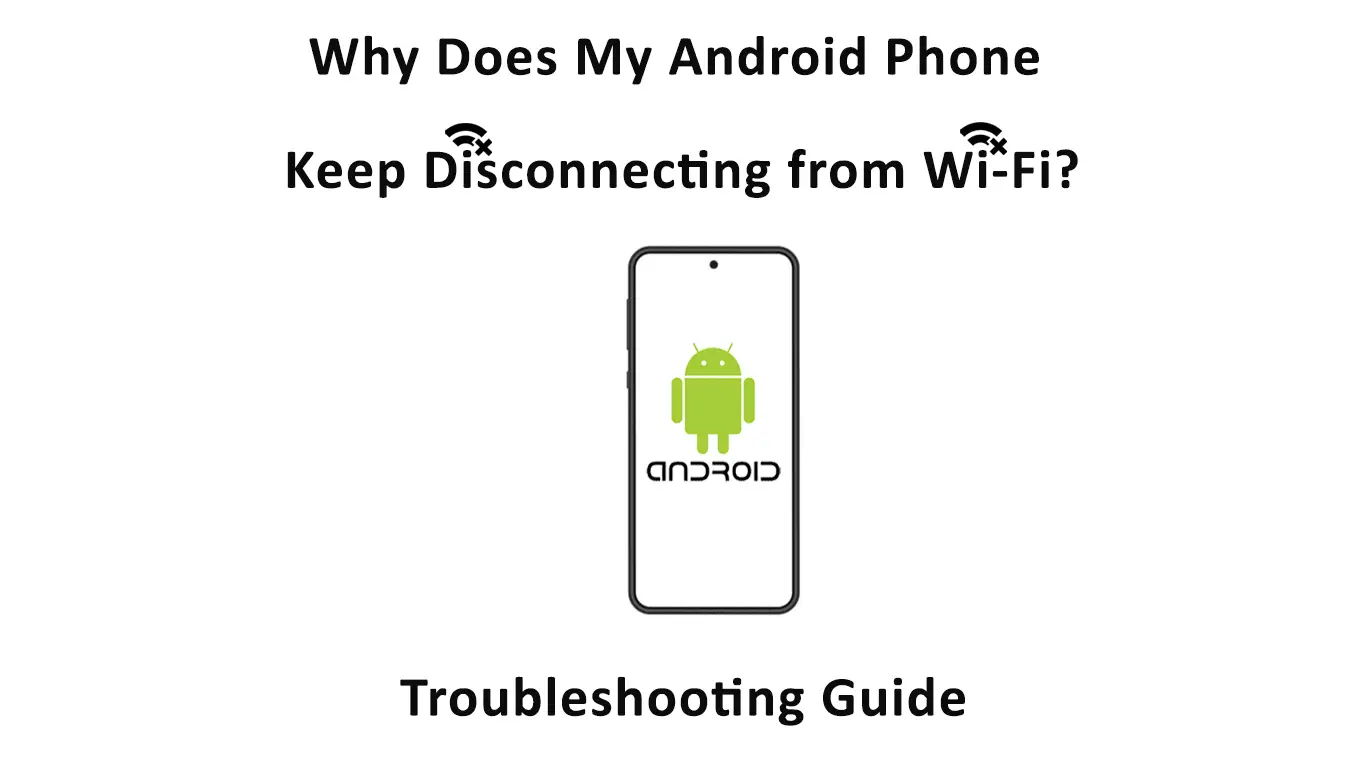With more people working remotely over the internet, the last thing you need is unstable Wi-Fi. Be it for personal or business use; if your phone keeps disconnecting from Wi-Fi, it is bound to impact your day eventually. Lucky for you, there are various solutions to this particular problem, and we are going to look at the best ones that work.
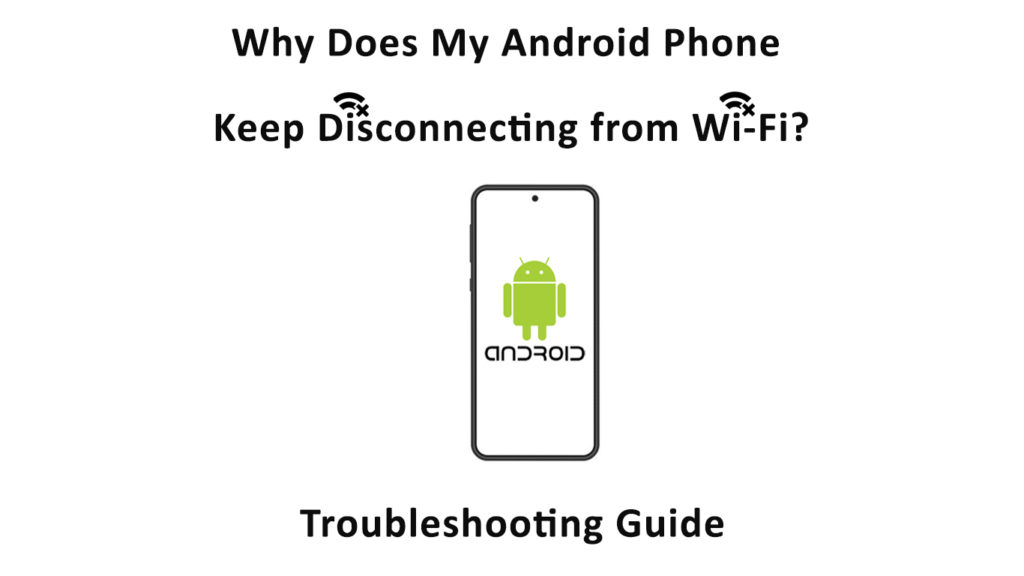
So, Why the Disconnection?
The only upside to this problem is that it is possible to fix it by yourself without the help of a technician. While looking at the causes, we will also look at the possible solutions.
- Simple Software Malfunction
As nothing is perfect, your phone might have problems with the software or hardware. A simple reboot would restore it to normal by resetting the power cycle. All you need to do is power down the phone and restart it.
Sometimes your phone might have a software glitch that interferes with the Wi-Fi connection. The immediate solution to this is to restart your phone, and hopefully, things will be better when you reconnect.
Reboot off your router if the problem persists by first powering it down and unplugging it for a minute before turning it back on.
- Slow Internet Speeds
Sometimes your internet service provider may be experiencing a downtime leading to slow network speeds. There are other causes of slow internet, ranging from connecting too many devices to the same network to radio interference. We will look at them in detail in subsequent paragraphs.
A fast way to know if the problem is slow internet is to use a speed test website such as fast.com to know your network upload and download speeds.
You can contact your internet service provider to find out if they are experiencing some technical issues if you realize the internet is slow.
- Your Phone’s Network Auto-Switch Feature
As much as the Wi-Fi+ feature incorporated in many android phones is practical, it can cause problems. The feature allows your phone to automatically switch between mobile data and Wi-Fi depending on which is stronger for a constant connection.
It might cause your phone to keep disconnecting, especially if the Wi-Fi is weaker than your mobile data connection.
If you intend to use a Wi-Fi connection, you may consider turning off this feature on your phone. To do this, go to Wi-Fi settings on your device, and under Wi-Fi preferences, disable the auto switch to mobile data feature.
The names of these settings may slightly differ depending on your device.
- Other App Interference
You might be using a VPN for security purposes, and its firewall is trying to stop your internet connection. Apps that claim to boost your Wi-Fi connection can also interfere with your connection.
You can disable such apps or delete them and recheck your Wi-Fi connection to rule out this possibility.
- Wrong Positioning of the Router
Another possibility is you could be far from the router resulting in a poor connection. Check that you are not too far from the router or hotspot source.
You can move the router closer to a place you are frequently close to for better Wi-Fi. Also, remove any unnecessary barriers between you and the router. Thick walls are suitable for a quiet environment but interfere with connectivity between your phone and the router.
Alternatively, change your Wi-Fis router range from 5Ghz to 2Ghz. The 2GHz band is slower, but it covers a wider area.
You can also change the AP band on the Hotspotting phone. To do this, under hotspot settings, click on the AP band choice and change it to a lower value.
- Too Many Connected Devices
When too many devices rely on a single connection, they strain the Wi-Fi bandwidth. In turn, some devices might keep on connecting and disconnecting because there is not enough bandwidth for all devices.
As a solution, disconnect any device not actively using Wi-Fi and try re-accessing the internet. The connection should be stable now; there are more solutions if not.
- Radio Frequency Interference
With every new technological advancement going wireless, it is easy for appliances to share frequency ranges. Your neighbor’s router might also share frequencies with your router, leading to signal interference.
Simply moving closer to the router will end your problems. If you have a culprit of the appliance causing interference, move it further away from the router.
Check your Wi-Fi settings and change the channel your router operates on. Change channel settings from automatic to whatever channels are available. Keep switching channels until you find the one that solves your problem.
The procedure for changing channels differs with each brand, so be sure to consult your manual or dealer for the correct process for your router.
VIDEO TUTORIAL – How to Change Wi-Fi channel
- Outdated Software and Hardware
It is necessary to be up to date with the latest software releases from your ISP and Android when it comes to technology. To fix any bugs, update your firmware.
To update your phone system, check under settings> system> advanced> system update and check for updates, or use the search function and lookup system update.
The router’s latest firmware is usually on their website, and if not, visit your provider at their closest office. Avoid downloading firmware updates from any other source except your provider’s official site to avoid future problems.
Recommended reading:
- ASUS Router Keeps Disconnecting From Internet
- Frontier Internet Keeps Disconnecting
- My Internet Keeps Disconnecting Every Few Minutes (Possible Solutions)
Remember to check if your router and phone are recent models since manufacturers often stop fixing bugs and updating software for older models.
If you rent a router, confirm that the gadgets are up to date before accepting them. The latest Wi-Fi versions are Wi-Fi 5 (802.11ac) and Wi-Fi 6 (802.11ax).
- Faulty Cable Connection
Low-quality cables wear and tear faster and easier. The wires you use might also be old and damaged, causing an unstable connection. Confirm that the Ethernet cable between the router and modem is perfect and is working correctly.
- MAC Address Filter
A MAC address filter blocks unwanted devices from accessing the internet via a particular router. It might occur especially with Wi-Fi connections you do not control and belong to someone else. They may block your device for reasons such as visiting unwanted sites, resulting in your device connecting and disconnecting.
Find out from the Wi-Fi administrator if your phone is in the denylist if you can. You can also try using other Wi-Fi networks to check if they work fine.
- Data Limit
Your administrator may be restricting the amount of data a device can use on the network. Ask administrators, especially for public networks or networks that you do not manage yourself.
Final Thoughts
We have seen a wide variety of things that can cause your android phone to keep disconnecting. Under each cause, there is a solution that will improve the Wi-Fi experience on your phone.
If none of the solution suggestions works, consult a trustworthy technician or contact customer support.

Hey, I’m Jeremy Clifford. I hold a bachelor’s degree in information systems, and I’m a certified network specialist. I worked for several internet providers in LA, San Francisco, Sacramento, and Seattle over the past 21 years.
I worked as a customer service operator, field technician, network engineer, and network specialist. During my career in networking, I’ve come across numerous modems, gateways, routers, and other networking hardware. I’ve installed network equipment, fixed it, designed and administrated networks, etc.
Networking is my passion, and I’m eager to share everything I know with you. On this website, you can read my modem and router reviews, as well as various how-to guides designed to help you solve your network problems. I want to liberate you from the fear that most users feel when they have to deal with modem and router settings.
My favorite free-time activities are gaming, movie-watching, and cooking. I also enjoy fishing, although I’m not good at it. What I’m good at is annoying David when we are fishing together. Apparently, you’re not supposed to talk or laugh while fishing – it scares the fishes.