Brief outline
This article will give you step-by-step instructions for Arris router login using the Arris router IP and default username and password.
Arris Router Login Steps
STEP 1: Connect to your network
If you are not connected to the network via an Ethernet cable or a Wi-Fi, you won’t be able to login to your Arris router. Therefore make sure to do this first.
STEP 2: Go to 192.168.0.1 using your web browser
Launch the browser you use the most. In the browser’s URL bar enter the Arris default IP https://192.168.0.1 and press Enter.
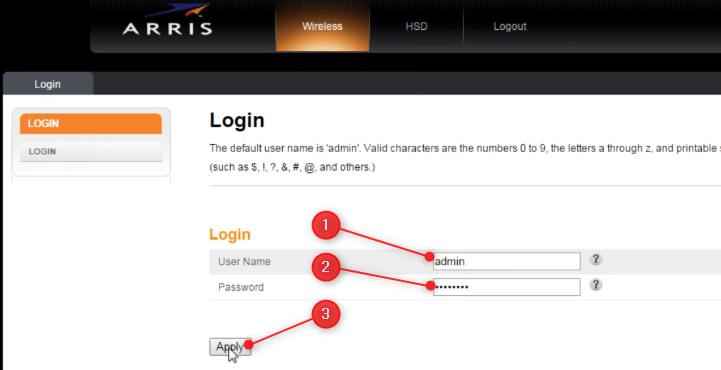
STEP 3: Enter the default Arris router login details
After you press Enter in STEP 2, you will be asked to enter the default router username and password.
The default Arris router login details are:
- Username “admin”
- Password “password”
*make sure to type these in lower case letters
Click Apply.
NOTE: If you can’t login using these login details it is possible that someone has already changed the default username and password. If you don’t have the new ones you will have to reset the router to factory settings.
Arris Router Basic Configuration
You will receive the router preconfigured which allows you to connect to the internet almost immediately after the hardware installation.
However, leaving the router settings as is, represents a security risk for your wireless network and there are just two things you have to change in order to make it more secure.
- Change the default router password
- Change the default Network name and wireless password
Change the default Arris router password
Changing the default router login password is important in terms of security. Since all routers come with default login details it is important to change it as soon as possible.
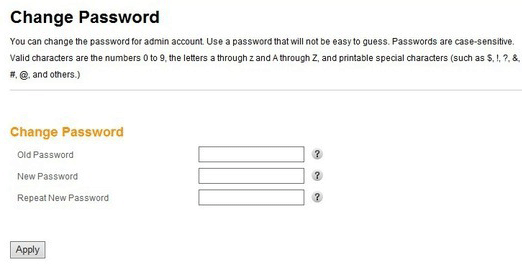
Anyone who connects to your network can easily change it and prevent you from accessing you router settings again. To regain access you will have to reset your router to factory settings and set it up from scratch. So make sure to do this first.
- Login to your Arris router as described above.
- Click on Basic Setup.
- Then Login Settings
- Locate Change Password.
- Enter the old (default) password.
- Enter a new, strong password twice in the required fields.
- Click on Apply.
Change the Arris router SSID and wireless password
Leaving your wireless network unprotected is not good. The Arris router comes with a default SSID (Network Name) and Wireless password (Pre-shared key) which must be changed.
You can easily do this in the Basic setup screen.
When you want to change the Arris router SSID and password make sure to go through the following steps:
- Check Enable wireless.
- In the Wireless Network Name (SSID) type something you can identify (up to up to 32 characters long.)
- Check Broadcast Network Name (SSID)
- Set Tx Power Level to High
- Set the Channel to Auto
- Leave the Language to English
- For Security mode choose WPA2-PSK
- Set the Encryption algorithm to AES
- Change the default Pre-Shared Key (Wireless password) to something you will remember.
IMPORTANT: The passwords are case-sensitive. When you create a new password you can use numbers from 10 to 9, all the letters from A to Z (a to z) and special characters.
The mentioned changes are presented on the image below.
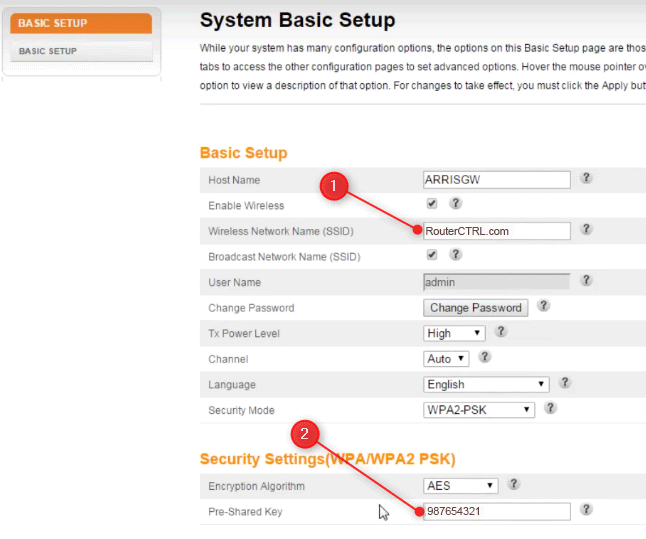
Final Words
The Arris router login steps can be easily followed and once you gain access to the router settings you can additionally tweak its security. Besides changing the router password, SSID and wireless password, you can set up MAC address filtering, Enable or Disable Firewall, Port Forwarding, enable Parental Controls, etc.

Hey, I’m David. I’ve been working as a wireless network engineer and a network administrator for 15 years. During my studies, I also worked as an ISP field technician – that’s when I met Jeremy.
I hold a bachelor’s degree in network engineering and a master’s degree in computer science and engineering. I’m also a Cisco-certified service provider.
In my professional career, I worked for router/modem manufacturers and internet providers. I like to think that I’m good at explaining network-related issues in simple terms. That’s exactly what I’m doing on this website – I’m making simple and easy-to-follow guides on how to install, set up, and troubleshoot your networking hardware. I also review new network equipment – modems, gateways, switches, routers, extenders, mesh systems, cables, etc.
My goal is to help regular users with their everyday network issues, educate them, and make them less scared of their equipment. In my articles, you can find tips on what to look for when buying new networking hardware, and how to adjust your network settings to get the most out of your wi-fi.
Since my work is closely related to computers, servers, and other network equipment, I like to spend most of my spare time outdoors. When I want to blow off some steam, I like to ride my bike. I also love hiking and swimming. When I need to calm down and clear my mind, my go-to activity is fishing.

This is not what I needed. I want to know how to regain access. I have tried several times within the last 6 months but keep getting the message that I am locked out because I have tried too many times. I have even tried resetting it to factory settings.
I been trying to use Arris internet and wifi and network for free
what do you do if you can’t even finish to step 2?
I trying to connect my Wii with that Internet. It says it reads 51130. What gives?