If you already have the ARRIS Surfboard SB6190 cable modem, you must have noticed its fast speeds and reliable performance. One of the things we like about this modem is the simple layout of the LED lights that provide information about the device’s status and connectivity.
In this article, we will go through the ARRIS Surfboard SB6190 lights, explain what each light means, and give you a few tips on how to troubleshoot any issues that may arise with your ARRIS modem.

CONTENTS
What Do the Lights Mean on Arris SB6190?
When we take a look at the ARRIS Surfboard SB6190 LED lights, we have to pay attention to the lights at the front and at the back.
The lights at the front side of the modem are the Power Light, the Send and Receive lights and the Online light.
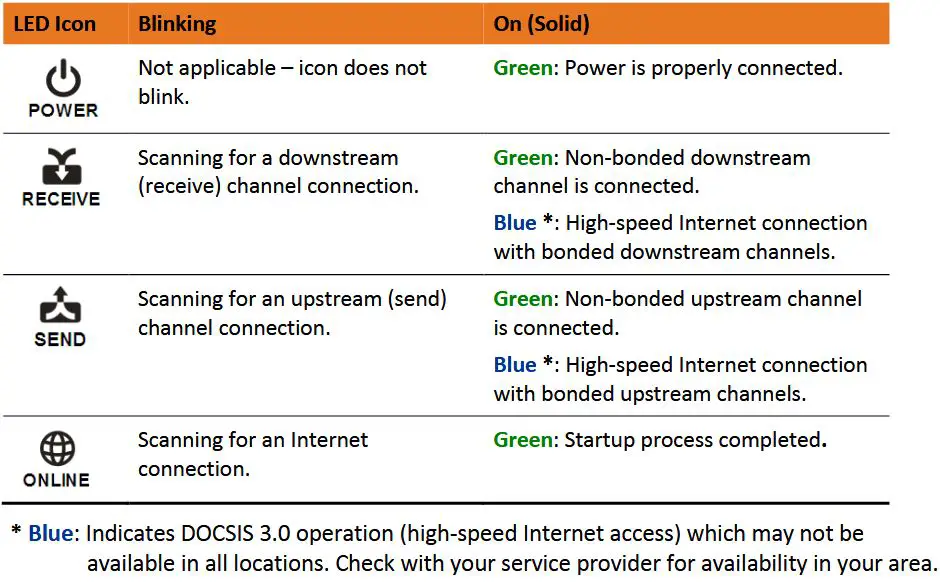
Image credit – ARRIS Surfboard SB6190 User Manual
Power Light – when you connect the modem to the power source and turn it on, it should be solid green.

Receive Light – This LED light will blink when the modem is searching for a downstream channel connection. It will be solid green when it connects to a non-bonded channel stream, and if it connects to a high-speed Internet connection, it will be solid blue.
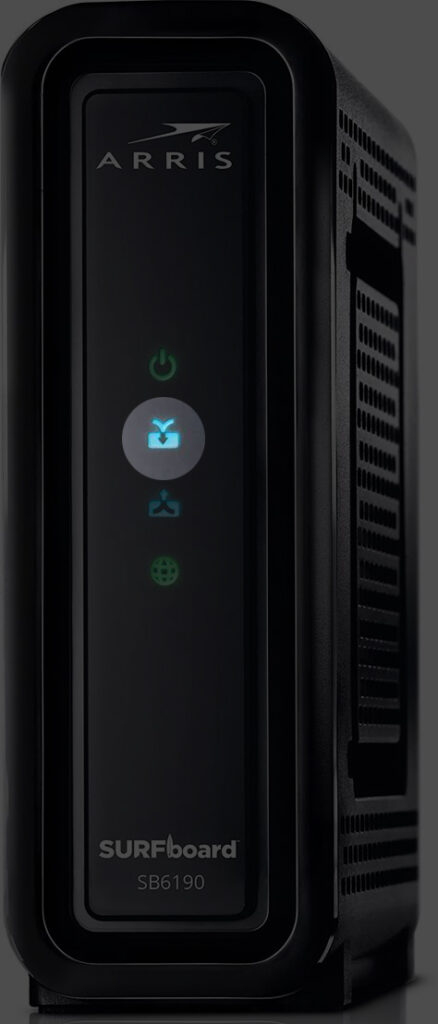
Send Light – This LED light will blink when the modem is searching for an upstream channel connection. It will be solid green when it connects to a non-bonded channel stream, and if it connects to a high-speed Internet connection, it will be solid blue.
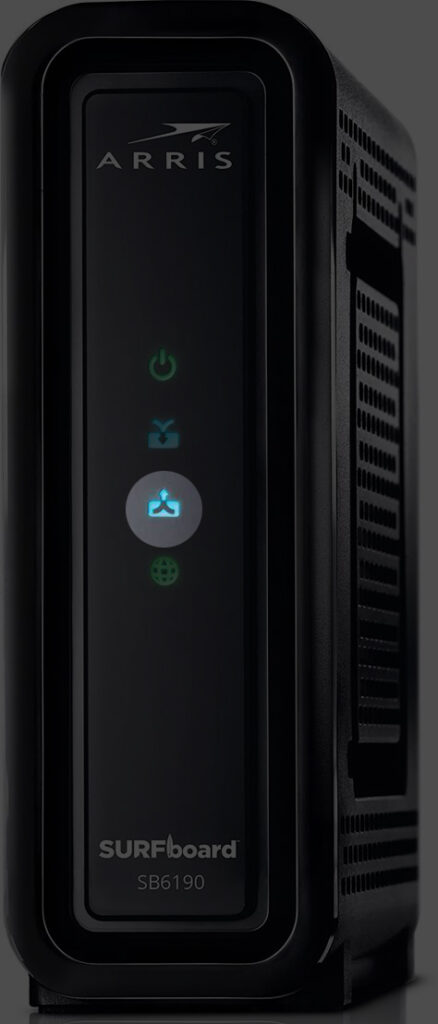
Online Light – This LED light will blink when searching for an internet connection. Once it connects and the startup process completes, it will turn solid green.
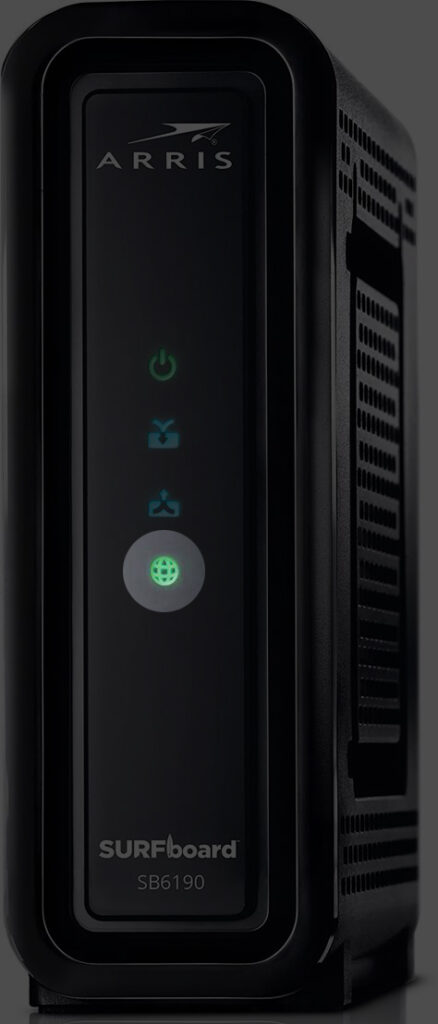
Ethernet Port Lights
When we take a look at the back of the ARRIS Surfboard SB6190 modem, we will see the lights next to the Ethernet port.
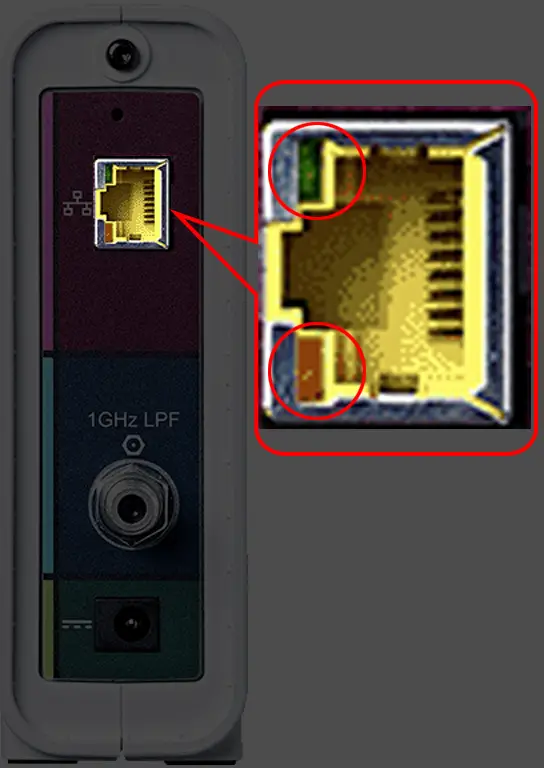
A solid green light Indicates a 1Gbps data transfer rate. When there is an activity at this data transfer rate, you will see a green blinking light.
If the data transfer rate is lower than 1Gbps you will see a solid amber light. As before, when there is no activity, you will see this amber light blinking.
ARRIS Surfboard SB6190 – Setup Instructions
The lights we have described above are the lights you should see when everything is working properly. However, there are situations when there is a problem with the network for some reason or with the hardware. In that case, you will notice that a specific LED light or lights are not acting normally.
ARRIS Surfboard SB6190 Modem Light Issues
While a specific LED light behavior is part of the boot-up sequence, and you normally won’t pay attention to them, when a specific behavior lasts for too long, it is a sign that we have to pay attention to it and see what is happening at the moment.
Let’s see what each LED light on the modem can tell us about a specific issue.
Power Light OFF – We have already mentioned that this light should be solid green when the modem is turned on. However, if you notice that this light is off, you need to check whether the power cable is connected to the modem or the electrical outlet or whether the modem is turned on.
Receive and Send Lights Blinking – The blinking of the Send and Receive lights is part of the boot-up process, but if you notice that the blinking continues for longer than normal or it happens all of a sudden, it is a sign that the downstream/upstream connection has been lost or the modem can’t complete this connection.
Online Light Blinking – Normally, this light should be solid green. However, if you notice that it is blinking, it means that either the IP registration was not successful or it has been lost.
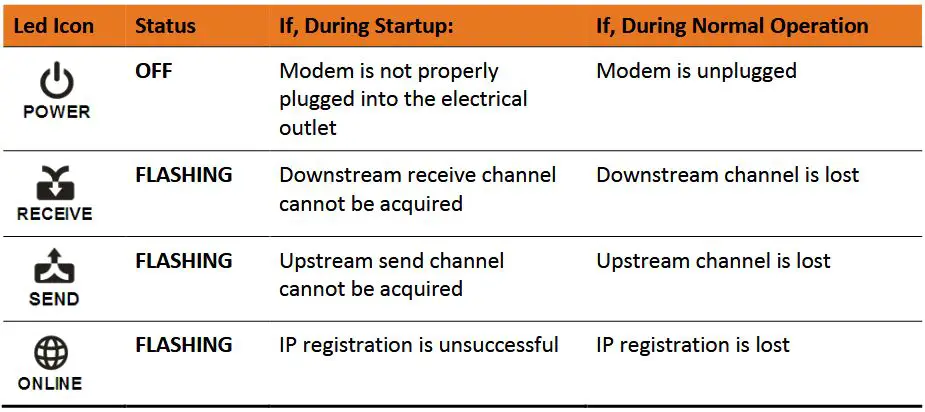
Image credit – ARRIS Surfboard SB6190 User Manual
How to Troubleshoot ARRIS Surfboard SB6190 Modem Issues?
These are some of the most frequently used and highly recommended solutions for your ARRIS Surfboard SB6190 Modem Issues.
Is Your ISP Down?
When your ISP is experiencing issues or it’s maintaining the network, updating the configuration, or something similar, it is possible that your router won’t receive a signal at all or the signal will be unstable or too weak.
You will definitely notice this issue, and the LED lights on your ARRIS Surfboard SB6190 Modem will signalize that there is a problem.
So, in the beginning, it is wise to check whether your ISP is causing the problem. You can contact them directly over the phone, visit their website and check their Status or Outage page, or check whether other users have similar problems by visiting DownDetector.com or similar websites.
In case your ISP is down, you will have to wait. When they fix the problem, your internet connection will start functioning again, and the LED lights will get back to normal.
However, if there are no signs of an outage, try the following solution.
Check the Cables
First of all, everything has to be connected firmly and properly.
Check whether the power cable is properly connected.
The coaxial cable should go from the cable outlet to the coaxial cable port. The pins of the coax cable are pretty sensitive, so make sure they are all right. Also, the coaxial cable shouldn’t be bent too much.
The Ethernet cable should go from the Ethernet port on the laptop or computer to the Ethernet port on the modem. When you connect the Ethernet cable, you should hear a clicking sound which indicates that the cable is firmly connected.
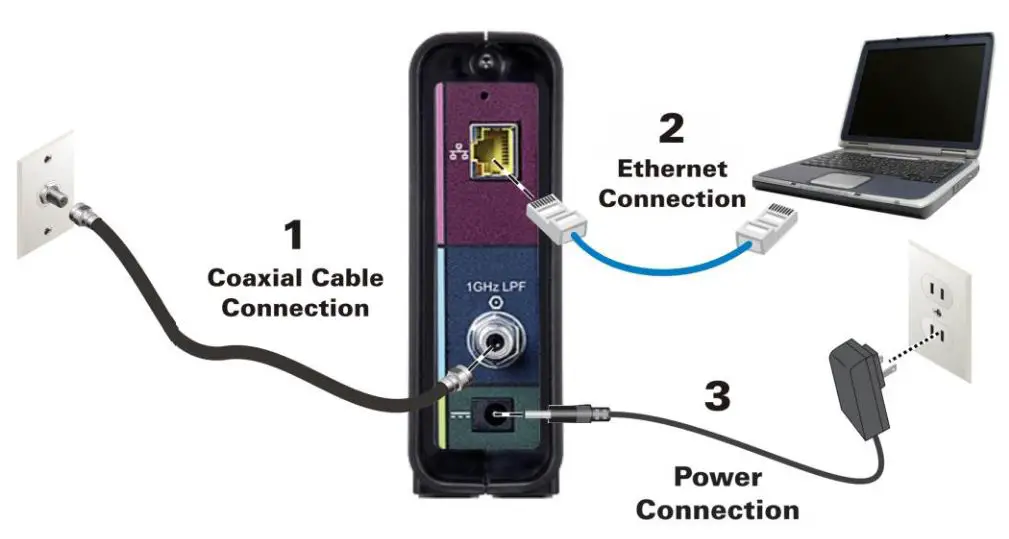
ARRIS SB6190 Connection Diagram
Power Cycle the Modem
Turn your desktop or laptop computer off, and then disconnect the modem’s power cable from the electrical outlet.
After a few minutes connect the power cable back and wait for the modem to boot up completely.
You can now turn the computer on and check whether the problem persists.
The power-cycle process is a highly effective and simple solution. It is definitely something you should try whenever you are having problems with your networking equipment.
Perform Factory Reset
Before you try this solution, it is good to know that all the custom settings will be erased, and you will have to set up the modem from scratch. If you are OK with this, disconnect the coaxial cable first and make sure you have the default modem login details and ISP information – you’re going to need them to set up the modem.
Find the Reset button at the back of the modem and press it with a paperclip or a similar object. Hold the Reset button for 15 seconds or until you see the LED lights at the front of the modem flashing. Then release the button.
Wait for the modem to boot up again. This may last up to 15mins. Connect the coaxial cable and configure the modem again.
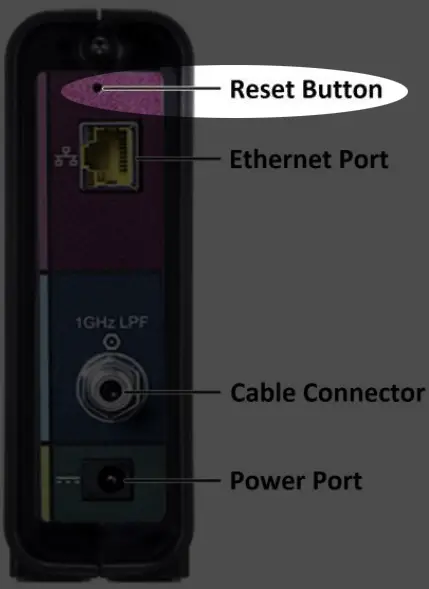
Contact Support
If you are still having problems with the modem after trying all the solutions, it is time to get in touch with support (your ISP support, and then ARRIS support).
Contact them and explain the problem. Your ISP’s support team can test your connection and signal levels. Also, they can adjust the signal levels if they find anything out of the ordinary.
In the end, they can send a tech guy to your address to inspect the problem thoroughly.
Frequently Asked Questions
Question: What LED light should be ON when my ARRIS Surfboard SB6190 is working properly?
Answer: When everything works properly, all the lights on your ARRIS Surfboard SB6190 should be solid blue or green.
Question: How to test my cable modem connection?
Answer: First of all, check the LED lights on your modem. They should all be solid blue or green.
After that, launch your browser and visit a popular website. If the website opens, everything is OK. If it doesn’t open, check the cables first, and then try again. If it still doesn’t open, try the troubleshooting solutions presented in this article.
Question: How to access my ARRIS Surfboard SB6190 modem admin dashboard?
Answer: Launch the web browser on a device connected to your modem. In the URL bar, type the default ARRIS Surfboard SB6190 IP address 192.168.100.1. You can skip adding http:// because most browsers today do this automatically, but if you experience any issues, make sure to type it.
You will be asked to enter the admin username and password now. Use admin as a username and password as a password.
Click Login, and you should see the ARRIS Surfboard SB6190 admin dashboard.
Final Words
Troubleshooting issues with your network and internet connection will be much easier if you know what the LED lights on your ARRIS Surfboard SB6190 modem mean.
All the LED lights (Power, Receive, Send, Online, and Ethernet lights) have their specific purpose and can tell us more about what’s going on with our internet connection.
So, if you notice that any of the lights are off or blinking, you need to check the cables and see whether your ISP is down. You can also try to power-cycle the modem or reset it to factory defaults. Contacting your ISP is a final solution because they can perform some diagnostics not available for the ordinary user.
We certainly hope the solutions described here have helped you make your modem function properly again.

Hey, I’m Jeremy Clifford. I hold a bachelor’s degree in information systems, and I’m a certified network specialist. I worked for several internet providers in LA, San Francisco, Sacramento, and Seattle over the past 21 years.
I worked as a customer service operator, field technician, network engineer, and network specialist. During my career in networking, I’ve come across numerous modems, gateways, routers, and other networking hardware. I’ve installed network equipment, fixed it, designed and administrated networks, etc.
Networking is my passion, and I’m eager to share everything I know with you. On this website, you can read my modem and router reviews, as well as various how-to guides designed to help you solve your network problems. I want to liberate you from the fear that most users feel when they have to deal with modem and router settings.
My favorite free-time activities are gaming, movie-watching, and cooking. I also enjoy fishing, although I’m not good at it. What I’m good at is annoying David when we are fishing together. Apparently, you’re not supposed to talk or laugh while fishing – it scares the fishes.

