When it comes to Askey routers, we can say that they do their job perfectly well. They provide fast and reliable connection. Another sign of their quality is the fact that they produce routers for Spectrum, a very well-known ISP.
In case you are a Spectrum user and you want to access your Askey router settings, this article is for you. We are going to explain the exact Askey router login steps and how to customize your WiFi network easily.
CONTENTS
What You Need:
- Askey wireless router
- Computer, smartphone or tablet
- Network access over WiFi or Ethernet cable
- The Askey router default or custom admin login details
What Are The Default Askey Router Details?
Default router IP address: 192.168.1.1
Default username: admin
Default password: admin
NOTE: In case your ISP has provided custom admin login details, please use them to login.
How To Login To Askey Router?
Make sure to have everything prepared before you begin. This applies to the local network connection and the custom or default admin login details. Once you have everything ready, the entire Askey router login process won’t take more than a few minutes.
STEP 1 – Connect To The Network
The device you want to use to access the Askey router settings needs to be connected to the network. We recommend using the wired connection, but if you are using a device with no Ethernet ports, then connect to the WiFi.
This step is important because in order to access the router settings you need to be connected. If the device isn’t connected to the network, the Askey router login will be unsuccessful.
STEP 2 – Lunch A Web Browser
The Askey router admin page can be accessed using a web browser on our device. It will open the router’s web-based interface and make the router and network management as easy as possible.
So, if you have Google Chrome, Mozilla Firefox or another browser on your device, just open it and move to the next step.
STEP 3 – Enter The Askey Default IP In The Address Bar
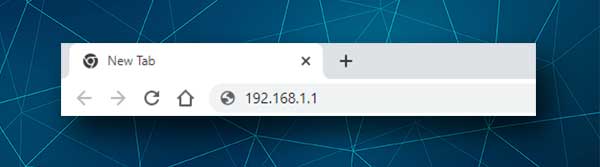
The Askey default IP is 192.168.1.1 and you need to type it in the browser’s address bar. If the IP is correct, the Askey login page will appear.
However, if the login page doesn’t show up, you will need to check whether the device is connected to the network or find the router IP by yourself.
STEP 4 – Enter The Askey Admin Login Details
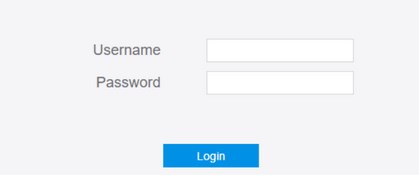
When you see the Askey admin login page you will be asked to enter the admin username and password. So, enter admin in both fields and click on Login. If these are correct, i.e. you haven’t changed them before, you should be taken to the router admin dashboard.
STEP 5 – Start Managing The Askey Settings
And now, you will have the possibility to easily manage your wireless home network settings. However, there are some things you need to do first, in case you haven’t done these before.
First, you need to change the admin login password. Why? Well, it is easy to find the default login details, so any person already connected to your wireless network can easily access the router settings, and you definitely don’t want that to happen.
Then you can change the wireless network name and password. We all want to have a cool network name, and it is good to change the wireless password every now and then. So, let’s see how you can do this once you login to your Askey router.
How To Change The Default Askey Admin Password?
When you login to your Askey router successfully, take a look at the top-right of the screen and you will see the Change Password link.
When you click on it, you will be taken to the Change the Router Login Password section.
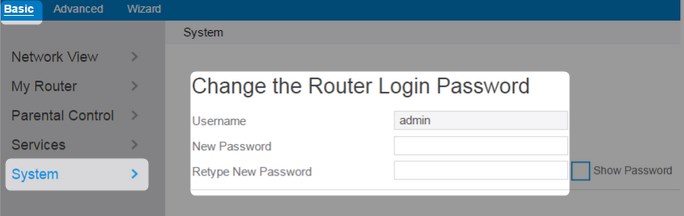
Simply type the new password in the corresponding fields and click Apply.
Most probably you will be logged out of the router admin page now, so login with the new password and continue to the next step.
How To Change The Askey WiFi Name And Password?
After you login to your Askey wireless router click on Basic, and then select My Router on the left-hand menu.
When it expands down, click on Wireless and you will see the fields where you need to enter the new network name (SSID) and wireless password (Key).
Make the changes for the 2.4 GHz as well as the 5GHz networks, just make sure to create different SSIDs (Network Names).
Once you are done, click the Apply button to save the changes.
Final Words
Once you login to your Askey router and change some of the default settings, you will know how to do it again without any help. If you want to secure it more, you can disable WPS, enable the built-in firewall, change the default router IP address and make some other changes where each one is an additional layer of security for your network.
However, before you make any changes we recommend creating a backup of the current Askey router settings. Also, if you decide to change the default admin password, make sure to remember or write the new admin password down and save it. You will need it in the future for sure.

Hey, I’m David. I’ve been working as a wireless network engineer and a network administrator for 15 years. During my studies, I also worked as an ISP field technician – that’s when I met Jeremy.
I hold a bachelor’s degree in network engineering and a master’s degree in computer science and engineering. I’m also a Cisco-certified service provider.
In my professional career, I worked for router/modem manufacturers and internet providers. I like to think that I’m good at explaining network-related issues in simple terms. That’s exactly what I’m doing on this website – I’m making simple and easy-to-follow guides on how to install, set up, and troubleshoot your networking hardware. I also review new network equipment – modems, gateways, switches, routers, extenders, mesh systems, cables, etc.
My goal is to help regular users with their everyday network issues, educate them, and make them less scared of their equipment. In my articles, you can find tips on what to look for when buying new networking hardware, and how to adjust your network settings to get the most out of your wi-fi.
Since my work is closely related to computers, servers, and other network equipment, I like to spend most of my spare time outdoors. When I want to blow off some steam, I like to ride my bike. I also love hiking and swimming. When I need to calm down and clear my mind, my go-to activity is fishing.
