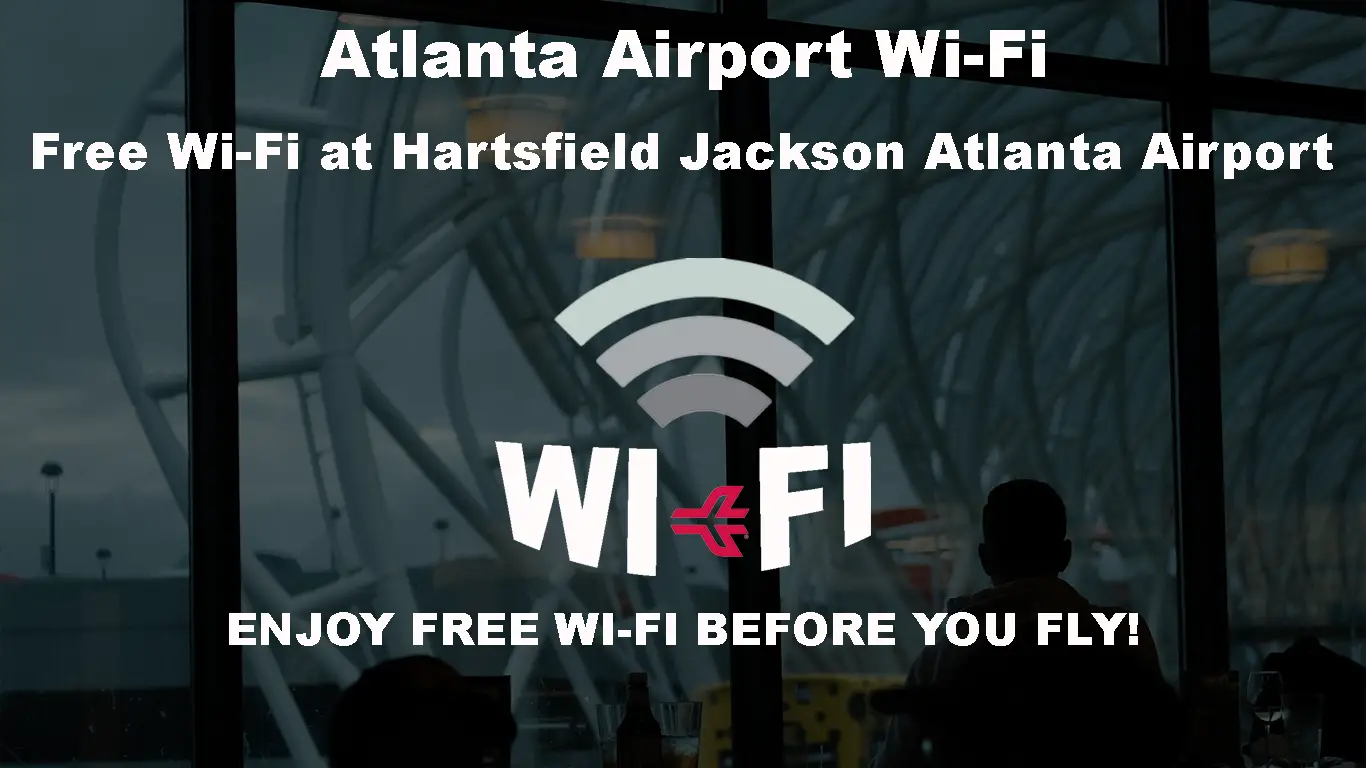The Atlanta Airport, also known as Hartsfield-Jackson Atlanta International Airport, ranks among the busiest airports in the USA and globally by passenger traffic. Pre-COVID-19, the airport managed over 100 million travelers.
Given its international status, the Atlanta Airport provides various services and amenities to help keep passengers informed and entertained. One of the most popular facilities at the airport is its complimentary Wi-Fi service.
Atlanta Airport Wi-Fi allows travelers to access the internet throughout the terminal complex. You only require a compatible Wi-Fi-enabled device, such as a laptop, tablet, or smartphone, to connect to the airport’s Wi-Fi network.
This internet service is an excellent resource for passengers waiting to board their flights or during layovers. It can help you stay in touch with your loved ones or professional associates and plan your travels.
This guide explains how to connect to Atlanta Airport Wi-Fi. You will also learn how to troubleshoot connectivity issues for a trouble-free online experience.
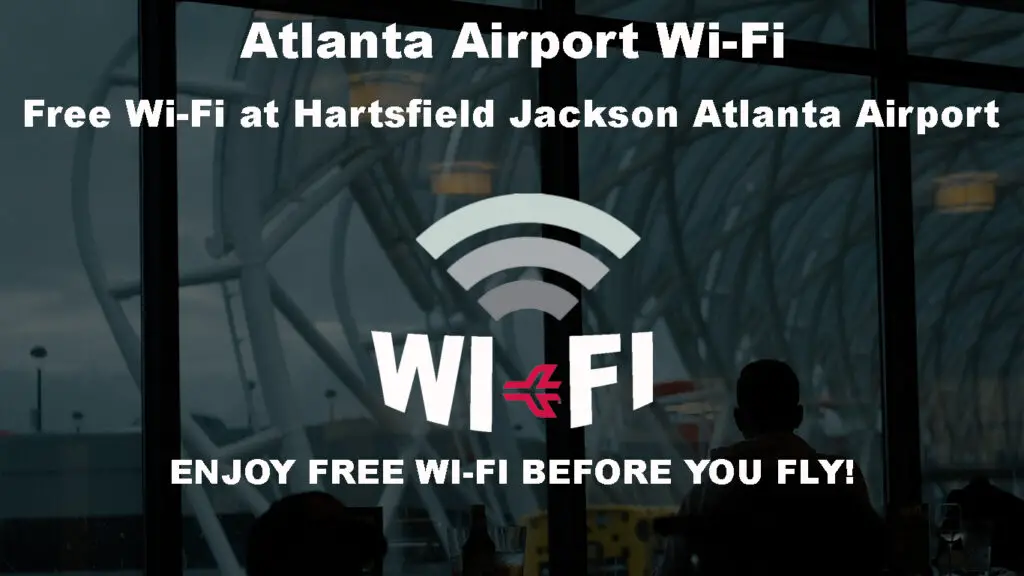
CONTENTS
All About Atlanta Airport Wi-Fi
Atlanta Airport Wi-Fi is a free internet service that allows passengers to access the internet while at the airport. This complimentary Wi-Fi service is available throughout the airport, including the transportation malls, baggage collection/claim areas, and arrival and departure terminals.
Atlanta Airport Introduced Free Wi-Fi 8 Years Ago
Moreover, the airport has one of the most advanced Wi-Fi infrastructures designed to provide high-speed internet access in the 6.8m sq. ft. terminal complex. It can accommodate over 15,000 simultaneous connections without overwhelming the network.
Previously, the Atlanta Airport Wi-Fi was a paid service, costing users $5 to get online. However, the airport’s management received many complaints from travelers about the lack of a free Wi-Fi service. To help eliminate competitive disadvantages, the airport decided to drop these charges, making it a complimentary Wi-Fi service.
Travelers can now access the Atlanta Airport Wi-Fi network for free. Besides, the internet service is unlimited, allowing passengers to connect their devices for as long as possible without interruptions. Travelers can use this Wi-Fi network to surf the web, download reports and presentations, check emails, listen to music, watch movies, and stream videos, among other online activities.
How Does Atlanta Airport Wi-Fi Work?
The Atlanta Airport Wi-Fi network works like any other public Wi-Fi hotspot. It comprises an elaborate internet setup that transmits data to multiple connected devices throughout the airport.
Whether you are using a phone or laptop, travelers only need to activate Wi-Fi settings on their devices to join the airport’s Wi-Fi network. You may also have to enable the built-in wireless adapter switch on your computer to access this airport Wi-Fi service.
Even though Atlanta Airport Wi-Fi is a complimentary service, connection speeds are surprisingly fast, unlike what you would expect at most public Wi-Fi hotspots. The service can support numerous devices simultaneously without overwhelming the network.
Connecting to Atlanta Airport Wi-Fi
Connecting to Atlanta Airport Wi-Fi shouldn’t be a problem. Before you enable Wi-Fi settings on your device, you must first register an account by filling out your name, email address, and other basic details.
Here are the steps:
Android and iOS Devices
- From the home screen, go to Settings.
- Tap on Wireless Settings/Network & Internet.
- Go to Wi-Fi settings.
- Tap the slider to turn on Wi-Fi.
- Your device will scan for nearby Wi-Fi networks.
- Select ATL Free Wi-Fi.
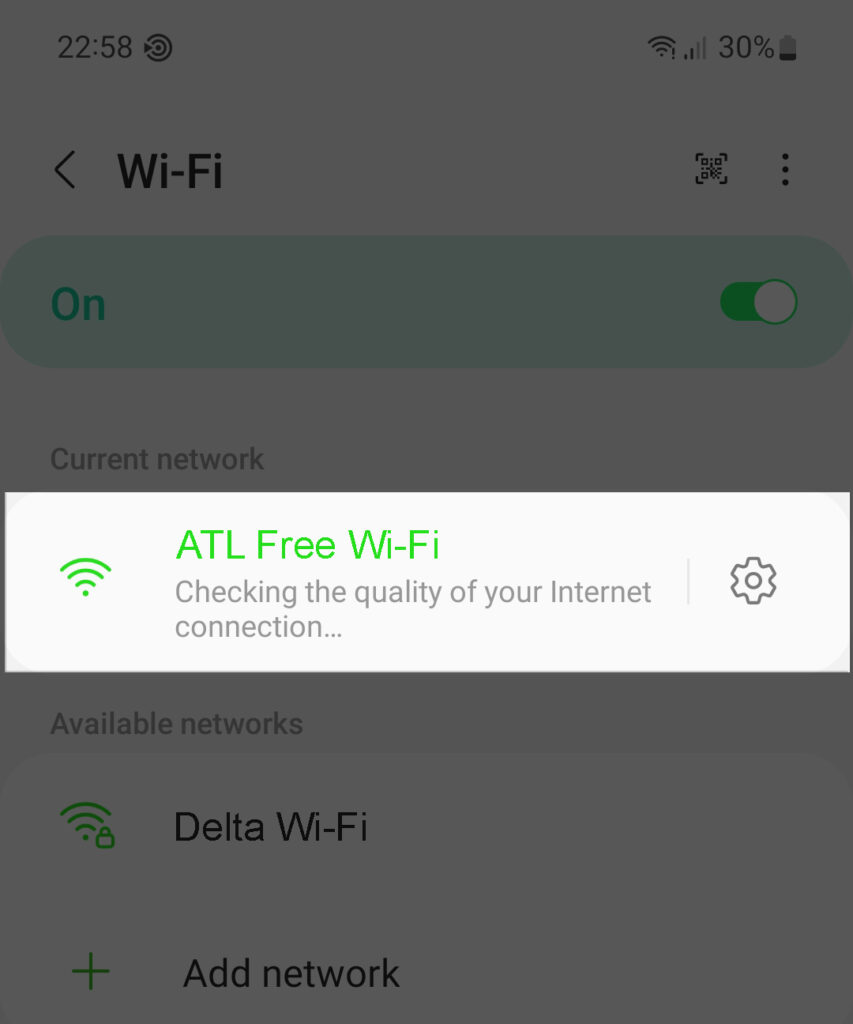
- Open your preferred web browser (a registration page will appear).
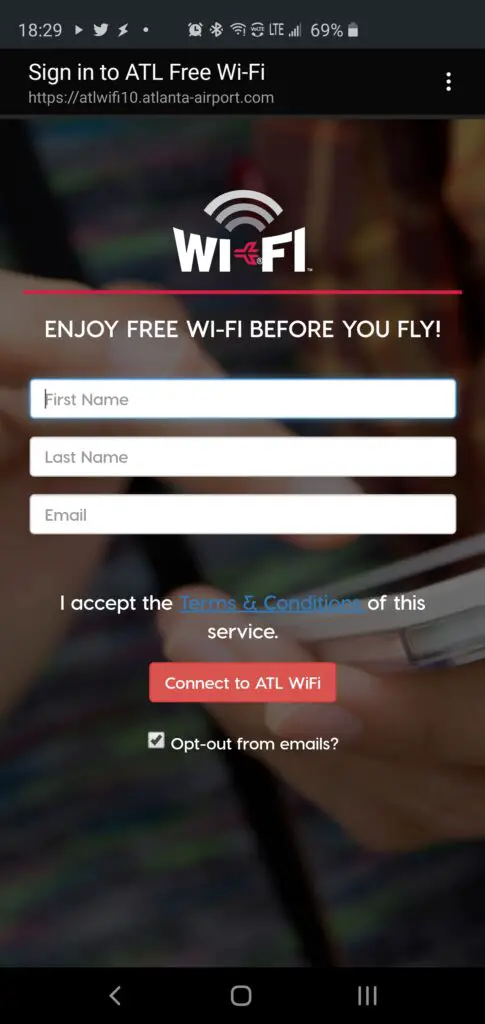
- Fill out the required information.
- Read and accept the terms of use.
- Click Submit.
- You can now use the Atlanta Airport Wi-Fi service.
Windows Laptop
- Power on your Windows laptop.
- Click the Wi-Fi icon on the taskbar.
- Your laptop will scan for nearby networks.
- Select ATL Free Wi-Fi.
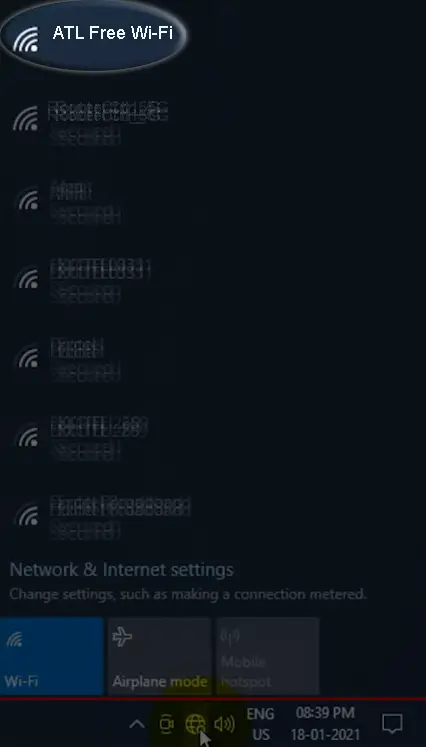
- Click Connect.
- Launch a web browser on your PC (a splash page will appear).
- Fill out the required registration information.
- Read and accept the Terms of Use.
- Lastly, click Submit to complete the registration process.
- You can now access the internet using Atlanta Airport Wi-Fi.
Mac Computer
- Power on your MacBook.
- Click the apple menu in the top-left corner of the screen.
- Click the Wi-Fi icon to turn it ON.
- Select ATL Free Wi-Fi.
- Click Join.
- Launch a web browser on your Mac (a registration page will appear).
- Fill out the required registration information.
- Read and accept the Terms of Use.
- Thereafter, click Submit to complete the registration process.
- You can now access the internet on your Mac using Atlanta Airport Wi-Fi.
Note: You can’t connect to Atlanta Airport Wi-Fi without registering an account and accepting the Terms of Use.
Troubleshooting Atlanta Airport Wi-Fi
The Atlanta Airport Wi-Fi system is not exempt from downtimes, slowdowns, and network problems.
Connectivity issues may result from technical glitches, software bugs, attempted digital attacks, or service outages caused by bad weather.
Fortunately, we have a few tips to help you troubleshoot network problems and restore your connection. These include:
Check SSID Name
Atlanta Airport has several business establishments given its status as a global destination. The airport has numerous upscale shops, restaurants, hotels, spas, and lounge areas.
Some of these locations have their Wi-Fi systems separate from the airport’s Wi-Fi network. Each Wi-Fi network has a unique SSID to distinguish them from other networks. You might be experiencing connectivity issues because of connecting to the incorrect Service Set Identifier (SSID) name.
The airport’s default SSID is ATL Free Wi-Fi. Check your device to find out if you are connecting to the correct network. If unsure where to look, you can seek assistance at the airport’s information desk.
Restart Your Device
One of the quickest ways to resolve connectivity issues on any Wi-Fi network is to restart your device.
If you are at home, you can reboot your router. However, since you can’t access the airport’s access points and network servers, the only practical solution is to restart your phone, tablet, or laptop.
A simple reboot will refresh your device’s system memory and eliminate minor bugs or glitches, allowing you to connect to the network afresh.
- Locate the power button on your device.
- Press and hold the power button until the restart option appears.
- Alternatively, press the power button until your device shuts down.
- Press the power button again to restart your device.
- Allow your device to boot.
- Check if this resolves the issue.
Forget Network
Forgetting a network is a practical solution when troubleshooting Wi-Fi connectivity issues. It erases any saved networks from your device, allowing you to rejoin afresh.
Here are the steps to forget the airport’s Wi-Fi network:
On an Android Device
- Open the Settings app on your Android.
- Tap Connections/Wireless Settings/Network & Internet.
- Go to Wi-Fi Settings.
- Locate the Wi-Fi network you want to forget.
- Tap the gear icon next to the Wi-Fi network you want to erase.
- Tap Forget to forget the network.
How to Forget a Wi-Fi Network on an Android Phone
On an iPhone or iPad
- Go to the Settings app.
- Navigate to Wi-Fi.
- Tap the info icon next to the current Wi-Fi network you’re using.
- Tap Forget This Network.
- Tap Forget to confirm your selection.
Forgetting a Network on an iPhone
On a Mac
- Click the Apple menu.
- Click System Settings.
- In the sidebar, click Wi-Fi.
- Scroll down and click Advanced.
- Locate the network you want to forget.
- Click the three-dotted icon next to the network you want to forget.
- Click Remove from List.
- Click Remove to confirm your selection.
Forgetting a Network on a Mac
On a Windows PC
- Click the Network icon on the system tray.
- Click Network and Internet Settings.
- Click Manage Wi-Fi settings.
- Go to Manage known networks.
- Select the Wi-Fi network you want to forget.
- Click Forget.
Forgetting a Network on a Windows PC
Note: Forgetting a network deletes all saved network info from your device. You may have to register an account on your device again to rejoin the Atlanta Airport Wi-Fi network.
Recharge Your Device
Your device might have issues connecting to the Atlanta Airport Wi-Fi service because of power management settings.
Most smartphones and laptops usually disable network connections to conserve battery power. They activate battery-saver and consequently disconnect your device from the Wi-Fi network.
The quickest way to resolve this problem is to recharge your phone. Fortunately, the Atlanta Airport has several charging stations where you can charge your smartphone or laptop as you wait to connect to the Wi-Fi network.
Tip: Contact support by visiting the information desk at the airport to find out whether there is a service outage. Alternatively, browse the airport’s social media accounts for the latest updates.
Frequently Asked Questions
Question: Does Atlanta Airport have Wi-Fi?
Answer: The Hartsfield-Jackson Atlanta International Airport is one of the first airports to provide internet services to passengers. The airport offers Wi-Fi services to travelers, allowing you to connect your tablet, smartphone, laptop, and other compatible wireless devices to the internet. You can use this service to check your emails, watch movies, surf the web, listen to music, and do all other online activities.
Question: Is free Wi-Fi available at Atlanta Airport?
Answer: Atlanta Airport offers free Wi-Fi to travelers in all arrival and departure terminals and baggage collection areas. Previously, the airport charged a $5 fee for Wi-Fi access. Passengers initially paid this fee to use the internet service. To help eliminate competitive disadvantages, the airport decided to drop these charges, making it a complimentary Wi-Fi service.
Question: Is Atlanta Airport Wi-Fi Limited?
Answer: Most airports provide complimentary internet service for a limited period, usually not exceeding one or two hours. In contrast, Atlanta Airport Wi-Fi is unlimited, allowing you to access the internet for as long as possible during your stay at the airport. You can browse the web, stream videos, download files, or check your emails without purchasing a Wi-Fi package.
Question: How do I connect to Wi-Fi at Atlanta Airport?
Answer: Connecting to the Atlanta Airport Wi-Fi network is as straightforward as connecting to any public Wi-Fi hotspot. Go to your device’s settings and toggle Wi-Fi on. Next, search for Atlanta’s Airport Wi-Fi SSID (ATL Free Wi-Fi) and select it from the list. Open a web browser and fill out the required information. Accept the terms and conditions and click or tap Submit to connect to Atlanta Airport Wi-Fi.
Question: Do I have to register to access Atlanta Airport Wi-Fi?
Answer: Yes. Even though the Atlanta Airport Wi-Fi does not require a password, you must register your details and accept the terms of use to connect to this wireless internet service. Since public hotspots are prone to digital attacks, registering an account adds a security layer to the Atlanta Airport Wi-Fi network.
Question: Can I make phone calls using Atlanta Airport Wi-Fi?
Answer: Yes. If your device supports Wi-Fi calling, you can make phone calls using the Atlanta Airport Wi-Fi service. Alternatively, you can download and install web-based calling apps such as Skype, Google Duo, Slack, and Zoom on your phone or tablet and make calls on the Atlanta Airport Wi-Fi network.
Question: Is Atlanta Airport Wi-Fi safe?
Answer: The Atlanta Airport Wi-Fi service is relatively safe. After all, you must register new devices when connecting to the network. However, users must take extra precautions when using airport Wi-Fi since it is less secure than private, password-protected wireless networks. Do not browse sensitive information using public Wi-Fi. Avoid clicking suspicious links or opening emails from unknown sources to safeguard your privacy when using the Atlanta airport’s free Wi-Fi service.
Take Away
Atlanta International Airport was among the first to offer complimentary Wi-Fi services to passengers. The airport provides free internet access to everyone in all arrival and departure terminals. The best part is that this Wi-Fi service has no time restrictions, as with other airports. You can browse the web for as long as possible while at the airport. Use this guide to connect to Atlanta Airport Wi-Fi for a fulfilling online experience.

Hey, I’m Jeremy Clifford. I hold a bachelor’s degree in information systems, and I’m a certified network specialist. I worked for several internet providers in LA, San Francisco, Sacramento, and Seattle over the past 21 years.
I worked as a customer service operator, field technician, network engineer, and network specialist. During my career in networking, I’ve come across numerous modems, gateways, routers, and other networking hardware. I’ve installed network equipment, fixed it, designed and administrated networks, etc.
Networking is my passion, and I’m eager to share everything I know with you. On this website, you can read my modem and router reviews, as well as various how-to guides designed to help you solve your network problems. I want to liberate you from the fear that most users feel when they have to deal with modem and router settings.
My favorite free-time activities are gaming, movie-watching, and cooking. I also enjoy fishing, although I’m not good at it. What I’m good at is annoying David when we are fishing together. Apparently, you’re not supposed to talk or laugh while fishing – it scares the fishes.