
AT&T rents routers from different manufacturers in order to provide high quality service to its customers. Motorola, Pace, Arris, 2Wire are one of those. However, besides the top-quality equipment users experience certain problems with their broadband connection. And the first thing they notice when they take a look at their router is the AT&T Broadband Light Blinking Green.
However, no matter which brand you are using, the green blinking light on your AT&T router usually indicates that the router is trying to establish broadband connection i.e. to connect to the ISP network. The router in this case receives a very weak signal, which actually tricks the router to detect the signal, but the speed is just too bad. Or the router is trying to sync with the broadband.
Is there anything you can try to do to fix the problem? Actually, there is and we are going to provide some quick fixes and tips to help you with that.
CONTENTS
How to fix the AT&T Broadband Light Blinking Green?
Some of the tips given below are pretty easy and straightforward and you can take them easily. However, some of them just require you to be patient because there is nothing you can do about it. However, we need to mention all of them. At least one will help you fix the problem.
Restart the AT&T Router
In most cases restarting your AT&T router will be enough to fix the issue. During the process the internal memory cache of the router will be cleared and whatever was causing the problem will be fixed when the router boots up again.
To restart your AT& T router you need to unplug the router’s power cord from the electricity outlet. Leave the router like that for some time and then plug the cord back into the outlet. Power on the router and wait until it boots up completely. Check the green blinking light. If it is still blinking try the following.
Check for Service Outage
A service outage or maintenance can result in the broadband signal being too weak thus triggering the green blinking broadband light on your AT&T router. You can visit the AT&T Service outage info page and either check for some outage information by signing it with your AT&T account details or with your ZIP code. Whichever option you choose, if you discover that you have been affected by the service outage in your location all you can do is to wait until the tech teams fix the problem.
However, if you haven’t been affected by an outage try the following step.
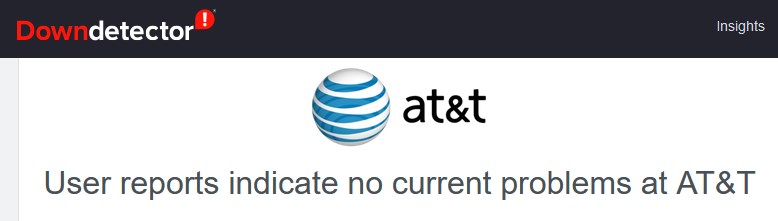
Check the Cables
Another not so rare cause for the broadband light blinking green is a loose or damaged cable. It is recommended to check every cable in your home network, especially the phone cable on both ends. Check whether the phone cable is damaged, is it properly and firmly connected to the modem port and the wall jack. If you are using a microfilter or a jack splitter, try plugging the phone cable directly to the router. After you inspect everything carefully, check if the broadband light is still blinking green.
Use the Smart Home Manager app or the Troubleshoot & Resolve Page
The Smart Home Manager app is a great way to diagnose the problem and fix the problem or recommend some extra steps if necessary. The same applies to the Troubleshoot & Resolve page. Just sign in and the troubleshooting and diagnostics can begin. Just pay attention to the recommendations and take your time. We are pretty sure the broadband green light will stop blinking soon.
Factory Reset Your AT&T Router
We generally don’t like doing the factory reset at the beginning of our troubleshooting journey, but in some cases it helps solving the problem. The only disadvantage here is that any custom settings you have saved will be erased so you will have to set up the router again. For this reason, we highly recommend writing down some of the changes you have made like setting a static IP, your network name or the wireless password.
If you set up the last two (the network name and the wireless password) the same as before you won’t need to reconnect all your devices that were previously connected to the network. However, if you decide to change the network name and password you will have to connect your devices to the new network name and use the new wireless password.
Here is how to reset the AT&T router properly:
- Find the reset button at the back of the router.
- Press and hold it for about 10 seconds.
- After 10 seconds release the button and the router will reboot.
- Wait until it boots up again.
- The green blinking light should be solid now.
If this didn’t help we recommend contacting the AT&T support.
Recommended reading: AT&T Broadband Light Red: Meaning and How to Fix it?
Contact the AT&T Support
Contacting the AT&T support is usually the last on our list. They have all the equipment to run diagnostics to see whether there is a problem with the line and the equipment. They can even send a technician if necessary to come to your address and fix the problem.
Final Words
We hope you have managed to fix the AT&T Broadband light blinking green issue by now. However, sometimes a defective router or modem may be the reason for that. In that case it is worth thinking about replacing your old router with a new one so please check our articles:
- What Routers Are Compatible With AT&T Fiber?
- What Modems Are Compatible With AT&T?
- What Wi-Fi Extender Works Best With AT&T Fiber?

Hey, I’m David. I’ve been working as a wireless network engineer and a network administrator for 15 years. During my studies, I also worked as an ISP field technician – that’s when I met Jeremy.
I hold a bachelor’s degree in network engineering and a master’s degree in computer science and engineering. I’m also a Cisco-certified service provider.
In my professional career, I worked for router/modem manufacturers and internet providers. I like to think that I’m good at explaining network-related issues in simple terms. That’s exactly what I’m doing on this website – I’m making simple and easy-to-follow guides on how to install, set up, and troubleshoot your networking hardware. I also review new network equipment – modems, gateways, switches, routers, extenders, mesh systems, cables, etc.
My goal is to help regular users with their everyday network issues, educate them, and make them less scared of their equipment. In my articles, you can find tips on what to look for when buying new networking hardware, and how to adjust your network settings to get the most out of your wi-fi.
Since my work is closely related to computers, servers, and other network equipment, I like to spend most of my spare time outdoors. When I want to blow off some steam, I like to ride my bike. I also love hiking and swimming. When I need to calm down and clear my mind, my go-to activity is fishing.

how many green lights should appear on my bgw210 router? because only the power and the broadband are on