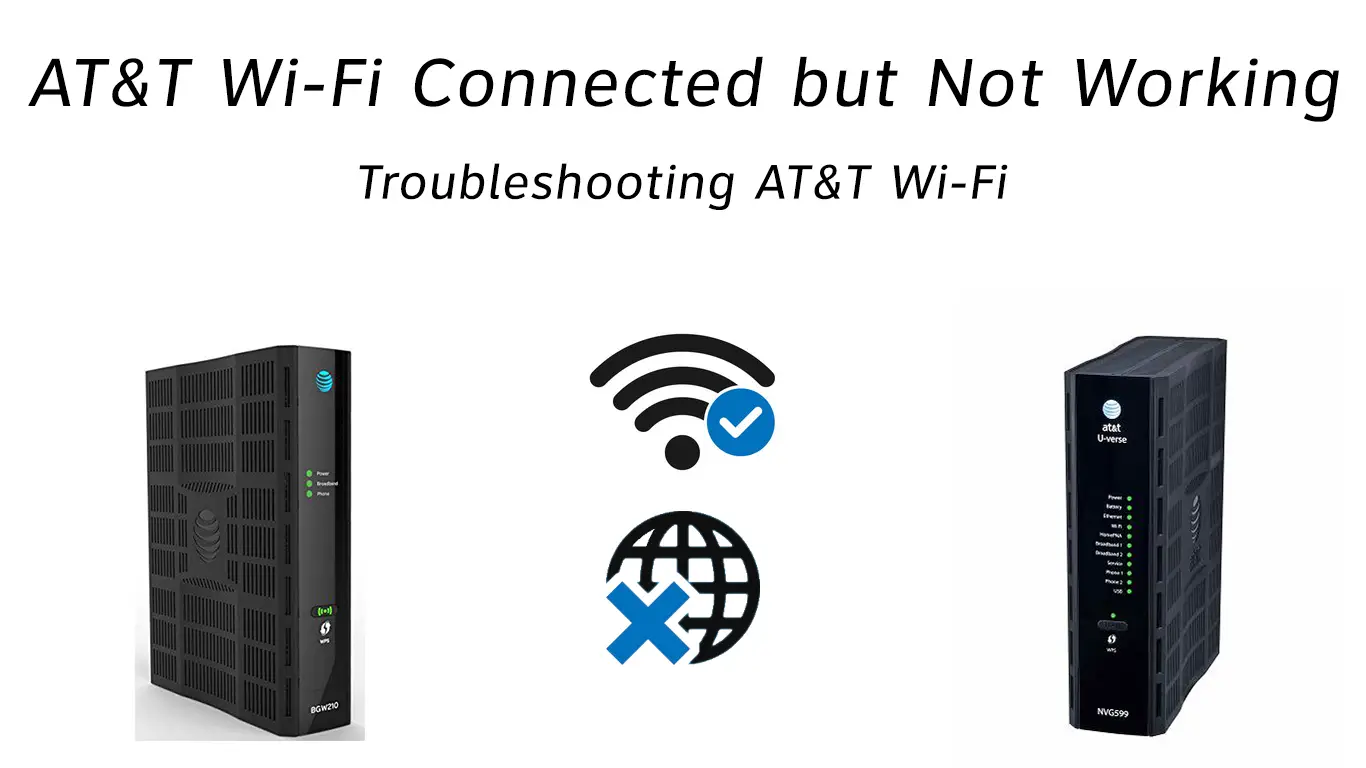Even after buying the fancy gateways from AT&T, you are not getting access to the internet. That sucks! Why does this kind of thing happen even after spending so much money on big brands and their supposedly ‘quality’ products?
Well, don’t lose your mind over this one. Even after so much scientific advancement, humanity still has to figure out what to do with entangled cables and power outages. So, expect that these interruptions in your internet connections will keep happening.
And there is not one big reason why you can’t access the internet even after your AT&T Wi-Fi is connected. Let’s sort out all of the possibilities one by one and see which step gets you out of your issue.
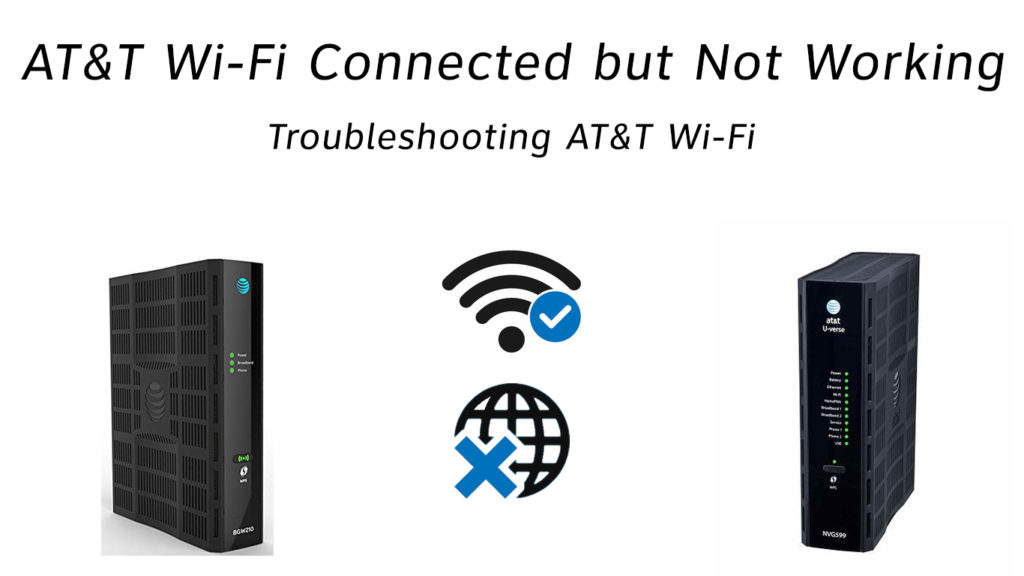
The More You Know
AT&T is the largest telecommunication services provider in the world right now with over 77 million people accessing its post-paid services while around 18 million folks using the pre-paid ones (this data is of 2019).
Let us first rule out the most common situations why you can’t access the internet even after an AT&T Wi-Fi connection.
- Power On or Off?
Ok, this might seem pretty basic to the point of you feeling like we are insulting your intelligence, but trust us, many need to hear this one. Make sure that your building has power running. That’s it.
Also, please save this page for ‘offline read’ in the future if you are an AT&T user and you lose your shit easily.
- Balance?
Have you run out of your plan? Have you, by any chance, consumed all your quota or something? Make that sure and refill.
- Maintenance Issue?
AT&T could be working on something in your area and that is why the internet is disabled. Make sure that your neighbor or anyone else who also uses AT&T is facing the same issue as you are.
- Weird Outage
Sometimes, for some very ‘final destination’ like reason, your God has made it so that you alone in all of the world must not get your sweet-sweet internet. Also called an outage. Check with another AT&T user to see if this is the case and if it is, wait it out or call your ISP.
- Load?
Look, if your in-house network, your AT&T gateway is doing overtime, like providing internet to five of your fam who all are playing Fortnite with ultra HD specs on, then my dude you are going to face internet problems.
All right those would be the most obvious and simple reasons, and if they do not work then let’s pull out some bigger punches.
- Bad Placement
Weird as it may sound where you place your router/modem decides heavily how well your connection is going to be!
So, make sure that:
- Your wireless router/gateway is at a central location of your house
- Keep it at least 3 feet away from other machines that can also send wireless signals (oven, baby monitors, cordless phones, etc.)
- Your gateway isn’t too near to the floor
- Avoid physical obstructions, nothing should ‘cover’ your router.
Ok, now, we move on to the actual steps that you can nudge with and hope to your god you don’t have to call ISP support.
- Power Cycle
Ok so unplug your AT&T gateway from the socket, wait 2 whole minutes now, and plug it back in. Turn the thing on, this should work.
- Hard Reset
The factory reset or hard reset is a really helpful option whenever you get internet disruptions. Just press and hold the reset button on your router till all lights go off. Wait a minute, and then hard press it again. This should do it.
- Power Cycle Again
This time, try this method on your PC. Turn it off, wait for a whole minute, and then turn it back on. Worked?
- Check Cables
Ok, so simply speaking make sure even after everything seems ok that all the cables, and I mean ALL of them that are supposed to be going into your gateway are well connected. Pull them out and stick them back in, just to be sure.
- Damaged Cables
If you have spare cables, then check by replacing the old ones with new ones and see whether things are working now. Damaged cables could also be why you are not getting internet, and figuring this issue out is a bitch.
- Third-Party Routers
Try disconnecting your third-party router (D-Link or Linksys etc.). If this works, then you should probably call the equipment manufacturer to help you set up your home network with a TPR.
- Thy Filters
Make sure that filters are installed on every phone jack with a telephone device connected to them like fax machines, answering machines, etc.
Also, the phone line that is connected with your AT&T gateway must be directly plugged into the phone jack or the DSL/HPNA side of the filter.
- Wireless Settings
If you are using a wireless connection, make sure your wireless settings are set up properly. In doubt, reset your network settings in your phone or PC and then restart them. Check our various articles on this issue here.
- Cookies and Caches
Try cleaning up your browser’s cache and the browser cookies. This should help a little. Do this nonetheless, internet issue or not, frequently.
- Virus and Anti-Virus
If your device has contracted viruses, malware, spyware, or something like that, then run a powerful and effective antivirus scan to troubleshoot this issue.
Recommended reading:
- AT&T Broadband Light Red: Meaning and How to Fix It?
- AT&T Broadband Light Blinking Green: How To Fix It?
- Why Is The AT&T Broadband Light Blinking Red And Green, And How To Fix It?
Sometimes the antivirus installed in your device could also interfere with your internet access. Try disabling that if you think your device is safe to do so.
- Disruptions in Network
If you have used the wrong username and password to make a Wi-Fi connection, that could be the issue. Forget your Wi-Fi settings. Then reconnect using the right username/password.
- Inferior Gateway
Buy a newer model of AT&T gateway. If yours is old, then you could have internet access issues.
- Parental Control
Go to the access page of your gateway using its IP address. In the Settings, turn off your Parental Control.
- The USB Port
If your network adaptor is using a USB then make sure that the adaptor is cool with handling gigabit speeds. For example – if you have a plan of 250 to 300 Mbps, then USB 2.0 is ok. But if you have like 900Mbps or higher, then switch to USB 3.0.
- Corrupted Files
An excess of corrupted files could also drain your Wi-Fi speed. So, keep an eye out for those things from time to time.
- Old OS/CPU
If you have an ancient set-up, then for the love of Harry Houdini pimp that shit up. Because the old setting won’t handle the fiber-optic high-speed internet.
- Flush DNS
On Windows
- Right-click on the Start menu
- Select Command Prompt
- Now type – ipconfig/flushdns
On Mac
- Using Spotlight Search, open Terminal
- Double click on the application icon for Terminal
- Now type – sudo dscacheutil – flushcache;sudo killall -HUP mDNSResponder
- Enter your password for Mac
- Press Enter
VIDEO TUTORIAL – How to Flush DNS Cache – Mac and Windows
- Renew IP Address
On Windows
- Press Win and X simultaneously
- Click on Command Prompt
- Type – ipconfig/release
- Hit Enter
- Now type – ipconfig/renew
On Mac
- Go to System Preferences
- Click Network
- Click on Wi-Fi or Ethernet
- Click Advanced
- Select TCP/IP
- Click on Renew DHCP Lease
- Update Network Driver
On Windows
- Enter Device Manager in the search box of the taskbar, and then select it
- Select network related drivers
- Select Search automatically for updated driver software
- Select Update Driver
VIDEO TUTORIAL – How to Update Network Driver in Windows 10 Manually
On Mac
- Select System Preferences
- Click on Software Update
- Any or all updates will be listed here
- Select the one you want to update
How to Update Network Driver (and Other Software) on macOS
https://www.youtube.com/watch?v=EYUzcpvNRp4
- The AT&T Self Support Tool
There is an AT&T self-support tool that you can get installed on your PC. if you already have it, you can use it to detect issues yourself and resolve them properly.
- ISP Support
If nothing works, make the call.
In Conclusion
God, it’s like yoga – trying to wrap your right arm behind your neck in order to touch your left foot with your forehead. Troubleshooting even simple issues in the tech world is like weird digital yoga. Isn’t it?
Anyway. We tried listing all the steps one could take to get their AT&T Wi-Fi gateway working properly. We have only listed the issues that can directly affect your AT&T Wi-Fi gateway. There could be other issues regarding your ethernet cables, your phone, or your PC.
Search our site for issues regarding those devices if these ones don’t work out. And again, good luck.

Hey, I’m Jeremy Clifford. I hold a bachelor’s degree in information systems, and I’m a certified network specialist. I worked for several internet providers in LA, San Francisco, Sacramento, and Seattle over the past 21 years.
I worked as a customer service operator, field technician, network engineer, and network specialist. During my career in networking, I’ve come across numerous modems, gateways, routers, and other networking hardware. I’ve installed network equipment, fixed it, designed and administrated networks, etc.
Networking is my passion, and I’m eager to share everything I know with you. On this website, you can read my modem and router reviews, as well as various how-to guides designed to help you solve your network problems. I want to liberate you from the fear that most users feel when they have to deal with modem and router settings.
My favorite free-time activities are gaming, movie-watching, and cooking. I also enjoy fishing, although I’m not good at it. What I’m good at is annoying David when we are fishing together. Apparently, you’re not supposed to talk or laugh while fishing – it scares the fishes.