Bell is one of the top telecom companies in Canada, based on their reputation and quality. Such top notch services require quality equipment and Bell offers several different routers to their customers. And in order to have a fast and reliable internet connection all the time, it is important to have a well secured and maintained network.
One of the first steps to make your personal home or office network well secured and maintained is to know how to access the Bell router settings. When you learn how to login to your Bell router you can make a set of changes in the settings that will make your network safe from unauthorized access and abuse.
In this article we are going to explain how to login to your Bell router. But first, let’s see what you have to do before you login.
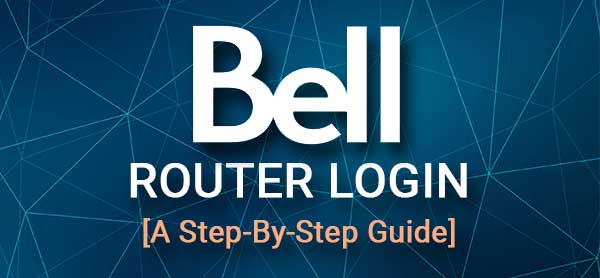
CONTENTS
What You Need:
Before you begin make sure that you have the following:
1. A smartphone, tablet or a laptop or desktop computer.
2. Access to the network either using a network cable (recommended) or using the wireless connection.
3. The default or custom Bell router admin login details. Use the ones provided below or check the sticker on your router where all these details are printed.
Having all these things ready will make the Bell router login process quick and successful.
What Are The Default Bell Router Details?
The default Bell router login details are as follows:
Default router IP: 192.168.2.1 or bell.ca/mymodem (if you are connected to the internet)
Default password: If you are using the Home Hub 2000, 3000, or 4000 you will have to use the serial number as a default password. You can find the serial number printed on the sticker on the router.
The default admin password for Home Hub 1000, 2Wire, and Connection Hub is admin.
How To Login To Bell Router?
These are the steps you need to follow in order to access the Bell router admin dashboard.
STEP 1 – Is The Device Connected?
Although we have mentioned that you have to connect your device to the network, we have to say that again. The reason for this is that if your device isn’t connected you won’t be able to access the router admin dashboard.
So, either connect it using the network cable, or use the wireless password to connect to the WiFi network. Once you confirm that the device is connected, you may proceed to the next step.
STEP 2 – Open The Web Browser On Your Device
Now start the web browser you already have installed on the device. Generally, you will be able to login using any web browser. However, if your device is too old, and the browser is old too, you will have to update it to the latest version. This should prevent any conflicts between the browser and the router’s admin dashboard.
STEP 3 – Enter The Bell IP In The URL Bar
The default Bell router IP address is 192.168.2.1. You should type it into the browser’s URL bar. The default IP doesn’t require a working internet connection, it is enough to have access to the network – wired or wireless. If you have an active internet connection, you can also access the Bell router settings by visiting this link bell.ca/mymodem.
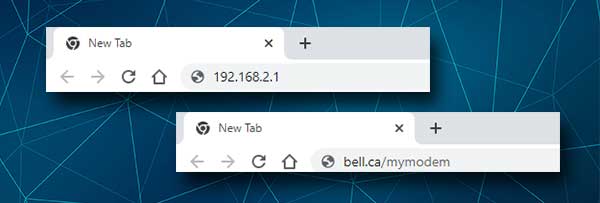
When you enter the IP or the link we have provided, you should be asked to enter the Bell admin login details, which leads us to the next step.
STEP 4 – Enter The Bell Router Admin Username And Password.
Right now, you should enter the default Bell admin password. As we have mentioned earlier in this article the password is admin for Home Hub 1000, 2Wire, and Connection Hub, and if you are using the Home Hub 2000, 3000, or 4000 you will have to enter the serial number that can be found printed on the label on the router.
STEP 5 – Start Managing The Bell Settings
After you enter the password you should see the Bell router admin dashboard. Now, you have full access to the router settings and you can start customizing it, improving its security or enabling or disabling specific features.
Can’t Access The Bell Router Settings? Read This
However, sometimes the Bell router login process will fail at one point. There are several different reasons why this happens, and in the following section we will try to explain how to fix the current issues and continue logging in.
1. Confirm that the device you are using is connected to the network.
Sometimes, if the wireless signal is too weak you may get disconnected, or if you accidentally press the physical switch that enables or disables the WiFi on your laptop. It is also possible that Airplane Mode is activated on your device preventing the device from connecting to WiFi. After you confirm that the device is connected, move to the next step.
2. Type the IP address again.
It is not unusual to make typing errors or typing letters instead of numbers. Yes, people do this and this is why we recommend typing the IP carefully once again.
3. Are you using the correct router IP address?
We have already mentioned that bell routers use the IP 192.168.2.1 as their default one. However, please check that this is the correct IP. You can follow our guide to find the correct router IP.
4. Are you using the correct admin password?
Check the label on your router again and enter the serial number carefully. If you know that the default password has been changed earlier, you will have to login using the custom one.
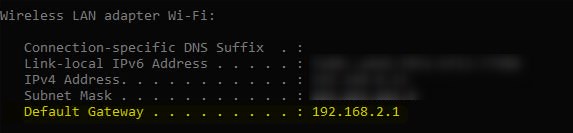
5. Do you use antivirus software, a firewall or a pop-up blocker that prevents the Bell router login page from appearing?
Sometimes these programs do that and we recommend disabling them for a few minutes and see what happens. If they have been blocking your attempts to connect, this shouldn’t be a problem once you disable them.
6. Is your router causing the problems?
If you are suspecting that the problem is with your router, you can try to restart it. In most cases the router restart will fix most of the issues it has. All you have to do is to disconnect the router’s power cable, leave it without power for a few minutes and then connect the power cable back again.
When the router boots up and the LED lights stabilize, try to login again.
7. Change the device or the type of connection
If possible try logging in using another device or if you have used for example a wireless connection, then try connecting to the network using an Ethernet cable. In most cases this will do the job and you should be able to login again.
Recommended reading:
- How to Cancel Your Bell Internet Service? (Explained)
- Ethernet Port in Wall Not Working
- How to Enable IPv6 on Router?
Final Words
We hope that you have managed to access the Bell router settings by following the steps presented here. And if something went wrong during the process, some of the tips we have given should fix the problem and let you continue.
Once you login successfully, make sure to keep the login details safe and also pay attention to the settings you are changing. But if something goes wrong, you can always reset the router to factory settings and set it up again. But make sure to have the correct default login details and the instructions from your ISP on how to set up the connection.

Hey, I’m David. I’ve been working as a wireless network engineer and a network administrator for 15 years. During my studies, I also worked as an ISP field technician – that’s when I met Jeremy.
I hold a bachelor’s degree in network engineering and a master’s degree in computer science and engineering. I’m also a Cisco-certified service provider.
In my professional career, I worked for router/modem manufacturers and internet providers. I like to think that I’m good at explaining network-related issues in simple terms. That’s exactly what I’m doing on this website – I’m making simple and easy-to-follow guides on how to install, set up, and troubleshoot your networking hardware. I also review new network equipment – modems, gateways, switches, routers, extenders, mesh systems, cables, etc.
My goal is to help regular users with their everyday network issues, educate them, and make them less scared of their equipment. In my articles, you can find tips on what to look for when buying new networking hardware, and how to adjust your network settings to get the most out of your wi-fi.
Since my work is closely related to computers, servers, and other network equipment, I like to spend most of my spare time outdoors. When I want to blow off some steam, I like to ride my bike. I also love hiking and swimming. When I need to calm down and clear my mind, my go-to activity is fishing.
