We’ve all been there. You’re watching your favorite show online, playing games, or just finishing some important work, and all of the sudden you see the blinking internet light on your router. Your internet connection is down, and you don’t know what to do.
This can be a real nightmare but luckily you can actually do something about that and fix the problem on your own. Here are some tried and tested solutions for the blinking internet light problem.
CONTENTS
Why Is The Internet Light Blinking On My Router?
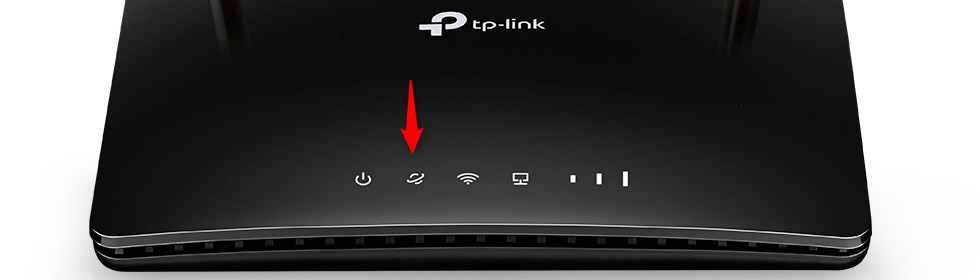
Before you start with the troubleshooting it is important to know what’s actually happening and what might be the reason for this issue. There are several different interpretations of the blinking internet light on the router starting from a weak internet signal to the router having problems connecting to your ISP. Whatever the reason, here are a few solutions you can try.
So, let’s begin!
Blinking Internet Light On Router: Troubleshooting Tips
Some of these solutions are pretty basic and others may require some experience. However, if you don’t feel comfortable applying some of the solutions, feel free to skip to the last step and contact your ISP support and ask for their help.
Inspect The Cables Thoroughly
When it comes to inspecting the cables there are a few things to pay special attention to.
1. Are any of the cables damaged? Maybe this sounds impossible but if you go over the cable with your chair, or your pet finds the cable too interesting, the damage is inevitable. Even if you notice that one of the cables is bent too much this can mean it’s damaged.

2. Are the connectors damaged or loose? Pay attention to the connectors. For example, if the plastic piece on the Ethernet cable connector is broken the connection may become loose in no time.
It makes the Ethernet cable connector sit tightly into the port and it produces a clicking sound when you push the cable into the port. To check whether a connection is loose you can pull it out gently, if it drops out it is loose. Connect it again. Also, make sure to check whether the coax cable is screwed tightly.
3. Is everything connected properly? Sometimes when we replace our router, modem or splitter we can accidentally connect the cable to the wrong port on the new device. Double-check this.
If you notice anything strange while you are checking the cables then either replace the cable, or disconnect and reconnect it making sure it sits tightly into the correct port. After this check the internet light. If it’s still blinking continue with the troubleshooting.
Restart The Router Or The Entire Network
Restarting the router or your entire network (the modem and the router) can clear out any current problems that may be causing your router’s internet light to blink continuously.
If you want to restart the router only, then disconnect it from the power and connect it back after 5 minutes. This is usually enough to clear the router’s cache memory and eventually fix any glitches.
On the other hand, if you want to restart your network, then you have to disconnect the router and then the modem. If the modem has a backup battery, remove it.
Leave them like that for 5 minutes and then place the battery back into the modem and connect the modem first. Let it boot completely and then power up the router. Leave it to boot up and then check your connection and the Internet light as well.
Have You Upgraded Your Router Firmware Recently?
We have to admit that, unless our ISP pushes these firmware upgrades automatically, not many people bother about keeping the router firmware up to date.
However, the truth is that obsolete firmware can cause problems like blinking internet light. If you want to make sure your router is using the latest available firmware version, you have to login to your router’s admin dashboard and check that personally. The firmware section is usually located under Administration or Utilities.
In most cases, you will have the option to check whether there is a new version available or not using the Check button. From there on, just follow the instructions and upgrade the router firmware. If that was the reason for the flashing internet light then the issue will be fixed once the firmware upgrade completes.
Reset The Router To Factory Defaults
Almost always this solution comes last. The reason for that is that the router will have to be configured again when the factory reset competes. This procedure deletes all the custom settings you make and please don’t do that if you don’t have the default router login details and the instructions from your ISP on how to set up your connection.
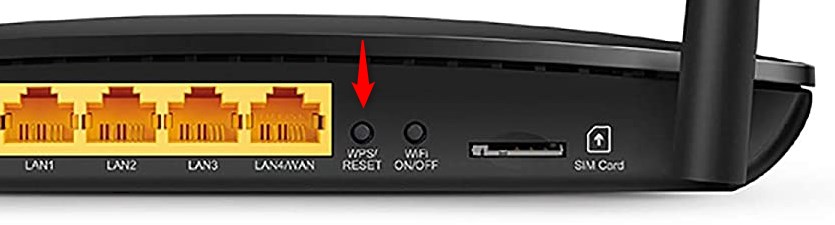
When it comes to resetting the router to factory defaults we prefer the manual method. It requires you to find the reset button at the back of the router, press and hold it for 10-30 seconds until it reboots and wait till it boots up again.
Most routers have this button hidden inside a pinhole so you are going to need a pointed object (paper clip or pen) to press it and hold it. After that, you should be able to login using the router’s default admin login details and begin the configuration process.
Final Words
As you can see, the solutions presented above don’t require any tech knowledge. But some people don’t find it too easy so it’s better to get in touch with support. The support team can help you fix the issue remotely or send a technician to fix the problem personally.
They can also inform you about a network configuration they have made or a service outage that has been causing the internet light to blink all the time. Anyhow, we hope that you now have a working internet connection, or that you will have it in the next few minutes after you follow the tech support’s guidelines.

Hey, I’m David. I’ve been working as a wireless network engineer and a network administrator for 15 years. During my studies, I also worked as an ISP field technician – that’s when I met Jeremy.
I hold a bachelor’s degree in network engineering and a master’s degree in computer science and engineering. I’m also a Cisco-certified service provider.
In my professional career, I worked for router/modem manufacturers and internet providers. I like to think that I’m good at explaining network-related issues in simple terms. That’s exactly what I’m doing on this website – I’m making simple and easy-to-follow guides on how to install, set up, and troubleshoot your networking hardware. I also review new network equipment – modems, gateways, switches, routers, extenders, mesh systems, cables, etc.
My goal is to help regular users with their everyday network issues, educate them, and make them less scared of their equipment. In my articles, you can find tips on what to look for when buying new networking hardware, and how to adjust your network settings to get the most out of your wi-fi.
Since my work is closely related to computers, servers, and other network equipment, I like to spend most of my spare time outdoors. When I want to blow off some steam, I like to ride my bike. I also love hiking and swimming. When I need to calm down and clear my mind, my go-to activity is fishing.

It is indeed helpful.