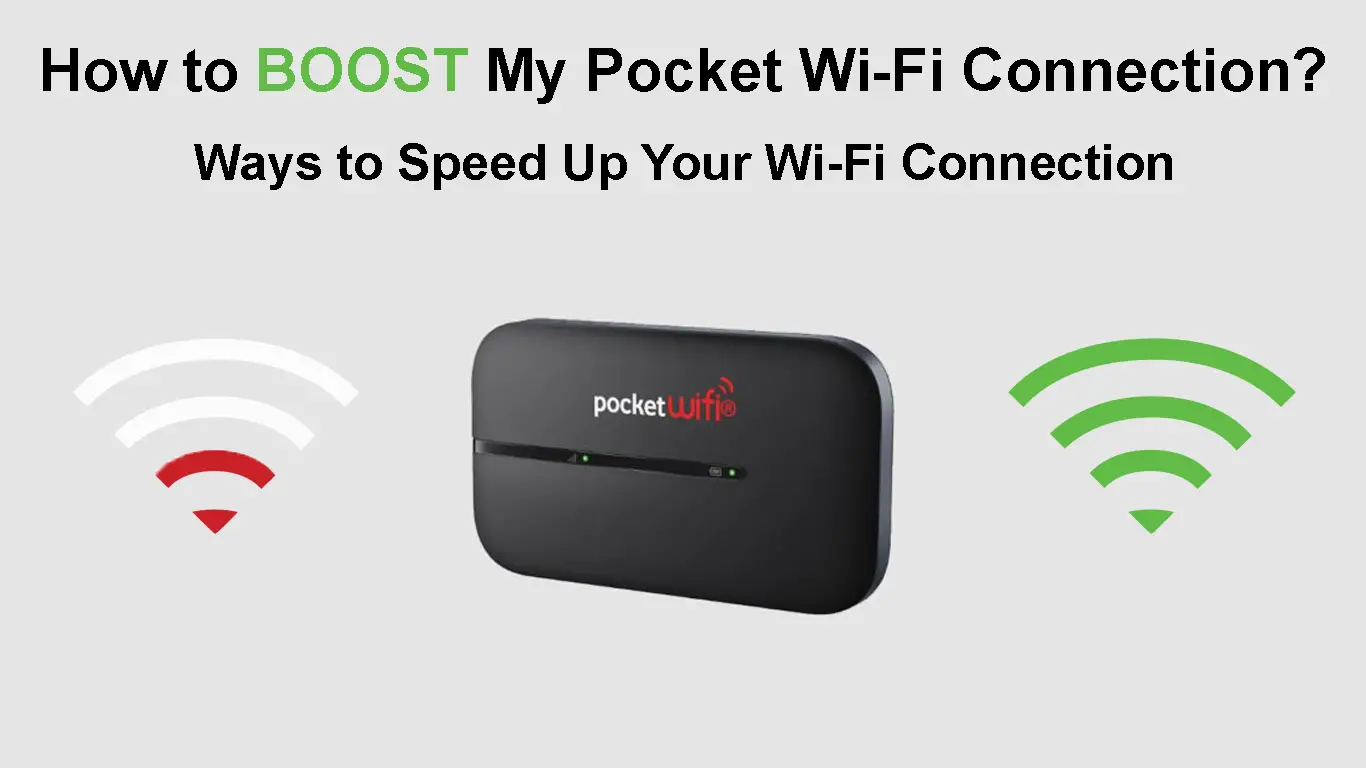Pocket Wi-Fi is a mobile hotspot that allows you to enjoy internet connectivity wherever your travels take you.
Whether in the park or on a bus, this innovative device allows you to stay online so long as there is network coverage.
It works with all Wi-Fi-enabled devices, and the best part is that you can use it to keep your entire family and friends connected.
Nevertheless, you might sometimes experience slowdowns with your pocket Wi-Fi connection, leaving you annoyed and frustrated.
The good news is that you can enhance your network signal for a splendid online experience.
Here’s a breakdown of what you can do to boost your pocket Wi-Fi connection to make the most out of it.
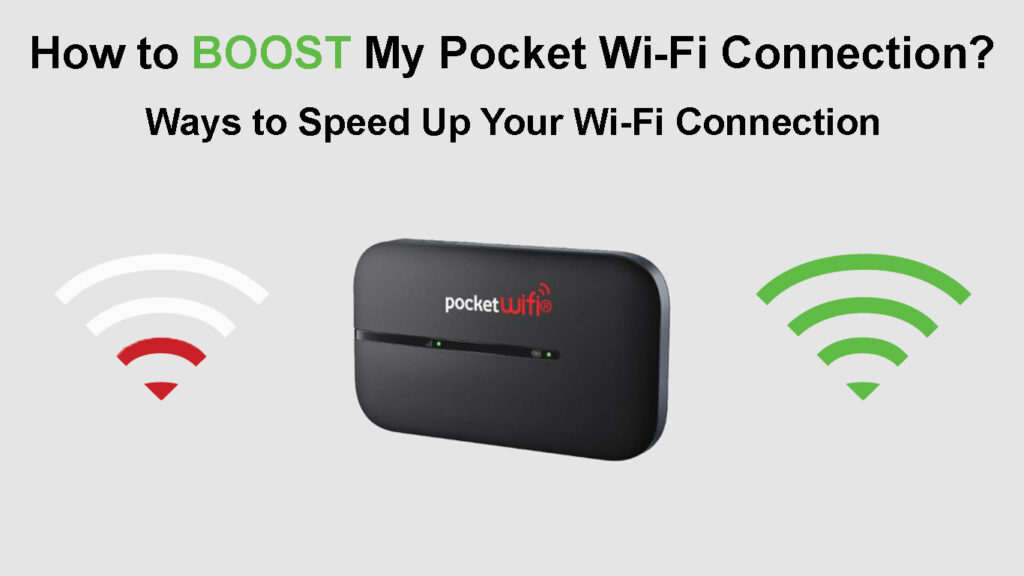
CONTENTS
Limit Devices
Like most internet routers, you can simultaneously connect multiple devices to your pocket Wi-Fi.
The latest pocket Wi-Fi dongles support up to 15 users (or even more) at the same time, allowing you to connect your laptops, smartphones, and tablets without issues.
However, multiple connections can impact internet speeds since all devices share the same bandwidth and link rates.
You might experience drops since the more devices connect, the slower your pocket Wi-Fi connection.
Limiting the number of connected devices can help boost your pocket Wi-Fi connection and improve internet speeds.
Many pocket Wi-Fi devices have an app on the Google Play Store or Apple App Store, which you can use to configure your device and limit the number of users.
Here are the steps to follow:
- Download your pocket Wi-Fi app
- Connect to your pocket Wi-Fi
- Create an account on the app
- Log in to the app as an admin
- Go to settings and limit the number of maximum users
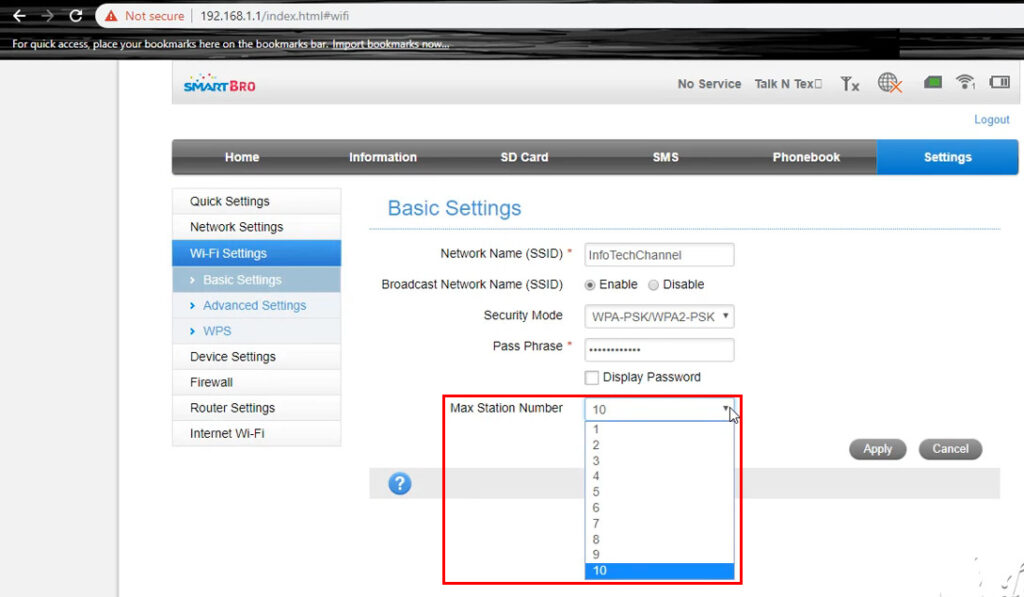
Limiting the Number of Connected Devices (SmartBro Pocket Wi-Fi Example)
Switch Cellular Networks
Unlike traditional Wi-Fi networks, pocket Wi-Fi works using cellular networks such as 2G, 3G, and 4G.
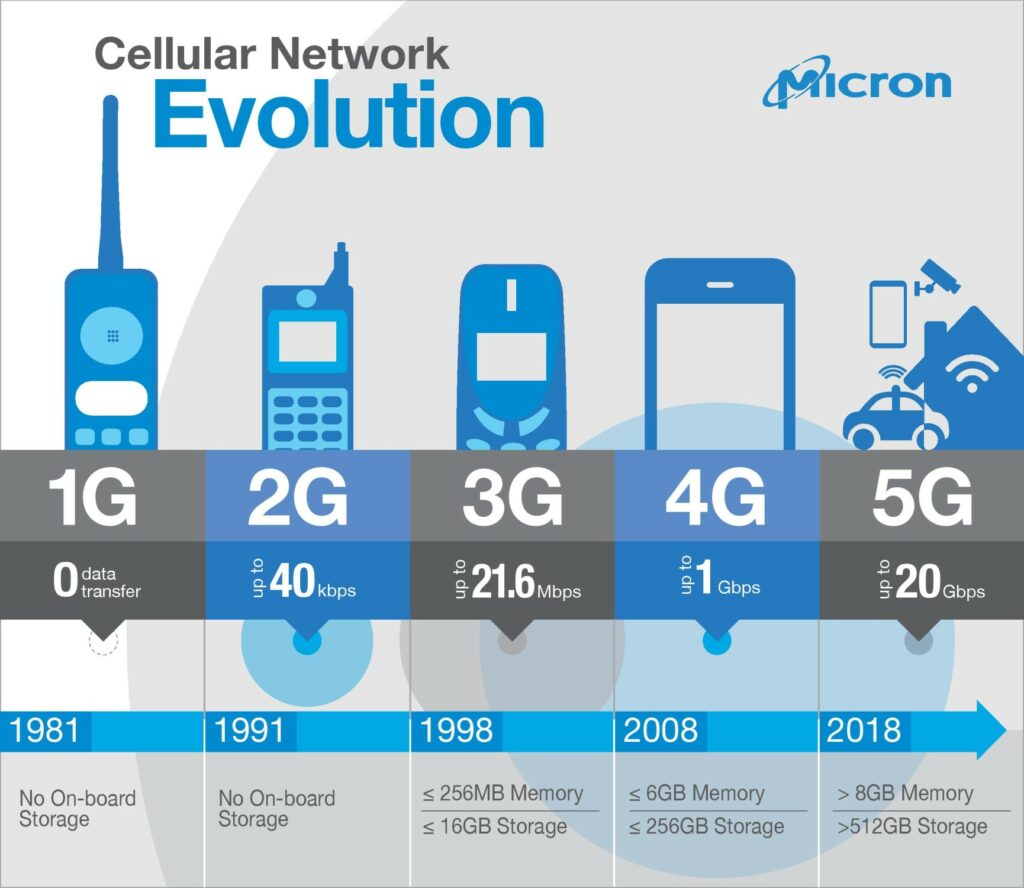
Image Credit – European Institute
The different cellular networks ensure stable connectivity wherever you are. Switching networks is usually automatic, depending on the make and model of your pocket Wi-Fi.
Nonetheless, you can set your pocket Wi-Fi to connect to the fastest cellular network whenever there is adequate coverage to boost your connection.
Go to your pocket Wi-Fi app and navigate to the settings menu to set the preferred default cellular network.
Avoid Physical Obstacles
Connectivity issues and weak network signals may arise from physical obstacles such as trees, metals, and magnetic materials between the pocket Wi-Fi and your device.
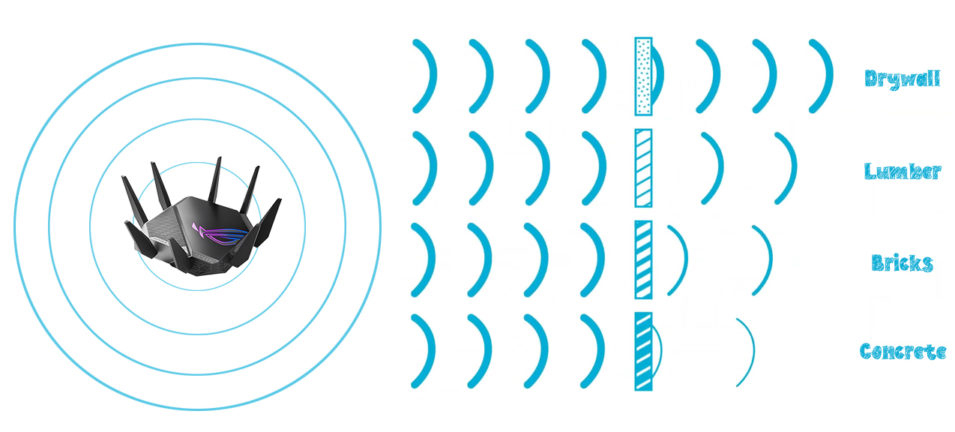
Moving to an open area such as a park or playground can help avoid most physical obstacles.
Avoid covering your pocket Wi-Fi with metallic cases or similar materials to enhance signal strength.
If your signal strength is still weak, consider moving to a higher spot near network towers to boost your pocket Wi-Fi connection.
Check for Radio Interference
Aside from physical obstacles, radio interference can prevent network signals from reaching your device and hinder your connection.
Wireless signals are usually prone to radio interference and interruption caused by electrical devices such as Bluetooth speakers, cordless phones, and baby monitors.
After all, these devices mostly operate on the same network as your pocket Wi-Fi and will interfere with signal transmission.
Consider disabling all unused electrical devices when browsing the web to boost your pocket Wi-Fi connection and enhance network speeds.
Charge the Battery
Pocket Wi-Fi is a tiny portable gadget with a rechargeable battery that can last up to 9 hours on a single charge.
However, as you continue browsing, the device’s battery takes a hit, reducing your connection time.
Connecting to the internet consumes battery power depending on the selected cellular network.
If you want to boost your pocket Wi-Fi connection and enjoy more time browsing, consider charging the battery to full capacity.
Move Closer
The distance between your pocket Wi-Fi and connected devices determines signal strength and network speeds.
If you are too far from the pocket Wi-Fi, the network signal will weaken, leading to a poor connection.
Moving closer to your pocket Wi-Fi or positioning it closer to your connected devices can help boost your connection.
It also resolves latency issues by enhancing connection speeds between the pocket Wi-Fi and your connected devices.
Reset Your Pocket Wi-Fi
If you are still experiencing slow connection speeds even after moving closer, consider resetting your pocket Wi-Fi.
Modern pocket Wi-Fi dongles have a reset button that allows you to reset the device to factory settings.
Pressing the reset button erases all custom settings, meaning you must reconfigure your pocket Wi-Fi, giving it a fresh breath of life and boosting your connection.
Here are the steps to reset your pocket Wi-Fi:
- Take off the back cover of your pocket Wi-Fi
- Locate the reset button
- Using a pin or paper clip, press and hold the reset button for 5 seconds
- Wait for the pocket Wi-Fi to reboot
- Replace the back cover
- Set up the network name and password
- Test your pocket Wi-Fi connection
How to Reset a TP-Link Pocket Wi-Fi 4G Router
Restart Your Pocket Wi-Fi
Sometimes a simple restart can help boost your pocket Wi-Fi connection.
Your pocket Wi-Fi might develop minor glitches and bugs caused by static charge and cache.
Restarting the device can go a long way to clearing these bugs and glitches, boosting your pocket Wi-Fi connection.
You can also consider rebooting your connected devices to clear the cache and refresh your wireless connection.
Change Your Network Provider
Consider changing your network provider if your pocket Wi-Fi connection is unreasonably slow.
Some network providers do not have wide coverage, meaning you might experience issues whenever you are far away from nearby cellular towers.
If your pocket Wi-Fi is unlocked, simply swap your SIM card to a different provider with adequate coverage.
For locked pocket Wi-Fi, you may have to buy a new one from a different provider.
Conclusion
Pocket Wi-Fi is a must-have tool for anyone who wants to stay connected while on the move.
However, you might experience slowdowns and network drops caused by various reasons.
Our proven tips can help boost your pocket Wi-Fi connection for splendid browsing and streaming experience.

Hey, I’m Jeremy Clifford. I hold a bachelor’s degree in information systems, and I’m a certified network specialist. I worked for several internet providers in LA, San Francisco, Sacramento, and Seattle over the past 21 years.
I worked as a customer service operator, field technician, network engineer, and network specialist. During my career in networking, I’ve come across numerous modems, gateways, routers, and other networking hardware. I’ve installed network equipment, fixed it, designed and administrated networks, etc.
Networking is my passion, and I’m eager to share everything I know with you. On this website, you can read my modem and router reviews, as well as various how-to guides designed to help you solve your network problems. I want to liberate you from the fear that most users feel when they have to deal with modem and router settings.
My favorite free-time activities are gaming, movie-watching, and cooking. I also enjoy fishing, although I’m not good at it. What I’m good at is annoying David when we are fishing together. Apparently, you’re not supposed to talk or laugh while fishing – it scares the fishes.