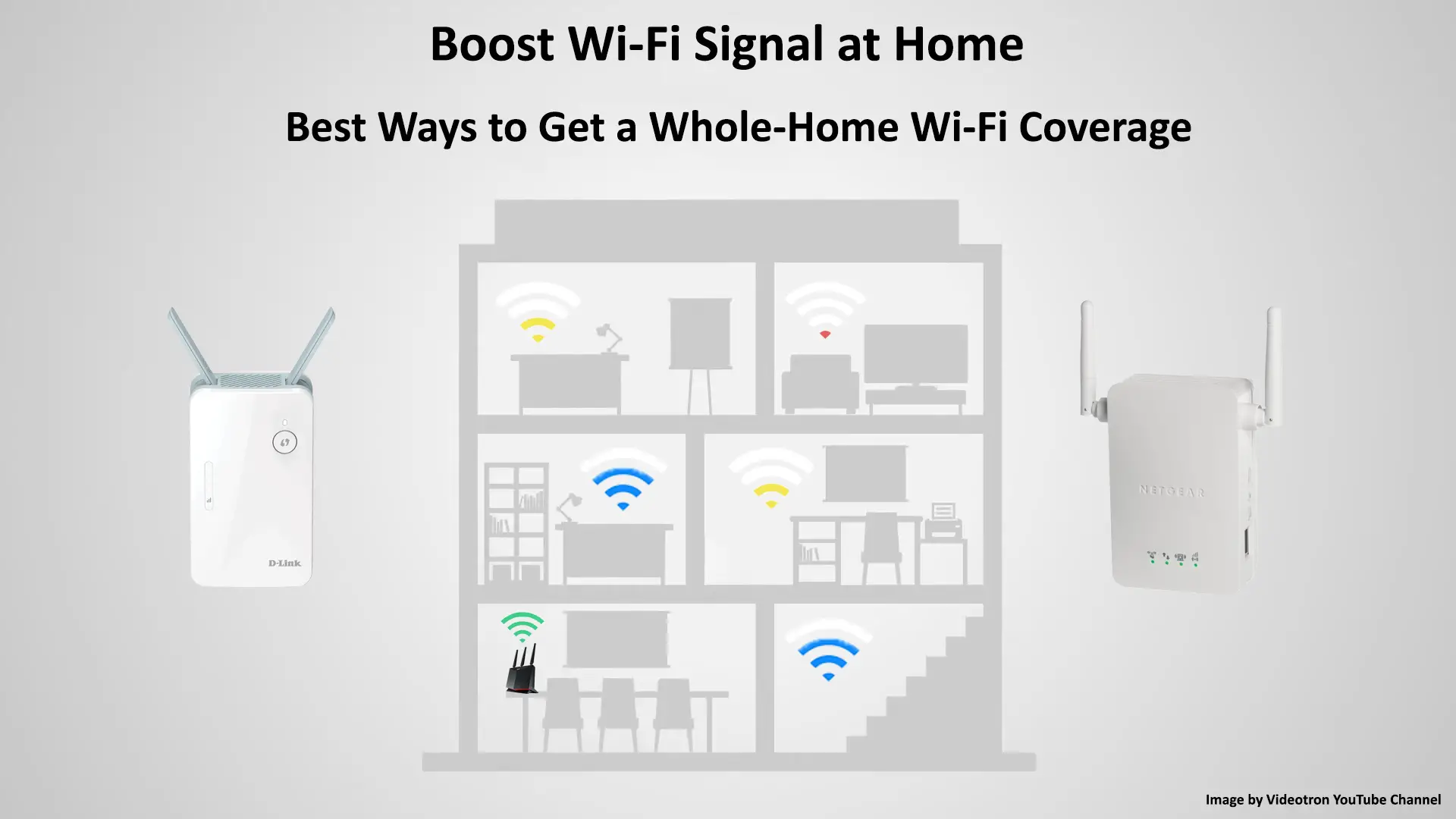Your home Wi-Fi network is probably one of the most important things in your house. Without your home Wi-Fi, everything seems to stall. It gives ‘life’ to you and your family members and helps everyone run day-to-day activities via your internet connection. But sometimes, it can be frustrating when you get snail-like internet speed due to weak Wi-Fi signals. In this post, we will show you several ways to boost your Wi-Fi signal at home.
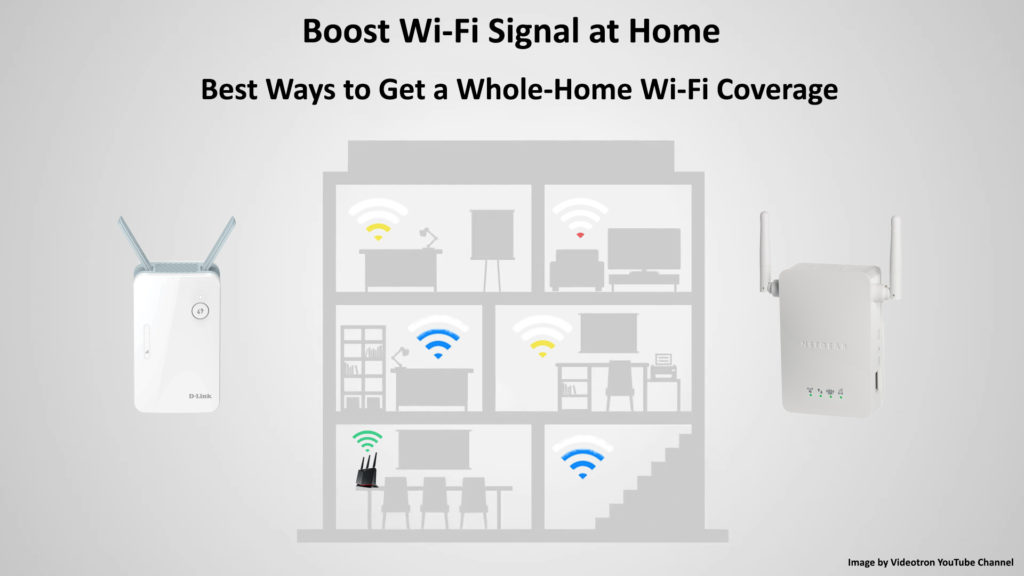
CONTENTS
Restart or Reset Your Router and Modem
After long and continuous use, your router and modem may develop software bugs or glitches. Luckily, you don’t need to be a technician to fix that. First, try to restart your equipment:
- If your router and modem have the on/off button, press once to switch them off.
- Then, pull out all the plugs connecting the devices and the power source.
- You should wait a while before plugging them back in.
- Switch on all devices. Doing that will clear off software bugs or any other technical glitches.
- Check if your internet signal improves and regain the speeds.
If restarting doesn’t fix the problem, you could try to reset your router. Fair warning – resetting the router to factory default settings will erase all custom-made settings and you will have to readjust everything from scratch.
To reset the router, just find the reset button on the back and press and hold it until the lights start flashing. Then, release the button and wait for the router to restart and establish the connection.
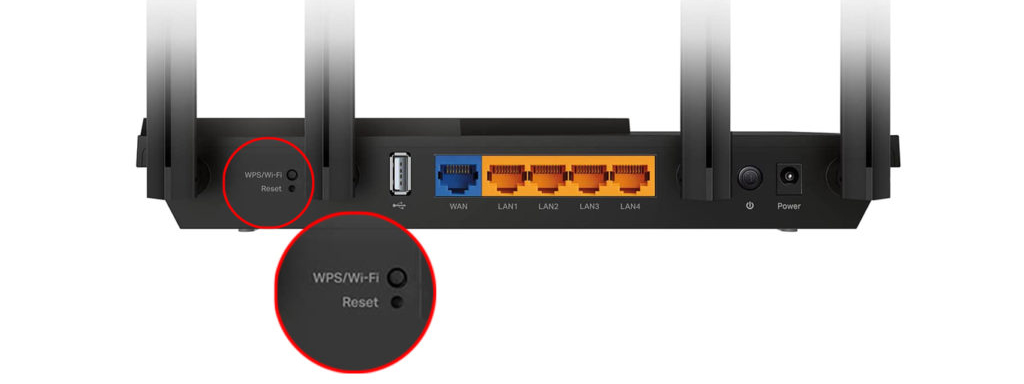
Check if You Get the Advertised Internet Speeds
Internet Service Providers offer a multitude of internet plans and bundles. There should be one for everybody, depending on your budget and requirements. However, please don’t take it for granted. You may not be given the speed you are supposed to have according to the plan. What you can do is check your internet speed. Here’s how to do that:
- Use an Ethernet cable to gauge your internet speed.
- Connect the Ethernet cable directly to a modem from your computer or other devices (yes, you can bypass your router).
- Run an internet speed test.
- The easiest way is to use the internet speed test websites or apps. Most internet speed test websites offer a one-click test to get the results. Try Fast.com, Ookla, and Speedcheck – no hassle, just a simple click/tap.
See if you are getting the speed that your Internet Speed Provider promised. Have in mind that you will rarely get the exact speed from the plan. Your ISP normally says the maximum speed for each plan leaving their transmission towers.
The actual speed result would not be the same since you will lose some speed when the data reaches your home network due to various factors such as transmission interference, data traffic congestion, or the presence of electromagnetic fields along the way.
But if your internet speed result shows a figure much lower than the speed promised, your ISP could be pulling a fast one on you. It’s probably time to look for a better plan from a different provider.
Get a Faster Internet Plan
Getting a faster internet plan may well be your first thought when trying to boost the Wi-Fi signal of your home network. Let’s face the fact that internet plans have been getting faster over the years, and the cost has been decreasing steadily due to fierce competition between ISPs. If you stick to a plan for too long, you may find your signal speed falling behind fast. In that case, it’s probably smart to consider upgrading the internet plan.
Switch Router Frequencies
Most modern routers come with dual-band Wi-Fi capabilities – they support 2.4GHz and 5GHz bands. Do you know how easy it is to switch the frequencies? Each frequency band has its own name. Just go to Wi-Fi settings and find the other frequency to connect.
The reason why you need to change the frequency is that each frequency boasts different features. The 5GHz frequency band offers a faster signal speed. In addition, it has less interference since fewer devices are connected to it compared to the 2.4GHz frequency band. So, you may find the 5GHz Wi-Fi great for boosting your Wi-Fi signal speed.
That said, don’t dump the 2.4GHz yet. While the 5GHz may provide faster speeds at a close distance, the 2.4GHz signal can pass through walls and obstructions better. In addition, it works best when connecting devices located farther away from the router.
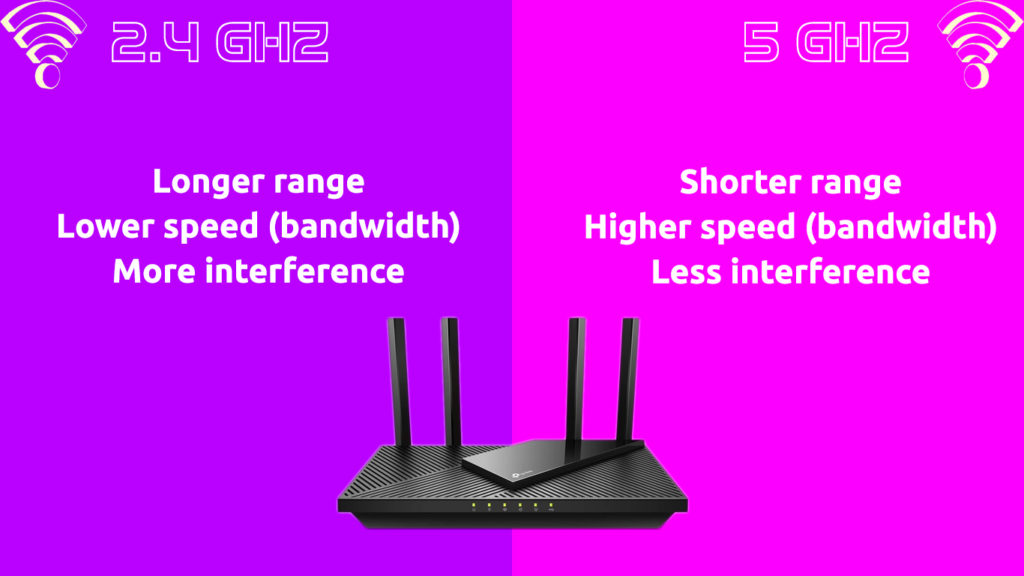
Router Placement
Naturally, it would be best to place your router right in the middle of the house because you can better reach any spot in the house. While it’s technically the best way, you must also consider other factors. It’s generally known that a Wi-Fi signal can pass through brick walls and other obstacles, but that will reduce its speed and strength.
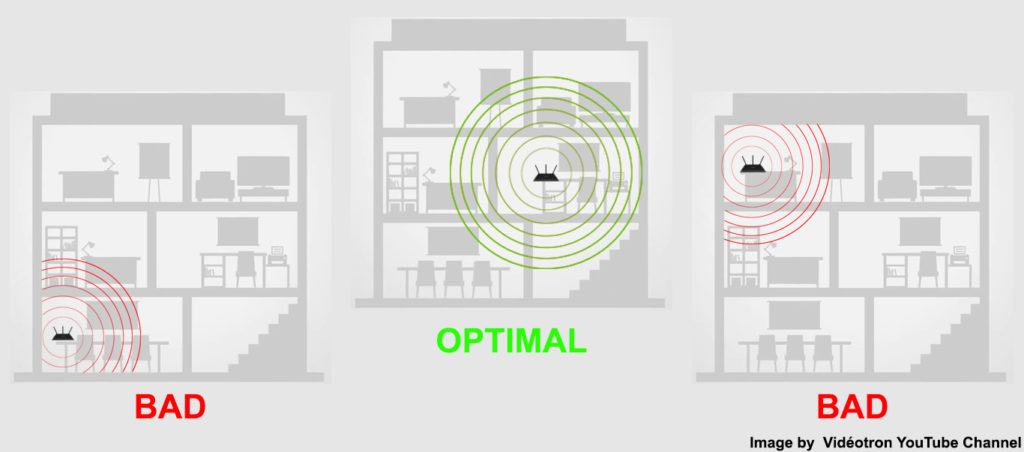
If you like a minimalist home setup, you might want to hide the router where you cannot see it directly, like in a small room or the basement. But that would reduce your router’s ability to transmit fast internet signals throughout your entire home. Therefore, you should find an empty place, or at least the most uncluttered area, close enough to the center of the house to obtain clearer signal paths.
Update Firmware
Typically, most electronic communication devices like phones, tablets, and routers get system or software updates from time to time. Updates usually upgrade the software by installing better features, removing bugs, sorting out technical issues, and speeding up performance.
For routers, the software is called firmware. Router manufacturers regularly issue firmware updates. You may not need to do anything if your router can automatically perform the updating procedure, but that is typically true if you buy a monthly firmware subscription. If your router doesn’t auto-update, you must do it manually.
Follow these steps to update your router’s firmware:
- First, you must find your router’s IP address. Typically, it’s printed at the back of your router.
- If the IP address is not there, you can still find it on Windows.
- Press the Windows and the ‘r’ keys.
- Type ‘CMD’ and then ‘ipconfig’ in the command prompt.
- You can see the IP address next to the Default Gateway.

- Copy or write down the IP address and enter it in your web browser’s address bar.
- Log in to the router’s admin page and key in the username and password (you can also find the credentials at the back of your router).
- Find the firmware update section and proceed to update by downloading the router’s update file, which you can find on the website of your router’s manufacturer.
- Then, the router should restart automatically. If it doesn’t, you have to restart your router manually (follow the steps mentioned in the earlier section).
Get a Wi-Fi Extender or a Mesh Wi-Fi System
If you have a bigger budget, you should invest in a Wi-Fi extender. A Wi-Fi extender can provide a better signal quality, speed, and reach. It is a good choice if you own a bigger house. A Wi-Fi extender is like an additional router (or rather access point) that you can place somewhere away from the main router and supply fast signals to dead zones.
Better still, you can replace your router with a mesh router system. A mesh network is a system consisting of the main node and a few access points. That way, you can have signals covering the entire house with fast signals and no dead zones.
When the mesh router first came out, they were expensive, and only a few users were ready to invest a large sum of money to get the new system. But over the years, there has been a drastic price reduction, making Wi-Fi mesh systems affordable to most people.
Connect via a VPN
Internet Service Providers occasionally throttle your bandwidth if you have aggressively used too much data. You can engage a Virtual Private Network (VPN) to avoid being throttled. When you connect your device to your home Wi-Fi network via a VPN, your traffic moves in disguise, and no one can track your connection and online activities, including your ISP. Therefore, your ISP doesn’t know if you’re an active user. That way, you can continuously enjoy fast internet all the time.
Conclusion
There are tons of ways to boost Wi-Fi signal at home. We have shown some of the best methods in this post. You could try one of the methods and get going with faster internet. If none of them works, especially if adding an extender or upgrading to a mesh system doesn’t work, you should call your ISP and ask them to diagnose and fix the problem.

Hey, I’m Jeremy Clifford. I hold a bachelor’s degree in information systems, and I’m a certified network specialist. I worked for several internet providers in LA, San Francisco, Sacramento, and Seattle over the past 21 years.
I worked as a customer service operator, field technician, network engineer, and network specialist. During my career in networking, I’ve come across numerous modems, gateways, routers, and other networking hardware. I’ve installed network equipment, fixed it, designed and administrated networks, etc.
Networking is my passion, and I’m eager to share everything I know with you. On this website, you can read my modem and router reviews, as well as various how-to guides designed to help you solve your network problems. I want to liberate you from the fear that most users feel when they have to deal with modem and router settings.
My favorite free-time activities are gaming, movie-watching, and cooking. I also enjoy fishing, although I’m not good at it. What I’m good at is annoying David when we are fishing together. Apparently, you’re not supposed to talk or laugh while fishing – it scares the fishes.