This article will explain how to bypass two Xfinity parental control features – internet pause and TV parental control.
Xfinity users are most familiar with the two cool features that allow them a pretty good degree of control over internet access and TV content.
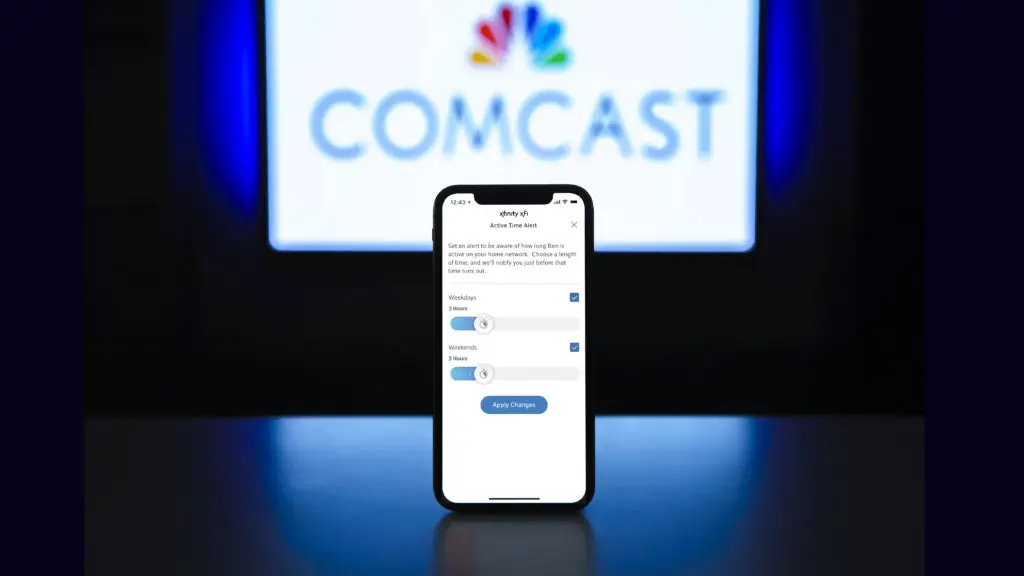
They are both designed as helpful tools to shield your children from the content not suitable for their age or to manage their time and restrict their access to the internet when they should be resting or doing homework. However, there are always some unpredicted situations where you should be able to bypass those limitations.
CONTENTS
- Xfinity Wi-Fi/Internet Pause
- Xfinity TV Parental Control
- How to Bypass Xfinity Wi-Fi Pause
- How to Bypass Xfinity Wi-Fi Pause If You’re Locked by Device Name
- How to Bypass Xfinity Wi-Fi Pause If You’re Locked by Mac Address
- How to Bypass Xfinity Ethernet Pause
- How to Bypass Xfinity TV Parental Controls
- Summary
Xfinity Wi-Fi/Internet Pause
This feature is designed to control who can use the internet, when, and how long.
Xfinity Wi-Fi pause allows the owner to block internet access to one user or an entire group. It also allows creating a schedule where one or more devices can have internet access only in certain parts of the day.
Many routers and ISPs offer this feature in some shape and form, and Xfinity is no exception. After all, you can never be too careful with kids, teenagers, or their guests.
Xfinity TV Parental Control
As the name suggests, Xfinity TV parental control uses a four-digit PIN code to block specific channels or content that are inappropriate for minors or you want to keep restricted for some other reason.
To set it up, click on the Xfinity button on your remote and go to the settings icon (represented by a picture of the gear) on the bottom-right of the screen. Then, select a Parental control option from the list.
Recommended reading:
- How to Fix the Xfinity Cable Box Blinking Green Light?
- How to Fix the Xfinity Router Blinking Green Light Issue?
- Xfinity Router Blinking Blue: How to Fix It?
Next, you will open a new menu to choose from various options and set up a PIN code. And, of course, once you do that, no one should view restricted content without the PIN code, right?
In fact, it’s pretty easy to bypass this control, so don’t rely on it as a way to keep your kids away from unwanted content.
Let’s show you how anyone can easily bypass both Wi-Fi pause and TV parental control.
How to Bypass Xfinity Wi-Fi Pause
A Wi-Fi pause can block a device from using the internet using two ways to identify that specific device. It can be either the device’s name or the MAC address.
Most personal devices such as mobiles, tablets, laptops, and PCs have their names on the network to make it easy to identify them. By default, they are usually set to be a brand or model of a device. However, the owner can easily change that name in the settings.
MAC address is a bit more unique. It stands for Media Access Control address, and every device that can connect to the internet has a unique one assigned by the manufacturer. So it is a kind of serial number for the devices on the internet. Sadly, many network interfaces support changing MAC addresses.
Depending on what method Xfinity owner used to identify specific devices, one can take different actions to bypass this blockage.
How to Bypass Xfinity Wi-Fi Pause If You’re Locked by Device Name
Like we mentioned earlier, a device name is usually a make and/or model of a specific device, but the user can easily change it in the settings. For example, you can make a Wi-Fi pause rule that the iPhone 13 can’t go online after 10 PM. However, if the user changes the name of a device to iPhone 31, it will bypass the rule and be allowed online since Xfinity will see it as a different device.
The same goes for any wireless device. Whether it is a mobile, tablet, laptop, or PC, if the device name was used to make a rule, changing the device’s name will bypass it.
Since changing the name is easy, many Xfinity subscribers block devices using MAC addresses. However, there is a way to bypass that as well.
How to Bypass Xfinity Wi-Fi Pause If You’re Locked by Mac Address
If you’re using an Android device, go to the Google Play Store and download a Wi-Fi MAC changer app. Use it to generate a different MAC address and bypass the Xfinity Wi-Fi pause.
In case you are a Windows user, you will need to do the following:
- Click on the Search bar on the bottom of the desktop and type in Control Panel.
- Once you’re inside the Control panel, click on Network and Sharing
- Then select Change Adapter Settings
- Right-click on the Wi-Fi connection you’re using and select Properties
- Click on Configure button
- Then switch to the Advanced tab
- Look for the Local Administered Wi-Fi address on the list and click on it
- Check the radio button under Value and type in random eight digits
- Click OK
The wireless adapter will reboot, and you should be able to go online again. The procedure will be similar if you use an ethernet cable to connect, except for the option from the Advanced list.
How to Bypass Xfinity Ethernet Pause
- Just like with Wi-Fi, click on the Search bar on the bottom of the desktop and type in Control Panel.
- Once you’re inside the Control panel, click on Network and Sharing
- Then select Change Adapter Settings
- Right-click on the ethernet connection you’re using and select Properties
- Click on Configure button
- Then switch to the Advanced tab
- Look for Network Address on the list and click on it
- Check the radio button under Value and type in random eight digits
- Click OK
The connection will reset, and you will be allowed to go online since Xfinity will think your computer is a different device.
How to Bypass Xfinity TV Parental Controls
As we explained earlier, TV parental control uses a four-digit PIN code to allow access to restricted content and channels or any content at a specific time of the day, depending on owner settings. The option allows five tries to get the PIN right.
If all five attempts fail, the software will block further attempts for an hour. The only way to unlock the features before the hour passes is to go to xfinity.com/profile and reset the PIN manually.
Recommended reading:
- The Xfinity Stream App Is Not Working on a Samsung TV (Solutions Provided)
- Xfinity Router Blinking Orange: Meaning and How to Fix It
- Xfinity Router Blinking White: How to Fix It?
However, you don’t have to log in to the main account. Instead, if you use the restricted, secondary account, Xfinity will allow you to reset the PIN just as you were the primary account owner.
Simply go to the Settings, select Parental Controls, then click on Reset.
Summary
Xfinity parental controls, both for the internet and TV, are great features designed to provide more control over the internet and available TV content. However, these features can give parents a false sense of safety and security since kids can easily bypass them.
Wi-Fi pause uses device name to identify a device that n to be paused or on schedule. If the user changes the device’s name, the router will think it is different, and the rules won’t apply.
Alternatively, suppose the parents identify the device by MAC address. In that case, kids can simply download the MAC address changer or change the MAC within the wireless adapter settings and bypass the parental control.
Parental control on TV uses a four-digit PIN code to block some unwanted content. Unfortunately, if you type in the wrong PIN five times in a row, you can log in to the restricted secondary account and reset the PIN from there without knowing the primary account credentials.

Hey, I’m Jeremy Clifford. I hold a bachelor’s degree in information systems, and I’m a certified network specialist. I worked for several internet providers in LA, San Francisco, Sacramento, and Seattle over the past 21 years.
I worked as a customer service operator, field technician, network engineer, and network specialist. During my career in networking, I’ve come across numerous modems, gateways, routers, and other networking hardware. I’ve installed network equipment, fixed it, designed and administrated networks, etc.
Networking is my passion, and I’m eager to share everything I know with you. On this website, you can read my modem and router reviews, as well as various how-to guides designed to help you solve your network problems. I want to liberate you from the fear that most users feel when they have to deal with modem and router settings.
My favorite free-time activities are gaming, movie-watching, and cooking. I also enjoy fishing, although I’m not good at it. What I’m good at is annoying David when we are fishing together. Apparently, you’re not supposed to talk or laugh while fishing – it scares the fishes.
