A lot of home tech that we use comes with parental controls and some forms of restrictions to avoid large data and power consumption. Another thing is that there are features that are not automated that someone else can control.
That’s why we’re going to discuss how to bypass the Xfinity Wi-Fi pause. Why? Because there’s no reason someone should disconnect you from your network. However, there are times when we need to restrict the access, so we’re going to show you how to pause it.
CONTENTS
What Is Xfinity Wi-Fi Pause?
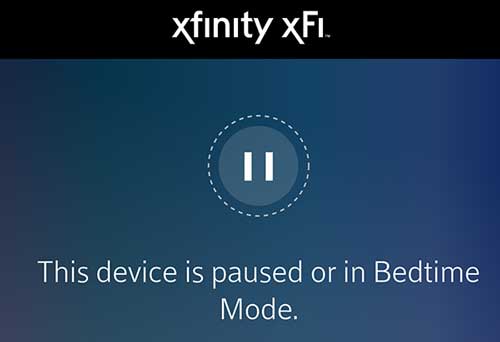
The Xfinity Wi-Fi pause feature allows network administrators and home network users to pause devices using the wireless connection. It pauses access to Wi-Fi for certain devices and unpauses it.
So, it’s a feature that’s located in the Parental Controls menu. It’s quite easy to use, and there are multiple reasons for using it. It’s an excellent feature for parents that want their children to study more and for other purposes.
Purpose of Xfinity Wi-Fi Pause
As said, the purpose of the Xfinity Wi-Fi pause is to disconnect devices that are using the wireless. There are good reasons for this, and these include restrictions and better parental control. It’s great for pausing groups of devices, timed pausing, and pausing large consumers.
Pause Group Consumers
When we want to control Wi-Fi access for a group of devices, this feature comes in handy. We can easily switch off wireless access to multiple devices in our network. If you’re on a limited data plan, this can help you a lot.
Also, it can relieve the stress on network traffic, connecting to the internet more effectively. So, it’s a very neat feature if you want to get rid of wireless leeches. Plus, you can see all the devices on the network.
Timed Pausing
Another purpose of the Xfinity Wi-Fi pause is to provide timed pausing for your devices. So, when you don’t want to consume data during the night or some periods during the day, you can pause a group of devices or the entire network.
This can also be a huge battery saver for your devices because when they’re not using the Wi-Fi some apps don’t work in the background, and this saves power. It also makes a negligible impact on your electricity bill.
Pausing Large Consumers
Another significant reason to use the Xfinity Wi-Fi pause feature is to put a scheduled pause on large consumers. There are usually some devices that eat up our data like crazy, and we need to put a pause on those to preserve our package and the amount we pay when we use more than we’re allowed.
Recommended reading :
- How to Fix the Xfinity Cable Box Blinking Green Light?
- What Modems Are Compatible With Comcast Xfinity?
- How to Fix the Xfinity Router Blinking Green Light Issue?
So, it can save you money, and save you from a data cap if your ISP (Internet Service Provider) has a fair use policy implemented. This policy allows a limited amount of data for each subscriber.
How to Pause Wi-Fi Xfinity?
It’s quite simple to pause Xfinity Wi-Fi using the Xfinity app. When you enter the app, you need to go to the Devices section. You can always tap on the Get Started option under Devices to Personalize to get the devices wizard started and assign names to your devices for easier references.
Next, the only thing you need to do is look at the Connected Devices section. You’ll notice a green dot next to the devices that are currently connected to your Wi-Fi. Next, to pause a device, select one that has a green dot on the icon.
Click Pause Device, and that device won’t have a wireless connection anymore. You can also select a profile of devices and click on Pause All Devices. You can also specify the time you want the device to be disconnected.
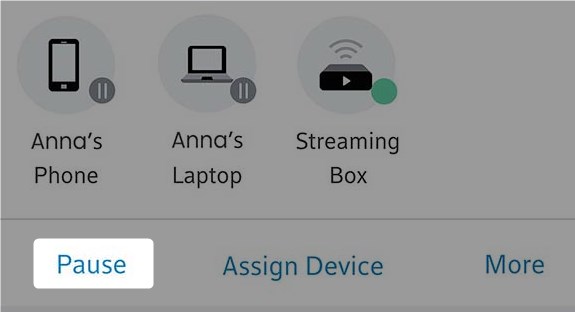
When you want to unpause the devices, you just need to select the one that has a pause symbol on the device in the Paused section of the Devices menu. Then, you simply need to tap on Unpause Device, or Unpause All Devices.
How to Bypass the Xfinity Wi-Fi Pause?
There are three ways to bypass the Xfinity Wi-Fi pause, and they’re quite easy. So, if you want to have wireless access even when someone pauses your device on the Xfinity app, you can do these three things.
Simple Disconnect
The first thing you can do is perform a simple disconnect and reconnect your device to the wireless network. This should refresh the settings, and you’ll have a wireless connection on your device again. If this doesn’t work, you can try two more things.
Technitium MAC Address Changer
The Technitium MAC Address Changer is great software that can help you change your MAC address so that the device isn’t recognized by the Xfinity app as the same device. When the MAC address gets changed, the device is under a different name.
A media access control address (MAC) is something that helps network hardware identify the network controller on your device. It’s a unique address that’s usually located on your network card.
Manual MAC Spoofing

There’s also a possibility to spoof your MAC address manually in Windows 10. To do this, you need to go to the Search box and type Device Manager, and click on the first result that appears on the list. Then, you need to expand the Network adapters section.
Find the network controller adapter and right-click on it. Select Properties, and click on the Advanced tab. After that, you need to click on the Locally Administered Address, and in the Value box enter a different address.
You need to have six pairs of digits, and they need to be hexadecimal. There are no spaces, no colons, no hyphens, etc. Finally, just click OK, and you’ll have a new MAC address and be able to use the Xfinity Wi-Fi.
Conclusion
Now you understand how to bypass the Xfinity Wi-Fi pause, and you know why it’s sometimes good to use it. Apart from saving battery life, you also save data if you’re on a limited plan. It’s simple to pause and unpause devices.
If you want to bypass the pause, just spoof your MAC address or simply disconnect and reconnect to the network. Finally, you can always try accessing the Xfinity app and changing privileges for your device.

Hey, I’m Jeremy Clifford. I hold a bachelor’s degree in information systems, and I’m a certified network specialist. I worked for several internet providers in LA, San Francisco, Sacramento, and Seattle over the past 21 years.
I worked as a customer service operator, field technician, network engineer, and network specialist. During my career in networking, I’ve come across numerous modems, gateways, routers, and other networking hardware. I’ve installed network equipment, fixed it, designed and administrated networks, etc.
Networking is my passion, and I’m eager to share everything I know with you. On this website, you can read my modem and router reviews, as well as various how-to guides designed to help you solve your network problems. I want to liberate you from the fear that most users feel when they have to deal with modem and router settings.
My favorite free-time activities are gaming, movie-watching, and cooking. I also enjoy fishing, although I’m not good at it. What I’m good at is annoying David when we are fishing together. Apparently, you’re not supposed to talk or laugh while fishing – it scares the fishes.
