Have you ever wondered what kind of effect would using your own modem/router have on your budget and your network performance? If the answer is yes, and if you’re a CenturyLink customer, you’ve come to the right place.
We are here to discuss the benefits of having your own CenturyLink compatible modem, tell you what to look for when buying a modem compatible with CenturyLink, and present to you our choice of the best CenturyLink compatible modems. Before we start dealing with our main topic, let’s find out more about CenturyLink.
CONTENTS
- CenturyLink Internet Services and Internet Plans
- Are You Allowed to Use Your Own CenturyLink Compatible Modem?
- Renting VS Buying CenturyLink Compatible Modem?
- How to install a Third-Party CenturyLink Compatible Modem
- Best CenturyLink Compatible DSL Modems
- 1. Best CenturyLink Compatible Modem Under $300 – ZyXEL C3000Z Modem CenturyLink
- 2. Best CenturyLink Compatible Modem Under $250 – Actiontec C2300A
- 3. Best CenturyLink Compatible Modem Under $200 – Technicolor C2100T
- Best CenturyLink Compatible Routers
- 4. Best CenturyLink Compatible Router Under $150 – TP-Link Archer AX50
- 5. Best CenturyLink Compatible Router Under $300 – ASUS RT-AX88U
- FAQs
CenturyLink Internet Services and Internet Plans
CenturyLink is one of the largest internet providers in the US. CenturyLink Internet is available, in various forms, to residential and business users in 36 states. In 2019, CenturyLink had more than 4.5 million internet subscribers.
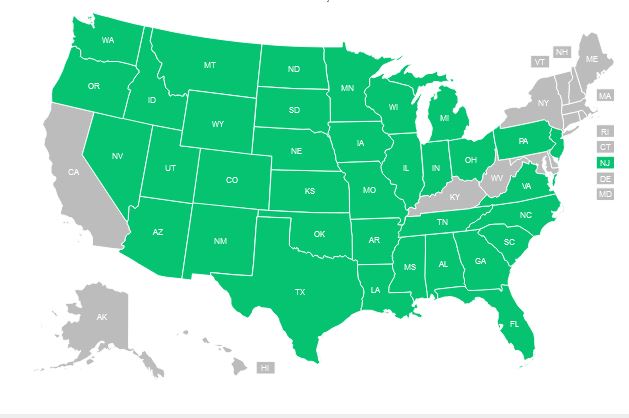
CenturyLink Internet Coverage map (source – CenturyLink)
Coverage
CenturyLink’s DSL network has the greatest coverage. DSL internet by CenturyLink is available to almost 50 million users across the US. That makes it the 3rd largest DSL provider in the States.
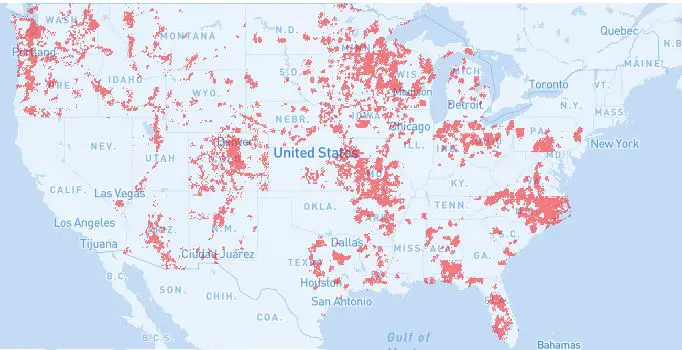
CenturyLink DSL Coverage map (provided by broadbandnow)
Besides DSL, CenturyLink has a pretty large fiber network (the 4th largest by coverage area). Their fiber internet services are available to almost 25 million users. Fiber plans are mostly available in major cities, while DSL is available in rural and remote areas.

CenturyLink Fiber Internet coverage map (broadbandnow)
Internet plans and prices
CenturyLink offers a variety of internet plans. All the plans are divided into two price categories. The price for all the plans up to 100 Mbps is $50/month (plus modem rental fee and taxes). The price for Fiber Gigabit service (940 Mbps download and 940 Mbps upload) is $65/month.
In many rural and remote areas, you will get very modest speeds (for example – 3-10 Mbps download and less than 1 Mbps upload), and you will have to pay the same price as someone that gets 100 Mbps. It doesn’t seem very fair, but that’s the way it is. Most people in these areas don’t really have other options and CenturyLink (just like other providers) takes advantage of that situation.

In some areas, the internet speeds are not very impressive
Another thing we find awkward is that if you live in an area that has a fiber network, you can only choose between two plans – 100 Mbps ($50/month) or Gig Service ($65/month). Naturally, in this case, Gig Service is the only logical choice. The price difference between the two available plans is just $15, while the speed difference is huge.
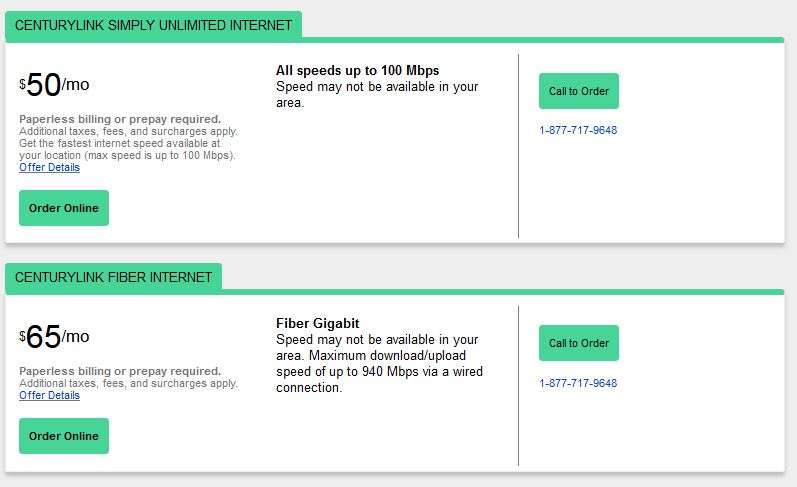
Every plan up to 100 Mbps is priced at $50/month (it doesn’t matter if it’s DSL, Fiber, or something else), and Fiber Gigabit is priced at $65/month
To get a plan suggestion, you can visit CenturyLink’s internet availability page, enter your zip code or address and see available plans for your area.
Even though the speeds may not be impressive in some areas, the good thing about CenturyLink is its consistent pricing. Unlike some cable internet providers, CenturyLink doesn’t change prices after the promotional period expires.
The last thing we have to notice is that CenturyLink’s price for Fiber Gigabit Service is very competitive – it’s actually significantly cheaper than plans offered by other providers. The average price for Gig Service with other fiber internet providers is $75-$80/month.
Contract length
CenturyLink doesn’t require you to sign a long-term contract – you can pay for your plan on a month-to-month basis. Naturally, you may get some additional discounts when subscribing to bundles if you sign the contract, but you will also have to pay the early termination fees if you decide to terminate the contract before it expires.
Data caps
CenturyLink experimented with data caps some 5 years ago. They even introduced the so-called Excessive Use Policy back in 2016. This policy imposed some pretty strict limits. Some DSL users had very low limits (up to 250 GB). After some time, the limit for most plans was set at 1 TB. Business users and residential Fiber users never had data caps.
At the moment, all CenturyLink plans are unlimited – they don’t come with any kind of data cap.

All CenturyLink plans come without data caps and overage fees
Modem rental
Every CenturyLink Internet plan comes with a matching modem. You have three options when it comes to the modem:
- Rent the modem from CenturyLink ($15 monthly rental fee)
- Buy the modem from CenturyLink ($200 one-time payment)
- Buy a third-party modem
Renting seems to be the most expensive option. The monthly fee is $15, which means that you will have to spend $180 every year. That’s simply too much, especially when you can buy it for $200 from your provider.
According to CenturyLink’s website, their Gigabit Service comes with a free modem, but the installation fee is $299. If you know that the average installation fee is approx. $100, you’ll understand that the modem price is already included in the installation fee.

Fiber Gigabit comes with a ‘’free’’ modem, but the installation fee is $299
Are You Allowed to Use Your Own CenturyLink Compatible Modem?
Your third option is buying a modem on your own. That option is definitely more complicated than buying it from CenturyLink, and we don’t really recommend this if you don’t have at least some basic understanding of networking equipment. When you buy it from your ISP, you don’t have to look for something compatible at all – they will offer you the modem/gateway that’s perfectly compatible with your plan.
Still, we have to praise CenturyLink for allowing you to use any modem you find appropriate. It just has to be the modem compatible with the service you are subscribed to.
Allowing you to use any modem you like shouldn’t be a big deal. After all, according to Television Viewer Protection Act, ISPs are not allowed to force you to use/rent their equipment, but that doesn’t stop some ISPs from doing so. CenturyLink is not that kind of ISP. They even published a detailed list of approved modems. Most of the modems on that list are the exact same modems that CenturyLink sells/leases to its customers (or the modems they used in the past).
The modems/gateways that are currently in use are Zyxel C3000Z, Zyxel C4000LZ, Greenwave modems (C4000BG, C4000LG, C4000XG), and Actiontec C3000A. Some of these modems are only compatible with DSL services (ADSL, ADSL 2+, VDSL), some are compatible with fiber, and some are compatible with both (Actiontec C3000A, Zyxel C3000Z).
CenturyLink also publishes the list of approved modems that they don’t use. Some of the modems/gateways you can try are Adtran C424G (Fiber), Calix C844G (Fiber), Cisco DDR-2200 (ADSL 2+ bonded pair up to 25 Mbps or Fiber up to 100 Mbps), Technicolor C2000T (ADSL up to 20 Mbps, ADSL 2+ with bonded pair up to 40 Mbps, VDSL2 with pair bond up to 100 Mbps, and Fiber up to 940 Mbps), Technicolor C2100T (same as C2000T), Westell 7500 (ADSL and ADSL 2+ single-line – up to 20 Mbps), etc. To see the entire list, visit the official CenturyLink help page.
Note: This list doesn’t incorporate all the CenturyLink compatible modems/gateways, but only those that have been tested and approved by CenturyLink.
Renting VS Buying CenturyLink Compatible Modem?
Once you understand the advantages and disadvantages of renting and using your own modem, it becomes pretty clear what the best option is. So, let’s start with the advantages of renting.
If you decide to rent, you will get unlimited tech support (we all know that it’s not really that unlimited). So, if something bad happens, if you lose internet connection, if you have problems with your wi-fi coverage, or if the modem/gateway simply breaks, you’ll get all the help you need.
If you decide to rent, you will also get the so-called Secure wi-fi service, which includes privacy protection, cybersecurity, parental control, etc. You will also be able to use the My CenturyLink app to control and monitor your network.
If you buy a third-party (non-approved) modem, you will get only limited tech support (we haven’t been able to find out what limited support actually means). What we know for sure is that you have to install that modem on your own – CenturyLink technicians won’t install it. If professional installation is required, CenturyLink technicians will use CenturyLink equipment (including CenturyLink modem). After they install everything, you can try connecting a third-party modem on your own and, if it works, you can return the CenturyLink modem. Once you return the modem, you won’t be charged rental fees.
Another great thing that you can get if you decide to use a third-party CenturyLink compatible modem is much better performance. Internet providers rarely use the best available equipment. The equipment they use is perfectly compatible with the services they provide, but it’s not like you can’t get better coverage or a more stable (and more secure) wi-fi connection with some other modem/gateway. That’s one more reason to use a third-party modem/gateway. To some people, this is even more important than money-saving.
If you’re not a techy person and don’t want to lose tech support, but still want to save money, there’s a win-win solution – buy the modem/gateway directly from CenturyLink. It will cost you $200, and it’ll pay off in 15 months.
So, to conclude, our advice is to buy the modem. It doesn’t matter if you buy a third-party modem or if you buy it directly from CenturyLink – you will save a lot of money in both cases. The worst option is renting. This advice applies to every ISP.
How to install a Third-Party CenturyLink Compatible Modem
Installing a third-party DSL modem
If you already have active internet service by CenturyLink, but you don’t know what kind of DSL connection you have (ADSL, ADSL 2+, VDSL, etc.), you should contact CenturyLink support and get all the information about the type of DSL service that you are using. This is important because not all DSL modems support all DSL types.
Once you buy the right modem, you have to contact tech support and ask for some info related to your DSL connection. You need to ask for:
Virtual Path Identifier (VPI)
Virtual Connection Identifier (VCI)
PPPoE credentials (username and password)
If you already have a CenturyLink modem, you can access your modem’s settings and find this info without calling tech support (find VPI, VCI, and PPPoE credentials).
Once you get this info, you can connect your new modem to your PC and access the settings by entering the default gateway in your browser. If you don’t know what the default gateway is, open the cmd prompt on your PC, type in ipconfig, and search for the line named default gateway.
Once you open your modem’s settings, go to the Advanced Setup tab, and then to WAN IP settings. Select PPPoE as ISP protocol, and then enter PPPoE credentials (username and password). Hit Save/Apply.
The other thing you have to change are VPI and VCI values. Within the same Advanced Setup tab, go to DSL settings and enter the right values for VPI and VCI. Based on some info we found online, the VPI and VCI values for CenturyLink are either 0/32 or 0/35 (depending on the region). Save settings and exit. After you change these settings, you should be able to surf the internet.
If it doesn’t work, go back to DSL settings in your modem’s settings, and try different line modes.
Video Tutorial – Installing a third-party CenturyLink compatible DSL Modem
Installing a third-party router with CenturyLink Fiber
If you are subscribed to CenturyLink fiber internet, you probably already know that the technicians installed the ONT inside (or outside) your home and ran an Ethernet cable to the ‘’modem’’ they gave you. The modem they gave is not really a modem. I mean it is, but it’s not. In this scenario, the device is used for authentication and wireless routing. What this means is that you can use just any router that supports the speeds that you’re paying for instead of that device. You just have to modify some settings.
Note: Connecting your router behind the ‘’modem’’ provided by CenturyLink is not a good option because of double NAT issues.
Video Tutorial – Installing a router compatible with CenturyLink fiber service
Here’s what you need to get the internet:
PPPoE credentials (you have to contact CenturyLink support for this info)
VLAN ID (most commonly, VLAN ID is 201)
Router with VLAG tagging support or a managed switch and any router that supports the speeds that you’re paying for
If the router you bought supports VLAN tagging, after you connect it to your PC and access the settings (by typing in the default gateway in your browser), you have to enter PPPoE credentials, enable VLAN tagging, and enter the right VLAN tag (usually 201). Depending on the router, you will have to go to different tabs to change those settings.
To enter the VLAN tag, you will usually have to go to Advanced Setup and select LAN or VLAN settings, and then look for the VLAN tag.
After adjusting VLAN settings, you have to enter the right PPPoE credentials. Usually, you will go to Advanced Setup and then to WAN settings. You should change WAN connection type (or internet connecting authorization) to PPPoE, and then enter PPPoE credentials below.
In case your router doesn’t support VLAN tagging, you will have to use one additional piece of equipment between the ONT and your router. That piece of equipment is called managed switch and shouldn’t cost more than $30. In this architecture, the managed switch is used for VLAN tagging and your router for PPPoE authentication. So, you have to adjust PPPoE settings on your router, and VLAN settings on that switch. For more info on how to set up the switch, check out this link.
In some areas, CenturyLink modems don’t use PPPoE but IPoE. In this case, configuring the router is even easier. You can skip the whole part with PPPoE settings – just enable VLAN tagging and enter the right VLAN tag (in your router settings or in your switch settings).
We hope you are now fully prepared to start searching for your new modem/router compatible with CenturyLink internet. If you are looking for suggestions, check out our selection of the best CenturyLink compatible modems. The selection is divided into two parts – best CenturyLink compatible DSL modems (for those subscribed to DSL internet) and best CenturyLink compatible routers (for those subscribed to Fiber Service).
Note: Cable modems (DOCSIS 3.0 and DOCSIS 3.1) are not compatible with CenturyLink’s DSL and Fiber internet services.
RouterCtrl.com is reader supported. If you buy something using the links on our site, we may earn a small commission.
Best CenturyLink Compatible DSL Modems
1. Best CenturyLink Compatible Modem Under $300 – ZyXEL C3000Z Modem CenturyLink
Compatible with ADSL, ADSL 2+, and VDSL 2 (speeds up to 100 Mbps on bonded VDSL 2 pair)
Compatible with Fiber Service (speeds up to 940 Mbps)

Zyxel C3000Z is one of the greatest and highest-rated CenturyLink compatible gateways. It’s not the latest generation (Green wave gateways), but it’s still very competitive.
C3000Z is compatible with all types of internet offered by CenturyLink – it’s compatible with DSL (ADSL, ADSL2+, and VDSL 2) and it’s also compatible with CenturyLink Fiber Service. The max supported speeds on VDSL2 (bonded pair) are 200 Mbps (down) and 100 Mbps (up).

All the instructions on how to install and activate your modem can be found on CenturyLink’s help page.
C3000Z has a built-in dual-band router. The router transmits on both bands simultaneously. It’s compatible with the 802.11ac standard. The unit is advertised as AC2200 – the max theoretical speed over 2.4 GHz is 450 Mbps, while the max speed over a 5 GHz band is 1.7 Gbps.
The router supports IPv4 and IPv6 protocols. It also supports QoS, NAT and NAT port forwarding, dynamic DNS, and UPnP.
On the front panel, you have various LEDs (DSL 1, DSL 2, Internet, WAN/LAN, Ethernet x4, USB, Wi-Fi 2.4G, and Wi-Fi 5G) and a WPS button.
On the back, you have a USB port, LAN/WAN port, 4 Ethernet ports, and a DSL port.
2. Best CenturyLink Compatible Modem Under $250 – Actiontec C2300A
Compatible with ADSL 2+ and VDSL 2 (speeds up to 200 Mbps on VDSL 2 bonded pair)
Compatible with Fiber Service (speeds up to 940 Mbps)

Actiontec C2300A and previously reviewed ZyXEL C3000Z have very similar features. Like C3000Z, this is a gateway (modem and a router). It’s compatible with CenturyLink’s ADSL 2+, VDSL 2 (single and bonded pair), and with Fiber service (including Gig Fiber).

The installation of C2300A is not much different from the installation of C3000Z.
The router inside C2300A is dual-band (2.4 and 5 GHz) and it’s compatible with 802.11ac standard. The max speed over 2.4 GHz is 600 Mbps, while the max speed over 5 GHz is 1.7 Gbps.
The router supports beamforming and MU-MIMO. It also features QoS support and support for IPv4 and IPv6 protocols. When it comes to security settings, you have firewalls, DoS attack protection, IP protocol filtering, etc. Additionally, C2300A supports DHCP server, DNS server, MAC Address Cloning/Filtering, Port Forwarding/Triggering, Wi-Fi diagnostics, self-heal diagnostics, etc.
The unit features a very simple and stylish design. On the front, you have two LEDs and a WPS button. On the back, you have one SFP port, DSL port, LAN/WAN port, 4 Ethernet (LAN) ports, two phone ports, and two USB 3.0 ports.
3. Best CenturyLink Compatible Modem Under $200 – Technicolor C2100T
Compatible with ADSL, ADSL 2+, and VDSL 2 (speeds up to 100 Mbps on bonded VDSL 2 pair)
Compatible with Fiber Service (speeds up to 940 Mbps)

Technicolor C2100T has very similar technical specs to the previous two modems/gateways, but this one also supports VoIP and has a built-in HPNA adapter allowing you to use IPTV service.
The gateway is compatible with all DSL services including bonded-pair VDSL 2 (up to 100 Mbps). It’s also compatible with CenturyLink’s Gig Fiber.

The built-in router is compliant with the 802.11ac wireless standard. This is a dual-band router that can transmit on both bands at the same time. It supports beamforming and MU-MIMO. It also has all the usual security and networking features – SPIF, DMZ, DoS attack protection, firewalls, QoS, NAT sharing, DHCP, DNS server, IPv4/IPv6, etc.
On the front panel of the gateway, there’s a series of LED indicators (power, DSL1/DSL2, Internet, WAN/LAN, Ethernet 1-4, HPNA, USB, Wi-Fi 2.4G, Wi-Fi 5G, VoIP1/VoIP2) and a WPS button.
On the back, you have a USB port, LAN/WAN port (auto-sensing), four Ethernet ports, HPNA coax connector, VoIP1 and VoIP2 phone ports, and a DSL port.
Best CenturyLink Compatible Routers
You can use any router that supports your speeds, but if the router doesn’t support VLAN tagging, you’ll also have to buy a managed switch and use it for VLAN tagging.
4. Best CenturyLink Compatible Router Under $150 – TP-Link Archer AX50

Archer AX50 is the perfect choice if you’re looking for something affordable. It’s compliant with the 802.11ax wireless standard. This is a wi-fi 6 dual-band router. It runs on Intel’s dual-core Wi-Fi Chipset. The max supported speed over a 2.4 GHz band is 574 Mbps, while the max speed over the 5 GHz band is 2,402 Mbps. AX50 can transmit 4 separate streams at the same time.
AX50 supports OFDMA, MU-MIMO, and beamforming. It features QoS, various security tools (DoS, SPI Firewall, MAC and IP address binding). It supports IPv4 and IPv6 protocols, port forwarding (DMZ, UPnP, Port Triggering), WPA/WPA2 encryption, etc.
Like every TP-Link router, AX50 comes with the TP-Link Tether app. This app allows you to set all kinds of settings (parental controls, guest network, whitelist/blacklist websites, etc.), and perform the initial setup.
As explained in the introduction, in order to use your router with CenturyLink’s Gig Fiber service, you have to configure VLAN tagging and enter PPPoE credentials in WAN settings.
AX50 features a single WAN port, four LAN ports, and one USB 3.0 port. The router supports VLAN tagging so you won’t need a managed switch.
5. Best CenturyLink Compatible Router Under $300 – ASUS RT-AX88U

ASUS RT-AX88U is a pretty amazing wi-fi 6 router, perfect for larger homes because of its 4 external antennas and great coverage. RT-AX88U is a dual-band router (2.4 and 5G) compliant with the latest 802.11ax standard. It runs on a powerful 1.8 GHz quad-core processor and has 1GB RAM.
The max advertised speeds are 1,148 Mbps (over 2.4 GHz) and 4,804 Mbps (over 5 GHz). The router supports MU-MIMO, OFDMA, beamforming, and Smart Connect. The unit is compatible with other ASUS AImesh devices in case you need better wi-fi coverage.
For basic settings and initial setup, you can use the ASUS router app. For advanced settings and adjustments, you can use the web console (default gateway – http://router.asus.com).
For your data protection and cybersecurity, RT-AX88U uses AirProtection Pro software. This software detects viruses and blocks all malicious pages. You can also use it to adjust parental control settings.
RT-AX88U supports Adaptive QoS, WPA-PSK/WPA2-PSK encryption, it has all the standard and numerous advanced management tools.
RT-AX88U has one WAN port, 8 Gigabit Ethernet (LAN) ports, and two USB 3.1 ports.
The router supports VLAN tagging and also allows you to enter your PPPoE credentials. For a detailed explanation on how to do it, check out this link.
You have finally reached the end of our article. Hopefully, our explanations helped you understand why using your own CenturyLink compatible modem/router is a better choice than renting (or even buying a modem/router from CenturyLink). For some additional explanations, check out the FAQs. If you need a piece of advice, want to give us feedback, or share your opinion, leave a comment below.
FAQs
Q: Can you have CenturyLink Internet without phone service?
A: Yes, you can. A growing number of customers give up on a phone service (and even TV service) and subscribes only to the internet. Practically all major ISPs have offers that include only internet service.
Q: Does CenturyLink charge for installation?
A: Yes, CenturyLink charges for the installation. They may waive the installation fee if you opt for a bundle or if you sign a contract plan (like a 1-year or 2-year contract). In some cases, you can also opt for self-installation (only DSL subscribers).
According to the official CenturyLink help page, if you submit your fiber internet order online (and if you subscribe to 100 Mbps or higher speed), the installation is free. If you, however, order your fiber internet over the phone, the installation will cost you between $50 and $100 (depending on various factors)

Source – CenturyLink
Q: How much does CenturyLink charge for modems?
A: if you want to rent the modem, it will cost you $15/month. If you want to buy it from CenturyLink (one-time payment), it will cost you $200.
Q: Is CenturyLink Internet unlimited data?
A: CenturyLink used to experiment with data caps but, according to all the currently available information, CenturyLink internet plans don’t have data caps at the moment. All their plans are advertised as ‘’unlimited’’.
Q: What is the best CenturyLink compatible modem?
A: That’s a tricky question and there can’t be a single answer. First of all, the answer depends on the type of internet service that you’re subscribed to (DSL, Fiber). Second, it depends on the speeds that you’re subscribed to. Finally, it also depends on your budget, your home size, your needs, etc. Our selection of the best CenturyLink compatible modems is quite comprehensive and includes some of the most popular and most capable modems/routers on the market. Check it out and see if there’s something you like.
Q: Do I need a modem or a router for the CenturyLink internet?
A: It depends. You have to figure out what kind of internet service you have. Is it DSL? Is it Fiber? What kind of DSL? If you are subscribed to DSL, then you’re going to need a DSL modem or a DSL residential gateway. If you’re subscribed to Fiber service, then you need just a router. If you’re using a third-party modem/router, you will have to adjust some settings to make things work. You can find a detailed explanation on how to install a third-party CenturyLink compatible modem in the introduction.

Hey, I’m Jeremy Clifford. I hold a bachelor’s degree in information systems, and I’m a certified network specialist. I worked for several internet providers in LA, San Francisco, Sacramento, and Seattle over the past 21 years.
I worked as a customer service operator, field technician, network engineer, and network specialist. During my career in networking, I’ve come across numerous modems, gateways, routers, and other networking hardware. I’ve installed network equipment, fixed it, designed and administrated networks, etc.
Networking is my passion, and I’m eager to share everything I know with you. On this website, you can read my modem and router reviews, as well as various how-to guides designed to help you solve your network problems. I want to liberate you from the fear that most users feel when they have to deal with modem and router settings.
My favorite free-time activities are gaming, movie-watching, and cooking. I also enjoy fishing, although I’m not good at it. What I’m good at is annoying David when we are fishing together. Apparently, you’re not supposed to talk or laugh while fishing – it scares the fishes.
