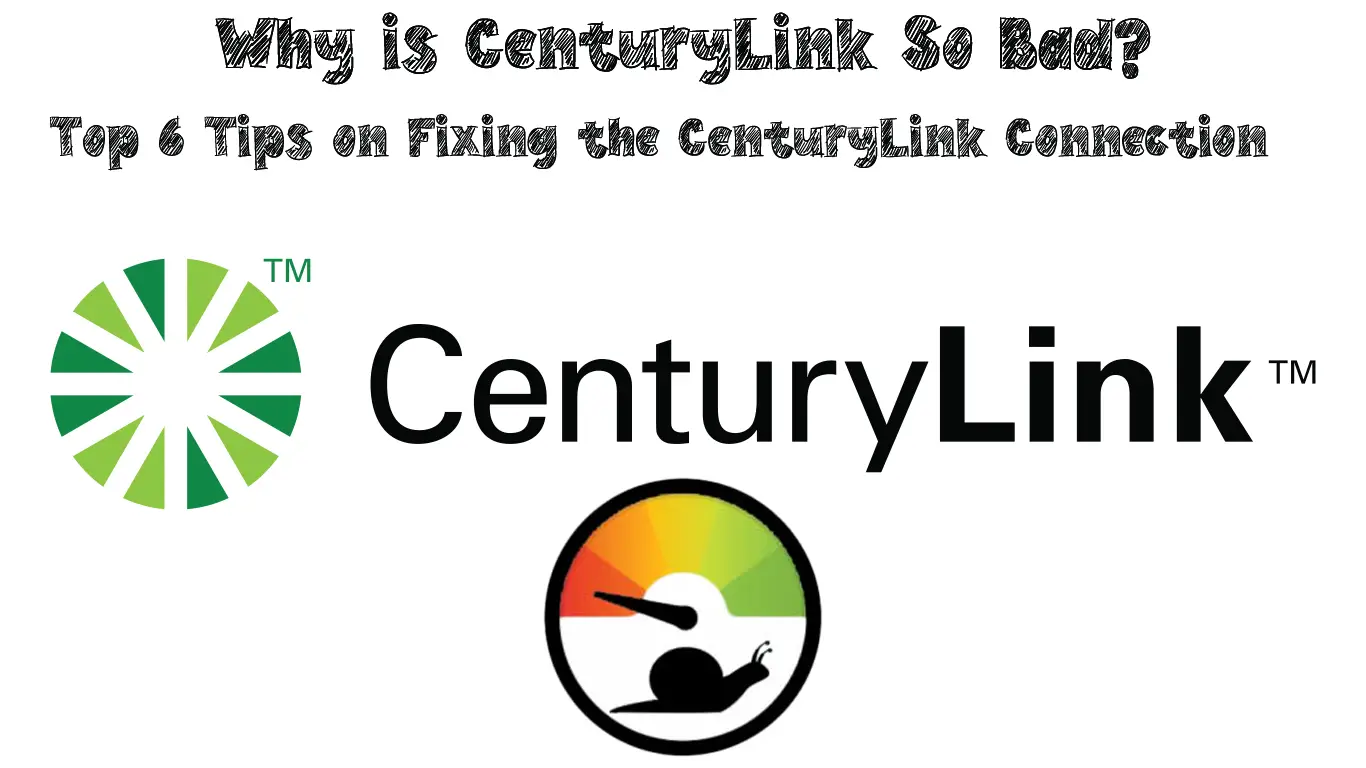If you’re unhappy with the CenturyLink services, there may be a few things you can try out before changing your internet provider. Today, we’re giving you the top 6 tips that can help you fix your CenturyLink internet connection in a matter of minutes!
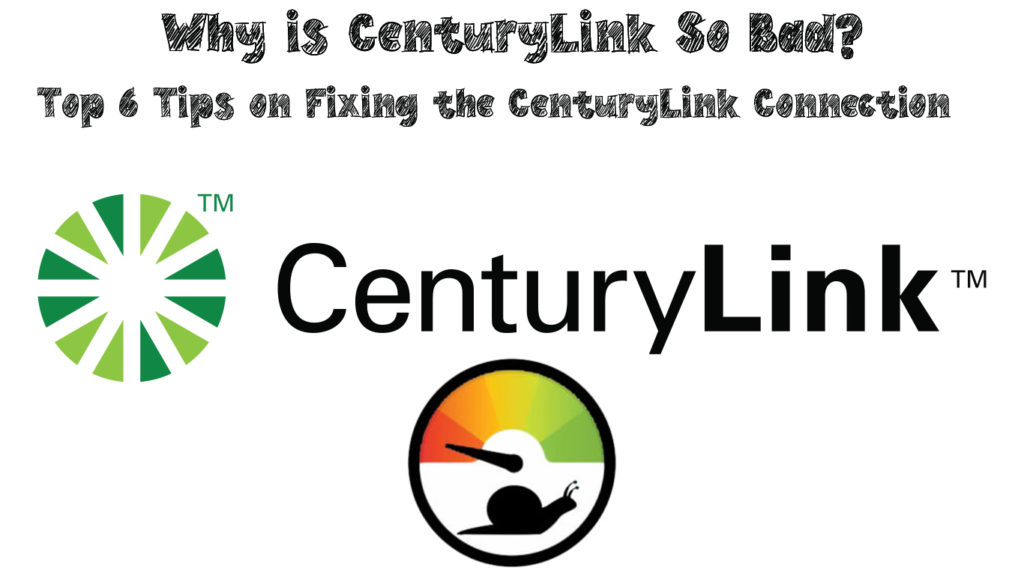
CONTENTS
Why is CenturyLink So Bad?
1. CenturyLink is Experiencing a Malfunction in Your Area
During regular maintenance around the place where you live, it’s common to experience internet issues from the provider performing the maintenance. In addition, any malfunction in your area will lead to connection issues in your house. Luckily, you will be able to find information on possible issues around you on the official CenturyLink website. If you can’t find it, you can always contact customer support to check what is happening in your area.
In case there is something wrong, unfortunately, there isn’t much you can do. You’ll need to wait for a couple of hours or even a few days for the connection to get back up.
2. You are Using the CenturyLink Internet During Peak Hours
The majority of broadband providers have the same issue during peak hours: too many users are overcrowding the network, which, in turn, leads to slow connection and a poor signal. CenturyLink may be in the same situation in your area. This problem is, again, the one you can’t really change that much.
You could plan your online activities to avoid doing important things during peak hours. Scheduling downloads for the time when everybody is working is a smart idea. Moreover, you should avoid using file-sharing programs during those times. Streaming is another activity that requires more bandwidth which is why it’s good to avoid it at night or during the mornings when everybody is at home.
3. Your Internet Plan is Too Small
This one is among the most common issues internet users experience. Most people start with the smallest internet plan at first and then upgrade depending on their needs. Still, many users forget the features of their internet package and blame their connection problem on the provider instead of the plan. Thus, you should check out the specs of your internet plan before you start poking around your equipment.
The easiest way to verify the cause of your issue is to perform a speed test on your internet. You can use a reputable speed testing website online. Then, you can compare the results of the test against the specs promised by CenturyLink when you purchased your plan. In case the results are really different, the problem is not with the internet package.
Recommended reading:
- Why is the Australian Internet So Bad? (The True Reason Behind the Poor Internet Connection)
- Why is Sky Wi-Fi So Bad? (Quick Tips on Fixing Your Sky Internet Connection)
- Why is My Upload Speed So Slow on Spectrum? (The Easiest Ways to Speed Up Your Connection)
Still, if it seems to you that your current plan is too small, it likely is. That is especially the case when there are more than two people in a household or when you’re working from home. The best course of action is to log into your account or contact CenturyLink customer support and check how you can upgrade your current plan.
4. Your Router is Not Placed Properly
Finding the perfect position for your router will go a long way when it comes to the reliability of your internet connection. Experts recommend that you find a central location for your Wi-Fi router and avoid placing it in corners or on the floor. In addition, if you have a two-story home, you should put your router near the floor of the second story. Alternatively, you can put it close to the ceiling of the first one. That way, the router will be able to emit a strong signal on both floors of your house.
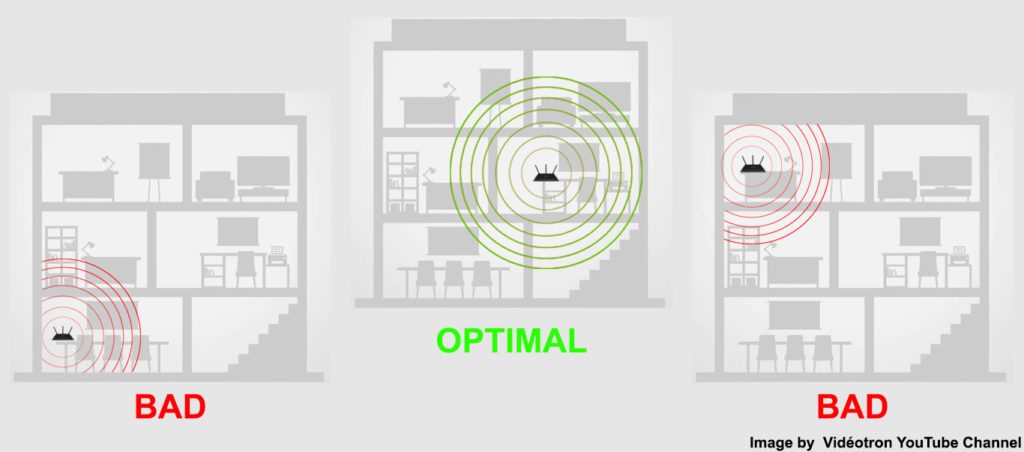
What’s more, your device should not be hidden behind the clutter or placed on a closed shelf. You must allow the signal from the router to pass through. Thus, you should also remove any large obstacles, including furniture and appliances, that could disrupt the signal. Furthermore, your microwave and Bluetooth devices in your house can disrupt your wireless network, especially the 2.4 GHz band. So, it’s wise to keep those devices off when you are not using them.
5. You Need to Update Your Devices
The router, as well as your computer and the phone, should always be up to date. Outdated gadgets will become less effective over time, which will increase the load times and slow down your connection.
To update your router, you should visit the router’s configuration page. You’ll find it by typing your default IP address in your browser. Then, you should use your credentials to log in. when you do, you can go to the Utilities menu. In that menu, you’ll find the Upgrade Firmware option. You will then be able to check the upgrade status. If you see the N/A message or the Up to Date Firmware one, there is no update needed.
On the other hand, in case you have the option to upgrade the firmware, you will be able to download and save the file on your computer. Once you do, you can upload the downloaded file to the page and upgrade your device. You should give your router a couple of minutes to properly upgrade before you start using it.
6. The Issue is With the Phone Line
In case you’re using a home phone from CenturyLink along with the internet services, you may need to address possible issues with the phone line. All landline phones in the house need to have DSL filters for an optimal internet signal. Therefore, it’s good to double-check whether there are filters in place everywhere. You should keep in mind that the DSL cable that goes from your modem to the jack should not have a filter.
In Conclusion
Hopefully, our six tips helped you solve your CenturyLink internet issues, and you now have a good connection! If not, you can reboot your router by unplugging it from the power source. then, you should give the device a couple of minutes and plug it back in.
In case that doesn’t work, you could perform a factory reset on the router. You’ll do that by pressing the reset button that’s on the back of the router with a pin. Once the lights on the router stop flashing, you’ll have to connect it to your computer via the Ethernet cable and go to the router configuration page. There, you’ll need to set it up just like you did the first time you used it.
That should fix most of the internet issues you have. If your situation remains the same, contacting CenturyLink customer service is the only option you have left!

Hey, I’m Jeremy Clifford. I hold a bachelor’s degree in information systems, and I’m a certified network specialist. I worked for several internet providers in LA, San Francisco, Sacramento, and Seattle over the past 21 years.
I worked as a customer service operator, field technician, network engineer, and network specialist. During my career in networking, I’ve come across numerous modems, gateways, routers, and other networking hardware. I’ve installed network equipment, fixed it, designed and administrated networks, etc.
Networking is my passion, and I’m eager to share everything I know with you. On this website, you can read my modem and router reviews, as well as various how-to guides designed to help you solve your network problems. I want to liberate you from the fear that most users feel when they have to deal with modem and router settings.
My favorite free-time activities are gaming, movie-watching, and cooking. I also enjoy fishing, although I’m not good at it. What I’m good at is annoying David when we are fishing together. Apparently, you’re not supposed to talk or laugh while fishing – it scares the fishes.