Netgear is a company engaged in the production of network hardware for home use, business use (enterprises), and service providers.
It was founded in 1996. Today, it has offices in nearly 30 countries around the world and is headquartered in California. The current number of employees is over 1000.
This article will help you get to know Netgear routers. You will learn how to change Netgear wi-fi password, which is of great importance for all current and potential Netgear router users.

CONTENTS
Netgear Router Information
For most routers, including Netgear routers, it is common that the device information is on a sticker on the back or bottom of the router. There, you can find your router’s Wi-Fi password, the default username, as well as other basic information (MAC address, serial number, etc.).
Recommended reading:
- How to Fix Netgear Router Internet Light Blinking White?
- How to Fix the “Netgear Router Red Light, No Internet” Issue?
- How to Fix the Netgear Router Power Light Blinking?
The most important information you will find on that sticker is:
- Default username
- Default password
- Default IP addresses (in most cases) – 192.168.1.1 and 192.168.0.1
If you change the default IP address on your Netgear router and after a while, you can’t remember it or if there’s no sticker on the router, there is a very simple way to find it. Follow these steps:
- On the keyboard, press the Windows key and the R key.
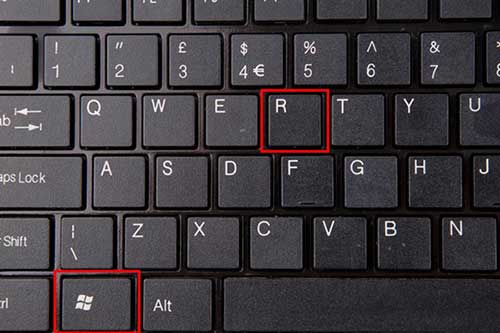
- This action opens a Run window in which you enter the CMD, then click OK to confirm.
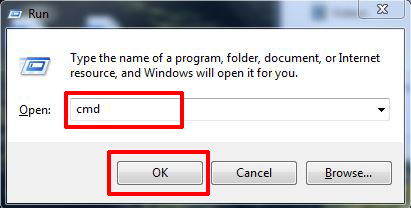
- Now, type ipconfig and press ENTER.
- The number that appears in the Default gateway represents the IP address of your router.
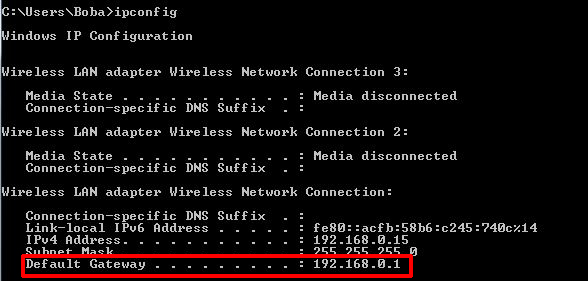
How to Reset Netgear Router
In a situation where you can’t remember your password, the simplest thing you can do is reset the router (reset is not the same thing as reboot/restart). This procedure involves resetting to factory settings and deleting all personalized settings (username, password, network name).
- First, make sure the router is turned on.
- On the back of the router, you need to find the RESET button.
- Press and hold the button for 10 seconds, then release it. Use a paper clip, needle, or similar sharp object to press.

- Now, release the RESET button.
That’s the whole process, your router has been reset – reset to factory settings.
How to Change Netgear WIFI Password via Web Manager
On the example of the Netgear Nightwalk X6 R8000 router, we will show you how to change Netgear Wi-Fi password via the web manager. (For most Netgear routers, changing the wi-fi password is done this way).
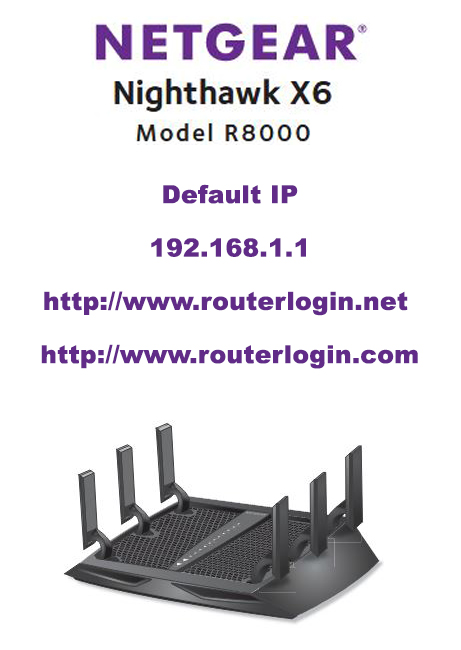
- Enter routerlogin.net in your internet browser. Instead of .net, you can use the extension .com. Or, you can use the router’s default IP address – 192.168.1.1.
- Now you need to enter the router username and password. (The default username is admin, and the default password is password).
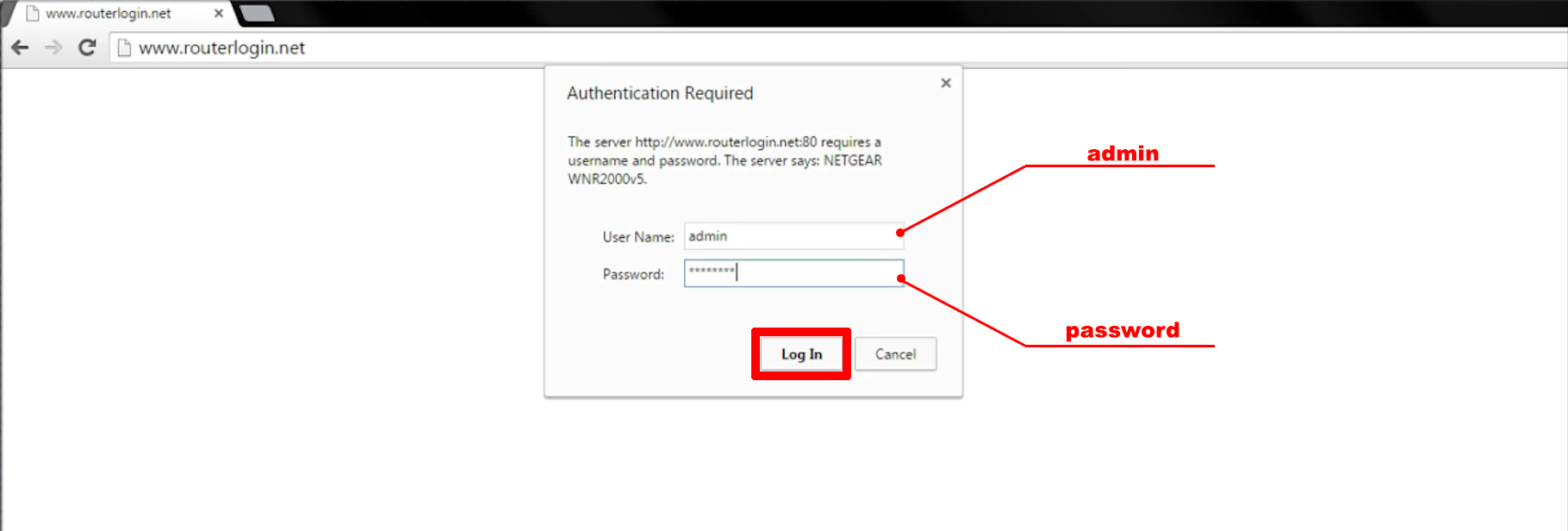
- After entering your username and password, click Log In.
- The BASIC home page will open.
- Click on Wireless.
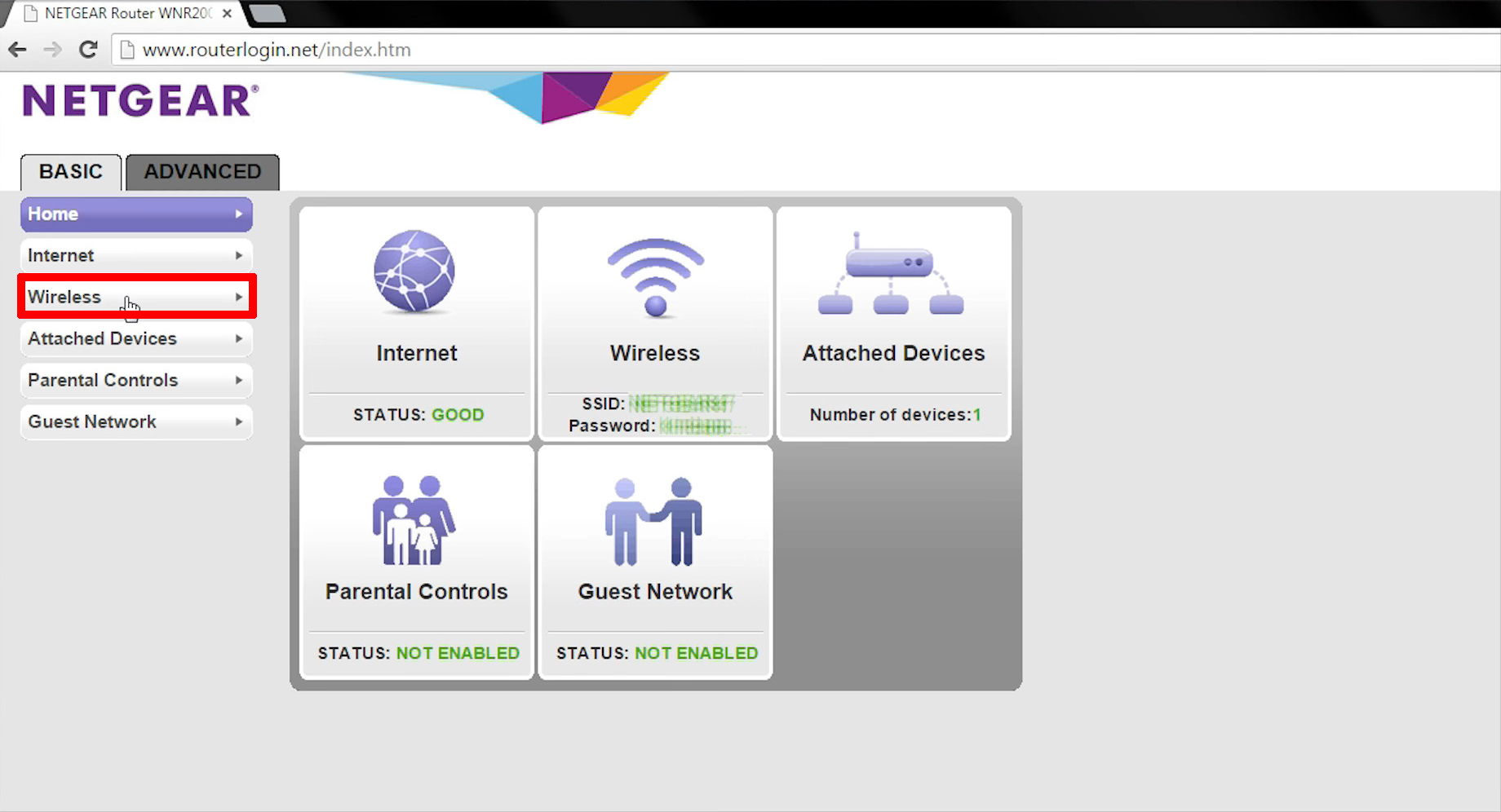
- Enter a new network name in the Name (SSID) field.
- Enter a new password in the Password (network key) field. The recommended security option is WPA2-PSK.
- At the end of the procedure, click Apply.
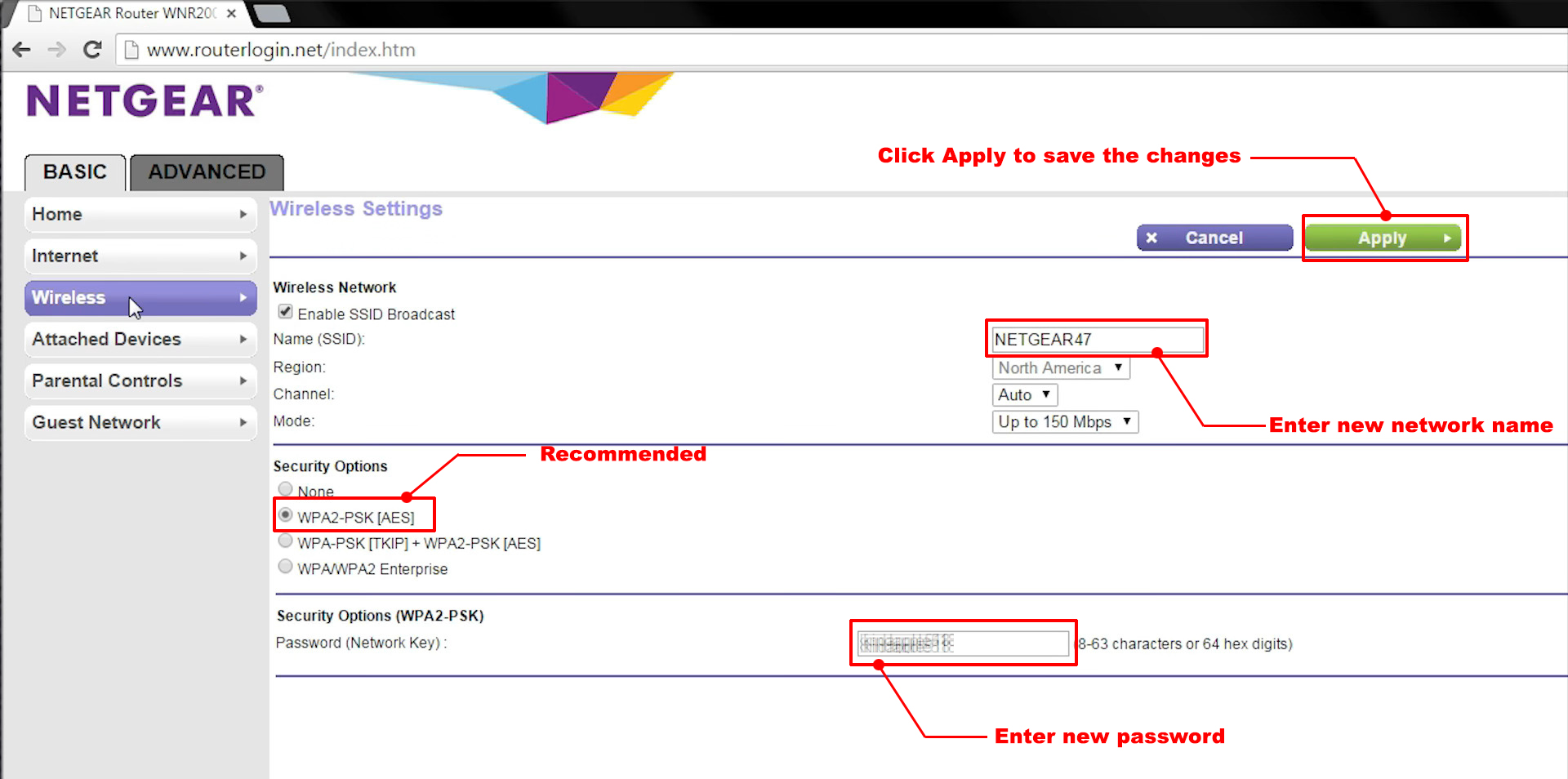
That’s the whole process – your changes have been saved.
Note: Once you apply the settings and log out, you will be disconnected and you will have to reconnect using your new password.
How to Change Netgear Wi-Fi Password via the Mobile Application
There is another, very simple way to change the Wi-Fi password, and that is through the application.
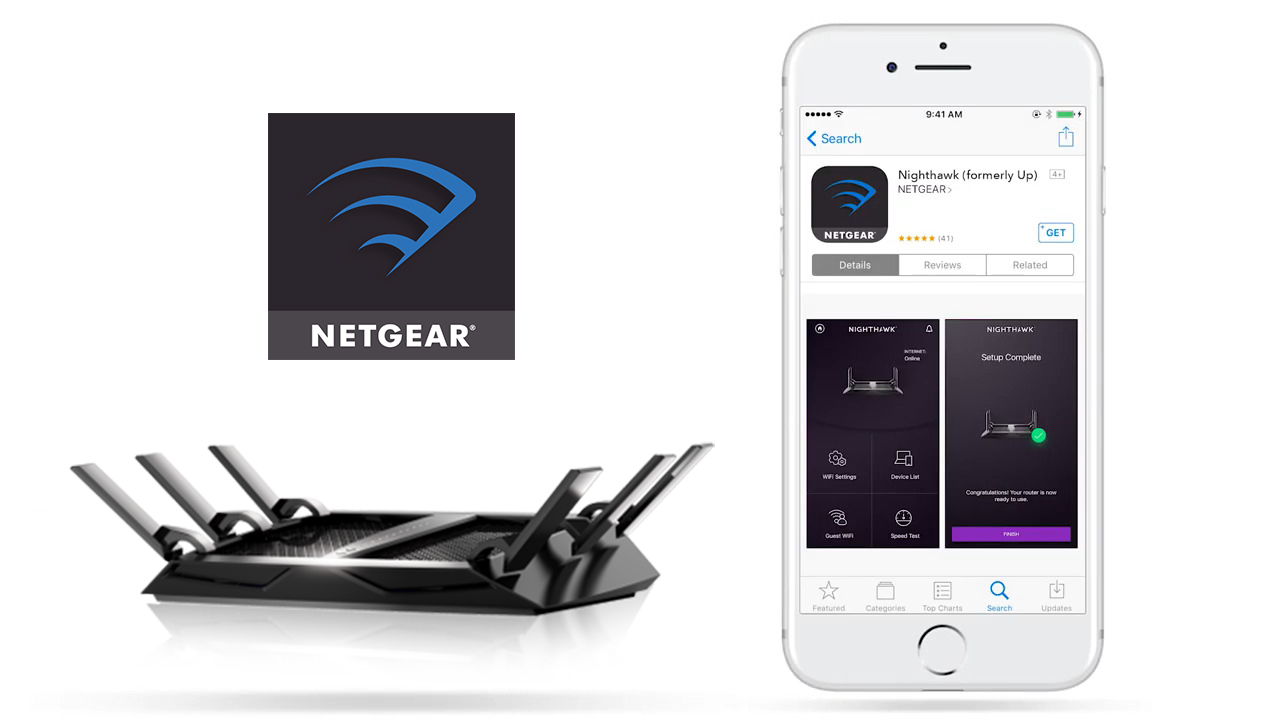
- Your mobile phone should be connected to the WIFI network of your router.
- If you haven’t already, download the Netgear Nighthawk app from Google Play or Apple App Store.
- Open the application.
- You will have to sign in to your NETGEAR account (or make a new account). After that, you’ll have to enter the administrator password of your router and then click on SIGN IN (the dashboard will be displayed).
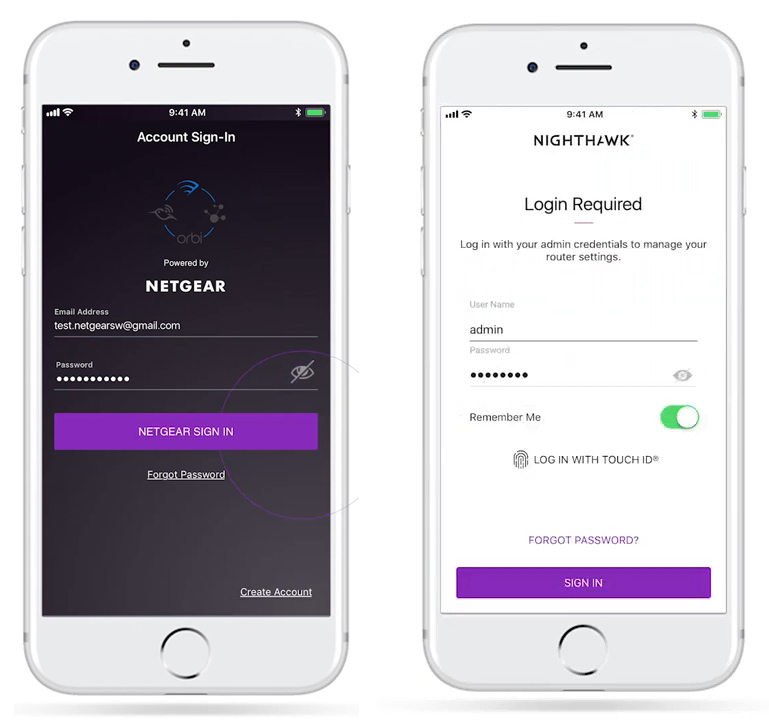
- You need to click on Wi-Fi settings. The Wi-Fi page will be displayed
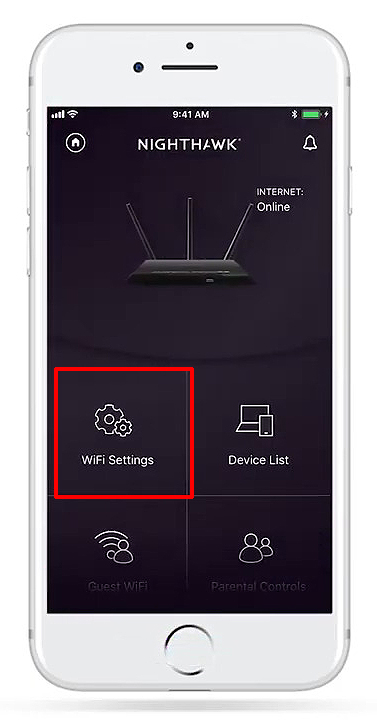
- In this step, you need to enter a new Wi-Fi name and a new Wi-Fi password.
- At the very end of this procedure, in the upper right corner, you will see the Save option that you need to click on to save the changes.
The process is complete and your credentials have been successfully changed.
Conclusion
We recommend that you change your default Wi-Fi password to protect your Netgear wi-fi network from neighbors or hackers who may be abusing and using it illegally.
When setting a new password, it is best to use a combination of letters, characters, and numbers because such a password is almost impossible to crack. (Avoid “weak” passwords such as names, years of birth, etc.).

Hey, I’m Jeremy Clifford. I hold a bachelor’s degree in information systems, and I’m a certified network specialist. I worked for several internet providers in LA, San Francisco, Sacramento, and Seattle over the past 21 years.
I worked as a customer service operator, field technician, network engineer, and network specialist. During my career in networking, I’ve come across numerous modems, gateways, routers, and other networking hardware. I’ve installed network equipment, fixed it, designed and administrated networks, etc.
Networking is my passion, and I’m eager to share everything I know with you. On this website, you can read my modem and router reviews, as well as various how-to guides designed to help you solve your network problems. I want to liberate you from the fear that most users feel when they have to deal with modem and router settings.
My favorite free-time activities are gaming, movie-watching, and cooking. I also enjoy fishing, although I’m not good at it. What I’m good at is annoying David when we are fishing together. Apparently, you’re not supposed to talk or laugh while fishing – it scares the fishes.
