Routers play a critical role in wireless internet connectivity. They are the bridge between your device, the internet, and other devices in your home network. Therefore, one would assume that routers have a browsing history record of the devices connected to them. Keep reading as we look at how you can access this history and what browsing history is available.
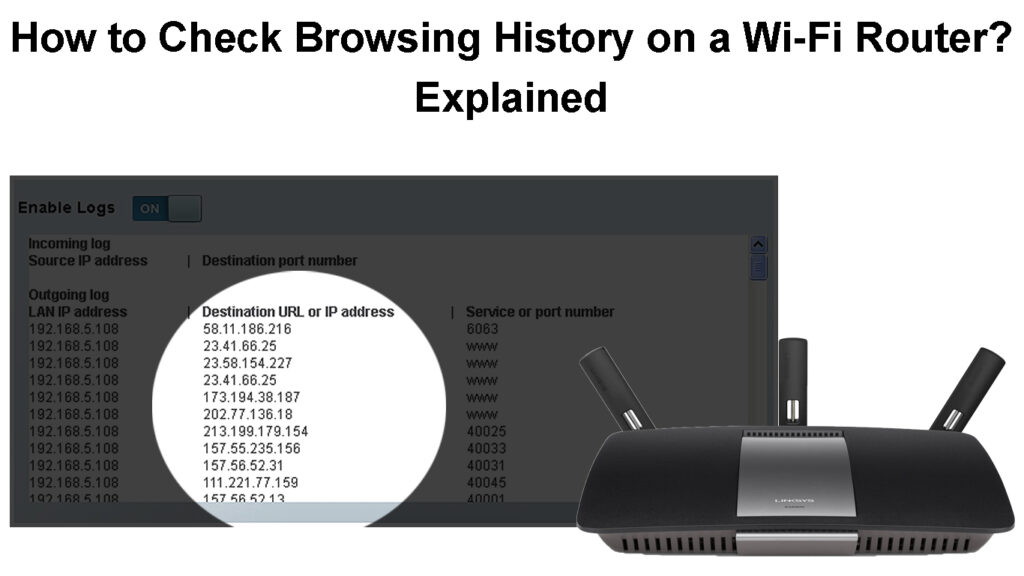
CONTENTS
Can I Check My Router’s Browsing History?
Yes, you can check your router’s browsing history, but it is not that straightforward. Also, not all routers can track browsing history.
Routers do not keep browsing history records by default; you must enable the setting first. The setting is usually under the router’s advanced or security settings. The exact location depends on the router model and brand you have.
Most routers record browsing history under ‘Logs,’ ‘Outgoing logs,’ or something similar. The logs contain information on the MAC address of the client device (Wi-Fi users) and the IP address of the visited websites. The logs might also contain information on how much bandwidth was consumed on a certain page, how long the user was on a particular page, and when they visited a specific website.
However, the log will not contain information on the exact content consumed while on the websites. In other words, you can tell someone visited routerctrl.com, but you will not know what they viewed on the page. This is because most websites have HTTPS encryption that secures information accessed on a website.
Once you have the IP address of the visited pages, you can use IP lookup tools like ARIN or WhatIsMyIPAddress to determine which website the IP belongs to.
You would also need to know the MAC or IP address of devices on the network to know who exactly visited what page.
Additionally, the outgoing logs will not be stored forever because routers can store a limited amount of information. Once the limit is reached, the oldest logs will be overwritten. Some routers can store logs for months, while others store logs for a few weeks. A powerful router can store logs for up to a year. Some routers also keep the logs in terms of entries and can store up to 256.
Routers provided by your ISP might deny you permission to access log entries. You will have to contact the provider for this information in such cases.
Keep in mind that accessing other people’s browsing history through the router when you are not the network administrator violates people’s privacy. Consider the fact before you do anything that might get you in trouble or affect the trust between you and those around you.
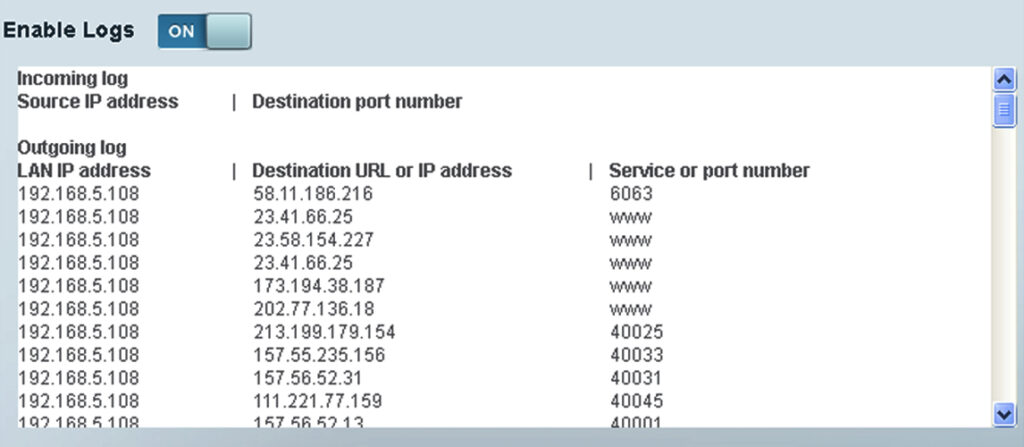
How to Check Browsing History from the Router?
You can access the browsing history of devices connected to your router by following the steps below;
Log in to the Router’s User Interface Page
Routers have a default IP address that allows you to access the administration page. The address is usually printed on a label on the router. You can find the label on the back or bottom of the router. Common IP addresses include; 192.186.0.1, 192.168.1.1, and 10.1.10.1.
Once you have the router’s default IP, enter it in the URL bar of a browser to access the login page.
You must enter the admin username and password to access the router’s settings. If you have never changed the default login credentials, the admin username is likely admin/username, and the password is admin/password.
If you have changed the credentials from the default one, use the password and username you set.
Other routers, like Netgear routers, have a URL that directs you to the admin page.
Once you access the administration page, you will see different settings and options.
Look for an option that states; Device List, Administration, Advanced Settings, or even Troubleshooting. You will likely find a ‘Logs’ or ‘device logs’ option under one of the mentioned options.
Alternatively, if the settings page has a search function, you can search for the terms ‘logs’ or ‘web history’ as an easier route.
Since routers have different interfaces, the steps will differ; therefore, you can also consult the router’s user manual for the exact setting. Alternatively, search for the procedure on Google and remember to include the router brand and model in your search query. If you can’t find this setting, it could mean that your router can’t save browsing history.
Is Log Enabled?
If this is your first time checking for browsing history through the router, the feature may not be enabled yet. If so, you will have to enable it so that the router can begin storing browsing data. You should see the log information if the feature is already active.
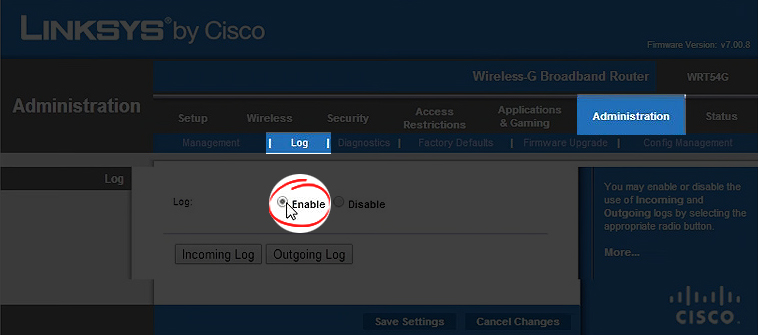
View the Browsing History
After accessing the log information, you can now tell which device visited what website and for how long. You can also tell when they connected to the Wi-Fi and when they disconnected.
Remember that the information displayed will be a device’s MAC and IP address and the IP address to the website they visited.
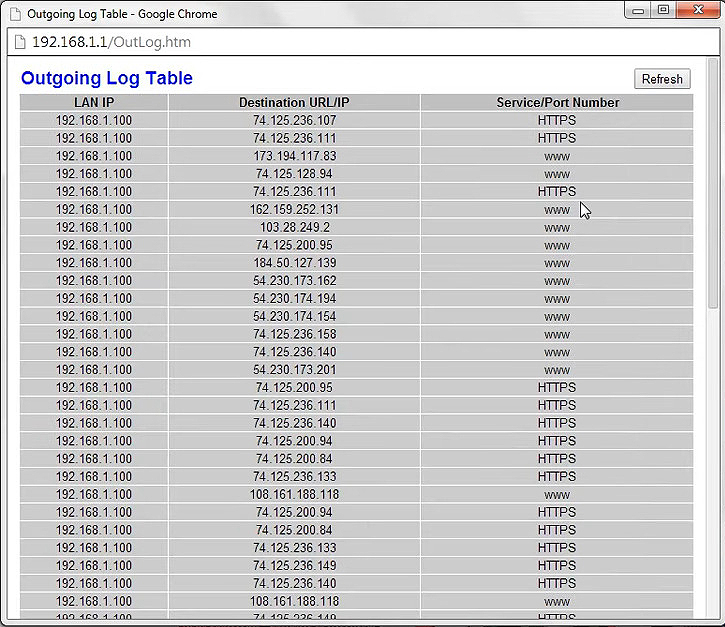
A google search of the MAC address can reveal the manufacturer name and type of device it belongs to. Some websites also have a database of MAC addresses that can be helpful.
You will also need an IP lookup tool to determine which website owns the displayed IP addresses.
Note that routers that have administration apps can also allow you to view this information from your phone.
You can also find this information online for routers like Netgear, D-Link, and Linksys.
How to Enable Logs and See Browsing History on a Linksys Router
How Can I Hide My Browsing History from a Wi-Fi Router?
If you do not intend to let your router track the websites you visit there are a few measures to mask your devices’ browsing history. They include:
Use a Privacy-Oriented Browser
There are browsers developed to enhance your online privacy that can add an extra layer of encryption to data coming from your phone when using the browser. One such browser is DuckDuckGo.
You can also use a tor browser as it is end-to-end encrypted, thus anonymizing your online traffic even from your service provider.
Best Privacy-Oriented Browsers
Disable Your Router from Keeping Browsing Logs
Another option is to stop your router from keeping logs from devices on the network. However, your ISP will still see your browsing history. You can avoid this by using a VPN service.
Use a VPN Program
A Virtual Private Network is a service/program that can encrypt data from your device. The encryption ensures the router cannot see the IP addresses of the websites you visit and masks your device’s IP address.
What Is a VPN
Does Incognito Mode Hide My Browsing History from My Router?
Unfortunately, using incognito mode on your browser does not hide the pages you visit from your router. Incognito mode only prevents your browser from logging your browsing history, but it does not hide that information from the router and your ISP.
Conclusion
As we have seen, one can view your browsing history by accessing the router’s administration page. You might not get all the information you want, but there will be basic information like how long you were on a website and what website you visited.
Unfortunately, most routers do not provide this information in a user-friendly way, and you may require some advanced IT knowledge to decipher what the logs mean.
Remember that your ISP can also access your browsing history from their end. So, if you need such information for legal or other reasons, it is best to request it from your ISP or the device whose browsing history you want to view.

Hey, I’m Jeremy Clifford. I hold a bachelor’s degree in information systems, and I’m a certified network specialist. I worked for several internet providers in LA, San Francisco, Sacramento, and Seattle over the past 21 years.
I worked as a customer service operator, field technician, network engineer, and network specialist. During my career in networking, I’ve come across numerous modems, gateways, routers, and other networking hardware. I’ve installed network equipment, fixed it, designed and administrated networks, etc.
Networking is my passion, and I’m eager to share everything I know with you. On this website, you can read my modem and router reviews, as well as various how-to guides designed to help you solve your network problems. I want to liberate you from the fear that most users feel when they have to deal with modem and router settings.
My favorite free-time activities are gaming, movie-watching, and cooking. I also enjoy fishing, although I’m not good at it. What I’m good at is annoying David when we are fishing together. Apparently, you’re not supposed to talk or laugh while fishing – it scares the fishes.
