If you are using a Comtrend router and you want to customize your network, you need to learn the Comtrend router login steps first. Once you access the router settings successfully, you will be able to change some basic settings like the wireless network name and password, as well as some advanced ones like port forwarding and much more.
If you want to make sure that the login process will be a success you have to get some things ready. So, let’s see what you need first.

CONTENTS
What You Need:
- Comtrend router
- PC, smartphone or tablet
- Network access (wired or wireless)
- The Comtrend router admin login details
What Are The Default Comtrend Router Details?
Default IP address: 192.168.1.1
Default username: root
Default password: 12345
or
Default IP address: 192.168.0.1
Default username: admin
Default password: admin
You can also check the label on the router and see whether your router uses the same admin login details.
How To Login To Comtrend Router?
If you have prepared everything the rest of the router login process will be over in a minute.
STEP 1 – Connect Your Device To The Home Network
We have mentioned this in the “What you need” section and we have to say that this is the most important step. If the device you are using isn’t connected you won’t be able to continue. Practically, only devices that are part of your home network, i.e. those that are connected, can be used to access the router admin dashboard.
So, either connect to the network over WiFi or use a n Ethernet cable and connect it directly to the router.
STEP 2 – Launch Your Web Browser
The router settings can be modified through the router’s web-based interface. In order to access it we need a browser. So, launch the one you already have on your device and move to the next step.
STEP 3 – Enter The Default Comtrend IP Address In The URL Bar
The default IP address for most Comtrend routers is 192.168.1.1. You need to type this IP address in the browser’s URL bar (not the Search bar) and press the Enter key or Return/Go on the tablet or smartphone.
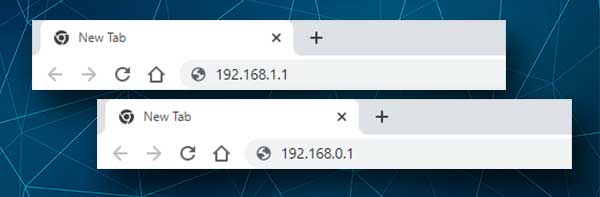
If the IP address printed on the router label is different than 192.168.1.1, and for example it’s 192.168.0.1, use that one, or find the default router IP by yourself. Here is a detailed guide on how to find the default router IP on various systems and devices.
STEP 4 – Enter The Comtrend Admin Login Details
At this point you should see the Comtrend router login page. You need to enter the admin username and password in the required fields and click OK.
Once again, if the login details printed on the router label are different try them as well. Also, if you have changed these before and you have the custom ones, use them. If they have been changed, the default ones will work only after you reset the router to factory settings.
STEP 5 – You Can Customize Your Home Network Now
After you enter the correct admin username and password you will see the Comtrend router admin dashboard (the web-based interface). All the router settings are carefully grouped there. Just take your time and you won’t have any problems finding the settings you want to change.
Since you are already there we recommend changing a few things. They will secure your network at a basic level which is generally enough to prevent most intruders from accessing your network without your permission. Let’s see what those changes are.
Change The Comtrend SSID
Changing the SSID (Network name) and the wireless password is also recommended. In fact, it is advised to change the wireless password every few months.
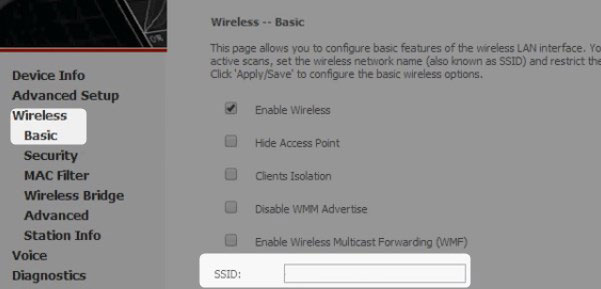
After you login to your Comtrend router, click on Wireless and then Basic.
In the SSID field you can erase the old, and enter a new SSID or wireless network name.
Click Apply/Save to apply and save the new wireless network name.
Change The Comtrend WiFi Password
In order to change the wireless password, you need to select Wireless, and then click on Security.
From the Select SSID drop-down list select the network name you want to modify.
From the Network Authentication drop-down list select WPA2-PSK.
In the WPA/WAPI Passphrase field erase the old and enter the new wireless password.
Click Apply/Save to apply and save the new wireless password.
If you want to add additional security layers to your network security, you can change the default admin password, enable the firewall, disable WPS and remote management, and so on.
For example, changing the admin password is recommended because it will prevent others from accessing the router settings. Finding the default settings is pretty easy and if someone is already connected to your network, he or she won’t have any problems finding the default login details. As you can see this is a security risk and needs to be fixed as soon as possible.
Disabling WPS or remote management is also recommended. With WPS enabled, anyone can connect to the network without knowing the password if he or she has physical access, i.e. can press the WPS button on the router.
You can explore all these additional options, and you can also check the Guest Network settings or Parental Controls. These are pretty useful and interesting.
Final Words
As you can see from this article, it is not that complicated to access the Comtrend router settings. And it definitely opens numerous possibilities to manage our wireless network with ease.
The best thing is that when you go through the Comtrend router login steps once, you won’t need these instructions again. All you need are the login details, and we recommend you to write them down and keep them safe. You never know when you are going to need them again.

Hey, I’m David. I’ve been working as a wireless network engineer and a network administrator for 15 years. During my studies, I also worked as an ISP field technician – that’s when I met Jeremy.
I hold a bachelor’s degree in network engineering and a master’s degree in computer science and engineering. I’m also a Cisco-certified service provider.
In my professional career, I worked for router/modem manufacturers and internet providers. I like to think that I’m good at explaining network-related issues in simple terms. That’s exactly what I’m doing on this website – I’m making simple and easy-to-follow guides on how to install, set up, and troubleshoot your networking hardware. I also review new network equipment – modems, gateways, switches, routers, extenders, mesh systems, cables, etc.
My goal is to help regular users with their everyday network issues, educate them, and make them less scared of their equipment. In my articles, you can find tips on what to look for when buying new networking hardware, and how to adjust your network settings to get the most out of your wi-fi.
Since my work is closely related to computers, servers, and other network equipment, I like to spend most of my spare time outdoors. When I want to blow off some steam, I like to ride my bike. I also love hiking and swimming. When I need to calm down and clear my mind, my go-to activity is fishing.
