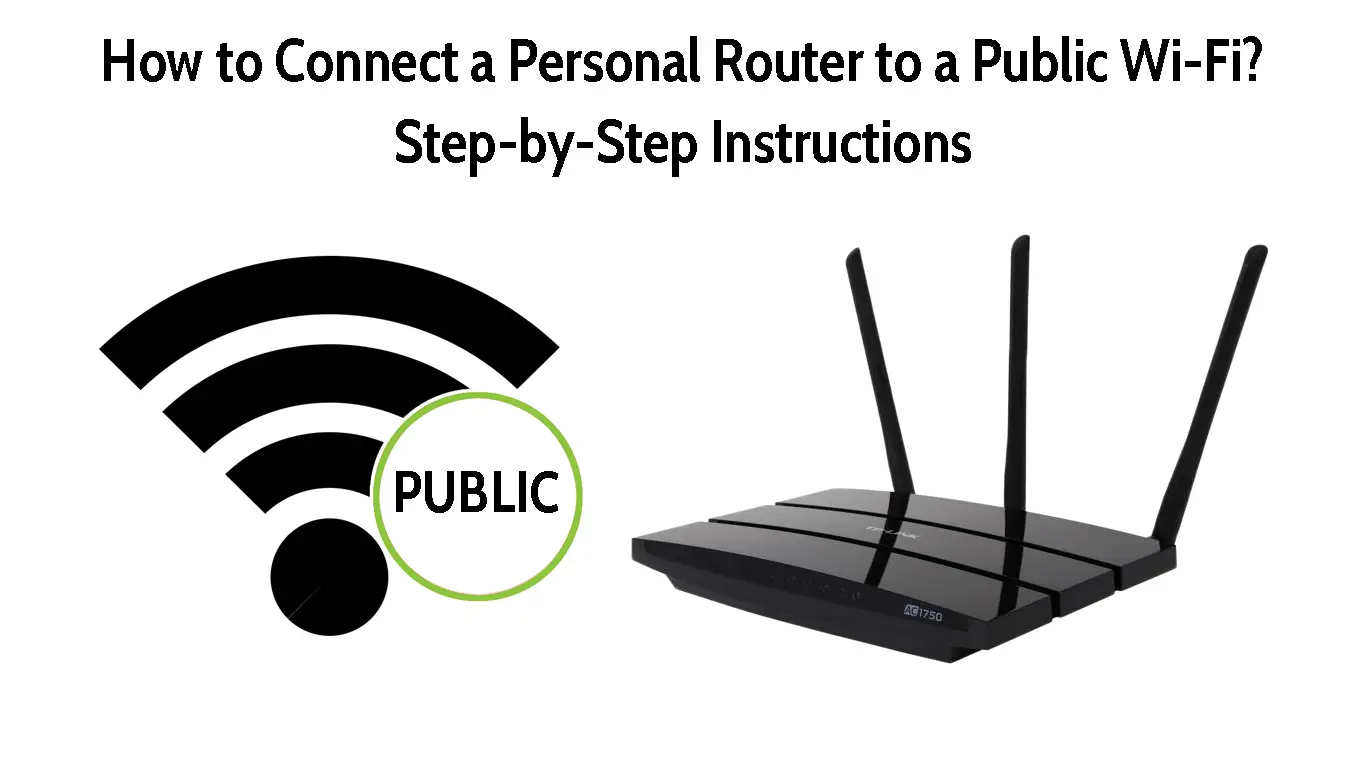A personal router is a router that belongs to you, and there are two different types of personal routers that we’ll discuss further in the text. Now, the reason anyone would want to connect their personal router to a public network is usually that they’re traveling.
However, by connecting a router to another network, you’re essentially making a repeater. The router will simply repeat the public Wi-Fi, but the internet service provider remains the same. So, let’s review how to connect a personal router to public Wi-Fi.
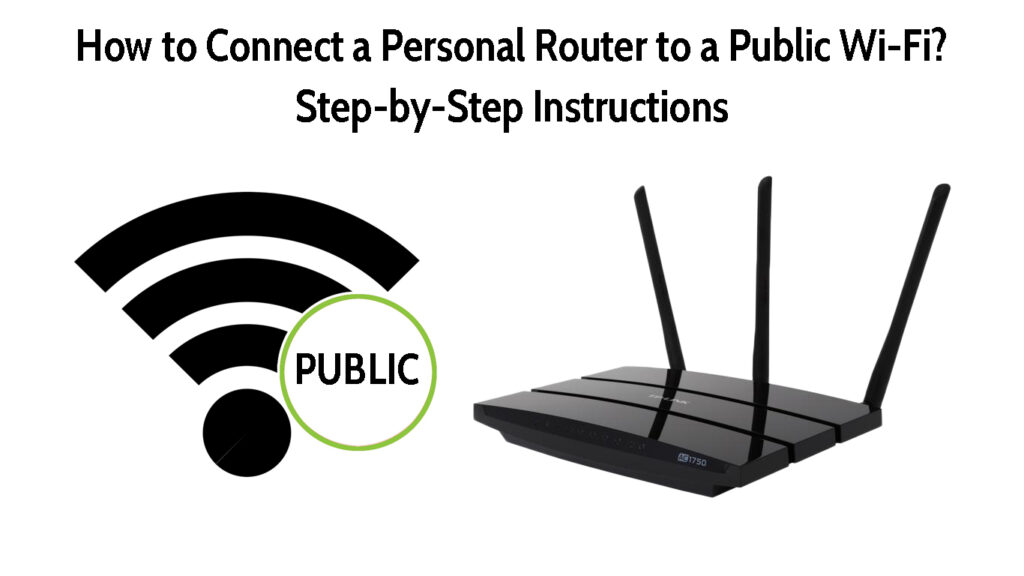
CONTENTS
What Is a Public Wi-Fi Network?
A public Wi-Fi network is a wireless network that has no restricted connection. Anyone in the network range can connect to it. Public Wi-Fi networks are usually free, or complimentary when using some other services.
We can find public Wi-Fi almost anywhere, in coffee shops, airports, offices, campuses, schools, libraries, book shops, and many other places, including open public spaces, like parks or walking trails.
Even if the Wi-Fi network is protected with a password, it doesn’t mean it’s private. Passwords are used to limit the number of people connecting to one network, in places where this service is complimentary, like in coffee shops.
A Wi-Fi network protected by a password, but available to many people is still a public network. A private network is your home network – only you can access it, or the people you give the password to.
Public Vs. Private Wi-Fi
Reasons to Connect Personal Router to Public Wi-Fi
There are several reasons we should use some kind of barrier between our devices and a public network. Here, we’re reviewing the reasons we use a personal router as a repeater of the public network:
- Snooping: This is an attack that hackers perform by using malicious software to see what we’re doing on our devices. Imagine performing some kind of information exchange and getting that info stolen.
- Viruses: Sometimes, hackers can use your connection to make you install a virus, worm, or malware. These can wreak a good deal of havoc on your devices.
- Session hijack: It s like snooping. However, in this case, the hacker gains control of what you’re doing, and they can perform actions in your stead. An extremely dangerous situation if you’re using business info.
Session Hijacking Explained
These are just some risks of using public Wi-Fi. We can prevent them by connecting our personal router to a public Wi-Fi and using a specific security configuration that we need and understand.
Risks of Using Public Wi-Fi
Types of Personal Routers
A personal router is a router that belongs to us, and there are many brands, models of those brands, categories, and subcategories, but the two essential types of personal routers are:
- Travel or portable router: A travel router creates a private network out of a public Wi-Fi signal. Better router models have a built-in VPN (Virtual Private Network) for you to connect to your smart devices.
- Home router: The home router is the one you see in your house, it might be a router connected to the modem. However, it might be a gateway, a router/modem combo that your ISP provided. It’s unlikely you’d want to connect this one to public Wi-Fi.
How to Connect a Home Router to a Public Wi-Fi?
If you live close enough to a free, public Wi-Fi network, you probably don’t have a wireless signal in the entire apartment. Here, to get Wi-Fi access in the entire apartment, you need to use a Wi-Fi repeater.
If you don’t want to buy a Wi-Fi repeater, you can turn your router into a Wi-Fi repeater. Connect your router to a computer or laptop via an Ethernet cable. Once you do that, do this:
- Click on the Search box next to the Windows button in the bottom left corner.
- Type cmd and click on Command prompt.
- Once it opens, type ipconfig and hit Enter.
- Details about your IP configuration will appear.
- Locate the Default gateway line and copy the IP address, e.g. 192.168.0.1.
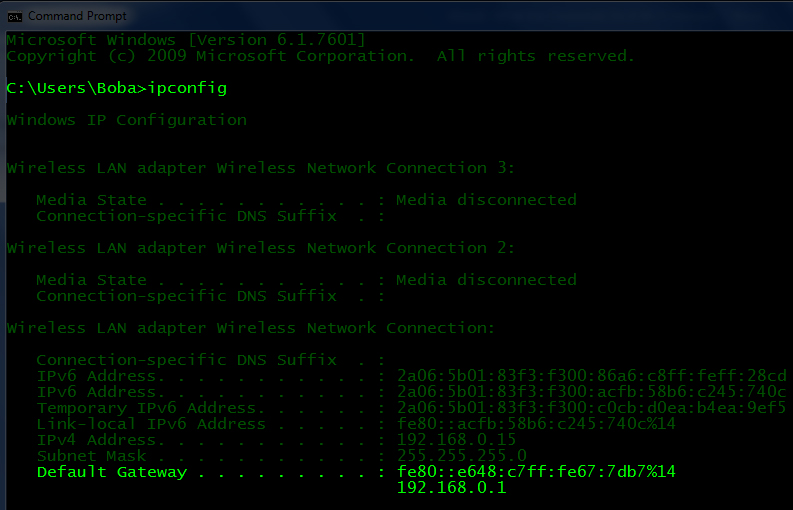
- Paste the address into your browser’s address bar and hit Enter.
- You’ll need to enter your credentials, they’re different for different router brands.
- If there’s an option to turn your router into a repeater, it’s going to be in the Wireless tab.
- Simply enable Repeater mode and enter all the details.
- The router will probably reboot or will ask you to configure the repeater before rebooting.
- During the repeater configuration, you will have to select the Wi-Fi network you want your router to repeat, and enter the password for that network.
- After you configure everything, the router will reboot. After the reboot, it will start working as a repeater.
How to Use a Home Router as a Repeater
Benefits of Connecting a Travel Router to a Public Wi-Fi
A portable or travel router is a convenient gadget for hotels. We can say that it’s used as a wall between the public network and your devices. Once you connect it to a public network you don’t need to connect your devices to the public network.
Instead, you connect your devices to your personal travel router, and you get the benefit of improved security and convenience. You don’t have to type a new password in every time you get in range of a new network, simply connect your travel router.
To connect a travel router to public Wi-Fi, you will need a travel router that supports repeater mode. Or, if you’re in a hotel and there’s an Ethernet port in your room, you can use a travel router that has an Ethernet port and can convert the signal received through the Ethernet cable to Wi-Fi.
Using Bery Travel Router to Connect to Public Wi-Fi
Conclusion
Personal routers are a great choice if you want your privacy protected and a better Wi-Fi signal for your devices. Travel routers are practical, portable devices, often powered by batteries, so you can carry them with you.
If you want to use a free public Wi-Fi network, you can turn your router into a Wi-Fi repeater, for better signal and improved protection. You just need to know how to connect a personal router to a public Wi-Fi, and we hope this article helped you with that.

Hey, I’m Jeremy Clifford. I hold a bachelor’s degree in information systems, and I’m a certified network specialist. I worked for several internet providers in LA, San Francisco, Sacramento, and Seattle over the past 21 years.
I worked as a customer service operator, field technician, network engineer, and network specialist. During my career in networking, I’ve come across numerous modems, gateways, routers, and other networking hardware. I’ve installed network equipment, fixed it, designed and administrated networks, etc.
Networking is my passion, and I’m eager to share everything I know with you. On this website, you can read my modem and router reviews, as well as various how-to guides designed to help you solve your network problems. I want to liberate you from the fear that most users feel when they have to deal with modem and router settings.
My favorite free-time activities are gaming, movie-watching, and cooking. I also enjoy fishing, although I’m not good at it. What I’m good at is annoying David when we are fishing together. Apparently, you’re not supposed to talk or laugh while fishing – it scares the fishes.