We are so used to connecting our smart devices to the Wi-Fi network, that it became a necessary feature in our homes. A device that generates a Wi-Fi network is called the router, but the router itself doesn’t provide internet access.
We still need an ISP (Internet Service Provider), and a modem to receive an internet connection. Then, the router converts that data into a Wi-Fi signal. So, let’s discuss how to connect a router to the internet.
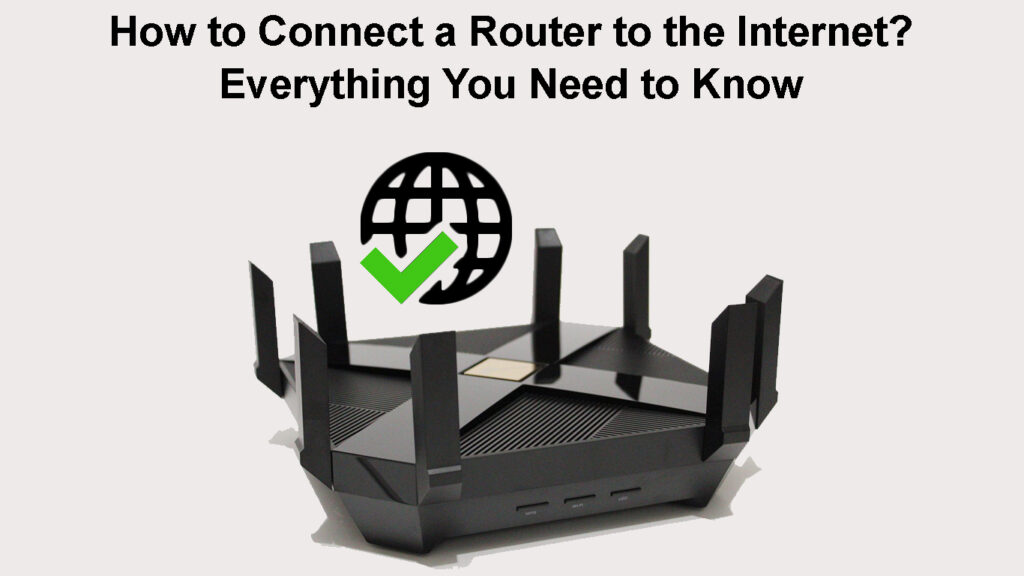
CONTENTS
What Is a Router?
The router acts like a traffic controller, redirecting data packages to the correct destination. The router broadcasts a radio signal, creating a Wi-Fi network. It’s a NAT (Network Address Translator) device.
Without the router, smart devices, like your smartphone, laptop, or smart home appliances, wouldn’t be able to communicate with each other or have an internet connection. Even without the internet, routers allow devices on Wi-Fi networks to communicate and share files.
The router is not a modem. The router should be connected to a modem so it could provide internet access to other devices on the network. So, the modem gets analog signals, converts them to digital, sends them to the router, and the router routes them to other devices in the network.
What Types of Routers Exist?
There are different routers on the market, so let’s review them together so we can choose the right one for us:
- Wired routers: Wired routers look like box-shaped devices and need to be connected to your computer using wires. Of course, the router has to be connected to an internet source outlet.

Then, we use multiple Ethernet cables to connect multiple devices to the network, creating a LAN, so devices can access the internet, and communicate among themselves, while they are on the same network.
- Wireless router: Wireless routers also need to be connected to the modem with an Ethernet cable. But, wireless routers, unlike wired routers, convert internet signals into radio waves.

The router broadcasts radio waves wirelessly, through an antenna, providing internet access to the smart devices. The wireless router creates a WLAN (Wireless Local Area Network) instead of a LAN.
- Core routers: Core routers work with high-volume data packages traveling through the network, used by large businesses. Core routers act like the core of the network and they don’t communicate with external networks.
Core Routers Explained
- Edge routers: Edge routers could be wired or wireless. They communicate with the core network and external network by using BGP (Border Gateway Protocol), to exchange data with WAN and LAN.
- Virtual router: Virtual router is an app designed to have the same function as a hardware router. The virtual router works by using VRRP (Virtual Router Redundancy Protocol).
Router Types Explained
How to Connect a Router to the Internet?
If you need your router to connect your devices to the internet, you’ll need to have a contract with the internet service provider. In most cases, the internet provider will lease you a modem. But you can always use your modem if you like.
The modem should be connected to an internet source (internet outlet), usually with a coaxial or fiber cable. Turn off all devices from the electric outlet before connecting them. Connect your router and modem with an Ethernet cable.
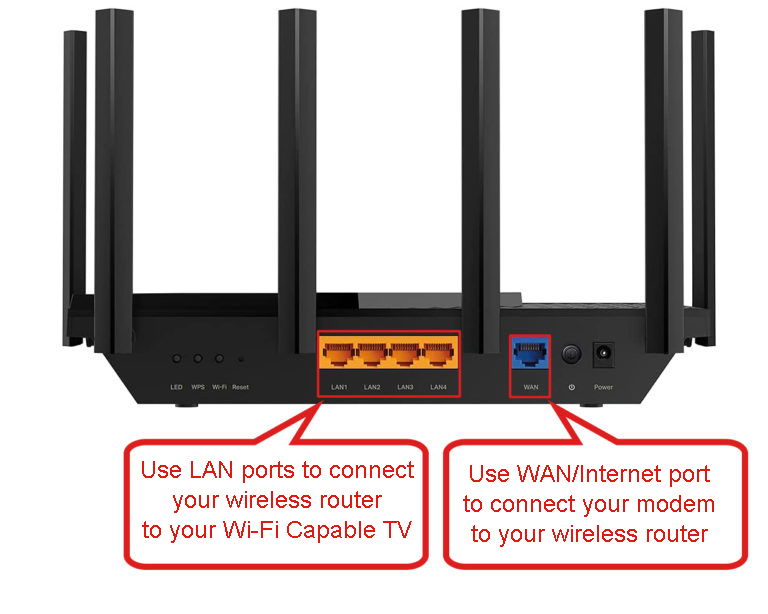
Plug both devices into an electric outlet, and turn them on. First, the modem, and then the router. Wait until all indicator lights become solid. After that, you should be able to join the Wi-Fi network. You can find the SSID and default password on the router label.
How to Change the Router Settings?
To have the highest possible level of protection, you need to adjust router settings. So you need to log into your router. Some routers, especially those leased by your internet service provider may have an app designed to configure them.
If not, most of the router log-in pages can be accessed through a web browser. Look for the router’s IP address. Usually, you can find it labeled on the router, on the bottom, or router’s sides.
Next to the IP address, you also should see the router’s admin username and password and other information you need to log in. If you can’t access your router wirelessly, you can connect it to a computer with an ethernet cable.
Enter the router’s IP address into the web browser. It will lead you directly to the router’s login page. You’ll need to enter the username and password labeled on the router. If you didn’t find them, try using admin/admin as username and password.
Change your router’s name into a distinctive one. It makes it easier to find your Wi-Fi network than the generic name. Create a long and strong password, with numbers, letters, and interpunction signs.
Why Can’t I Connect Router to the Internet and How to Fix It?
We will list some of the most common reasons why your router can’t connect to the internet, and offer you some easy fixes:
- You don’t see the login screen: This could happen if the gateway IP address was manually entered into your Network adapter settings. Find this option in the Control Panel.
Open Network and Sharing Center, and right-click on the adapter which connects you to the internet. Choose Properties and set Obtain IP and Obtain DNS setting to automatic.
- You forgot your username and password: Forgetting a username or password can happen to anyone. To return your router to the default password and username, you need to reset it to factory settings.
If you do this, you will lose all settings, so you will need to reenter all the information again. You can reset your router by holding the rest button or inserting a needle into the resetting hole.

Conclusion
If you have a new internet service in your home, or you want to set up a Wi-Fi network, you’ll have to know how to set up your router, and how to connect a router to the internet. We hope this article provided explicit instructions.
The router always needs to be connected to the modem, which receives an internet signal from your internet provider. Routers need to be connected to your computer with an ethernet cable or wirelessly until you finish the setup.
Some routers can be set up and controlled wirelessly, with an app, usually designed by an internet provider or router manufacturer. Some models have a built-in touchscreen, so you can access the Settings directly through the router.

Hey, I’m Jeremy Clifford. I hold a bachelor’s degree in information systems, and I’m a certified network specialist. I worked for several internet providers in LA, San Francisco, Sacramento, and Seattle over the past 21 years.
I worked as a customer service operator, field technician, network engineer, and network specialist. During my career in networking, I’ve come across numerous modems, gateways, routers, and other networking hardware. I’ve installed network equipment, fixed it, designed and administrated networks, etc.
Networking is my passion, and I’m eager to share everything I know with you. On this website, you can read my modem and router reviews, as well as various how-to guides designed to help you solve your network problems. I want to liberate you from the fear that most users feel when they have to deal with modem and router settings.
My favorite free-time activities are gaming, movie-watching, and cooking. I also enjoy fishing, although I’m not good at it. What I’m good at is annoying David when we are fishing together. Apparently, you’re not supposed to talk or laugh while fishing – it scares the fishes.
