AcuRite is a company that produces weather monitoring devices. One of their devices is a weather station (AcuRite Pro Weather Center), which can be connected to Wi-Fi in order to transmit data to a computer or smartphone.
Also, connecting your AcuRite weather station allows you to monitor your local conditions from anywhere in the world through your “Weather Underground” account. Here are the steps on how to connect your weather station to Wi-Fi:
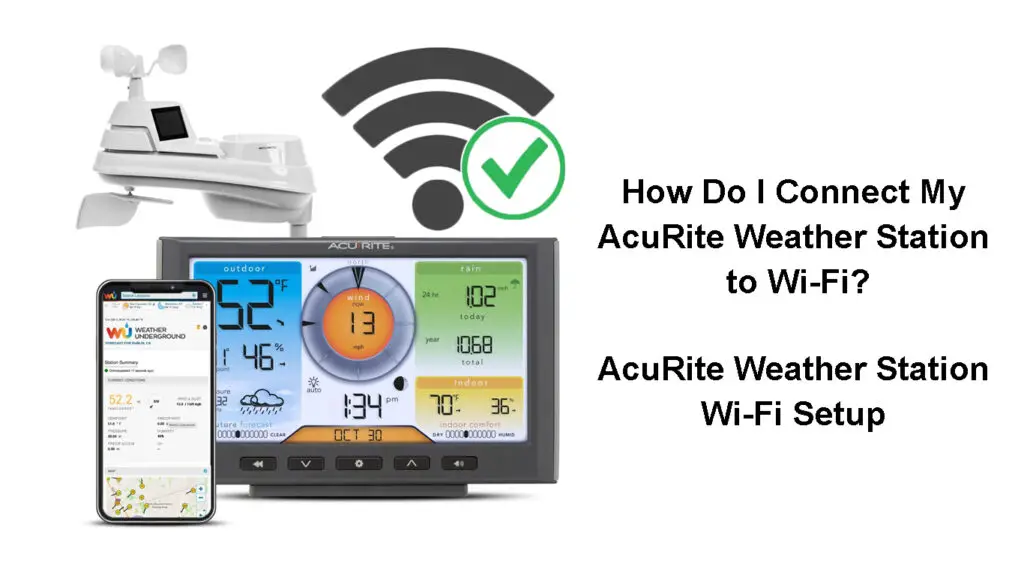
CONTENTS
How to Connect AcuRite Pro Weather Center to Wi-Fi
First, you need to assemble your weather station according to the instructions in the user manual. Once it is assembled, find a location for your station that is away from metal objects and outside of any enclosed areas.
AcuRite Iris Weather Station
Next, you will need to position your weather station on level ground in an open area.
Once the weather station is properly installed, connect it to your Wi-Fi network.
The AcuRite Pro Weather center station features wireless Internet connectivity so you can connect and send your data to Weather Underground (WU). If you don’t have a WU account, don’t worry. You can create one in just a few steps at wunderground.com.
- Sign up for an account at wunderground.com.
- Scroll to your profile and find “My Weather Station. Under My Weather Station, Find Add New PWS and Click on it.
- Enter your location information and select continue.
- If you are prompted to enter the type of station hardware, select your AcuRite station.
- Once you have correctly entered all the required information in your wunderground.com account, you will get a WU station Key and ID.
Once you have created your WU account, go ahead and power on your “AcuRite Pro Weather Center” display.
To access your station’s setup page, open your web browser on any device that is connected to the AcuRite display (not to your home Wi-Fi). In the address bar, type “192.168.4.1” and hit enter.
To connect your wireless network to the weather station, enter or select your network name and password, and then key in the WU Station ID and Station Key (created in step 4). Then click on “Save” to save your login information.
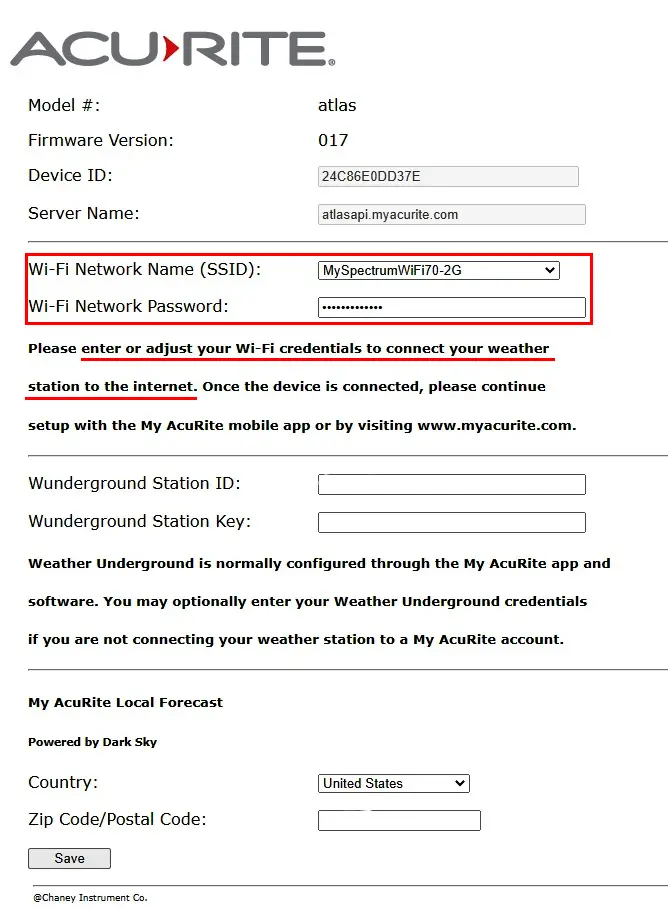
A message will appear on your screen, confirming that you have connected to the Wi-Fi. If it did not connect successfully, check your credentials and try again. If that does not work, try to fix the problem by troubleshooting your weather station.
Once your AcuRite Weather Station is connected to Wi-Fi, weather data from your 5-in-1 sensor will automatically begin to upload to your Weather Underground account. You will be able to monitor the data remotely from any mobile device using the Weather Underground App. The WU mobile app is free and available to download on the apple store and google play store.
Watch the attached video on how To Set Up and connect your AcuRite weather station to Wi-Fi.
Setting Up AcuRite Iris Weather Station
Why Would My AcuRite Weather Station Fail to Connect to Wi-Fi?
Though the AcuRite weather station has hordes of advantages, some users have experienced occasional problems. Disconnection from the wireless network is one such issue, which presents as an offline status on your AcuRite device.
There are many possible reasons for this, but the most common one is due to your Wi-Fi connection issues.
If you are having trouble connecting your AcuRite weather station to Wi-Fi, here are some troubleshooting tips you can try:
Check if your password is correct – One of the most common reasons for a failed connection is an incorrect password. If you have recently changed your router’s Wi-Fi password, make sure you are using the new password to connect your weather station.
Check if the router is working properly– If you are also not able to connect other devices to the same router, then the issue is most likely with the router. In this case, you should try restarting the router.
Check the distance between the router and the weather station – If you have a large home, the router might be too far away from the weather station. Wi-Fi signal strength decreases with distance. In this case, you can try moving the router closer to the weather station or use a range extender to extend the signal to the weather station.
Recommended reading:
- How to Connect Telefunken TV to Wi-Fi? (Step-by-Step Guide)
- How to Connect Global Media Box to Wi-Fi? (Global Media Box Setup Instructions)
- How to Connect Smart Life Bulb to Dorm Wi-Fi? (Step-by-Step Guide)
Check for any interferences – If you live in a crowded area, there might be too many Wi-Fi signals competing for the same channel. This can interfere with the connection between your weather station and router. In this case, you should try changing the channel on your router.
Check if the weather station is working properly – If you have tried all of the above and still cannot connect your weather station to Wi-Fi, the issue might be with the weather station itself. In this case, you should try checking if the batteries of AcuRite Weather Station are low or if there is any damage to the 3-in-1 sensor.
If you have tried all of these and still cannot connect your weather station to Wi-Fi, you should consider contacting AcuRite customer support.
Why Would You Need an AcuRite Weather Station?
If you are a farmer, gardener, or just someone who likes to be prepared for the weather, an AcuRite weather station can be a valuable addition to your home. With an AcuRite weather station, you can get real-time updates on temperature, humidity, wind speed, and more. This way, you can be prepared for whatever the weather may bring.
Everything You Need to Know About Weather Stations
Not only that, but an AcuRite weather station can also help you reduce your energy bill. By monitoring the temperature and humidity in your home, you can adjust your thermostat accordingly. This can help you keep your home more comfortable while also saving money on your energy bill.
In addition, an AcuRite weather station can also help you stay safe when exercising outdoors. By monitoring the temperature, wind speed, and UV index, you can make sure that you are not over-exerting yourself in dangerous conditions such as heat waves.
An AcuRite Weather Station is an excellent tool to use to teach your children about science and the environment. By monitoring the weather conditions, your children can learn about the effects of different weather patterns on their local area.
All in all, an AcuRite weather station is a versatile and useful tool that can be used in a number of different ways. If you are looking for a way to stay prepared for the weather, save money on your energy bill, or just learn more about science and the environment, an AcuRite weather station is a great choice for you.
Frequently Asked Question
Question: How often does the AcuRite weather station update?
Answer: The AcuRite weather station updates every 5 seconds, giving you real-time data about the current weather conditions.
Question: What is the range of the AcuRite weather station?
Answer: The AcuRite weather station has a range of up to 330 feet, making it perfect for large homes or businesses.
Question: What is the battery life of the AcuRite weather station?
Answer: The battery life of the AcuRite weather station depends on the battery brand that you use. Energizer batteries offer the best battery life, lasting for almost 12 months.
Question: What is the warranty on the AcuRite weather station?
Answer: The AcuRite weather station comes with a 1-year limited warranty.
Question: How accurate is the AcuRite weather station?
Answer: The AcuRite weather station is accurate to within 2%-3%, making it one of the most accurate weather stations on the market.
Question: Can I use the AcuRite weather station without Wi-Fi?
Answer: Yes, the AcuRite weather station can be used without Wi-Fi. However, you will not be able to access the data remotely without Wi-Fi.
Question: Do I need an account to use the AcuRite weather station?
Answer: No, you do not need an account to use the AcuRite weather station. However, an account is required to access the data remotely.
Conclusion
AcuRite Weather Station is one of the most popular home weather stations on the market today. It is packed with features and is very easy to use. However, some users have reported issues with connecting the station to Wi-Fi.
We hope the information provided in this article helped you fix the problem. If not, feel free to contact customer support for further assistance.

Hey, I’m Jeremy Clifford. I hold a bachelor’s degree in information systems, and I’m a certified network specialist. I worked for several internet providers in LA, San Francisco, Sacramento, and Seattle over the past 21 years.
I worked as a customer service operator, field technician, network engineer, and network specialist. During my career in networking, I’ve come across numerous modems, gateways, routers, and other networking hardware. I’ve installed network equipment, fixed it, designed and administrated networks, etc.
Networking is my passion, and I’m eager to share everything I know with you. On this website, you can read my modem and router reviews, as well as various how-to guides designed to help you solve your network problems. I want to liberate you from the fear that most users feel when they have to deal with modem and router settings.
My favorite free-time activities are gaming, movie-watching, and cooking. I also enjoy fishing, although I’m not good at it. What I’m good at is annoying David when we are fishing together. Apparently, you’re not supposed to talk or laugh while fishing – it scares the fishes.
