Air purifiers help sanitize indoor environments by removing contaminants, pollutants, and harmful toxins from the air.
But that’s not all…
The latest models have wireless capabilities, which means you do not have to leave the comfort of your couch to set up the machine or modify settings.
You only need to install the relevant smartphone app to connect your air purifier to your home network and control it remotely.
In this post, we will cover the different ways to connect your air purifier to Wi-Fi so you can control it from anywhere.
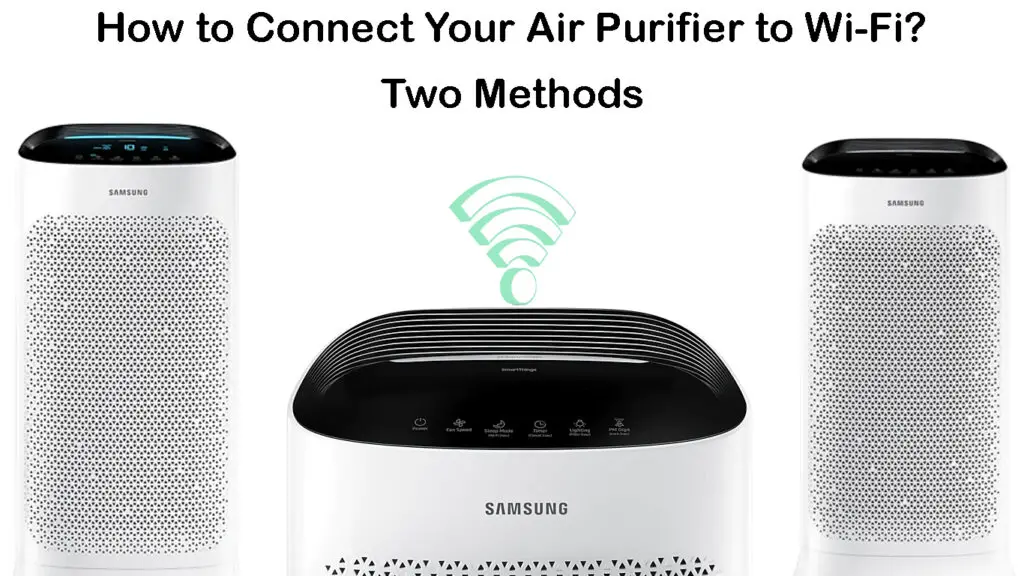
CONTENTS
Connecting Your Air Purifier to Wi-Fi
You can connect your air purifier to Wi-Fi via the mobile setup or the WPS option.
The mobile method is the most convenient since it allows you to configure and control the machine via your smartphone.
You will be able to check the air quality in your space, change the fan speed, or turn off the air purifier even before you get back home.
On the other hand, the WPS option is the quickest method, but it provides limited control options.
Note: To set up your air purifier and connect it to Wi-Fi using the mobile method, you need to open an online account associated with the manufacturer of your air purifier.
How to Set Up a Philips Air Purifier
Method 1 – Mobile Setup
- Grab your smartphone, tablet, or iOS device.
- Activate Wi-Fi on your device.
- Connect your smartphone to your Wi-Fi network.
- Download and install the app associated with your air purifier.
- Launch the app on your device.
- Set up an online account associated with the manufacturer of your air purifier.
- Sign in to the online account via the app by entering your login credentials.
- Connect your air purifier to a power outlet near your Wi-Fi router.
- Turn ON the air purifier.
- Tap Add device to pair the air purifier with your smart mobile device.
- Select your air purifier from the list of scanned devices.
- Tap the wireless button on your air purifier (some models require you to tap and hold the power button and screen button on the air purifier for a few seconds until the wireless icon blinks or you hear a beep).
- Allow the air purifier to pair with your smartphone or mobile device.
- Once paired, the app will request you to select the Wi-Fi network you want your air purifier to connect.
- Thereafter, select the Wi-Fi network you want the air purifier to connect to.
- Set the name of your air purifier and follow on-screen instructions to complete the setup process
Note: Ensure your air purifier’s software and related apps are updated to the latest version to prevent Wi-Fi connectivity issues.
How to Set Up a Xiaomi Air Purifier
Method 2 – Wi-Fi Protected Setup (WPS)
Wi-Fi Protected Setup (WPS) is a security standard that allows compatible wireless devices to connect securely to a Wi-Fi network without requiring a password or login credentials.
Both the air purifier and wireless Wi-Fi router must have a WPS button for you to use this method.
You can connect your air purifier to Wi-Fi via WPS by following these steps:
- Locate the WPS button on your wireless Wi-Fi router (usually on the back or side panel).

- Press and hold the WPS button on your router for a few seconds, and then release it to activate the pairing process.
- Move the air purifier near your wireless Wi-Fi router.
- Power on the air purifier.
- Locate the WPS button on the air purifier (typically indicated with a wireless icon).
- Within TWO minutes of pressing the WPS button on the router, press the WPS button on the air purifier to complete the pairing.
- Download and install the app associated with your air purifier.
- Sign in or create an online account associated with the manufacturer of your air purifier.
- Set a name for your air purifier.
- Use the app to manage and control your air purifier.
Note: You still require the smartphone app associated with your air purifier to operate and control the machine remotely.
How to Set Up a Govee Air Purifier
Air Purifier Wi-Fi Connection Problems
Even though setting up your air purifier to connect to Wi-Fi is a straightforward process, the machine may encounter various connectivity issues.
Dealing with an air purifier that won’t connect to Wi-Fi can be frustrating, especially if you do not know what to do or where to start.
Fortunately, we have some tips to help troubleshoot and fix Wi-Fi connection problems on your air purifier:
1. Check Your Internet Connection
As you already know, you must have an active internet connection to control and manage the air purifier remotely.
As such, the first step to troubleshooting Wi-Fi connection issues in an air purifier is to check your internet status.
Simply check the LED status lights on your router to determine if you have an active internet connection, inspect the cables and wires connecting your router and modem, and most importantly, confirm your internet subscription with your ISP.
2. Check for Obstructions
Your air purifier might have connectivity issues because of obstructions and signal interference.
For instance, gadgets like cordless phones, microwaves, baby monitors, and Bluetooth speakers might congest the network or interfere with signal transmission.
You must therefore ensure the device is close to your wireless router, especially during the initial pairing process.
3. Update the Air Purifier Firmware
The air purifier firmware will auto-update to the latest version when connected to an internet network.
However, since you cannot establish a connection, you may have to contact support for assistance with firmware upgrades and installations.
4. Update the Air Purifier App
Your air purifier might encounter Wi-Fi connection issues because of outdated software.
As such, you must ensure the associated smartphone app is updated to the latest version.
You can find the latest app version from Google Play Store, Apple App store, or the purifier’s official site.
5. Reset Your Air Purifier
If everything else fails, consider resetting the air purifier to factory defaults. A reset will erase all custom settings, meaning you must start the pairing process afresh before connecting the air purifier to Wi-Fi.
Most air purifiers have a reset button. You only need to press and hold the reset button for a few seconds to restore the device to factory defaults.
If your air purifier does not have this button, you can reset it by unplugging the power cord from the wall outlet and plugging it back after about 30 seconds.
How to Set Up a Levoit Air Purifier and Connect it to Wi-Fi
https://www.youtube.com/watch?v=r4qjW6Ihntk
Frequently Asked Questions
Question: Does an air purifier have Wi-Fi?
Answer: An air purifier may or may not have Wi-Fi connectivity. The latest smart air purifiers have Wi-Fi capabilities, allowing them to connect to your wireless home network. You can control the purifier remotely via a smartphone app. You only need to download and install the appropriate app on your phone or tablet to access the machine’s configuration settings.
Question: How do I turn on Wi-Fi on my air purifier?
Answer: Different air purifiers have varying Wi-Fi settings. You can turn on Wi-Fi on your air purifier via a smartphone app or the WPS method. Download and install the smartphone app associated with your air purifier and pair your device with the purifier. You can then activate Wi-Fi on your air purifier via the app. Alternatively, press the WPS button on your air purifier and press your router’s WPS button within two minutes to connect your air purifier to Wi-Fi.
Question: How do you reset an air purifier?
Answer: Depending on the model, resetting an air purifier should be an easy process. Simply unplug the power cord from the wall outlet and plug it back after about 30 seconds. Some air purifiers have a reset button for resetting the machine to factory defaults. Locate and press the button for a few seconds to reset your air purifier.
Question: Is it ok to leave my air purifier on all the time?
Answer: You can safely leave your air purifier on throughout the day or night to improve air quality in your space. However, you must clean the filters at least once every month to keep dust, pollen, pet dander, and other allergens at bay. The filters trap all sorts of dirt and debris that can be harmful if left uncleaned.
Question: Should I sleep with an air purifier on?
Answer: It is safe to sleep with an air purifier on. This equipment removes contaminants, indoor pollutants, and harmful toxins from the air, improving air quality for better sleep. The Asthma and Allergy Foundation of America recommends sleeping with an air purifier turned on to promote better breathing while sleeping.
Take Away
Connecting your air purifier to Wi-Fi might seem complex, given the numerous sophisticated settings on these machines. Fortunately, the procedure is much easier than you think, thanks to the smart controls and features. You only need to follow our step-by-step guide to connect your air purifier to your Wi-Fi for smooth and seamless operation.

Hey, I’m Jeremy Clifford. I hold a bachelor’s degree in information systems, and I’m a certified network specialist. I worked for several internet providers in LA, San Francisco, Sacramento, and Seattle over the past 21 years.
I worked as a customer service operator, field technician, network engineer, and network specialist. During my career in networking, I’ve come across numerous modems, gateways, routers, and other networking hardware. I’ve installed network equipment, fixed it, designed and administrated networks, etc.
Networking is my passion, and I’m eager to share everything I know with you. On this website, you can read my modem and router reviews, as well as various how-to guides designed to help you solve your network problems. I want to liberate you from the fear that most users feel when they have to deal with modem and router settings.
My favorite free-time activities are gaming, movie-watching, and cooking. I also enjoy fishing, although I’m not good at it. What I’m good at is annoying David when we are fishing together. Apparently, you’re not supposed to talk or laugh while fishing – it scares the fishes.
