“Echo” is a line of smart speakers created and marketed by Amazon and that is why the full name of this brand is Amazon Echo.
The original Amazon Echo smart speaker also has its own version of smaller dimensions – Amazon Echo Dot.
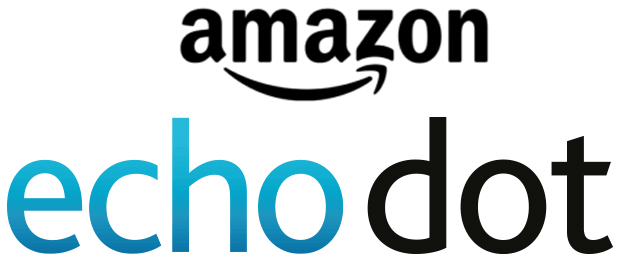
The Amazon Echo Dot looks a lot like a hockey puck. On top of it, there are several buttons that are used to adjust the volume and other settings. Although it has these buttons, it is not necessary to use them because it’s primarily designed for voice controls. There have been four generations of Echo Dot. The 4th Gen is the only one that doesn’t look like a puck.
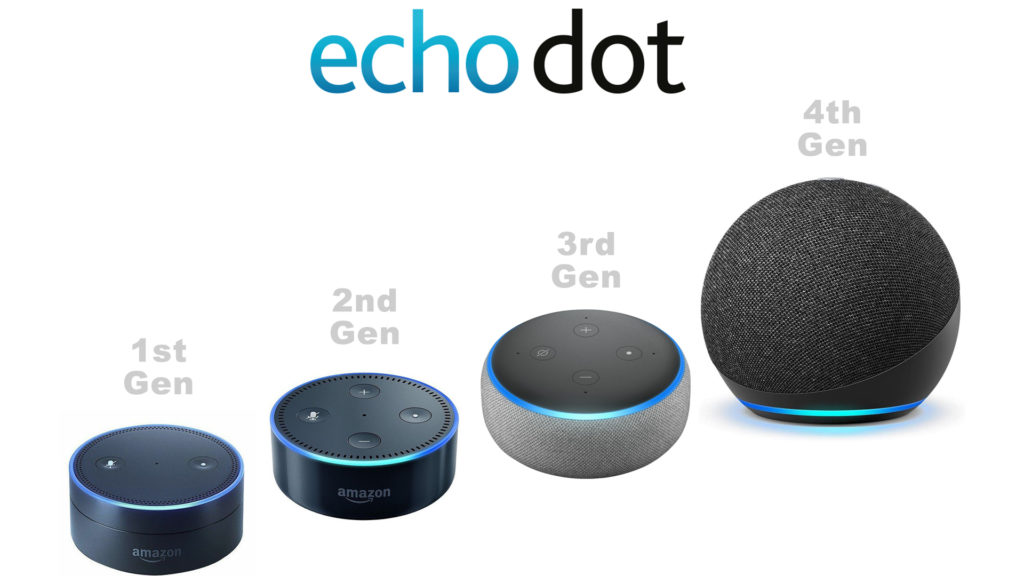
If you are a user of an Echo Dot speaker or planning to become one soon, then be sure to read this article – we’ll show you how to connect your device to Wi-Fi.
CONTENTS
How Echo Dot Works
This smart speaker supports voice controls and works using a personal assistant that has artificial intelligence – Alexa.
Alexa can perform a large number of tasks. Here are some of them:
- It can play music
- It provides answers to questions asked (answers are obtained by finding information on the Internet).
- It can control all other smart devices in our home, etc.
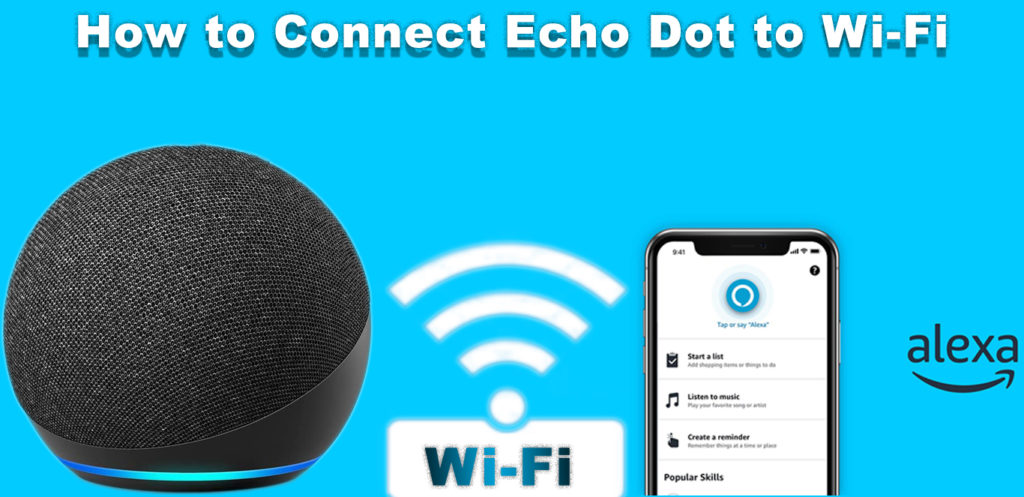
How to Connect an Echo Dot to Wi-Fi?
Here’s how to connect Echo Dot to Wi-Fi:
- First of all, turn on your Echo Dot device.
- Open the Alexa app (if you haven’t already, you can download the app from the Play Store or App Store).
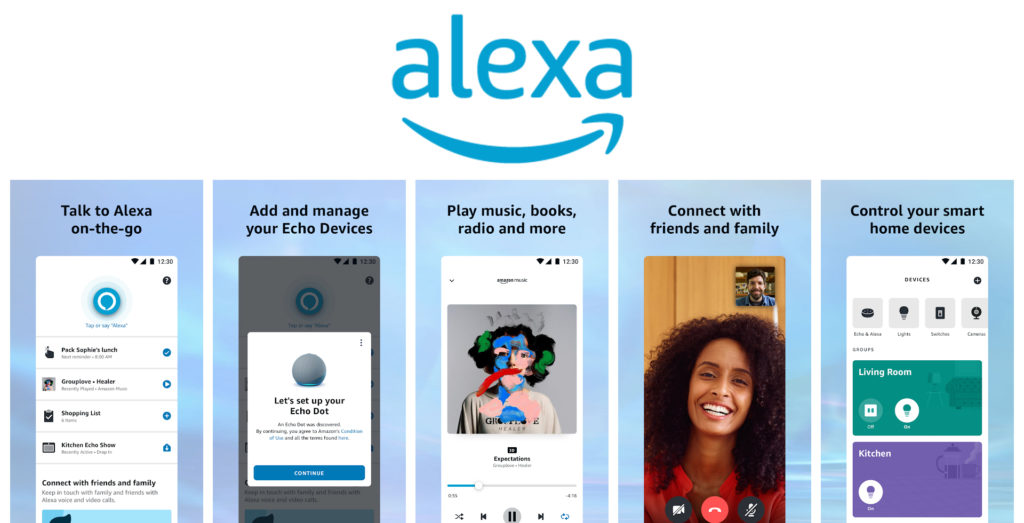
- Click on More.
- Now, select Settings.
- Under Settings, find Device Settings, then tap Echo Dot.
- Tap Wi-Fi Network (Wi-Fi Network can be found in the Status section).
- Now select Change – located in the Wi-Fi network section.
- You need to tap the action button and hold it until the light is orange.
- Select Continue.
- When the Echo Dot light turns orange, you need to touch YES.
- From the Wi-Fi settings of your phone, select the Wi-Fi network.
- Now go back to the Alexa app. You need to wait for it to detect your local Wi-Fi network.
- You need to tap the Wi-Fi network you want your Echo Dot to connect to. (after tapping the network, wait for Dot to connect).
- Finally, tap the Continue option to complete the process.
That’s it – your Echo Dot is now successfully connected to Wi-Fi.
VIDEO TUTORIAL – How to Connect an Echo Dot to Wi-Fi
Troubleshooting – Echo Dot can’t connect to Wi-Fi?
In case your Echo Dot cannot connect to Wi-Fi, you can do some of the following things:
- Check if you’ve entered your Wi-Fi credentials correctly.
- Make sure that the Wi-Fi network is strong enough where your echo dot is located. If it’s not, you may need a Wi-Fi extender.
- The problem can sometimes be solved by restarting your Echo Dot. Turn it off first, and then, after a few minutes, turn it back on.
- In addition to restarting your Echo Dot, you can also try resetting the router and modem.
- You can reset your Echo Dot to factory settings, but you will need to reconfigure your smart speaker after the reset.
Recommended reading:
- How to Connect ADSL Modem to Wi-Fi Router?
- How to Connect Xbox 360 to Wi-Fi Without Adapter?
- How to Connect an iPad to Wi-Fi?
If your Echo Dot still fails to connect to Wi-Fi after you’ve tried all the fixes listed above, it is very likely that the device itself is defective or physically damaged. In that case, it’s best to contact Amazon Customer Support directly and ask them how to resolve the issue.

Hey, I’m Jeremy Clifford. I hold a bachelor’s degree in information systems, and I’m a certified network specialist. I worked for several internet providers in LA, San Francisco, Sacramento, and Seattle over the past 21 years.
I worked as a customer service operator, field technician, network engineer, and network specialist. During my career in networking, I’ve come across numerous modems, gateways, routers, and other networking hardware. I’ve installed network equipment, fixed it, designed and administrated networks, etc.
Networking is my passion, and I’m eager to share everything I know with you. On this website, you can read my modem and router reviews, as well as various how-to guides designed to help you solve your network problems. I want to liberate you from the fear that most users feel when they have to deal with modem and router settings.
My favorite free-time activities are gaming, movie-watching, and cooking. I also enjoy fishing, although I’m not good at it. What I’m good at is annoying David when we are fishing together. Apparently, you’re not supposed to talk or laugh while fishing – it scares the fishes.
