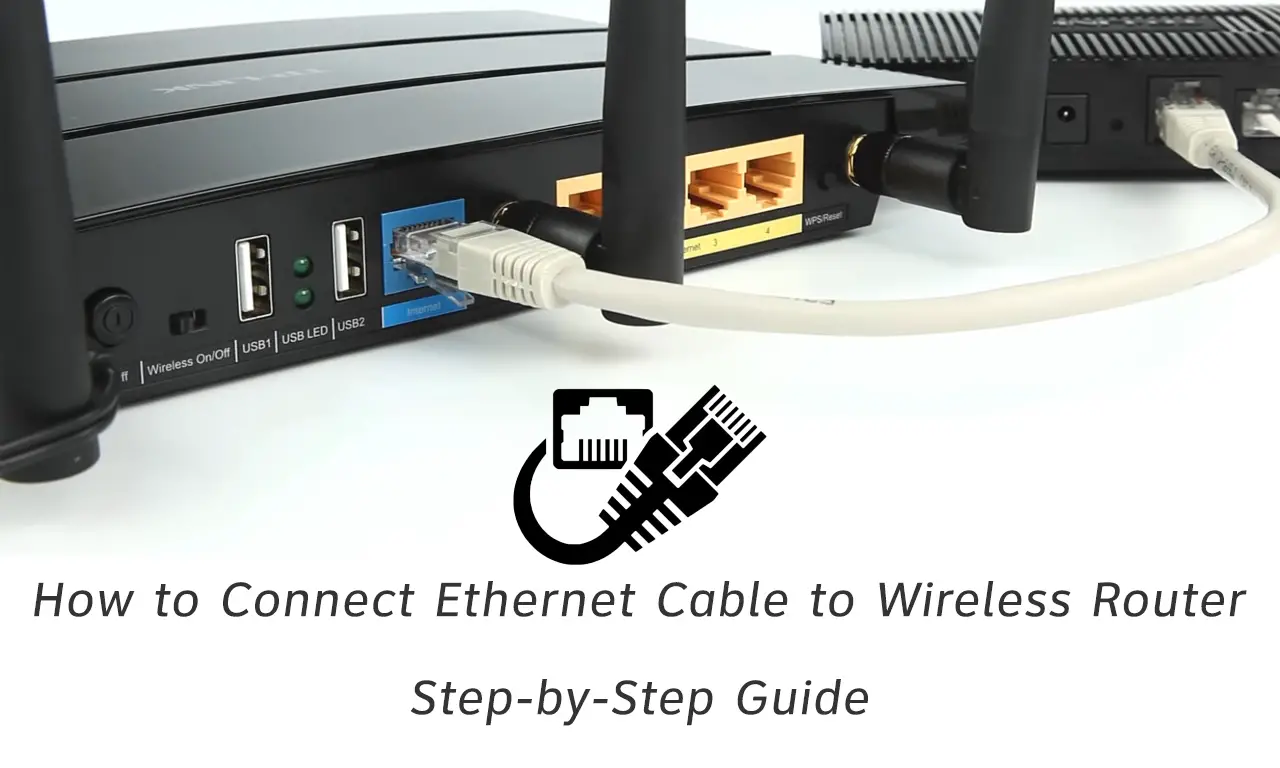In today’s modern era, most devices use a wireless connection to connect to the Internet, and even desktops are manufactured with the ability to connect to Wi-Fi (previously only with laptops).
Of course, we are all well aware of the benefits of wireless connectivity such as convenience – the ability to connect a large number of devices without the use of cables (which is definitely a big advantage because you don’t have to go through painful wiring process).
So, is there any need to connect to a router with the help of an Ethernet cable? The answer is certainly yes. In this article, in addition to a detailed, step-by-step guide to connecting your Ethernet cable to the wireless router, we will also explain in which situations you should use this type of connection.
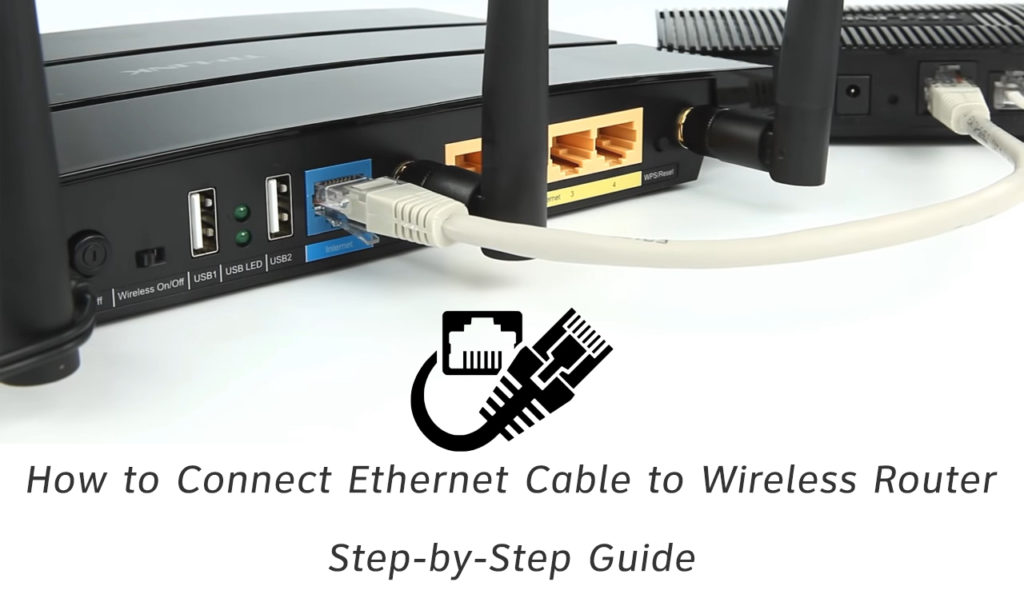
CONTENTS
When to Use Ethernet Cables to Connect to a Wireless Router?
Connecting to the Internet using an Ethernet cable may seem old-fashioned to some – like a return to the last century, but it’s not because it still has its benefits. Although it is used much less than Wi-Fi, there are definitely several situations when this way of connecting devices makes sense.
Here are some of them:
- When You Need Minimal Latency – Latency is the time it takes for data from your computer to reach its desired destination and then return to your device. Latency (aka delay or ping) can be higher or lower. If you use an Ethernet cable to connect to the Internet, it’s significantly lower compared to a Wi-Fi connection. One of the situations where you need minimal latency is playing online games. Gamers are well aware of how embarrassing a situation can be when it comes to being late when playing a game online. In addition to playing online games, we also recommend using an Ethernet cable for streaming and online conferencing.
- When You Want a Higher Level of Security – Connecting to the Internet with an ethernet cable is much safer than a wireless connection. It allows you to physically connect to your network equipment.
- When You Need Max Speed – If you want to test your internet speed, we recommend that you use Ethernet cables to connect to the router (Wi-Fi does not deliver full internet speed for several reasons – you may be too far away from the router, there may be obstacles and walls between your router and connected devices, etc.)
- When You Have Problems with Wi-Fi – Although you use Wi-Fi every day, it is certainly very useful to always have one spare Ethernet cable in your home as it can be useful in case you have some problems with your Wi-Fi connection – until you fix the Wi-Fi problem, connecting with an ethernet cable will allow you to stay connected.
- When Your Router is Physically Damaged – You may have dealt with this issue in the past. Any kind of antenna damage or software malfunction may prevent you from using Wi-Fi. Until you replace the part or buy a new router, Ethernet cables will allow you to connect.
How to Connect Ethernet Cable to Wireless Router?
Now that we have introduced you to the situations when using an Ethernet Cable to connect to the wireless router is recommended, we will show you, step-by-step, how to do this.
Recommended reading: What is RG6 Coaxial Cable Used For? A Detailed Guide to RG6 Coaxial Cables
You will need two Ethernet cables – one to connect your modem to the router and another to connect your router to your device (laptop, PC, TV, etc.).
- Connect one end of the first Ethernet cable to the Ethernet port on the back of your modem.
- Connect the other end of the cable to the WAN/Internet port on the back of your router
- On the back of your router, there is a LAN port (you will easily notice it because it is marked as “LAN”. Usually, you will see at least 4 LAN ports. Plug one end of the other Ethernet Cable into any of those LAN ports.
- Now, connect the other end of the Ethernet cable into the LAN port of your device (laptop / desktop computer).
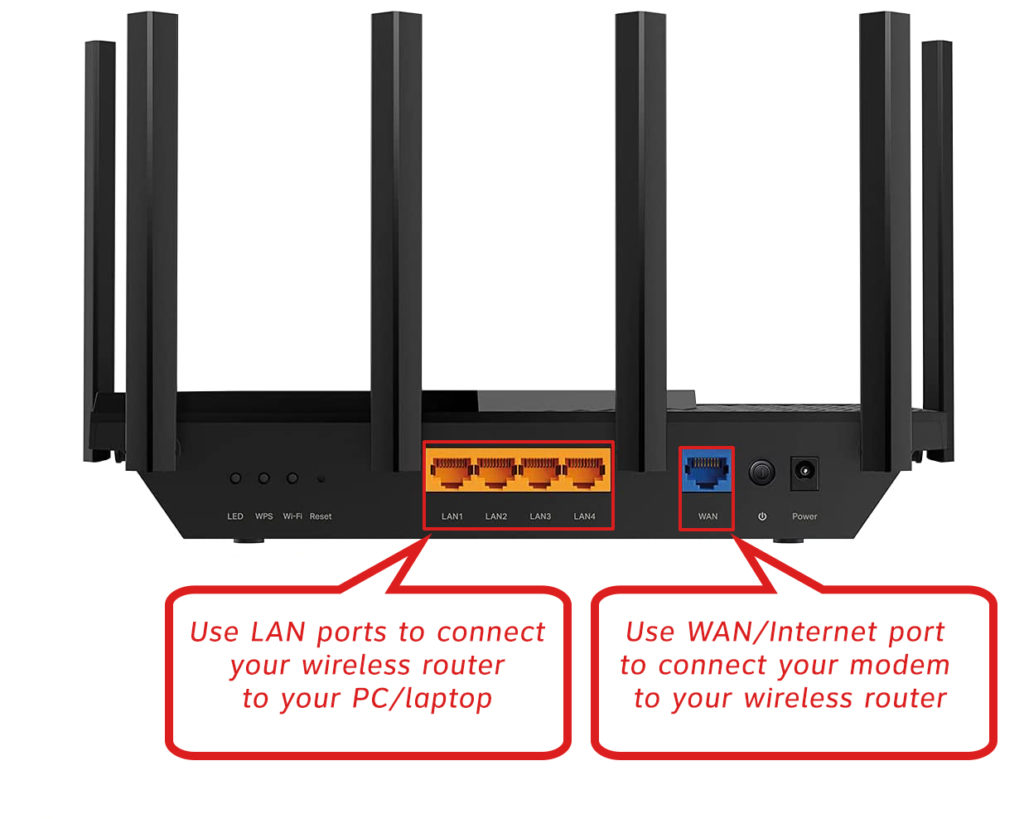
- After connecting the computer and the router with an Ethernet cable, look at the screen of your computer, you should be connected to the Internet.
If your computer did not automatically connect to the Internet, do the following:
- Open the Control Panel.
- From the Control Panel, select Network and Internet, and then click Network and Sharing Center.
- You will see the Change adapter settings option. Click on it (located on the left).
- Now right-click on the Ethernet and select Enable.
- If the Internet is still not turned on, right-click on the Ethernet and go to Properties.
- You need to check the Internet Protocol Versions 4 box and confirm by clicking OK.
That’s it, you’re connected to the internet.
Conclusion
We hope our article helped you connect your wireless router via Ethernet cable without any problems. As we have already mentioned, Wi-Fi is a more popular, more convenient, and much more widespread way of connecting, but we definitely advise you to always have Ethernet cables at hand if you find yourself in any of the situations discussed above.

Hey, I’m Jeremy Clifford. I hold a bachelor’s degree in information systems, and I’m a certified network specialist. I worked for several internet providers in LA, San Francisco, Sacramento, and Seattle over the past 21 years.
I worked as a customer service operator, field technician, network engineer, and network specialist. During my career in networking, I’ve come across numerous modems, gateways, routers, and other networking hardware. I’ve installed network equipment, fixed it, designed and administrated networks, etc.
Networking is my passion, and I’m eager to share everything I know with you. On this website, you can read my modem and router reviews, as well as various how-to guides designed to help you solve your network problems. I want to liberate you from the fear that most users feel when they have to deal with modem and router settings.
My favorite free-time activities are gaming, movie-watching, and cooking. I also enjoy fishing, although I’m not good at it. What I’m good at is annoying David when we are fishing together. Apparently, you’re not supposed to talk or laugh while fishing – it scares the fishes.