Probably each of us has been left without a TV remote at least once, so we all know how unpleasant such situations are. The importance of the remote control is especially evident in modern smart TVs.

Connecting your TV to a Wi-Fi network without a remote control is one of the things that may seem impossible. But don’t worry, it’s not like that. In this article, we will show you how to easily connect an LG smart TV to Wi-Fi without a remote control. All you need is a USB mouse or keyboard.
CONTENTS
Check the Compatibility of the Mouse with Your LG TV
When you start the procedure, first check the compatibility of the keyboard or mouse with your TV. The easiest way to do this is to visit the LG Support Guide. In the remote section, you will see USING A MOUSE OR KEYBOARD. Open this option, and you will see a list of compatible models. Even if your mouse/keyboard isn’t on the list, there is a good chance that it will be compatible. Older mouse models operating in the outdated data transfer mode are not compatible.
Using a Mouse to Connect LG TV to Wi-Fi
- After checking compatibility, you need to connect the mouse to the smart TV. At the very beginning of this process, you need to plug the mouse into one of the USB ports on the TV. Now, press the only button on the TV (located in the middle of the TV). Three options will open – you need to select INPUT.
- In this step, a window will open containing several offered options. Click on “Live TV” with your mouse.
- Move your mouse to the right side of the screen to bring up the MENU. From the menu, you need to select the option “RECOMMENDED” (this option is below the option “Channel”).
- The network configuration procedure needs to be performed. You will see the message “You are not connected”. The Configure Your Network option appears below this message. Select “Yes” to begin the configuration process.
- The network settings window opens. Select the “SSID of the router”, and then enter the Wi-fi password.
- The last step is to save your configuration.
The process is complete. Your LG TV is connected to your Wi-Fi network.
VIDEO TUTORIAL – How to Connect an LG TV to Wi-Fi without remote
Use Your Smartphone as a Remote Control
It is very useful to know that a smartphone can almost completely replace the remote. However, your smartphone can’t be used before the TV is connected to your Wi-Fi, and for that, you need a mouse).
Recommended reading:
- How to Connect Router to Telephone Line?
- How to Connect a Landline Phone to a Modem?
- How to Setup Wi-Fi Router Without Computer?
To use a mobile phone as a remote control, follow the instructions below:
- Initially, a smart TV and a smartphone must be connected to the same network.
- From the Google Play Store or Apple App Store, download and install the Smartify app- LG TV Remote.
- When you open it after installation, the warning “Smarty would like to find and connect to devices on your local network” will appear. Confirm by clicking “OK”.
Your phone is now connected to a smart TV, and you can use it as a remote.
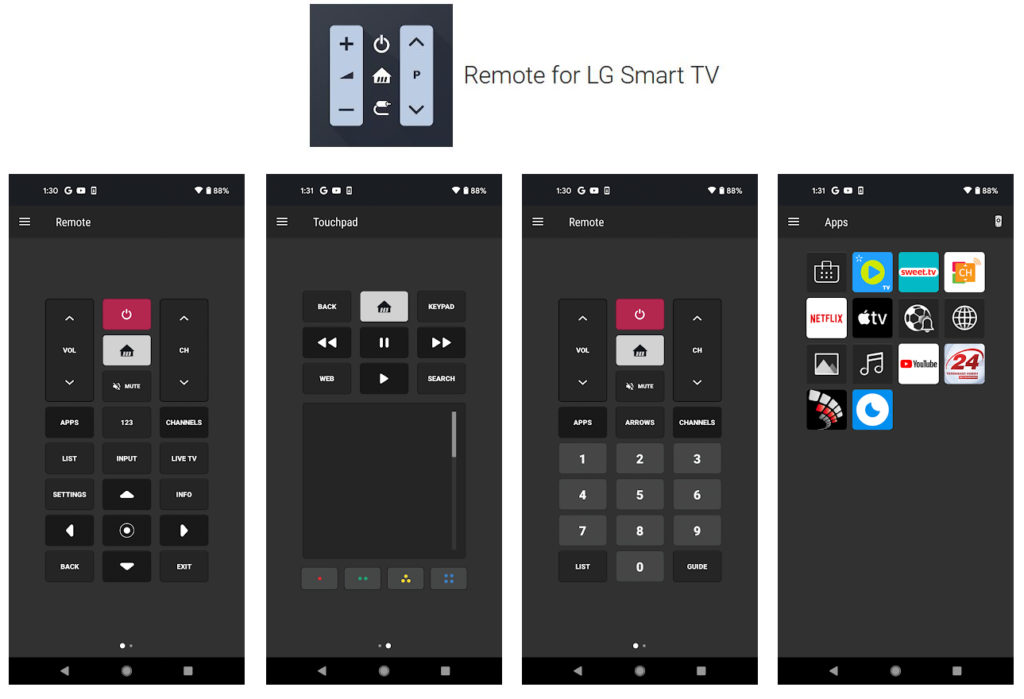
Smartify app
Conclusion
We hope that this article has solved your problem and helped you learn how to connect your TV to your Wi-Fi network. Still, we would advise you to get a new remote anyway because it is certainly the easiest and most convenient way of controlling your TV.

Hey, I’m Jeremy Clifford. I hold a bachelor’s degree in information systems, and I’m a certified network specialist. I worked for several internet providers in LA, San Francisco, Sacramento, and Seattle over the past 21 years.
I worked as a customer service operator, field technician, network engineer, and network specialist. During my career in networking, I’ve come across numerous modems, gateways, routers, and other networking hardware. I’ve installed network equipment, fixed it, designed and administrated networks, etc.
Networking is my passion, and I’m eager to share everything I know with you. On this website, you can read my modem and router reviews, as well as various how-to guides designed to help you solve your network problems. I want to liberate you from the fear that most users feel when they have to deal with modem and router settings.
My favorite free-time activities are gaming, movie-watching, and cooking. I also enjoy fishing, although I’m not good at it. What I’m good at is annoying David when we are fishing together. Apparently, you’re not supposed to talk or laugh while fishing – it scares the fishes.
