Is it possible to connect to Wi-Fi when you’re out of range? What can be done when your device informs you that you’re out of range when you aren’t? You’ll find the answers to these questions and much more today! We’re presenting you with all the options you have when you want to connect to Wi-Fi when you’re out of range!
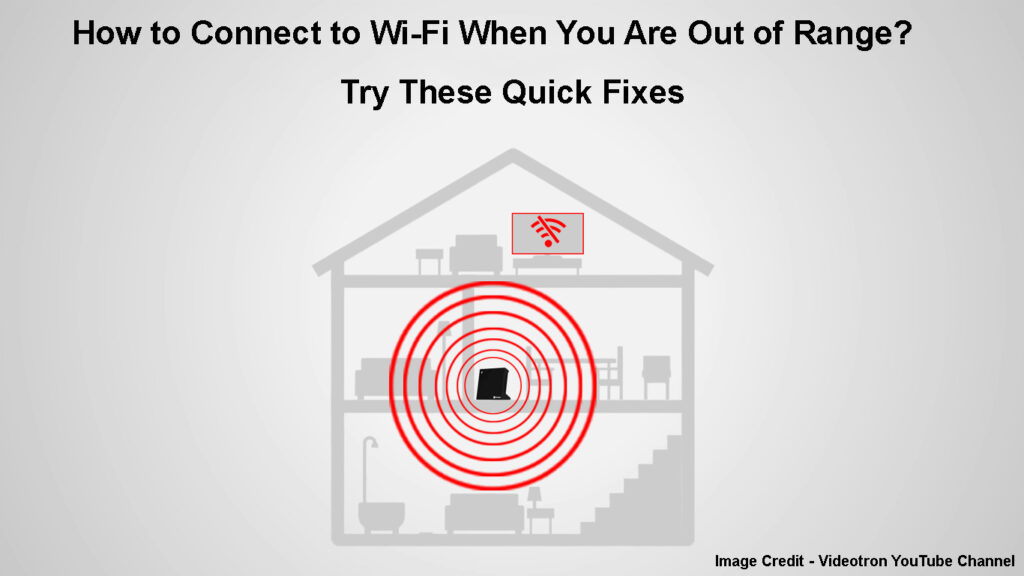
CONTENTS
Connecting to a Wi-Fi Network When You are Out of Range
Technically, it won’t be possible to connect to a wireless network when you are out of range. The greater distance between the source of the internet connection (or the source of Wi-Fi) and your device will make the source inaccessible. Thus, your device probably won’t even be able to detect it. Even if it does, the signal will be so weak that you likely be unable to perform basic online activities.
On the upside, the issue of your network being out of range is not unsolvable. Your main tasks in this situation will be getting within the network’s range or fixing the possible causes of the problems with detecting your Wi-Fi network. So, your first step in connecting to your Wi-Fi is finding the exact source of your problem. Then, you can use our tips to try to fix it.
What to Do If You Are Actually Too Far from the Router?
This section is for everyone who is actually having the problem of their router being out of range. Since the source of the internet is too far away from your device, you’ll need to do everything in your power to strengthen the Wi-Fi signal.
1. Move Closer to the Router
The easiest way to get within the range of your router is to move as close to your router as possible when you’re trying to connect to it. If this option is not possible for long-term use, you should at least move a bit closer when you’re trying to connect to Wi-Fi. Once the connection is established, you can use other tips from this article to strengthen it even when you’re far away.
2. Place the Router Properly
Smart placement of your router will do a lot for the strength of your signal even when you’re close to the source of the internet connection. Thinking about the best place to put your router is much more important when you need a good internet connection when you’re far from the device. You’ll be surprised by how much of a difference the placement makes in terms of both the signal strength and the range.
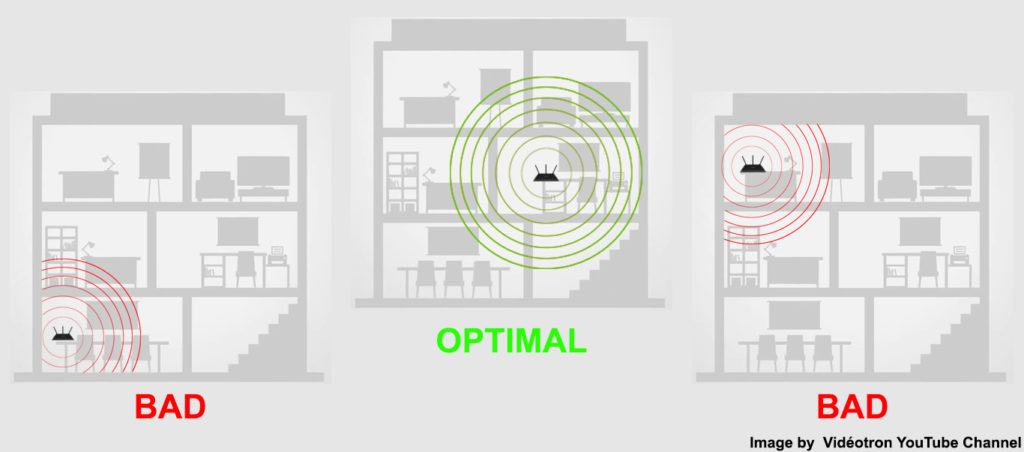
To extend the signal of your router, you should place it in an open space. That means that the device should never be inside a cupboard or behind any other appliance. In addition, the space around it should be as free as possible. So, you should remove any larger obstacles around it such as big appliances and furniture.
What’s more, your router should not be placed directly on the floor. Thus, investing in a small stand that will lift the device above the floor is a smart idea. The router should also not be directly in the corner of a room as the walls could make the signal bounce off of them. As a result, it will become weaker by the time it gets to you.
Recommended reading:
- How to Connect My HP Tablet to Wi-Fi? (Step-by-Step Guide)
- How to Turn Off Wi-Fi Restrictions? (Tips for Disabling and Bypassing Wi-Fi Restrictions)
- Can Information Be Collected When Connecting to Wi-Fi? (Who Can Collect My Data When Connected to Wi-Fi?)
Appliances in your home can also affect the strength of the router signal. Microwaves, baby monitors, and even your fridge can disrupt the signal. Furthermore, Bluetooth devices in your home likely run on the same frequency as your Wi-Fi. If there are too many Bluetooth devices in your household, they’ll definitely affect the strength of the signal. So, you should turn the Bluetooth feature off as soon as you’re done with using these gadgets.
Choosing the Best Location for Your Router
3. Invest in a Wi-Fi Signal Booster
As its name states, the main purpose of a Wi-Fi signal booster is to extend the signal of your router. It can be of great help when you’re far away from the router and are unable to connect to the network.
There are different types of Wi-Fi boosters. Some can connect to the router wirelessly while others require a wired connection. Regardless of the type you opt for, once they are activated, they’ll act as another source of Wi-Fi you can connect to and get internet access.
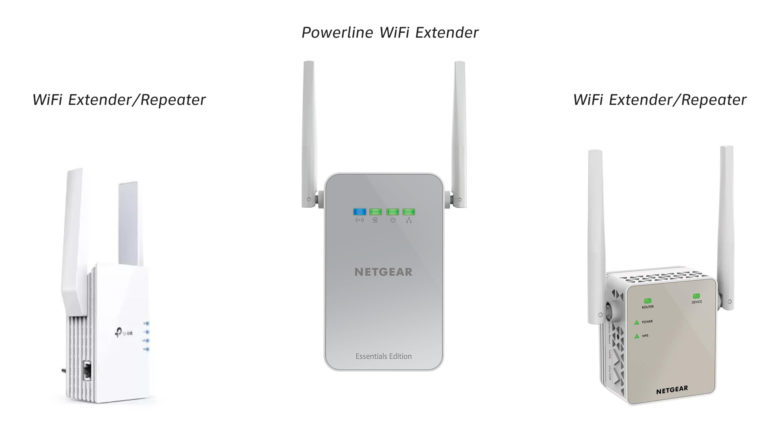
What to Do If You are Not Actually Out of Range?
Is your device telling you that the Wi-Fi is out of range, but you know it isn’t? Here are some things you can try to fix the issue.
1. Reset or Restart Your Devices
Resetting both your router and the device you’re using to connect to Wi-Fi will quickly remove any bugs within the gadgets. If you’re using a PC, you can simply restart it. The same goes for your phone.
When it comes to your router, a power cycle is a way to go. You should remove the router from the power source, wait for a minute or two, and plug it back in.

In case that doesn’t work, you may have to perform a factory reset on the router. This type of reset should be used as a last resort since it will revert your device back to its original settings. So, you’ll have to configure it just like you did during the first use. You should use a thin, sharp object to press the Reset button on the router. After a couple of minutes, you can visit the router’s configuration page to set it up all over again.
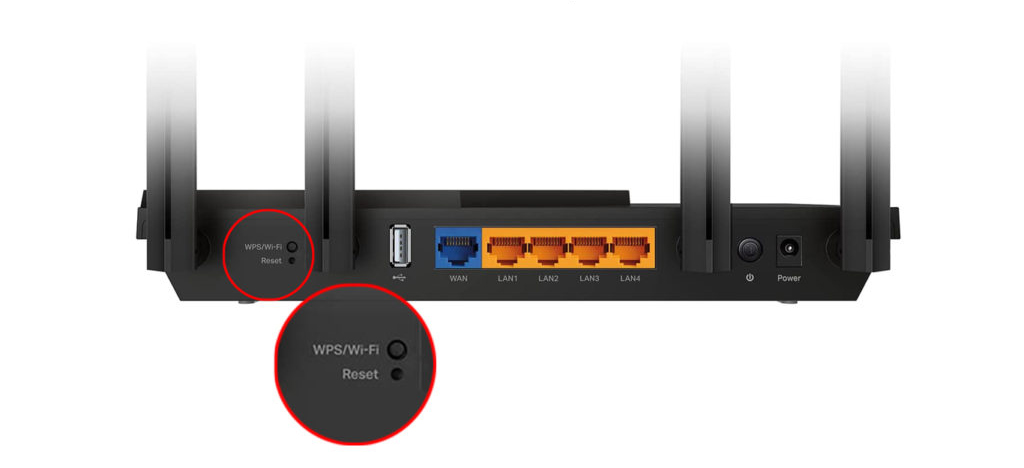
2. Troubleshoot and Reset the Network on Your PC
In case you’re having this problem only on your PC, you may want to run the Network troubleshooter to determine the cause of the issue. You should go to Settings and click on System. Then, you’ll need to go to the Troubleshoot section and choose Additional troubleshooters. You’ll then be able to run the troubleshooting for both Network Connections and the Network Adapter. The system will offer you a solution if it detects an issue.
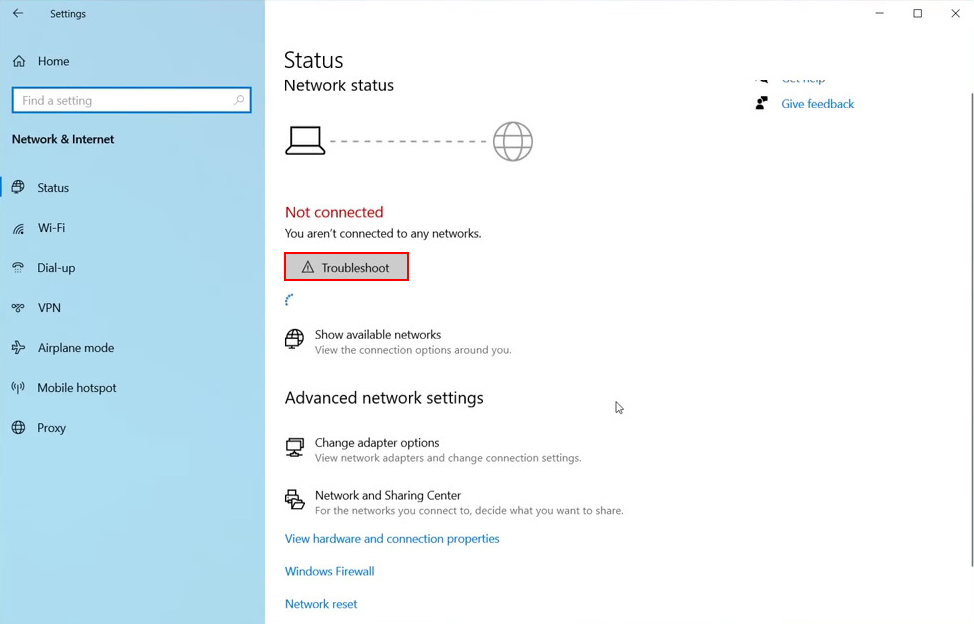
Another thing you can do is to go to Settings and click on Network & Internet. Then, you can choose the Network reset option to remove any improperly set up configurations.
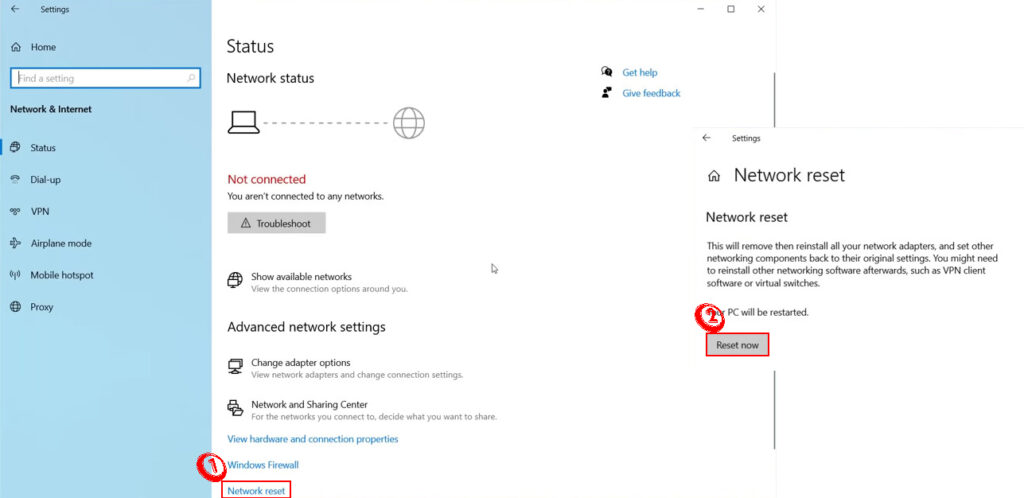
3. Change the Router’s Frequency
If your router runs only on the 2.4 GHz frequency, it may be experiencing interference that is weakening the signal making the network harder to detect. You can change the settings of the router to enable it to run on the 5 GHz frequency as well if your router has this option.
You should go to the router’s configuration page and enter the username and password to log in. Then, you should visit the Gateway or the Advanced Settings section, depending on the model. Among the wireless settings, you should find the Wi-Fi settings option. You can then enable the dual-band function or even change the Wi-Fi channel.
In Conclusion
The bottom line is – it’s impossible to connect to Wi-Fi when you’re out of range. But that doesn’t mean you can’t do anything to get within range of the router. Regardless of whether you’re actually far away from the router or there is an issue with one of your devices, our tips will help you get a stable Wi-Fi connection in no time!

Hey, I’m Jeremy Clifford. I hold a bachelor’s degree in information systems, and I’m a certified network specialist. I worked for several internet providers in LA, San Francisco, Sacramento, and Seattle over the past 21 years.
I worked as a customer service operator, field technician, network engineer, and network specialist. During my career in networking, I’ve come across numerous modems, gateways, routers, and other networking hardware. I’ve installed network equipment, fixed it, designed and administrated networks, etc.
Networking is my passion, and I’m eager to share everything I know with you. On this website, you can read my modem and router reviews, as well as various how-to guides designed to help you solve your network problems. I want to liberate you from the fear that most users feel when they have to deal with modem and router settings.
My favorite free-time activities are gaming, movie-watching, and cooking. I also enjoy fishing, although I’m not good at it. What I’m good at is annoying David when we are fishing together. Apparently, you’re not supposed to talk or laugh while fishing – it scares the fishes.

