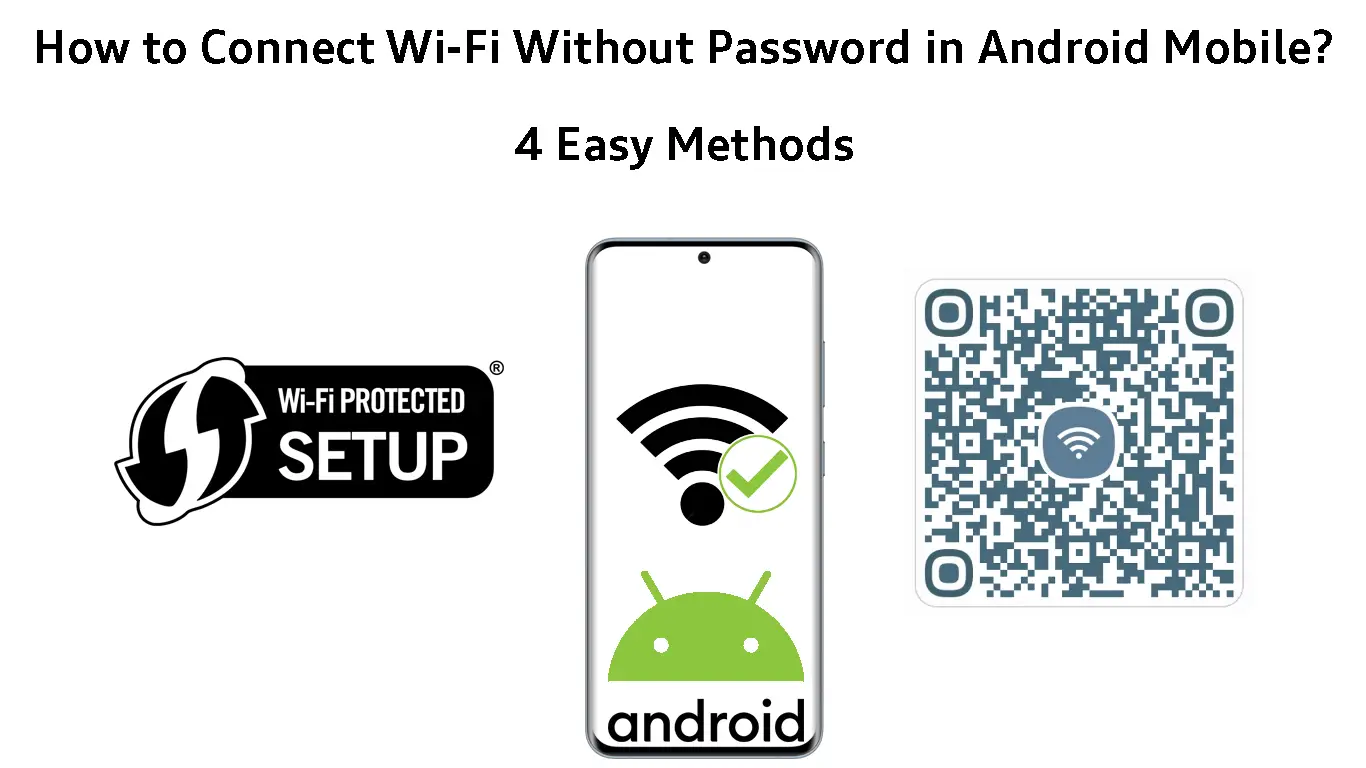Wi-Fi allows you to access the web wirelessly without using cables or wires. However, unlike wired connections, most wireless connections are password-protected, meaning you must enter authentication details to connect to Wi-Fi.
Even though the primary objective of a password is to secure your network and keep freeloaders at bay, you can easily forget it, especially if you have to memorize different passwords.
The good news is that there are several options you can use to connect to Wi-Fi on Android mobile (without compromising your network security) if you forget your password.
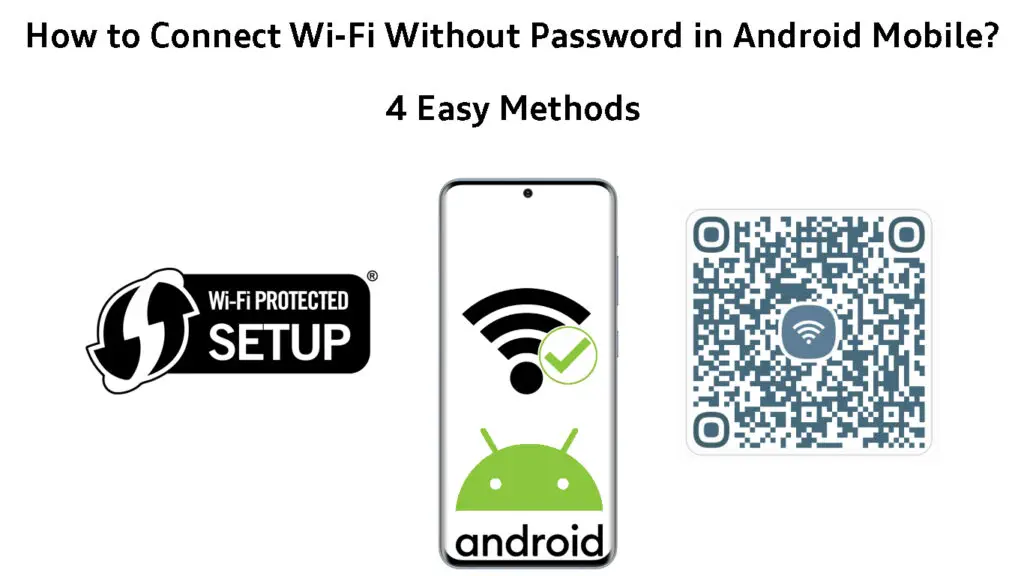
CONTENTS
Using Wi-Fi Protected Setup (WPS)
Wi-Fi Protected Setup or WPS is a network security standard that allows you to connect compatible devices to a wireless network without a password.
Wi-Fi Security Standards Explained
Since the WPS push button is usually located at the router’s back panel next to the reset button, you must be physically present near your router to access this feature.
Follow these steps to connect to Wi-Fi without a password using the WPS push button:
- Go to your Android phone settings.
- Tap Network & Internet.
- Go to Wi-Fi Settings.
- Tap the three buttons on the top right corner to access Advanced Settings.
- Tap Connect via WPS button (a dialogue box will appear stating you have 60 seconds to press your router’s WPS button).
- Locate the WPS push button on your router.
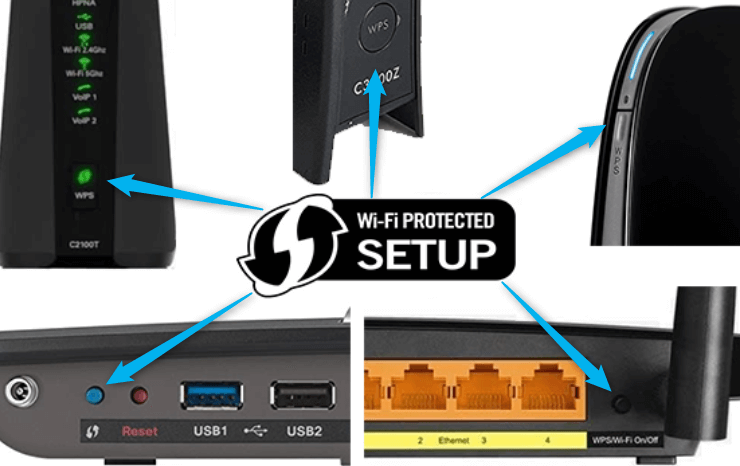
- Press your router’s WPS button before the 60 seconds elapse.
- Your Android will connect to Wi-Fi without requiring a password.
Note: Some routers don’t have a WPS button but a WPS pin. If this is the case, select Connect via WPS on your Android device and enter the WPS pin shown on the router’s sticker.
Connecting an Android Phone to Wi-Fi via WPS
Using Another Phone’s QR Code
Using another phone already connected to the network, you can connect your Android mobile to Wi-Fi without a password. The connected phone has the Wi-Fi password saved in encrypted form, but you can easily retrieve it by scanning a QR Code using your Android device.
A QR code is a machine-readable code consisting of black and white pixels or boxes. It stores digital information such as passwords and URLs.

As much as using a QR code might sound complicated, it is one of the quickest ways to connect your Android to Wi-Fi without a password. You only need to install a QR code scanner app on your Android to decode this info and use it to connect to Wi-Fi. Most modern Android phones can scan QR codes without installing a dedicated QR code reader.
You can also use the scanned QR code to find the password of any Wi-Fi network. Take a screenshot of the QR code and upload it to an online QR code decoder like ZXing.com to find the encrypted info. The decoder will decipher the digital info and generate the Wi-Fi password.
Here are the steps to connect to Wi-Fi using another phone’s QR code:
- Grab a phone already connected to the Wi-Fi network.
- Go to the Settings app.
- Tap Network & Internet.
- Go to Wi-Fi.
- Tap the current Wi-Fi network.
- Tap the gear icon next to the Wi-Fi network.
- A QR Code will appear on the next screen.
How to Generate a Wi-Fi QR Code on an Android Phone
- Grab your Android device.
- Open your QR code scanner (It will automatically launch your camera).
- Direct your Android phone camera to the QR code.
- Thereafter, scan the QR code.
- Your Android will connect to Wi-Fi automatically without requiring a password.
How to Connect to Wi-Fi Using a QR Code
Tip: If your Android does not have a QR code scanner, you can download an equivalent app from Google Play Store.
Using Your Router’s QR Code
Your router may have a QR code on the back panel. This code usually has the default password for your Wi-Fi network as provided by your ISP.
However, the default Wi-Fi password must remain unchanged for this method to work since the QR code does not modify itself with each password change.
Here are the steps to connect to Wi-Fi using your router’s QR Code:
- Locate your router’s QR code (usually at the back).
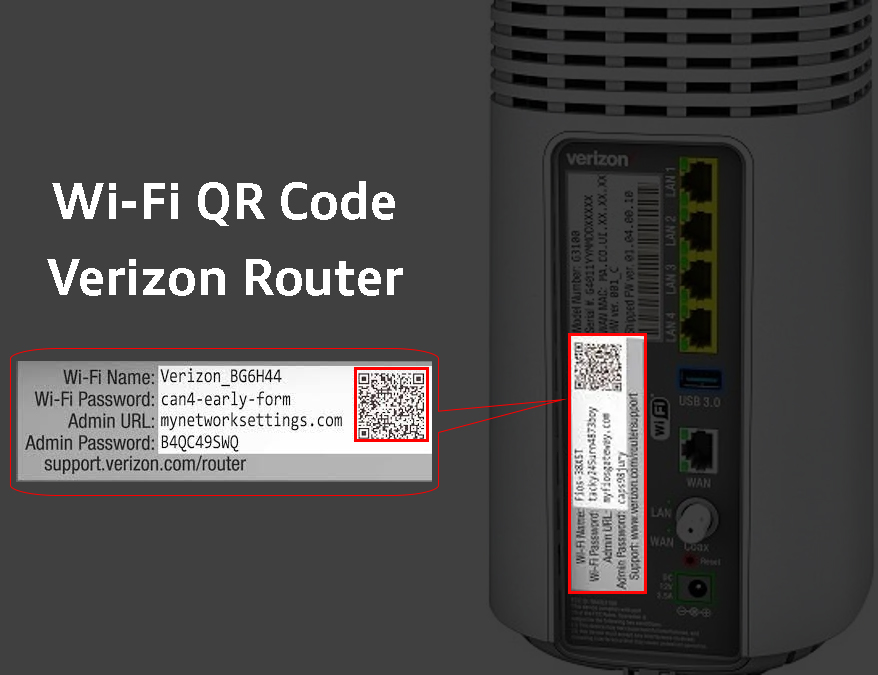
- Launch the QR scanner app on your phone.
- Direct your Android camera to the QR code.
- Take a clear shot of the QR code.
- Your Android will connect to Wi-Fi automatically without requiring a password.
Using Your Router’s Guest Mode
If you have friends visiting at home but you do not want to share your Wi-Fi password, you can set up a guest network so they can connect to Wi-Fi without using your password.
The latest routers support guest mode, which allows you to create a temporary network separate from your regular Wi-Fi network.
While visitors can access the internet via guest mode, it restricts what they can do while connected to your network.
The Guest mode also allows you to set a temporary password or keep the guest network open for visitors to join freely.
Unfortunately, keeping the network password-free has its repercussions. If the Wi-Fi network is open, anyone within range can connect and access the internet, leading to congestion and unnecessary slowdowns.
The good news is that you can limit the number of devices connecting to the guest network. You can also set the duration users can access the internet before automatically being logged out of the network.
With that said, here are the steps to set up a guest network and connect to Wi-Fi without a password:
- Launch your preferred web browser on your phone or PC.
- Enter your router’s default IP address (usually 192.168.0.1 or 192.168.1.1).
- Enter your router’s username and password to access the configuration page.
- Click the Wireless Settings tab to view network settings.
- Click the checkbox next to Enable Guest Wi-Fi mode.
- Set an SSID for your Guest Network.
- Leave the password field blank to make your network open.
- Click Save to apply changes.
How to Set Up a Guest Wi-Fi Network
- Grab your Android phone.
- Go to Network & Internet.
- Go to Wi-Fi Settings.
- Thereafter, search for the guest network.
- Tap the guest network SSID to connect to Wi-Fi without a password.
Frequently Asked Questions
Question: How do I bypass the Wi-Fi password on my Android?
Answer: You require another phone connected to the network to bypass the Wi-Fi password on your Android. Go to Network & Internet Settings on the primary phone and select the Wi-Fi network you want to join without a password. Tap the gear icon next to the network and choose the Share button with the QR code. Scan the QR code with your Android device to join the network without a password.
Question: How do I connect to free Wi-Fi?
Answer: Free Wi-Fi is usually open, meaning it does not have a password. You can connect any device to the wireless network without entering login credentials. Go to Wi-Fi settings on your device and select the network you want to join. Your phone will connect to the free Wi-Fi network automatically without any authentication. Some public Wi-Fi networks require users to provide their mobile numbers before receiving an authentication code for connecting.
Question: How do I join someone else’s Wi-Fi?
Answer: You can join someone else’s Wi-Fi if you have their network password. If you do not have the password, you can request the person to share a Wi-Fi QR code, which you can use to join the network. Another option is using the Wi-Fi Protected Setup button. However, this method requires you to be physically present near the router.
Question: Is there an app for free Wi-Fi?
Answer: You can use several apps to find free Wi-Fi hotspots near you. These apps provide a map with details on where to find nearby hotspots. They usually indicate hotels, cafes, train stations, bus terminals, libraries, coffee shops, and parks with free Wi-Fi hotspots. Ensure you install apps from trusted sources to protect your data and uphold your privacy.
Question: How do I find my nearby Wi-Fi password?
Answer: The quickest way to find your nearby Wi-Fi password is to ask the network admin. If you have a phone running on Android 10, you can view a saved Wi-Fi password in the network settings menu. Select your current Wi-Fi network and tap the gear icon to access the settings page. You will see your Wi-Fi password below the QR code.
Take Away
Even though most wireless networks are password-protected, it is possible to connect your Android mobile to Wi-Fi without a password.
You only need to find another connected device and generate a QR code that you can use to join the network. Some routers have a QR code with the default Wi-Fi password provided by your ISP. If the default password is unchanged, you can use this method to connect to a Wi-Fi network.
If your Android supports WPS, you can use this feature to connect to Wi-Fi without login credentials. Alternatively, consider setting up a guest network for your visitors to connect to Wi-Fi without a password.

Hey, I’m Jeremy Clifford. I hold a bachelor’s degree in information systems, and I’m a certified network specialist. I worked for several internet providers in LA, San Francisco, Sacramento, and Seattle over the past 21 years.
I worked as a customer service operator, field technician, network engineer, and network specialist. During my career in networking, I’ve come across numerous modems, gateways, routers, and other networking hardware. I’ve installed network equipment, fixed it, designed and administrated networks, etc.
Networking is my passion, and I’m eager to share everything I know with you. On this website, you can read my modem and router reviews, as well as various how-to guides designed to help you solve your network problems. I want to liberate you from the fear that most users feel when they have to deal with modem and router settings.
My favorite free-time activities are gaming, movie-watching, and cooking. I also enjoy fishing, although I’m not good at it. What I’m good at is annoying David when we are fishing together. Apparently, you’re not supposed to talk or laugh while fishing – it scares the fishes.