Wi-Fi is a popular method for networking computers and devices to connect to each other and share information. As more and more people use Wi-Fi in their homes, businesses, and public spaces, the demand for better and smarter Wi-Fi devices has increased. The Wemo Smart Plug is one such device that enables you to remotely control your electrical appliances through your smartphone or tablet.
Introducing Wemo
The device also features energy monitoring, so you can see how much power your appliances are consuming.
In this article, we will show you how to connect your Wemo Smart Plug to Wi-Fi and how to get started with using it.
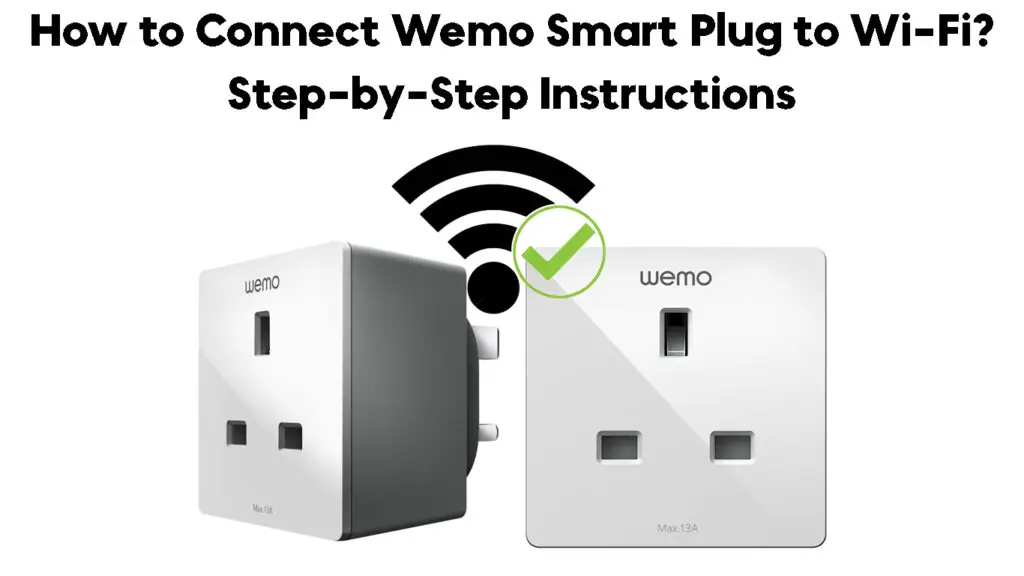
CONTENTS
How to Connect Wemo Smart Plug to Wi-Fi
Wemo Smart Plugs come packed with lots of features that can be controlled using your smartphone or tablet. But in order to enjoy all these features, you need to connect the plug to your home Wi-Fi network.
The process of connecting the Wemo Smart Plug to Wi-Fi is pretty simple and can be done in a few minutes. Just follow these simple steps:
Step 1 – Download the Wemo mobile app (Android/iOS).
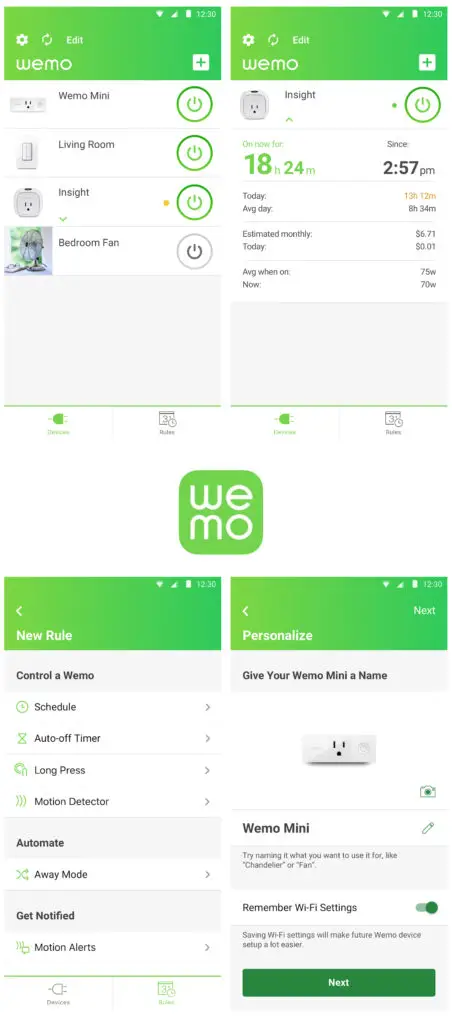
Step 2 – Plug your Wemo Smart Plug into an electrical outlet.
Step 3 – Wait for the Wemo Smart plug to power on and the light to start blinking white and orange. The lights will blink orange when the plug is ready to be set up.
Step 4 – Open the Wemo app and tap on “Log In” to create an account or “Sign Up.”
Step 5 – Enter your email address and create a password.
Step 6 – Once you have a login, you will be redirected to the Devices lists. Here, you can select any existing Wemo device that you wish to set up.
Step 7 – If you don’t have any existing device, you will be redirected to a new empty page where you can add a new device by tapping on the “plus” icon in the top right corner.
Step 8 – To add the new Wemo Smart Plug-in, you will need to open the Wi-Fi settings on your phone to connect to the Wemo Wi-Fi.
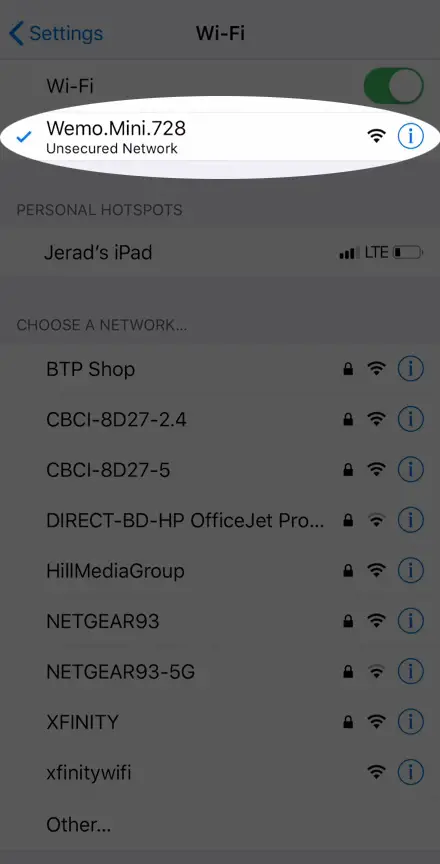
Step 9 – Under the list of available Wi-Fi networks, select “Wemo’s Wi-Fi”.
Step 10 – Once you are connected, go back to the Wemo app and give your Wemo Insight a name. Then, tap on “Next.”
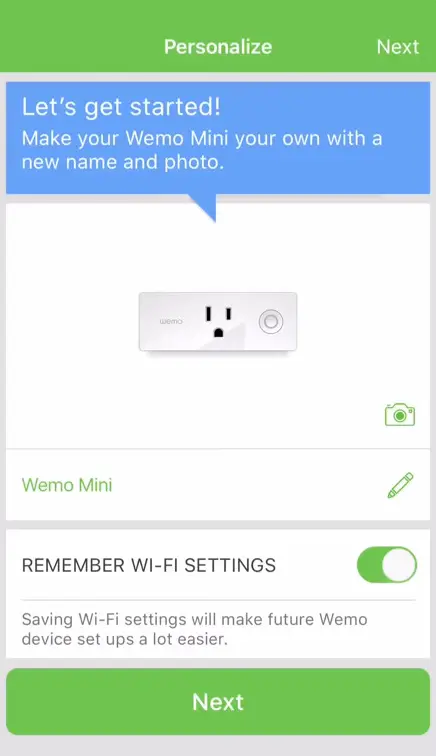
Step 11 – Once you tap “Next,” the app will start searching for your home Wi-Fi network.
Step 12 – Select your home Wi-Fi network from the list and enter the password. Then, tap on “Connect.”
Step 13 – Once your Wemo app is connected to Wi-Fi, the Wemo Smart Plug will maintain a solid white light.
Step 14 – That’s it! You have successfully connected your Wemo Smart Plug to Wi-Fi.
How to Set Up Wemo Smart Plug
Now that you have successfully connected your Wemo Smart Plug to Wi-Fi, you can start using all its features. With the Wemo app, you can remotely turn on or off your electrical appliances, set schedules, and even monitor energy consumption.
Also, you can link your Wemo Smart Plug to Google Assistant or Amazon Alexa and control it using voice commands.
Using Wemo App to Control Your Wemo Smart Plug (Create Schedules and Auto OFF)
Wemo Smart Plug Connectivity Issues
At times, the Wemo app will refuse to connect to your Wemo Smart Plug. This could happen for many reasons, such as a weak Wi-Fi signal, a wrong password, or the Wemo app not being updated to the latest version.
If you are facing this issue, here is how to fix possible errors that can occur while trying to connect your Wemo Smart Plug to Wi-Fi:
“Couldn’t Add Accessory”
This error is likely to occur if the Wemo app is not able to connect to your home Wi-Fi network. Here is what you can do to fix this:
First, check if you have entered the correct Wi-Fi password.
Ensure that you are using the 2.4 GHz network and not the 5 GHz network.
Ensure that the Wemo Smart Plug is already blinking white and orange before you start the setup process.
Restart the Wemo app and try again.
If you are getting this error, it means that the Wemo app is not able to connect to your home Wi-Fi network. You will need to check that your router is turned on and broadcasting a signal. If it is, try restarting your router and opening the Wemo app again.
You should also check to see if there are any updates available for your router’s firmware.
Wemo Smart Plug Won’t Connect – Troubleshooting Tips
“Accessory Not Found” or “Accessory Is Not Reachable”
If you see the error code, it means that the Wemo wasn’t set up within fifteen minutes of being plugged in.
To fix this glitch, unplug the Wemo and plug it in again. Wait for a minute after the light starts blinking a white and orange color pattern before you start connecting it again.
Furthermore, this error is also likely to occur if:
- Your phone is not close enough to your Wemo
- Your Wemo device is unplugged from the power source
- You may have scanned the incorrect HomeKit setup code.
“Setup Code is Incorrect”
If you see this error, it means that you have entered the wrong setup code for your Wemo. Thus, you will need to find the correct setup code and enter it into the app.
Why Should You Buy Wemo Smart Plug?
Wemo Smart Plug is one of the most popular and affordable smart plugs on the market. Wemo Smart Plugs are easy to set up and can be controlled with your voice, phone, or tablet.
Wemo Smart Plugs are also compatible with Amazon Echo and Google Home, so you can use voice commands to control your lights and appliances.
Wemo Smart Plugs are a great way to save energy and money because you can schedule your lights and appliances to turn off when you’re not home.
You can also use Wemo Smart Plugs to create custom scenes and routines. For example, you can create a scene called “Good Morning” that turns on your coffee pot, lights, and TV.
If you’re looking for a way to automate your home and save money, Wemo Smart Plugs are a great option.
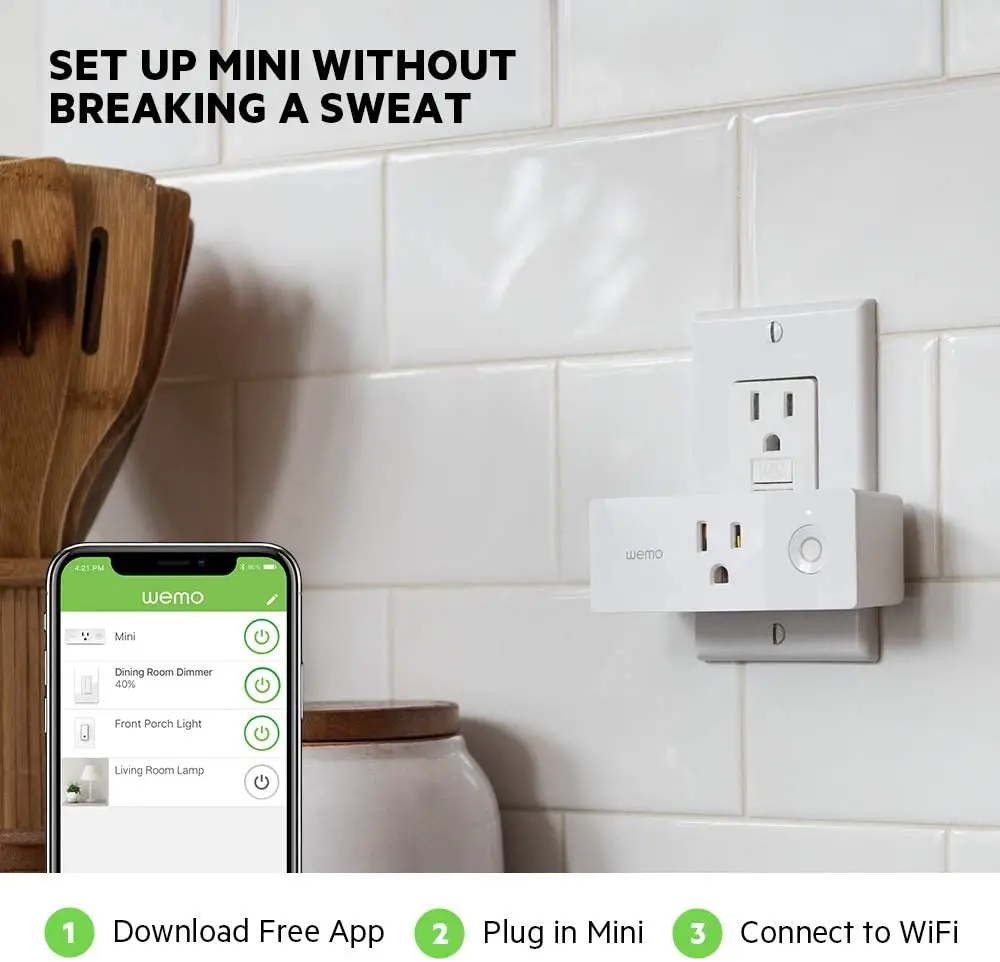
Frequently Asked Questions
Question: How do I get my WeMo back online?
Answer: In most cases, you will need to reset your Wemo in order to get it back online. To do this, press and hold the reset button on the Wemo for 10 seconds until all the lights turn off and then start blinking green. Once this is done, you can set up your Wemo again through the app.
How to Reset Your Wemo Mini Smart Plug
Question: Can I control my Wemo from outside my home?
Answer: Yes, you can control your Wemo from anywhere in the world as long as your phone and the Wemo device are connected to the internet. You will also need to enable remote access in the Wemo app.
Question: How do I set up multiple Wemo devices?
Answer: You can easily set up multiple Wemo devices in the Wemo app. Simply connect each device one by one to your Wi-Fi network and follow the setup instructions in the app. Also, you can control multiple Wemo devices at the same time by creating custom scenes and routines.
Question: Does Wemo work with Alexa?
Answer: Yes, Wemo works with Alexa, so you can use voice commands to control your Wemo devices. However, you will need to set it up first in the Wemo app.
Linking Alexa to Wemo
Question: Why isn’t my Wemo connecting to Wi-Fi?
Answer: If your Wemo is not connecting to Wi-Fi, it’s likely due to an incorrect setup code or an unavailable network error. To fix this, try restarting your router and entering the correct setup code in the Wemo app.
It may also help to restart your Wemo and ensure that it’s blinking orange and white when trying to reconnect it.
Conclusion
Now that you know how to connect Wemo Smart Plug to Wi-Fi, you can start using it and enjoying all its features. If you run into any issues, be sure to check the troubleshooting guide above. With a little patience and effort, you should be able to get your Wemo up and running in no time.
But if you are still having trouble, you can always contact customer support for assistance.

Hey, I’m Jeremy Clifford. I hold a bachelor’s degree in information systems, and I’m a certified network specialist. I worked for several internet providers in LA, San Francisco, Sacramento, and Seattle over the past 21 years.
I worked as a customer service operator, field technician, network engineer, and network specialist. During my career in networking, I’ve come across numerous modems, gateways, routers, and other networking hardware. I’ve installed network equipment, fixed it, designed and administrated networks, etc.
Networking is my passion, and I’m eager to share everything I know with you. On this website, you can read my modem and router reviews, as well as various how-to guides designed to help you solve your network problems. I want to liberate you from the fear that most users feel when they have to deal with modem and router settings.
My favorite free-time activities are gaming, movie-watching, and cooking. I also enjoy fishing, although I’m not good at it. What I’m good at is annoying David when we are fishing together. Apparently, you’re not supposed to talk or laugh while fishing – it scares the fishes.
