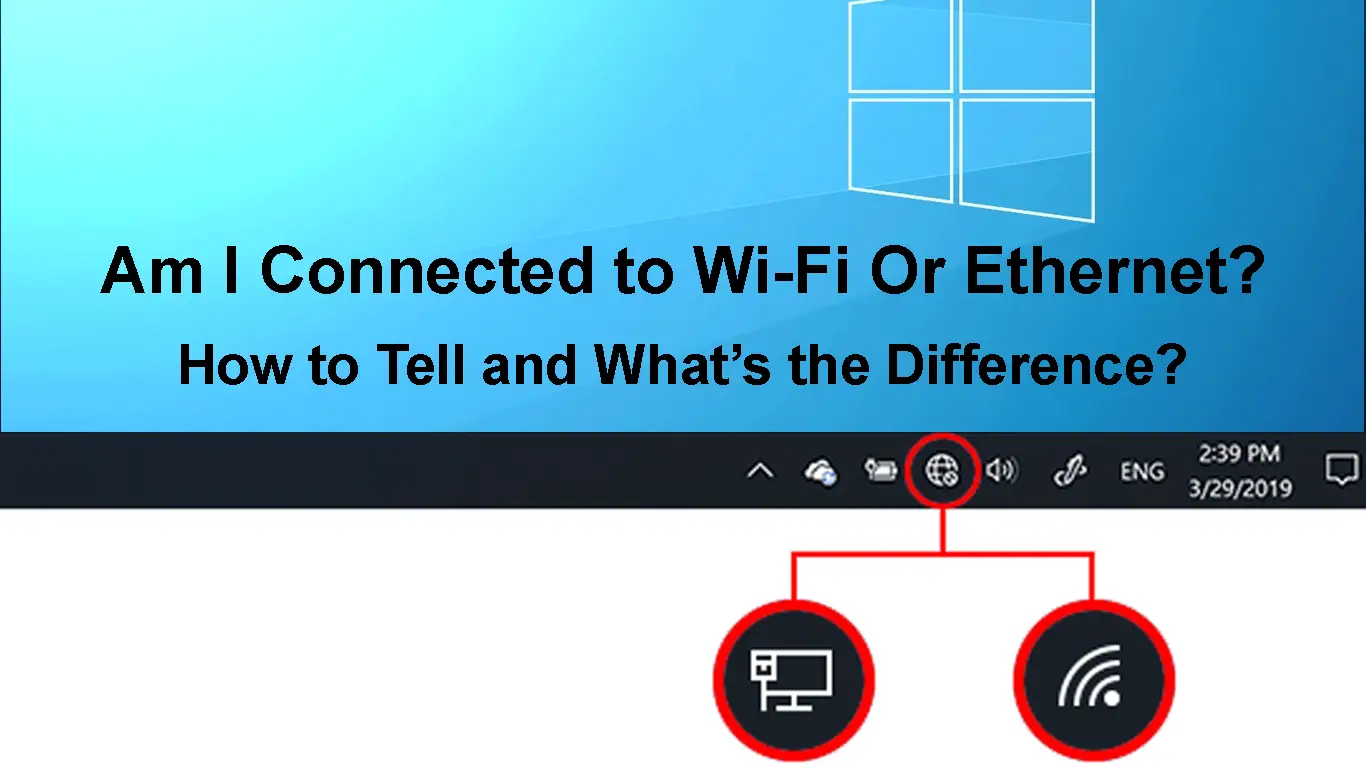When it comes to tablets, smartphones, and other IoT devices, there is no doubt at all, you are using a wireless connection. When you are using your laptop, it is possible to connect both using Wi-Fi and Ethernet connection. Your gaming console will perform much better when connected using an Ethernet connection. But for those devices that support both types of connection there is one thing to know – how can you tell whether you are connected to Wi-Fi or Ethernet?
To be honest, the answer is pretty simple, but let’s see whether it is better to be connected to Wi-Fi or Ethernet.
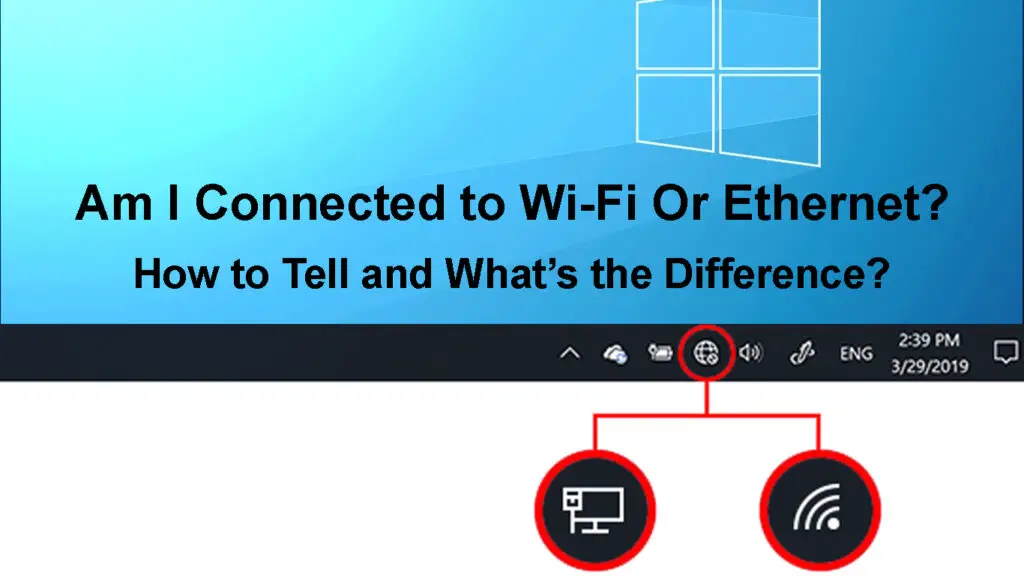
CONTENTS
- Is It Better to Be Connected to Wi-Fi or Ethernet?
- How Can You Tell If You’re Connected to Wi-Fi Or Ethernet?
- Can You Use Wi-Fi and Ethernet at the Same Time?
- Should You Turn Off Wi-Fi When Using Ethernet?
- How to Turn Off Wi-Fi On Your Windows or MacBook Machine?
- How to Turn Off Wi-Fi On Your Router?
- Conclusion
Is It Better to Be Connected to Wi-Fi or Ethernet?
If we have to compare Wi-Fi and Ethernet connections, we can say the following:

- Ethernet is a better option since it supports faster Internet speeds. You can easily get 60Mbps download and 30Mbps upload speeds when using an Ethernet connection. The Wi-Fi connection speed is much slower.
- If you want to have multiple devices connected at the same time and have full coverage in your apartment or house, then Wi-Fi is a better option.
- Wi-Fi connection is perfect for IoT devices. Whether it is a smartwatch, a smart TV, or something else, having all these connected through Wi-Fi makes life much easier. For example, to cast content from your smartphone to your smart TV, they need to be connected to the same network. If the TV is connected to the internet using an Ethernet connection, casting content from tablets or smartphones to it would be impossible.
- When it comes to online gaming, the Ethernet connection is much better. It is a good thing that the consoles nowadays still support this type of connection, because it enables faster internet speeds, buffering is not a problem, and of course, there is less ping and lower latency during online gaming which is great.
- When we consider our entire household, then the Wi-Fi connection is much better. We have a bunch of wireless devices today, and if you consider that there is at least one wireless device (a smartphone) per family member, it would be a real mess to use just wired connections. Luckily smartphones don’t support this type of connection.
So, to answer the question of whether Wi-Fi or Ethernet is better we have to say that it greatly depends on our needs and how we use our internet connection in the first place.
Ethernet vs. Wi-Fi
How Can You Tell If You’re Connected to Wi-Fi Or Ethernet?
Check Your Network Connection Status on Windows 11
You can easily check whether you are connected to Wi-Fi or Ethernet on Windows 11.
- Click the Start button and click on the Settings icon if it’s pinned. If it isn’t, type “settings” in the search bar at the top.
- Now click on Network & Internet in the left-hand menu.
- You will see the status of your connection at the top left part of the window.
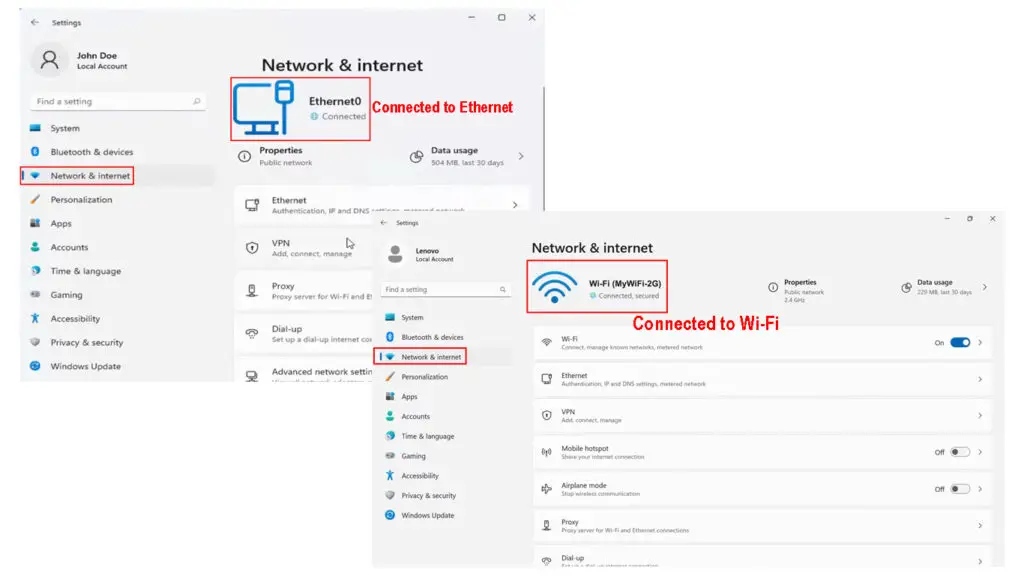
Check Your Network Connection Status on Windows 10
To check the connection status on Windows 10, follow these steps.
- Click on the Start button in the bottom left part of the screen.
- Click on the Settings icon.
- Now click on Network & Internet.
- The Status section is automatically selected and there you can see the type of connection currently being used.
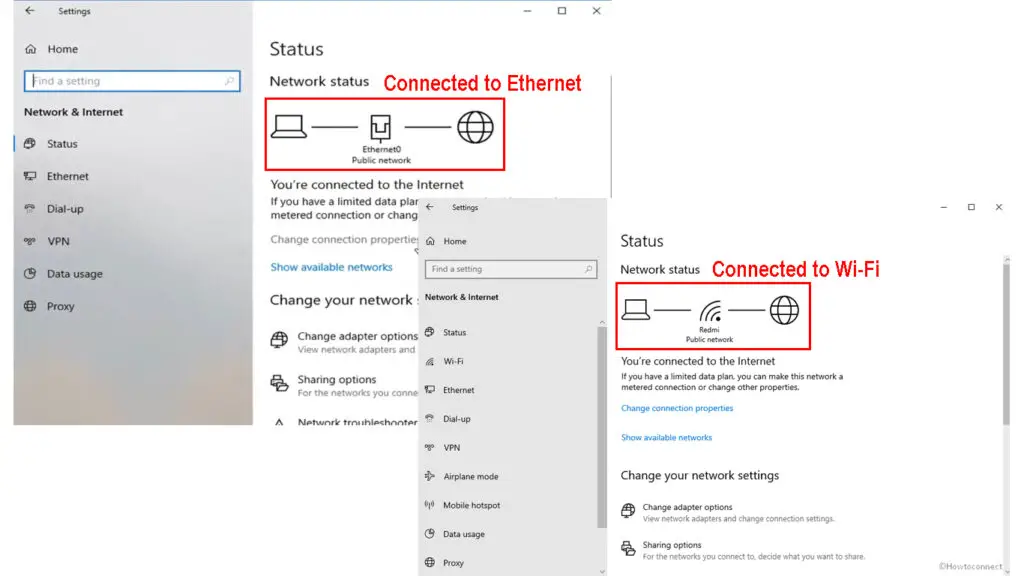
Check Your Network Connection Status on MacBook
Here are the steps you need to follow to see your connection status on your MacBook.
- Click on the Apple icon at the top-left part of the desktop.
- Now select System Preferences.
- Click on the Network icon now.
- Next to the connection, there should be a green status indicator indicating that it is being used.
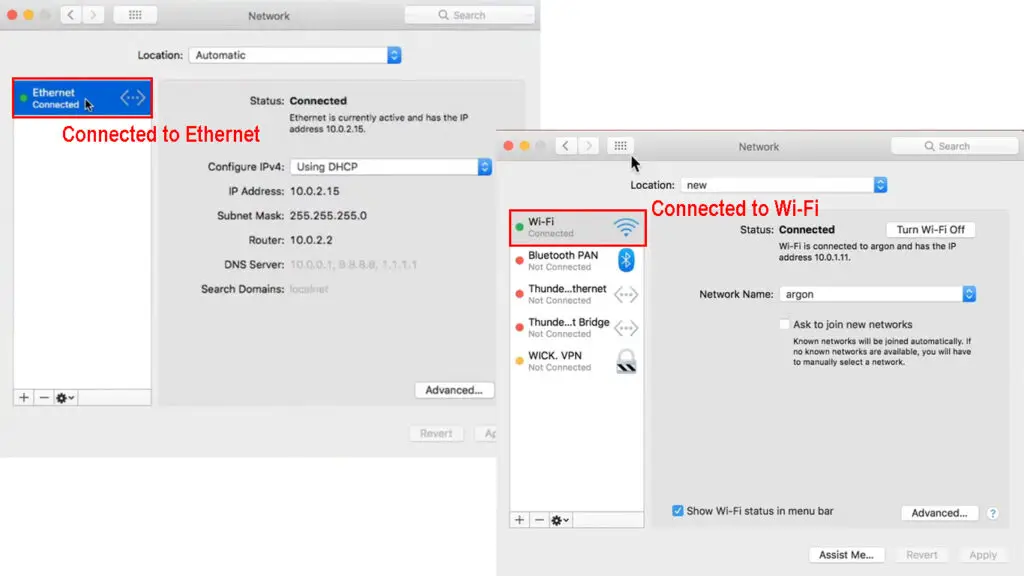
Can You Use Wi-Fi and Ethernet at the Same Time?
Since every laptop today supports both types of connection it is normal to ask whether we can use Wi-Fi and Ethernet at the same time.
Generally, this is quite possible but there may be some issues. For example, Windows as an operating system will give priority to one of the connections, i.e. only one connection will be used at the moment. In most cases, it will choose to use the Ethernet connection instead of Wi-Fi.
It is technically possible to use both at the exact same time but we can say there are no benefits out of it. Your internet connection won’t be faster as some people would think. In fact, the internet speed can get even slower.
Should You Turn Off Wi-Fi When Using Ethernet?
It is not necessary to turn off Wi-Fi when using an Ethernet connection. However, if you want to make sure that your network traffic doesn’t go over the Wi-Fi instead of the Ethernet connection, it is recommended to turn off Wi-Fi. This will also increase the security of the network.
Recommended reading:
- How to Sign In to Wi-Fi Network On iPhone? (Step-by-Step Guide)
- Can’t Connect to Flight Wi-Fi On Phone? (Troubleshooting Tips)
- How to Connect Automatically to Wi-Fi? (Explained)
On the other hand, if you are not concerned about whether your internet traffic goes over Ethernet or Wi-Fi you can leave Wi-Fi enabled. Generally, the Ethernet connection is always prioritized over the wireless one so there is no problem. However, if you are concerned about it, you can easily disable Wi-Fi on the device you are using and on the wireless router as well.
Should You Disable Wi-Fi when Using Ethernet? Can You Use Them at the Same Time?
How to Turn Off Wi-Fi On Your Windows or MacBook Machine?
Depending on the device you are using at the moment, it is pretty simple to disable Wi-Fi.
Windows 11 – Click on the Wi-Fi icon in the bottom-right of the desktop and click on the Wi-Fi icon again.
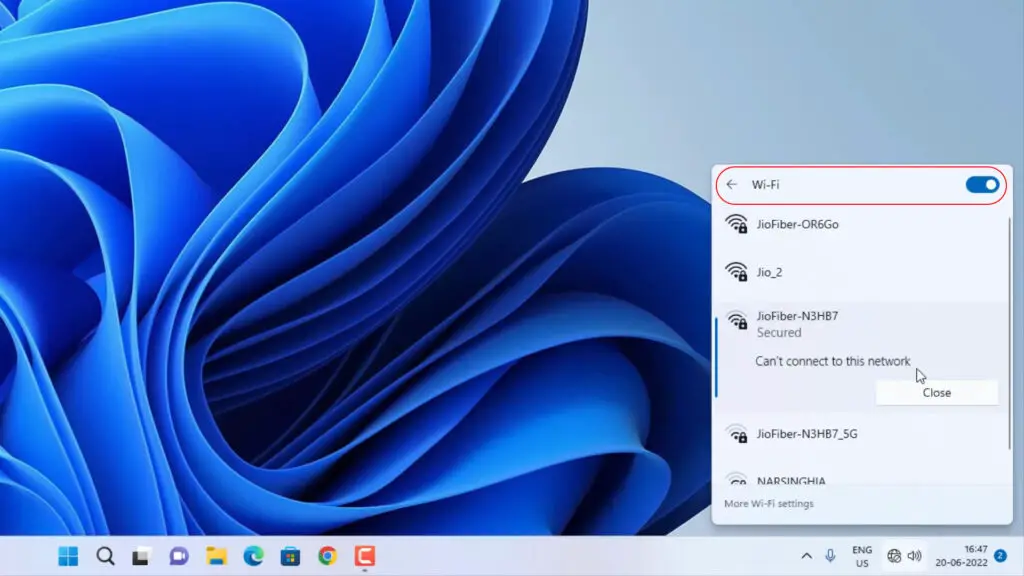
Windows 10 – Click on the Wi-Fi icon in the bottom-right of the desktop and click on Disconnect.
MacBook – Click on the Wi-Fi icon in the menu bar. Then click on Turn Wi-Fi Off.
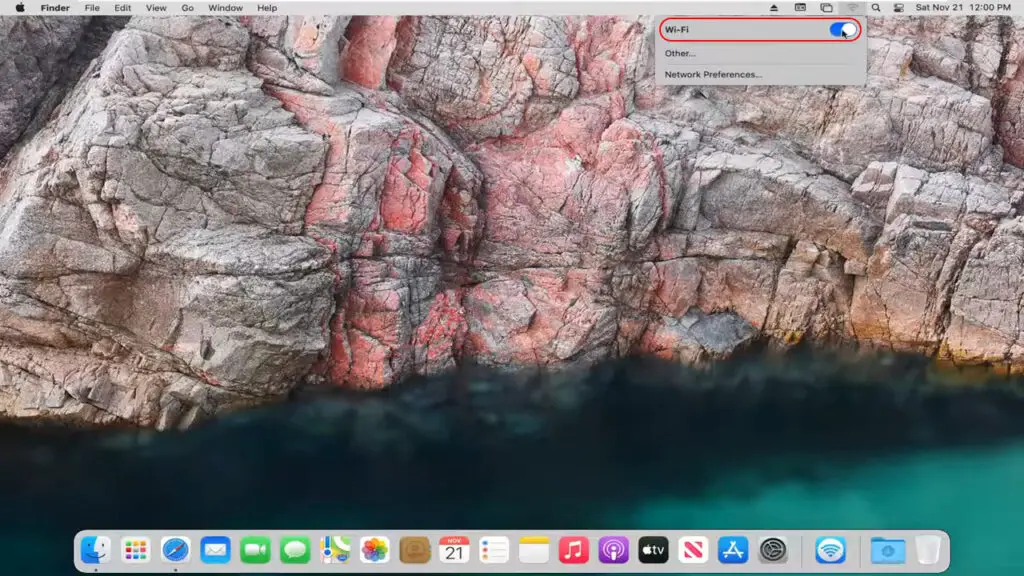
How to Turn Off Wi-Fi On Your Router?
If you want to turn off Wi-Fi on your router you can do it by logging into the admin dashboard and disabling it from there.
Type the router IP in the web browser on your device, and then enter the admin login details when asked. You can find the admin login details on a sticker on your router or in the user’s manual.
When you gain access to the admin dashboard click on Advanced and then on Wireless in the menu. Find the 2.4GHz and 5GHz sections and check the OFF or NO radio buttons.
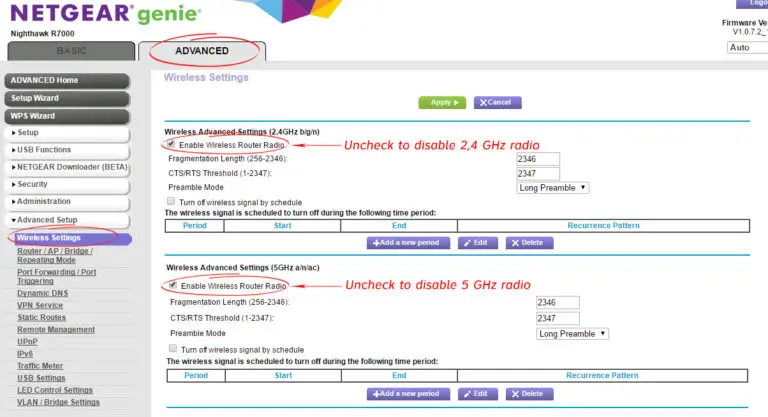
Click the Apply or Save button to save the changes. This will disable Wi-Fi on your router.
Conclusion
As you can see, it is not that difficult to find out whether you are connected to Wi-Fi or Ethernet. You can also use both these types of connections at the same time, and there is no need to disable Wi-Fi if you are using Ethernet. However, if you are not using Wi-Fi it is recommended to keep it disabled. Think of it as an additional security layer for your network.

Hey, I’m Jeremy Clifford. I hold a bachelor’s degree in information systems, and I’m a certified network specialist. I worked for several internet providers in LA, San Francisco, Sacramento, and Seattle over the past 21 years.
I worked as a customer service operator, field technician, network engineer, and network specialist. During my career in networking, I’ve come across numerous modems, gateways, routers, and other networking hardware. I’ve installed network equipment, fixed it, designed and administrated networks, etc.
Networking is my passion, and I’m eager to share everything I know with you. On this website, you can read my modem and router reviews, as well as various how-to guides designed to help you solve your network problems. I want to liberate you from the fear that most users feel when they have to deal with modem and router settings.
My favorite free-time activities are gaming, movie-watching, and cooking. I also enjoy fishing, although I’m not good at it. What I’m good at is annoying David when we are fishing together. Apparently, you’re not supposed to talk or laugh while fishing – it scares the fishes.