Most people don’t bother too much with their wireless network security or using some of the features the router can offer like creating a Guest network or setting up Parental controls and similar. Although this works for most people, it is good to customize the router settings a little, just to make the network more secure or take advantage of the features we have just mentioned.
However, in order to make the necessary changes you need to know the Converge router login steps. In this article we are going to explain how to access the Converge router settings and what to do if you can’t login for some reason. But first, let’s see what is necessary for a successful router login.
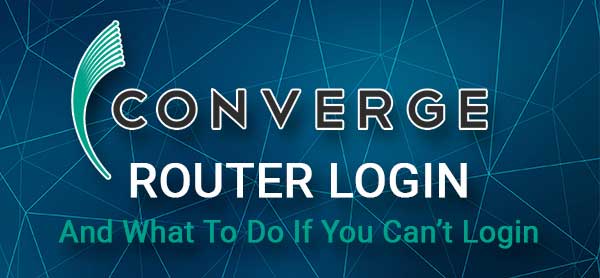
CONTENTS
What You Need:
First you need a device like a laptop or desktop computer, or a smartphone.
Then you need to have access to the network. Either connect the device to the network using a wired connection or use the wireless password to connect.
And you will need the Converge router login IP, username and password. You can find these in the next section, but you can also check the user’s manual or the label on your router. If you have modified these login details, login with the custom ones.
What Are The Default Converge Router Details?
Converge users use some of the following routers. Find the router you are using and login with the details given below:
ZTE
Default router IP address: 192.168.1.1
Default admin username: admin
Default admin password: Converge@zte123
Huawei
Default router IP address: 192.168.100.1
Default admin username: telecomadmin
Default admin password: admintelecom or Converge@huawei123
FiberHome
Default router IP address: 192.168.1.1
Default admin username: admin
Default admin password: admin or C0nv3rg3FH!
How To Login To Converge Router?
The following steps will show you how to login to your Converge router. Please note that the login details are case-sensitive and they have to be entered correctly.
STEP 1 – Connect To The Network
Your device needs to be connected either wirelessly or using the wired connection. This is the key step because if the device isn’t connected to the network it can’t access the router settings.
If you have the wireless password, use it to connect. On the other hand, if your device has a LAN port, it is better to use the wired connection.
STEP 2 – Use Your Web Browser
All the devices we have mentioned have a web browser installed by default. Start the one you use every day. Practically any web browser can be used to access the router settings, but most router companies recommend using either Microsoft Edge or Google Chrome.
STEP 3 – Type The Converge IP In The Browser’s Address Bar
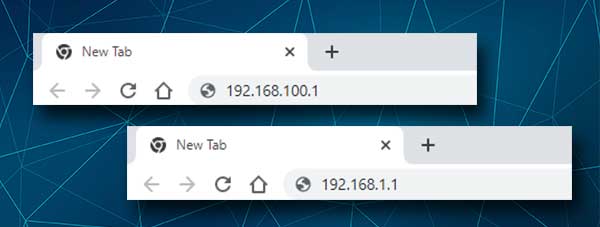
Depending on the router brand you are using at the moment enter the Converge router IP (192.168.1.1 or 192.168.100.1) in the browser’s Address bar. Hit the Enter/Go key and you should see the router login page.
If you see an error message (“The connection has timed out” or “This site can’t be reached”) or you don’t see the router login page, you should either type the IP carefully again or check whether the IP you are typing is the correct one. You can follow our guide on how to find the router IP address.
STEP 4 – Enter The Converge Login Credentials
When you see the router login page you need to enter the Converge login username and password. Check the ones given above or use the ones printed on the router label. Click the Login button.
If the username and password are correct you will be taken to the Converge router Status page.
From this point on, you have the possibility to modify the outer settings. You can backup the router settings, upgrade the router firmware, apply some security tweaks, create a Guest network, set up port forwarding, and so on.
There are plenty of options but avoid changing anything you don’t understand.
Can’t Login? Read This
Sometimes the Converge router login doesn’t go as planned. You may receive error messages or just get stuck at one of the steps. However, there are a few things you can check and fix in order to continue with the Converge router login.
1. Check again whether your device is still connected. Also check whether it is connected to the right WiFi network if you decide to connect wirelessly.
2. Disable Airplane Mode on the device if it’s enabled and try again.
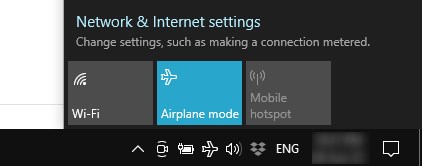
3. If you are connected wirelessly and the router login process fails at some point, try logging in from another device or change the connection type – from wireless to wired and vice versa.
4. Is the IP you are using the correct router IP? Have you entered the IP correctly? Have you entered the IP in the Search bar or the URL bar? You should type it into the URL bar.
5. Are you using the correct admin login details? Check the router label and the user manual.
6. Have you entered the username and password correctly? These are case-sensitive and it is easy to make a typing error.
7. Have you forgotten the custom admin username and password? Reset the router to factory defaults and you will be able to login using the default login details. However, you will need to set up the router again because all the custom settings (WiFi name and password, port forwarding rules and similar) will be deleted.

8. Is your device obtaining its IP automatically? Here is how to check that.
9. Power-cycle the router and try again. Simply disconnect it from the power source and connect it again after 5 minutes. When the router boots up completely try to login again.
Recommended reading:
- How to Reset Converge Huawei Modem? Step-by-Step Guide
- Converge LOS Blinking Red: What To Do?
- How to Change Converge Wi-Fi Password?
Final Words
We are sure that you have successfully accessed the Converge router settings by now. As you can see the steps are very simple and even a complete beginner shouldn’t have any problems logging in.
In case you have had any problems during the login process, we hope that the solutions given here have helped you to access the router settings successfully.
And now when you have full admin access to the router settings, you can make the desired changes. Some changes are pretty simple and straightforward, while others require some knowledge and understanding. Since most users generally want to access the router settings just to make it more personalized or to secure their wireless network, there should be no problems.

Hey, I’m David. I’ve been working as a wireless network engineer and a network administrator for 15 years. During my studies, I also worked as an ISP field technician – that’s when I met Jeremy.
I hold a bachelor’s degree in network engineering and a master’s degree in computer science and engineering. I’m also a Cisco-certified service provider.
In my professional career, I worked for router/modem manufacturers and internet providers. I like to think that I’m good at explaining network-related issues in simple terms. That’s exactly what I’m doing on this website – I’m making simple and easy-to-follow guides on how to install, set up, and troubleshoot your networking hardware. I also review new network equipment – modems, gateways, switches, routers, extenders, mesh systems, cables, etc.
My goal is to help regular users with their everyday network issues, educate them, and make them less scared of their equipment. In my articles, you can find tips on what to look for when buying new networking hardware, and how to adjust your network settings to get the most out of your wi-fi.
Since my work is closely related to computers, servers, and other network equipment, I like to spend most of my spare time outdoors. When I want to blow off some steam, I like to ride my bike. I also love hiking and swimming. When I need to calm down and clear my mind, my go-to activity is fishing.
