CONTENTS
- Converge ip address
- Change Wifi Password Converge
- Converge Router Login
- Conclusion
- FAQ
- How Do I Change My Converge WiFi Password?
- What are the Default Credentials for Converge Router login?
- Why is Changing My Converge Router Password Important?
- How Can I Secure My Converge WiFi Network?
- Can I Contact Converge Support for Help with WiFi Network Settings?
- What Should I Do If I Forget My Converge Wi-Fi Password?
- How to Find the IP Address of My Converge Router?
- Can I Change the Network Name (SSID) of My Converge Router?
- How Often Should I Change My Converge Wi-Fi Password?
- What Are the Best Practices for a Strong Converge Wi-Fi Password?
Converge ip address
How to find the converge ip address so you can change Converge WiFi Password is something a lot of people are asking these days. For those who are either current or prospective users of Converge ICT’s services, and who utilize routers from brands like Cisco, Huawei, Fiberhome, or ZTE router, this article is particularly relevant. It’s essential to understand how to securely manage your network, and one of the first steps in this process is learning how to change Converge wifi password. This is a crucial security measure for anyone setting up their device.
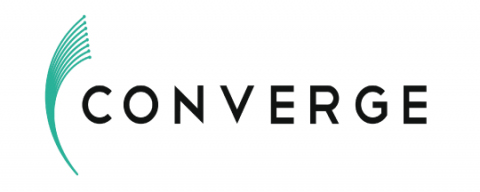
Changing your Wi-Fi password not only secures your network but also enhances your control over internet access. In today’s digital age, where internet security is a top concern, understanding how to modify your settings is invaluable. This guide will walk you through the process step-by-step, ensuring that even those new to Converge ICT or these brands can confidently manage their home networks. Whether you’re setting up a new connection or updating an existing one, this information is vital for maintaining a secure and efficient home network with Converge ICT.
Recommended reading:
- How to Change Airtel Wi-Fi Password?
- How to Change Huawei Wi-Fi Password?
- How to Change ZTE Wi-Fi Password?
- Converge LOS Blinking Red: What To Do?
Change Wifi Password Converge
Understanding your router’s default settings is key to managing your network, particularly if you need to change your username and pass. This process starts with knowing the default IP address, username, and converge admin password of your machine. There are a couple of ways to find this information, each vital for effective network management.
One straightforward method is to check the sticker usually located on the bottom side of the router. This sticker typically contains the necessary default converge login admin details. Alternatively, you can retrieve this information through your computer’s control panel, a process that is essential for those who may not have physical access to it or if the sticker has worn off.
To do this, simultaneously press the Windows key and the letter ‘R’ on your keyboard. This opens the RUN dialog box, a crucial tool in network configuration. In the RUN window, type ‘CMD’ and click ‘OK’, a step that brings up the command prompt, an integral part of network troubleshooting.
Once in the command prompt, type ‘ipconfig’ and then press ‘Enter’. This command is a common troubleshooting step in network management. Look for the ‘Default Gateway’ section in the results; here, you’ll find your default IP address. This address is critical for accessing your settings and making necessary changes to your network’s security and configuration.
To sum up, follow these steps:
- You need to press the Windows button and the letter R on the keyboard at the same time.
- This action opens the RUN window, type CMD and then just click OK.
- Type in ipconfig, then confirm with Enter.
- Under the default gateway, you will see the converge default IP address
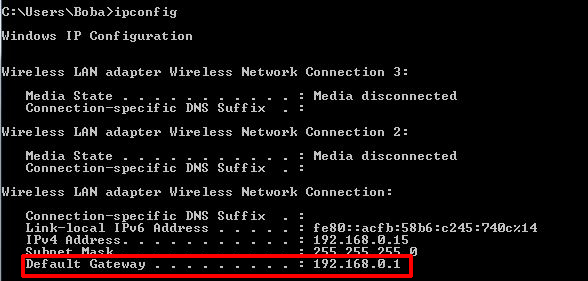
Converge Router Login
How to Change Converge Wifi Password for ZTE Router (ZTE F670)
- The first thing you need to do is type 192.168.1.1 (192.168 converge) in your internet browser.
- The next step is to log in. You will do this by entering USER in the username textbox. You will enter the same for the password – USER.
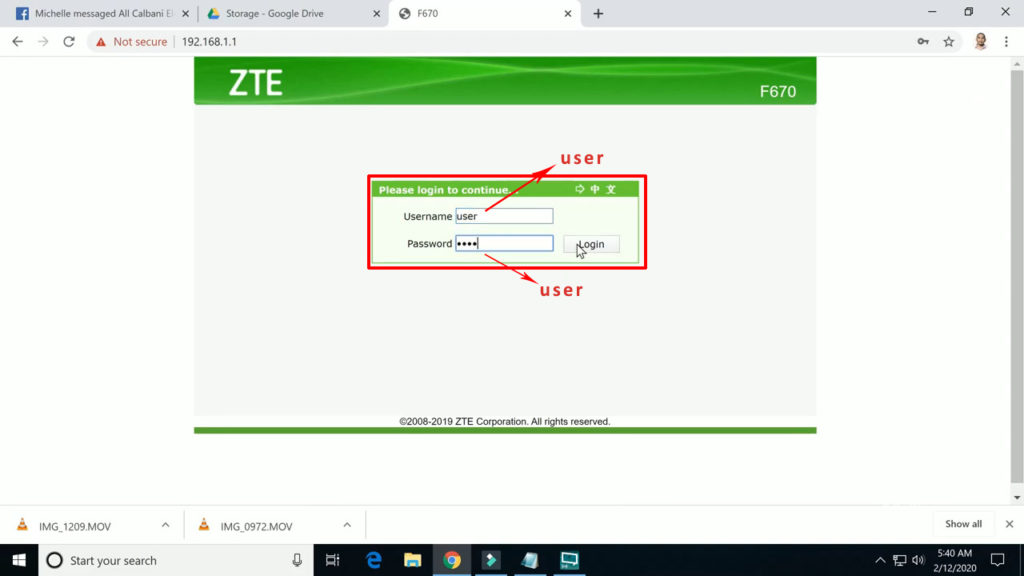
- After logging in, select the Network menu tab.
- You are now changing your SSID name (your network name) – you are doing this within the basic SSID settings.
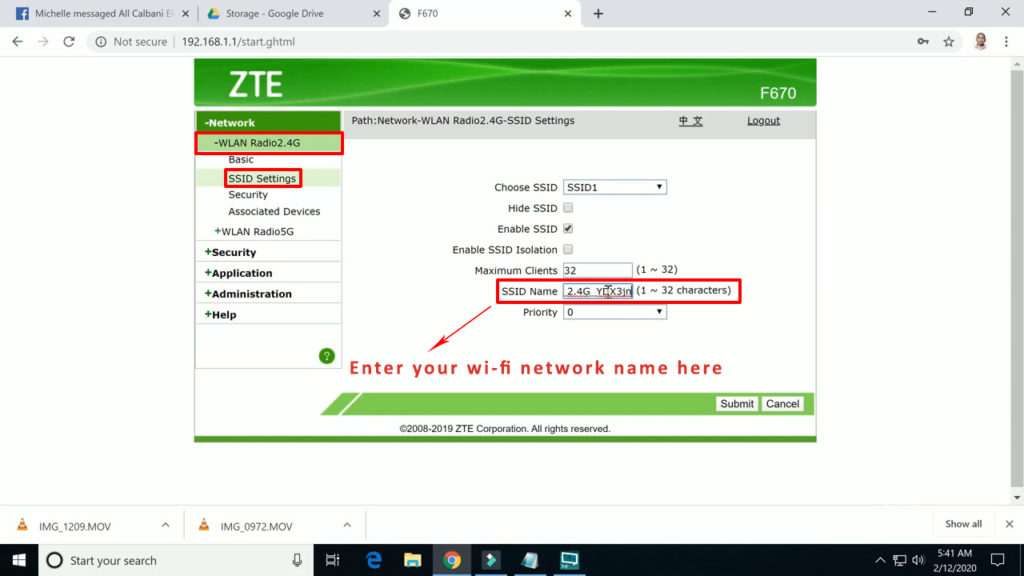
- Now, you need to change the WPA passphrase within the security settings. Before entering your passw, select the authentication mode (the most secure is WPA/WPA2).
- When you have done all this, you still need to click on “Submit” in order to successfully change it.
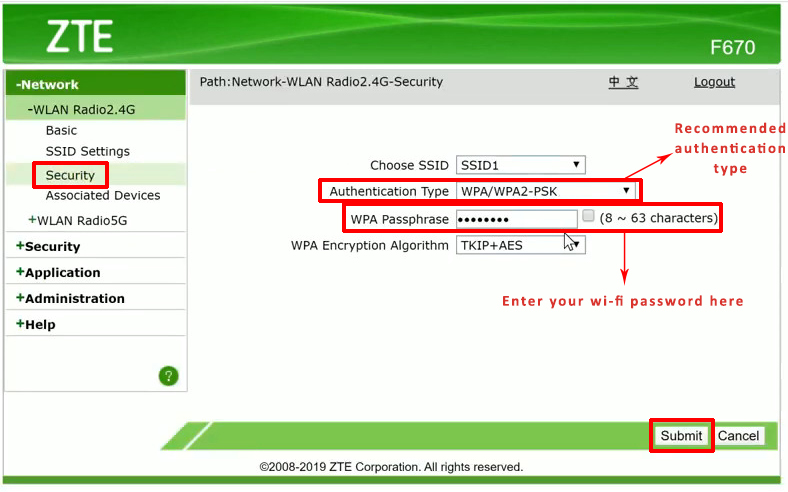
How to Change WiFi Password Converge for Huawei Router (Huawei EG8245H5)
To change converge wifi password on a Huawei EG8245H5 router, commonly used by Converge ICT subscribers, is a straightforward process that enhances your network’s security. This guide will take you through the necessary steps.
Start by launching your internet browser and entering ‘192.168.100.1’ in the address bar. This IP address is a gateway to accessing your settings. Once you navigate to this page, you’ll be prompted to log in. The default login credentials for a Huawei router are typically ‘Username: root’ and ‘Password: admin’ or ‘adminHV’. It’s essential to have these details handy, as they are the key to accessing your router’s control panel.
After successfully logging in, you’ll be directed to the control panel, a hub for various network settings. Navigate to ‘Advanced Settings’ and then select ‘WLAN’. This step is crucial for accessing wireless settings. In the WLAN dropdown menu, click on ‘WLAN Basic’. This section allows you to modify the basic wireless settings.
Next, select ‘WPA/WPA2’ as the authentication mode. This is an important step in ensuring your network’s security. Then, enter your new Pre-Shared Key, which is the pass you wish to set. Be sure to choose a strong one to enhance network security. Finally, click on ‘Apply’ to save your changes and then log out. This process effectively changes your pass, securing your Converge ICT Huawei device against unauthorized access.
To sum up:
- You need to type 192.168.100.1 in your internet browser.
- Enter the default login information (Username: root, password: admin or adminHV).
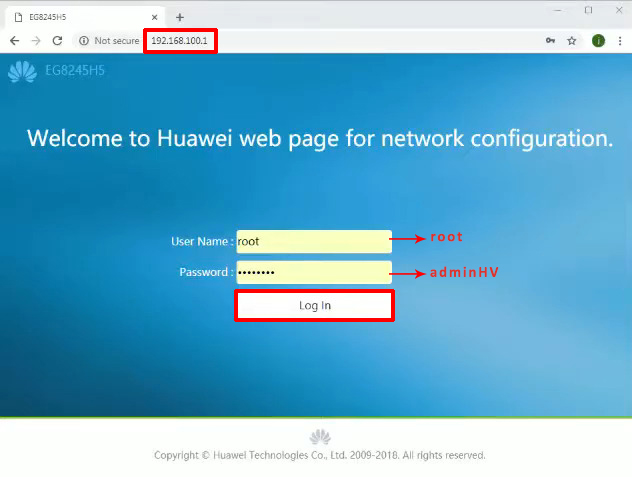
- After logging in, you will be redirected to the control panel. Go to Advanced Settings, and then select WLAN. In the WLAN dropdown menu, click on WLAN Basic.
- Then, you need to select WPA/WPA2 as the authentication mode and enter your Pre-Shared Key (this is the password you need to change).
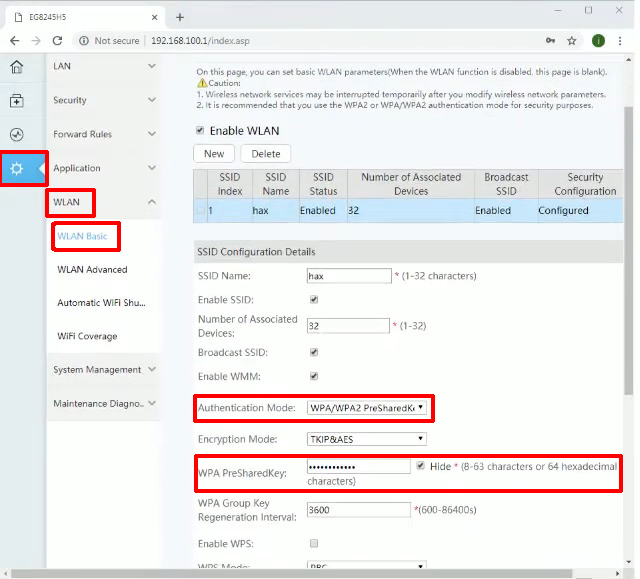
- Click on Apply and log out.
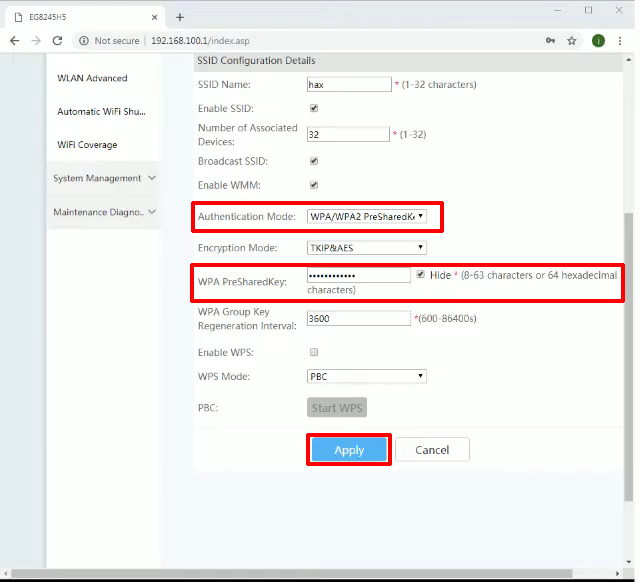
How to change Converge WiFi password for Fiberhome
Changing the password on a Fiberhome router, particularly for Converge ICT subscribers, is an essential step for securing your home network. Here’s a guide on how to do it effectively.
Begin by opening your internet browser and typing ‘192.168.1.1’ into the address bar. This IP address is the gateway to accessing your router’s administrative settings. Upon reaching this page, you’ll need to log in using the default credentials. For Fiberhome routers, common usernames include ‘user1’ and ‘user2’, while typical passwords are ‘12345’, ‘user1234’, or ‘user12345’. It’s important to know these default login details as they provide the first level of access to your router’s configuration.
Once logged in, navigate to the ‘Interface Setup’ section. This is where you can manage various aspects of your router’s functionality. From there, select the ‘Wireless’ tab. This step is crucial as it leads you to the settings specific to your network.
In the ‘Wireless’ section, look for the ‘Pre-Shared Key’ field. This is where you can enter your new pass. It’s advisable to create a strong, unique one to enhance your network’s security. Additionally, you have the option to change the name of your network in the ‘SSID’ section. This can help easily identify your network among others.
After making the desired changes, be sure to click ‘Save’ to apply them. Then, log out of the router’s settings page. By following these steps, you effectively change your Fiberhome pass, a vital step in securing your Converge ICT internet connection against unauthorized access.
To sum up:
- In your Internet browser, type in 192.168.1.1.
- It is necessary to enter the default data for registration:
– Usernames: user1, user2
– Passwords: 12345, user1234, user12345.
- In this step you need to click on the Interface Setup.
- After that, select the Wireless tab.
- Once you have done all this, you can change the pass in the Pre-Shared Key section. You can also change the name of your network (SSID section).
- Click on Save and log out.
Conclusion
In conclusion, understanding the security implications of default settings on your Converge Internet router is crucial. Initially, routers and Wi-Fi networks are set up with default info, a common practice in the industry. However, this standard configuration means that anyone with a decent understanding of technology could potentially access your network using these default credentials. This fact underscores the importance of taking proactive steps to secure your internet connection.
It’s important to recognize that changing the default username and pass goes beyond a mere recommendation; it’s a vital security measure. By updating these credentials, you significantly reduce the risk of unauthorized access to your network. This action is a fundamental aspect of digital security, especially in an era where cyber threats are increasingly sophisticated.
So remember, as a Converge Internet user, make it a priority to modify these default settings as soon as your network is operational. Altering the default administrator information is a simple yet effective way to safeguard your internet connection. This ensures that your digital space remains secure, private, and under your control, which is essential in maintaining online safety and privacy.
FAQ
How Do I Change My Converge WiFi Password?
Changing your Converge Wi-Fi password is crucial for network security. First, open your browser and type in the IP, usually something like 192.168.1.1. Then, log in with your default credentials, which are typically provided by Converge or found on the router. Navigate to the Wi-Fi settings section, where you can update your wpa passphrase. Remember, choosing a strong one is key to protecting your network from unauthorized access.
What are the Default Credentials for Converge Router login?
The default credentials for Converge router login vary depending on the router model. Generally, you can find these details on a sticker on the router or in the user manual. Common default usernames are ‘admin’ or ‘user’, and converge default passwords can be ‘1234’, ‘admin’, or a variation of these. It’s important to change these defaults immediately to secure your network. If you’re unsure, contacting Converge customer support can provide you with the correct information.
Why is Changing My Converge Router Password Important?
Changing your Converge router password is vital for securing your internet connection. Default ones are often easy to guess and can be a vulnerability, making your network an easy target for hackers. By setting a unique, strong password, you significantly increase your network’s security. This step prevents unauthorized access and protects your personal information. Regularly updating your password is also recommended as an ongoing security practice.
How Can I Secure My Converge WiFi Network?
To secure your Converge Wi-Fi network, start by changing the default pass. Use a combination of letters, numbers, and symbols to create a strong one. Additionally, enable WPA2 encryption for your Wi-Fi network for enhanced security. Regularly updating your router’s firmware can also protect against vulnerabilities. Lastly, consider setting up a guest network to keep your main network more secure.
Can I Contact Converge Support for Help with WiFi Network Settings?
Yes, you can contact Converge support for assistance with your Wi-Fi settings. Converge offers customer support through various channels, including phone, email, and their official website. Their technical team can guide you through changing your Wi-Fi password, updating router settings, and securing your network. Don’t hesitate to reach out if you’re unsure about any steps or need professional assistance with your Converge internet service.
What Should I Do If I Forget My Converge Wi-Fi Password?
If you forget your Converge Wi-Fi password, you can reset it by accessing your router’s settings. Type the router’s IP into your web browser, log in with your admin credentials, and navigate to the Wi-Fi settings. Here, you can set a new password. If you can’t remember your admin login details, you may need to reset the router to its factory settings, which will also reset the Wi-Fi password to the default one mentioned on the router.
How to Find the IP Address of My Converge Router?
To find the IP address of your Converge router, you can check the label on the router itself, which often lists the default IP. Alternatively, on a connected computer, open the command prompt, type ‘ipconfig’, and press Enter. Look for the ‘Default Gateway’ entry, which shows your router’s. This address is needed to access the router’s admin panel for any configuration changes.
Can I Change the Network Name (SSID) of My Converge Router?
Yes, you can change the network name, or SSID, of your Converge router. Log in to your router’s settings using the IP address and admin credentials. Look for the Wi-Fi settings or Wireless Network settings. Here, you’ll find the option to change the SSID. Remember to save your changes. Changing the SSID can be a good security practice and helps in easily identifying your network.
How Often Should I Change My Converge Wi-Fi Password?
It’s a good practice to change your Converge Wi-Fi password every few months to maintain network security. Regularly updating your password helps protect against unauthorized access and keeps your network secure. This is especially important if you share your password with visitors or if it’s been shared publicly. Each new password should be strong and unique.
What Are the Best Practices for a Strong Converge Wi-Fi Password?
A strong Wi-Fi password for your Converge network should be at least 12 characters long and include a mix of uppercase and lowercase letters, numbers, and symbols. Avoid using easily guessable information like common words, your name, or birthdate. Consider using a passphrase or a combination of unrelated words and characters. A strong password is your first defense against unauthorized access to your network.

Hey, I’m Jeremy Clifford. I hold a bachelor’s degree in information systems, and I’m a certified network specialist. I worked for several internet providers in LA, San Francisco, Sacramento, and Seattle over the past 21 years.
I worked as a customer service operator, field technician, network engineer, and network specialist. During my career in networking, I’ve come across numerous modems, gateways, routers, and other networking hardware. I’ve installed network equipment, fixed it, designed and administrated networks, etc.
Networking is my passion, and I’m eager to share everything I know with you. On this website, you can read my modem and router reviews, as well as various how-to guides designed to help you solve your network problems. I want to liberate you from the fear that most users feel when they have to deal with modem and router settings.
My favorite free-time activities are gaming, movie-watching, and cooking. I also enjoy fishing, although I’m not good at it. What I’m good at is annoying David when we are fishing together. Apparently, you’re not supposed to talk or laugh while fishing – it scares the fishes.


This us my wifi okay
Hi