Being one of the more popular internet service providers, Cox has a pretty large user base. With such a large and complex infrastructure and so many users, it is not uncommon to see some issues from time to time.
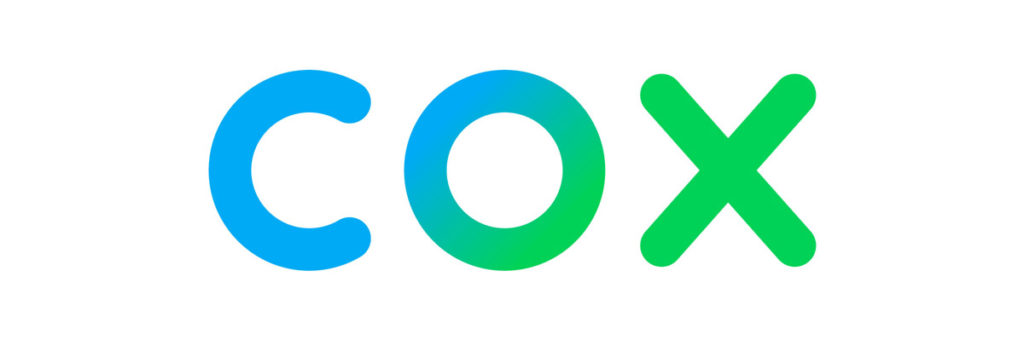
This article will try to answer the question that pops up periodically on the Cox community forum and give you better insight into the most common causes and solutions for the following problem.
CONTENTS
Why Is Your Modem Losing Connection to Cox?
Indeed. If you browse through the forums and internet pages dedicated to solving networking and internet problems, you’ll find many statements that sound something like this:
“I’ve been a Cox user for the past XY years. Everything worked fine until recently my modem started acting up and randomly dropping the connection. What is going on, and what can I do to fix this problem?”
More than a few things can make your modem lose connection. From outages and infrastructure problems on the Cox end of the line to broken, faulty, or outdated equipment on your end.
Too many active users in one area can also present a problem and make your modem lose connection to Cox. The same goes for interference within your home network or overcrowded Wi-Fi.
We will explain most of the causes in more detail later on but, before you do anything else, please log into your account using cox.com, go to Manage my equipment, and check are there any known outages in your area. If there are, just be patient until it’s over. If the website has nothing to report, go through the possible problems and solutions on your end.
Bugs in the Modem or Router Software
Both modems and routers are known for their tendency to start acting up if you keep them running for months at a time. Some are more resilient than others, but in the end, you will have to power cycle them to make them go back to normal.
Fortunately, this is a straightforward process. First, unplug the modem and the router (if they are separate units), wait for fifteen seconds, and power them back on. But, of course, turn on the modem before the router.
How to Troubleshoot Cox Internet Issues
Faulty or Outdated Hardware
This includes every piece of equipment used to transfer internet signal throughout your home.
Modem, splitters, signal amplifiers, ethernet cables, and the router can all cause problems. To eliminate them as the cause of the problem, connect your PC to a signal source directly. Or, in other words, connect Cox cable directly to the modem and then connect your PC to the modem using a proven ethernet cable. If the problem goes away, inspect all elements you bypassed one by one until you source the problem.
Depending on where you live and how you run the modem, it can overheat. If that happens, the modem will shut itself off to cool down. If that is the case, you should consider relocating it to a better-ventilated position or finding a way to cool it somehow.
Recommended Reading :
- Cox Router Blinking Green: What To Do Now?
- Cox Router Login: Login & Change the Admin Password
- How to Fix the Cox Router Blinking Orange Light?
Contact Cox and ask for a replacement if the modem is a couple of years old or more and keeps turning off even when cooled.
Keep in mind that Cox support can run diagnostics on your modem if you’re using one of their models. They can point you in the right direction just by looking at how long it’s been running continuously and how often it is waiting for the signal from your PC or other devices.
Don’t be shy to contact them using your Cox account whenever you’re in doubt and ask for support. It could save you a lot of time.
Outdated Firmware
Firmware has a crucial role in the stable functioning of the router. As a result, new versions are being created and pushed as needed to fix known bugs and other software-related problems. Thankfully, Cox automatically updates the firmware on their modems when required, so you shouldn’t have any issues with that if you’re using one of the models they provide for their users.
However, if you’re not using a Cox-provided modem but a third-party one, you should consider updating the firmware. Since firmware updates are not something you should do if you’re not positive you know what you’re doing, it would be wise to contact Cox and ask for instructions.
An improper firmware update can kill your modem.
Now that we covered the most common causes for signal interruptions and disconnections between your network and Cox, let’s talk about a few Wi-Fi-related problems that may lead you to believe you’re losing connection with Cox while you’re, in fact, losing Wi-Fi.
Wi-Fi Signal Interference
Wi-Fi uses radio waves to communicate. To be more precise, it uses a couple of frequency ranges, namely multiple channels in the 2,4 and 5 GHz ranges. This should be plenty enough to have stable Wi-Fi. However, since it has become so popular and used in many applications, it is becoming more and more challenging to avoid significant interference with other networks and devices, especially if you live in a large apartment building or a city block.

If that’s the case, chances are you’ll be able to detect dozens, if not hundreds, of different wireless networks every time you turn on a Wi-fi scan on your wireless adapter. And that is not all. Garage door remotes, cordless phones, microwave ovens can also broadcast signals in those frequency ranges, significantly contributing to the clutter.
As a result of so many devices sharing the same frequency space, you might experience issues like low internet speeds or disconnections, making you believe that there is something wrong with your router, modem, or internet service provider.
So, what can you do to mitigate the effects?
You can run a mobile app such as a Wi-Fi monitor to determine what frequencies and channels are being most heavily used. Then, when you better understand what is going on, log in to your Wi-Fi router and switch frequencies, choose a less used channel or use a narrower frequency range within the channel you are already using.
Overcrowded Wi-Fi
Depending on your internet plan, the router, and the number of devices you’ve connected to your Wi-Fi, you may experience Wi-Fi overcrowding, especially with older routers. When this happens, your devices will start randomly disconnecting and reconnecting to the Wi-Fi, thus creating an illusion that your internet is down.
You can fix this by reducing the number of connected devices by upgrading your router or the internet plan.
Weak Wi-Fi Signal
Another common cause that can create an illusion that you don’t have an internet connection when using Wi-Fi is a weak signal.
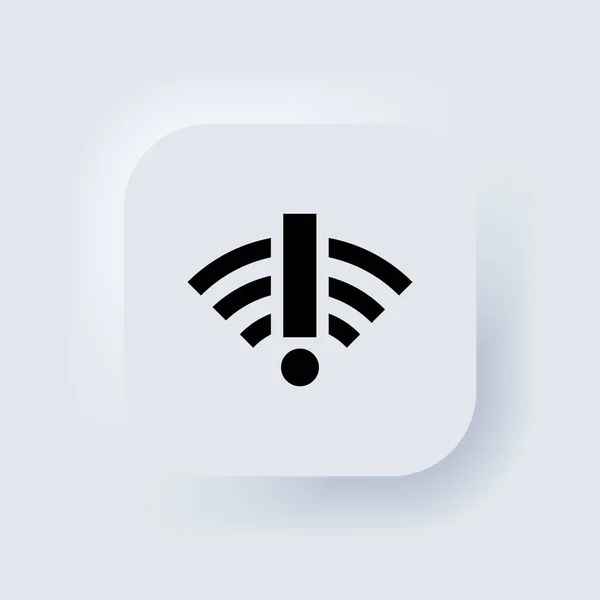
Radio waves lose strength over distance. Also, when they pass through solid objects such as brick or concrete walls.
Bringing your device closer to the router should fix the problem. Alternatively, find a more suitable position for the router in the center of the home so that you can cover the area more efficiently or buy one of the signal boosting devices.
Summary
A few things can make your modem keep disconnecting from Cox or make you believe that you have a problem with their signal.
Before you do anything else, log in to your Cox account via cox.com and check for outages in your area.
If there are none, start by power cycling your modem and router (if they are separate). The next step would be to contact Cox support to run diagnostics on your modem. They can direct you where the problem might be by looking at the modem’s running time, signal strength, and other data.
Update the firmware if you’re using a third-party modem.
If you’re experiencing repeated disconnections while using Wi-Fi, it could be a Wi-Fi issue and not a problem with the modem. To troubleshoot Wi-Fi, change frequency band or channel to avoid interference. Also, check if you’re using too many devices on your Wi-Fi, thus creating overload. Lastly, eliminate signal strength as the cause of the problem by moving closer to the router to see if the problem persists or not.

Hey, I’m Jeremy Clifford. I hold a bachelor’s degree in information systems, and I’m a certified network specialist. I worked for several internet providers in LA, San Francisco, Sacramento, and Seattle over the past 21 years.
I worked as a customer service operator, field technician, network engineer, and network specialist. During my career in networking, I’ve come across numerous modems, gateways, routers, and other networking hardware. I’ve installed network equipment, fixed it, designed and administrated networks, etc.
Networking is my passion, and I’m eager to share everything I know with you. On this website, you can read my modem and router reviews, as well as various how-to guides designed to help you solve your network problems. I want to liberate you from the fear that most users feel when they have to deal with modem and router settings.
My favorite free-time activities are gaming, movie-watching, and cooking. I also enjoy fishing, although I’m not good at it. What I’m good at is annoying David when we are fishing together. Apparently, you’re not supposed to talk or laugh while fishing – it scares the fishes.
